- You can manually update Snapchat on your iPhone by going to the App Store.
- Snapchat will often update automatically on your iPhone, but if it hasn’t, you’ll see the option to update to the most recent version in the App Store.
- Here’s how to update Snapchat on an iPhone.
- Visit Business Insider’s homepage for more stories.
Snapchat is constantly rolling out new changes, improvements, and bug fixes to improve its mobile app.
Major updates in the past have included the addition of group chats, the incorporation of Bitmojis, and the ability to send interactive filters – just to name a few.
In order to keep up with all of the new features that Snapchat puts out, you have to make sure your app updates regularly.
Usually the app will update automatically, but it may not always happen. If you ever need to update Snapchat manually, you can do it in the App Store on your iPhone.
Here's how to do it.
Check out the products mentioned in this article:
iPhone 11 (From $699.99 at Best Buy)
How to update Snapchat on your iPhone
1. Open the App Store.
2. Tap on your account icon in the top right corner.

3. If you have any available updates, they'll show up underneath the "Personalized Recommendations" button, and above the list of apps that have updated recently.
4. Find Snapchat, then tap the "Update" button next to the app name if there is an update available.
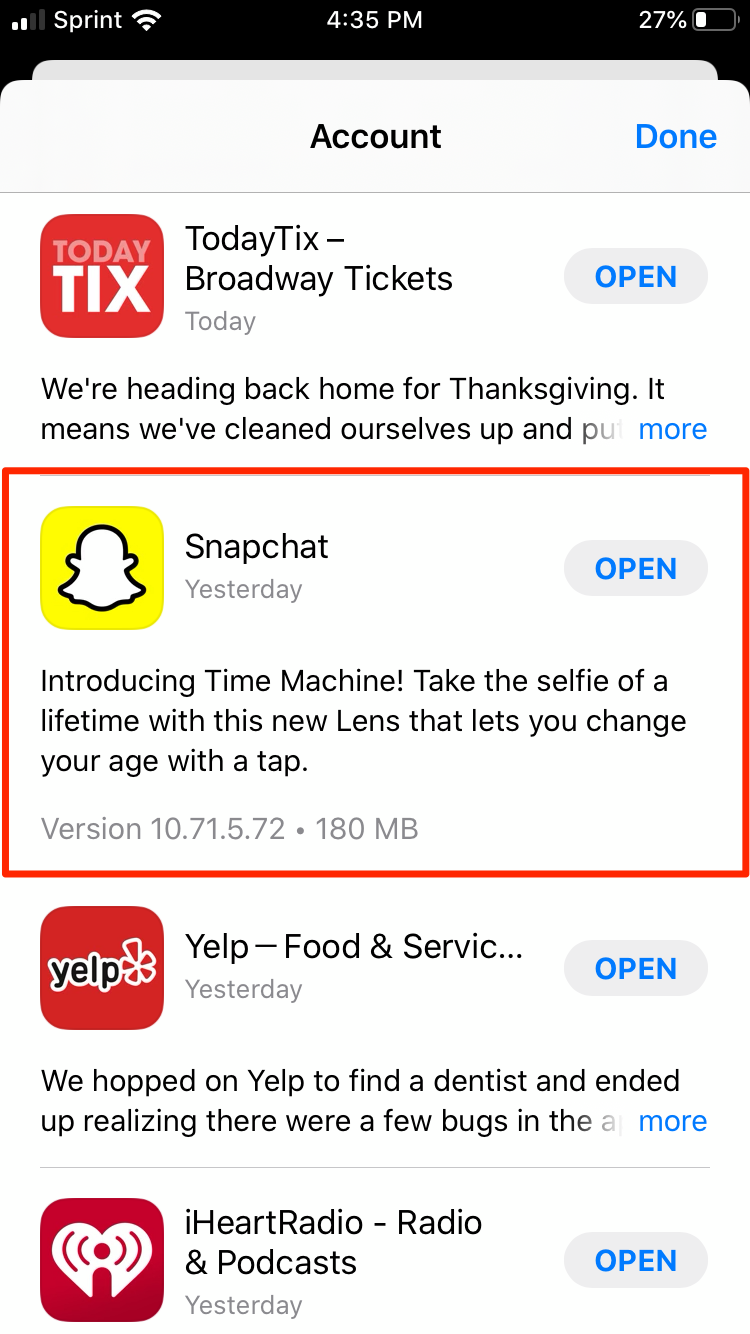
5. Once the update completes, launch Snapchat to use the new features.
Related coverage from How To Do Everything: Tech:
-
How to make a group chat on Snapchat, to send private Snaps and messages to multiple people at once
-
How to change your Snapchat display name - since you can't change your username
-
How to find and add someone on Snapchat on iPhone or Android, in 3 different ways
-
How to tell if someone has blocked you on Snapchat
-
How to delete or block friends on Snapchat on an iPhone or Android










