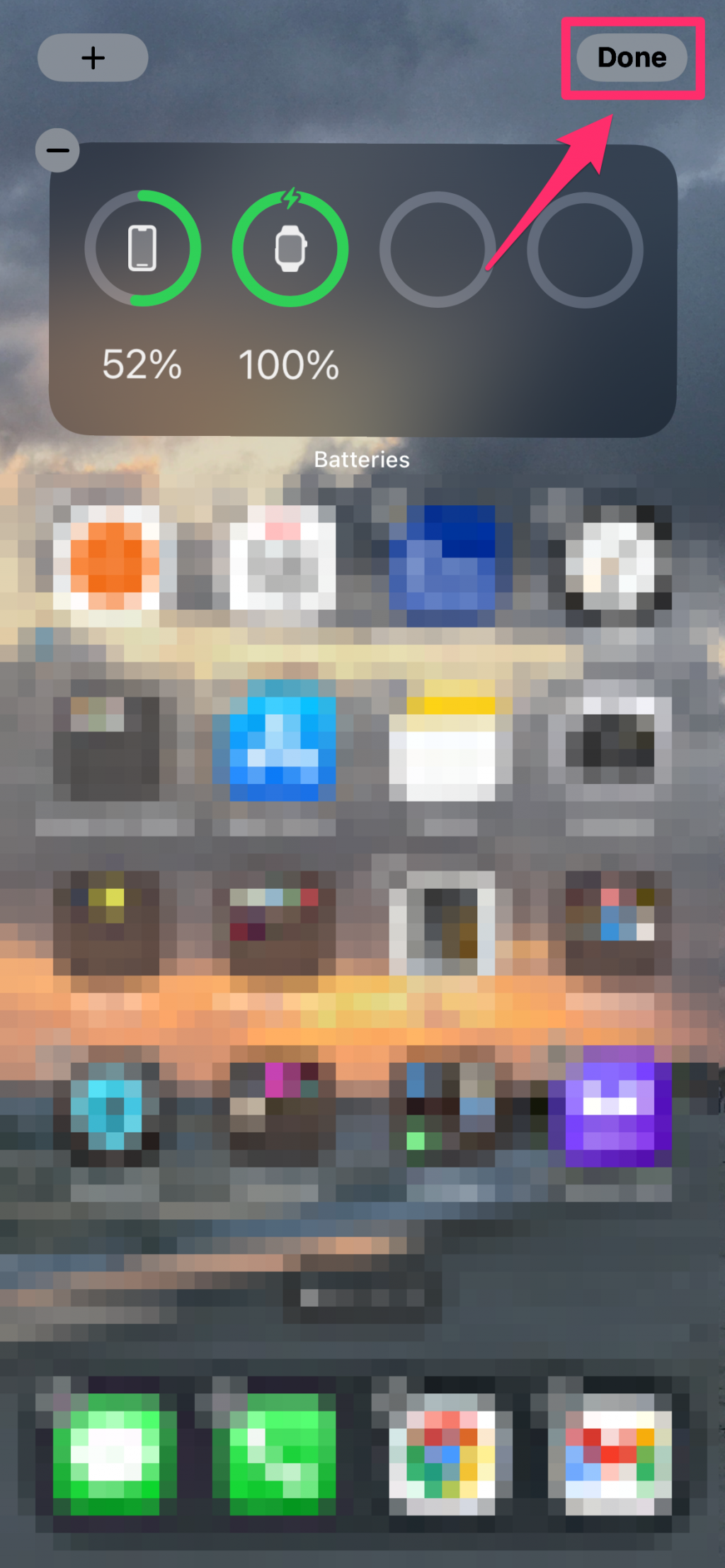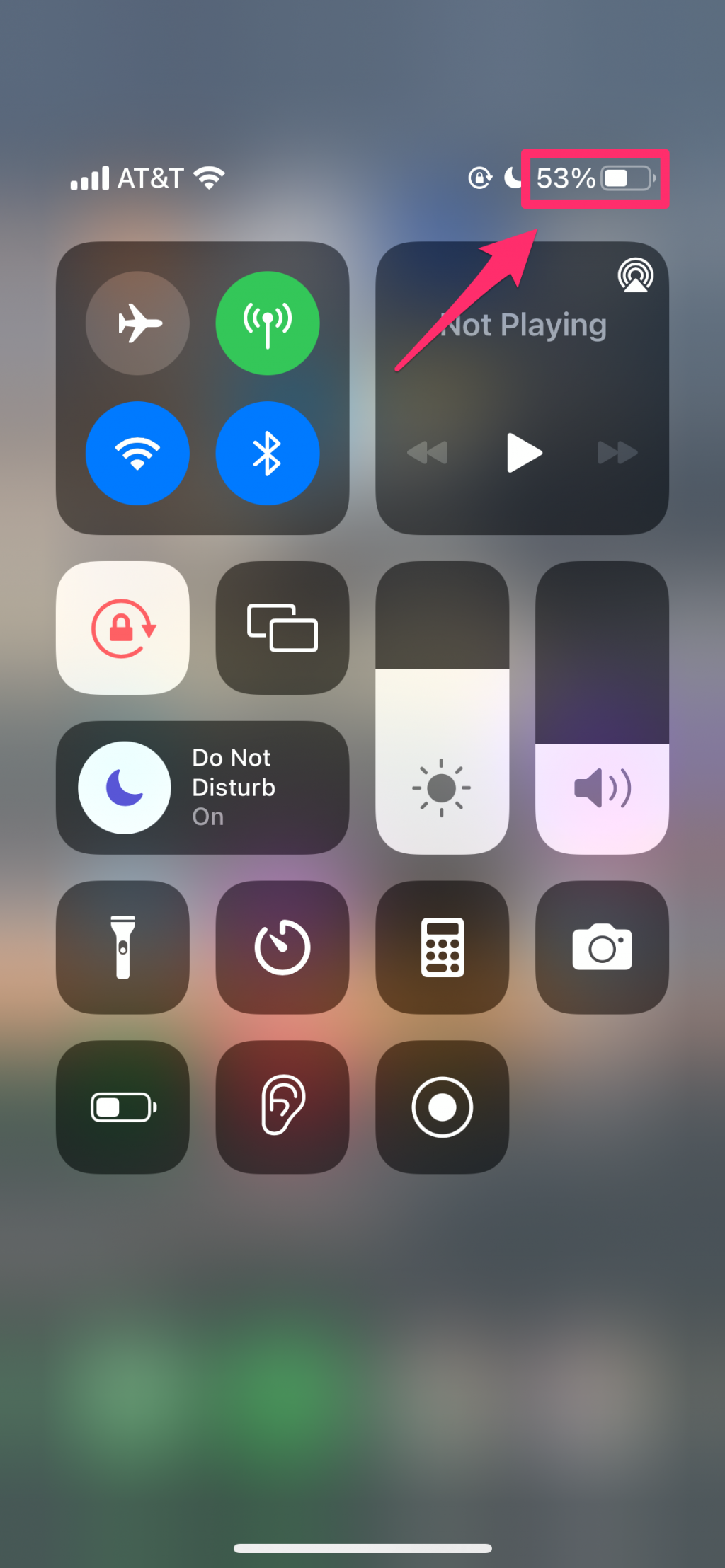- To show battery percentage on new iPhone models, swipe down to open the Control Center.
- Older iPhone models with a Home button can show battery percentage when turned on in Settings.
- You can also add a widget to show battery percentages for iPhone and connected accessories.
- Visit Insider's Tech Reference library for more stories.
If you've recently upgraded to an iPhone without a Home button that unlocks using Face ID, you might have noticed that you can't see exact battery percentages at the top-right of your Home Screen anymore.
If you're like me and want to know exactly how much battery your iPhone has left, there's a simple solution.
In this article, we go over how to show an iPhone's battery percentage in the status bar and how to add a battery widget – the latter allows new iPhone users to see their battery percentage right on the Home Screen.
How to show iPhone battery percentage in the status bar
If you have an iPhone with Face ID, swipe down from the top-right corner of the screen to open the Control Center. You will see the battery percentage at the top-right of the screen.
1. If you have an iPhone with a Home button, open the Settings app.
2. Tap Battery, then tap the switch to turn on Battery Percentage.
3. Once this is done, you'll see the battery percentage at the top-right of your screen.
How to show iPhone battery percentage in your Home Screen
Adding a widget to your Home Screen allows you to keep track of your iPhone's battery percentage as well as connected accessories like the Apple Watch or AirPods.
1. Touch and hold the background of your Home Screen until your iPhone apps start to wiggle.
2. Tap the plus (+) button at the top-left of the screen.
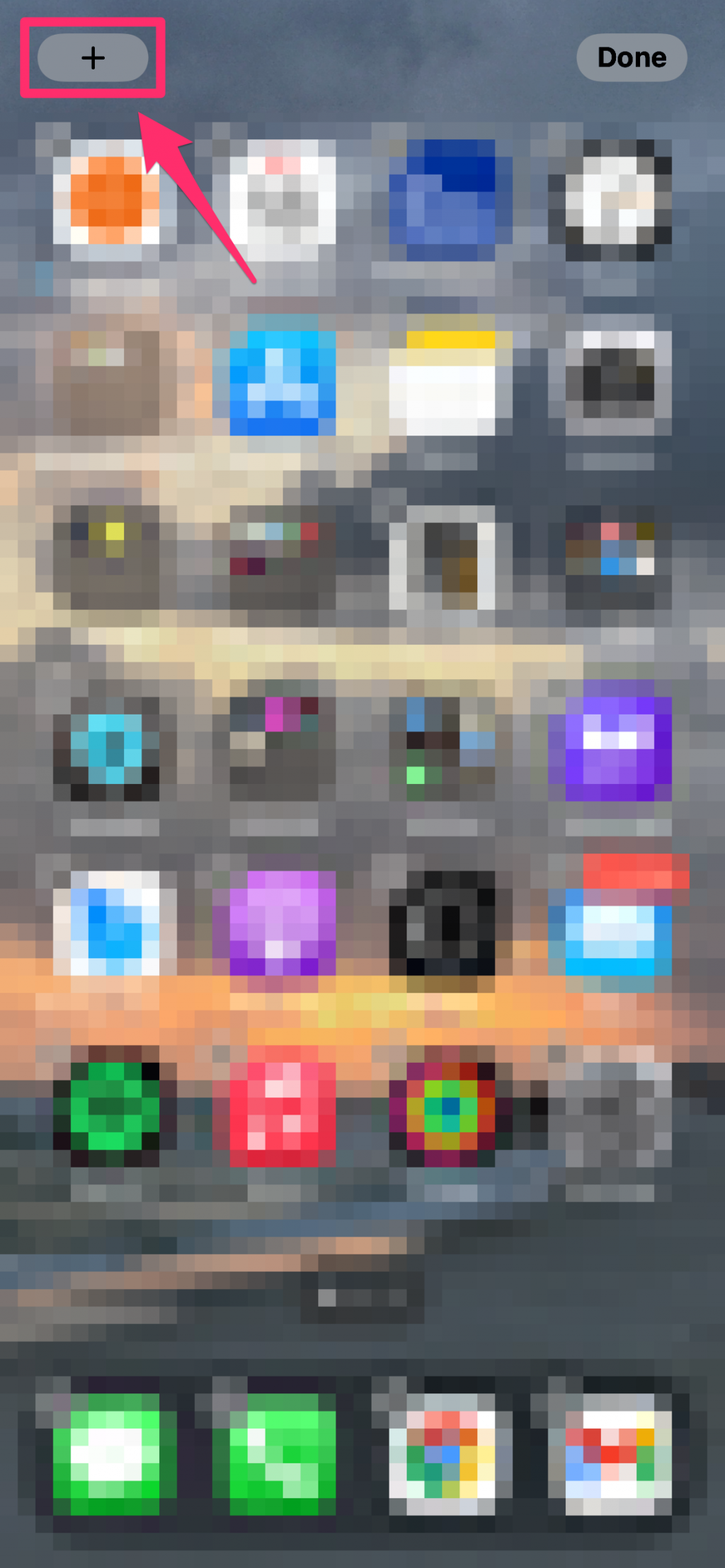
3. Tap Batteries.
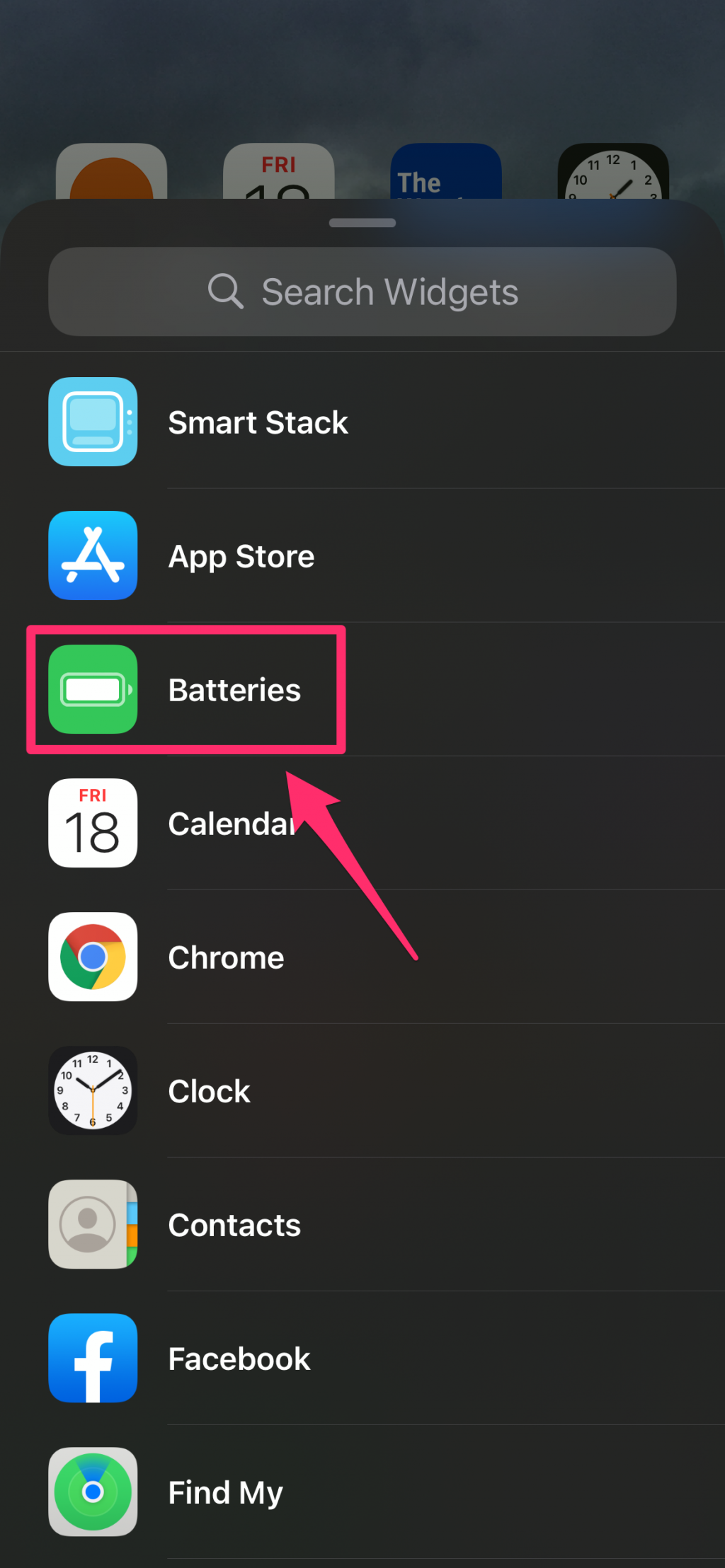
4. Swipe left and right to look through the various widget options. Tap Add Widget on the one you want.
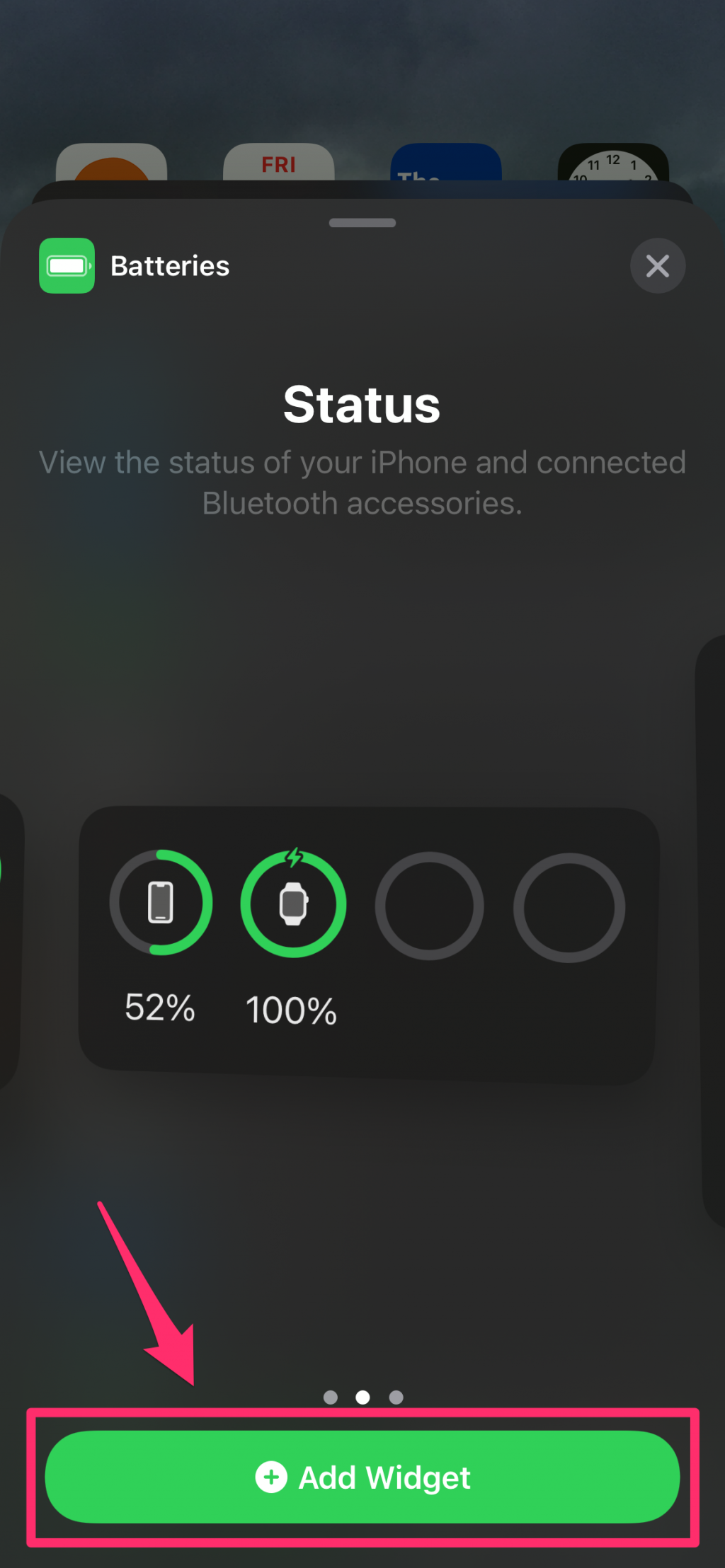
5. Tap Done to confirm your choice.