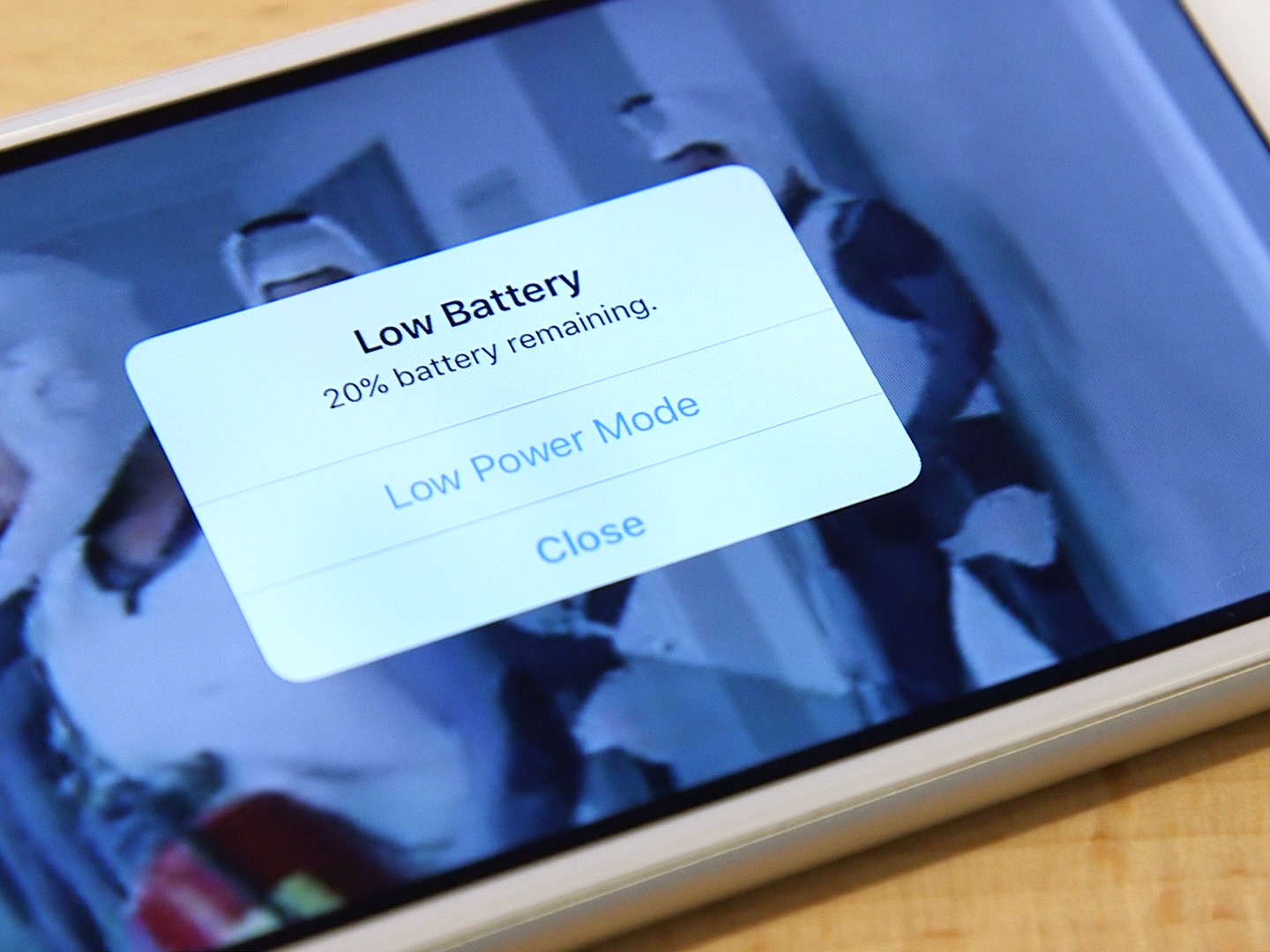- You can easily turn Low Power Mode off on iPhone to have the device’s functions run at their optimal level.
- You can manually turn Low Power Mode on and off via Settings or the Control Center.
- Visit Business Insider’s homepage for more stories.
While Low Power Mode allows your iPhone to save battery, some iPhone functions will be reduced when in Low Power Mode, including email fetch, “Hey Siri,” background app refreshing, and automatic downloads.
You can manually turn Low Power Mode off on an iPhone to maximize the device’s functionality in two different ways. Here’s how to do it.
Check out the products mentioned in this article:
iPhone 11 (From $699.99 at Best Buy)
How to turn off Low Power Mode on an iPhone via Settings
1. Open “Settings.”
2. Scroll down and tap “Battery.”
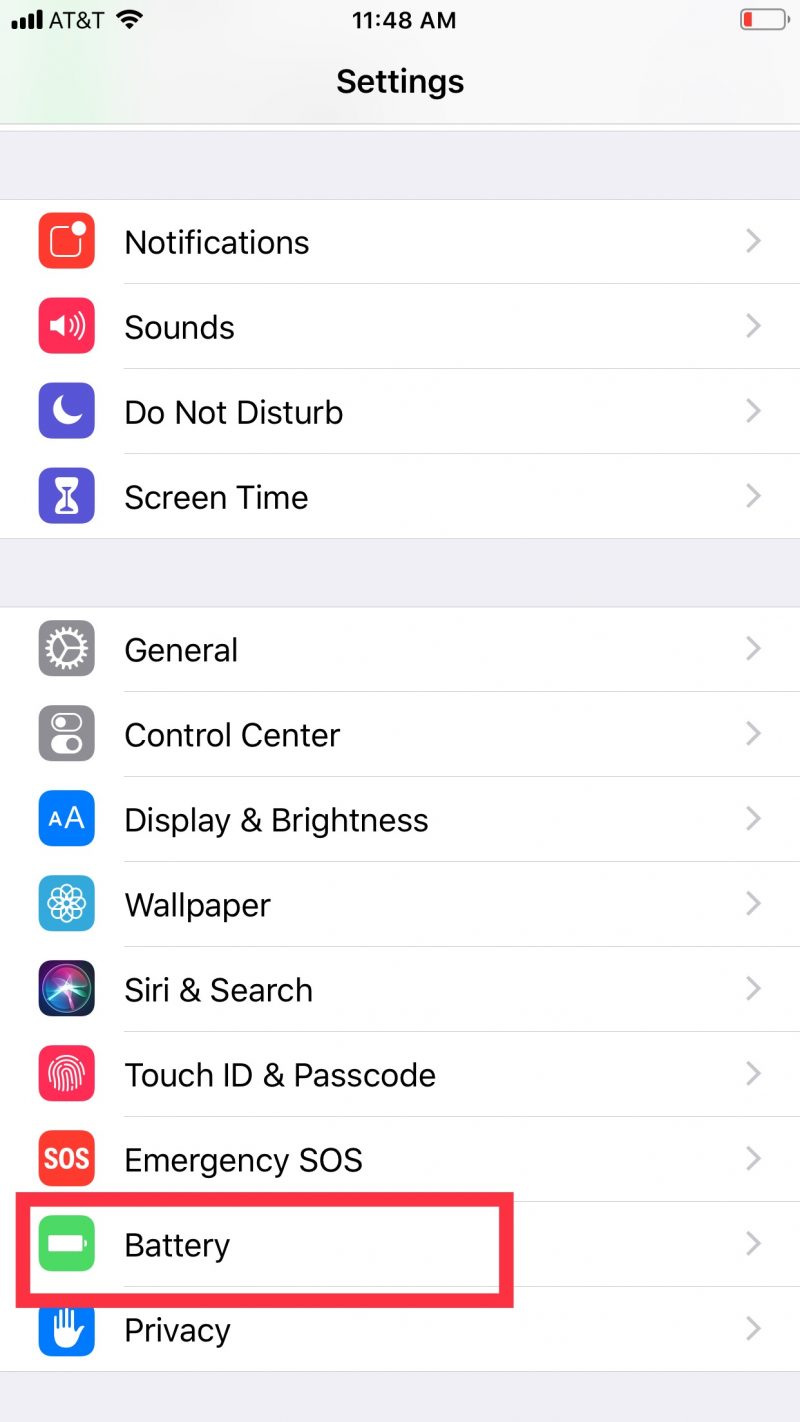
3. If Low Power Mode is enabled, move the slider to the left to turn it off.

How to turn off Low Power Mode on an iPhone via Control Center
1. Access the Control Center. If you have an iPhone X or later, you can do this by swiping down from the right-hand corner of the screen. For older models, swipe up from the bottom.
2. If Low Power Mode is enabled, the battery icon will be highlighted. Tap on it to turn off lower power mode.

Note that Low Power Mode may not be a default icon in the Control Center. To add it to the Control Center, first go to "Settings" then "Control Center" and "Customize Controls." Tap "Low Power Mode" to add it to the Control Center.
Related coverage from How To Do Everything: Tech:
-
How to connect your iPhone to Wi-Fi in 2 different ways, to either a visible or hidden network
-
How to rotate a picture on your iPhone using the Photos app, by 90 degrees or a custom angle
-
How to use the Find My iPhone feature for a Mac, to locate your computer if it's lost or stolen
-
How to schedule a text message on your iPhone using the third-party Scheduled app
-
How to draw on your iPhone in the Photos or Notes app using the Markup tool