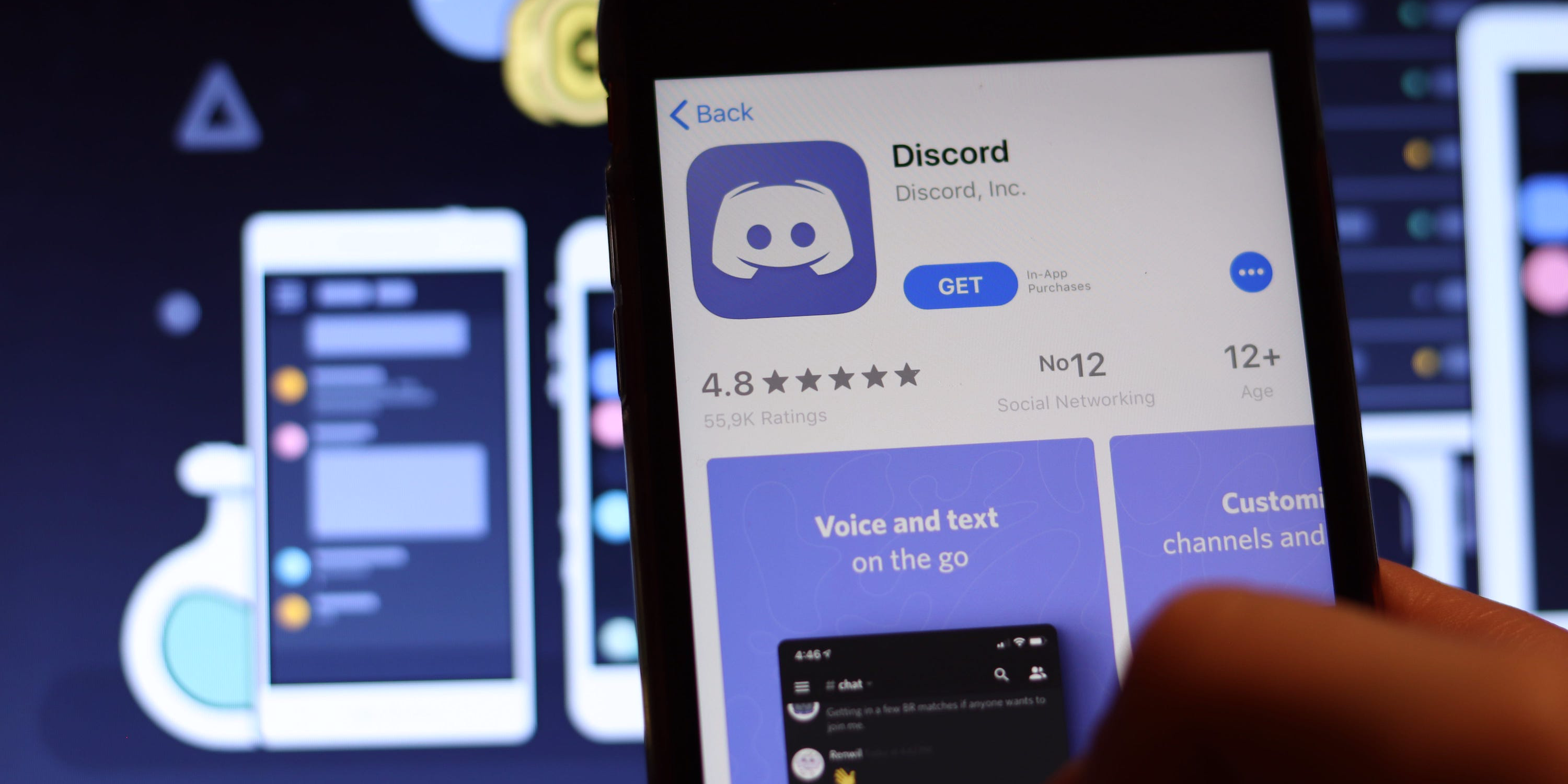Shutterstock
- On Discord, “Idle” status usually means that the user has Discord open on their computer or web browser but hasn’t looked at it in a while.
- If you want to manually change your status so you appear idle while still browsing Discord, you can do so by tapping your profile picture and changing your status.
- Visit Business Insider’s Tech Reference library for more stories.
If you frequently use the Discord messaging platform, you’ve probably noticed that sometimes certain Discord users will appear as “Idle” instead of online or offline.
What ‘idle’ means in Discord
In the context of Discord, an idle user status means that the user in question has not logged out of Discord, but has not looked at or interacted with Discord for a few minutes.
If you’re familiar with the term “AFK” (Away From Keyboard), Discord’s idle status is essentially the same thing. Most Discord users are automatically shown as idle when they have Discord open in their computer or browser but haven’t looked at it in a while.
However, there is a way to set your Discord status to idle manually – here’s how.
How to manually set your Discord status as “Idle”
1. Open Discord and log in to your account if prompted.
2. In the bottom left corner of your screen, click on your profile picture.

Chrissy Montelli/Business Insider
3. A small menu will appear, listing various user statuses. Click on "Idle."

Chrissy Montelli/Business Insider
4. Now, your user status will appear as idle automatically, even if you're currently active on Discord.

Chrissy Montelli/Business Insider
Related coverage from Tech Reference:
-
How to stream on Discord and broadcast your webcam or screen to everyone in a channel
-
How to directly reply to messages on Discord using a computer or mobile device
-
How to make a Discord server and customize chatroom channels for your friends or community
-
How to add a bot to Discord to help you run and organize your chatroom
-
How to mute someone on Discord so you can't hear their voice or messages
Dit artikel is oorspronkelijk verschenen op z24.nl