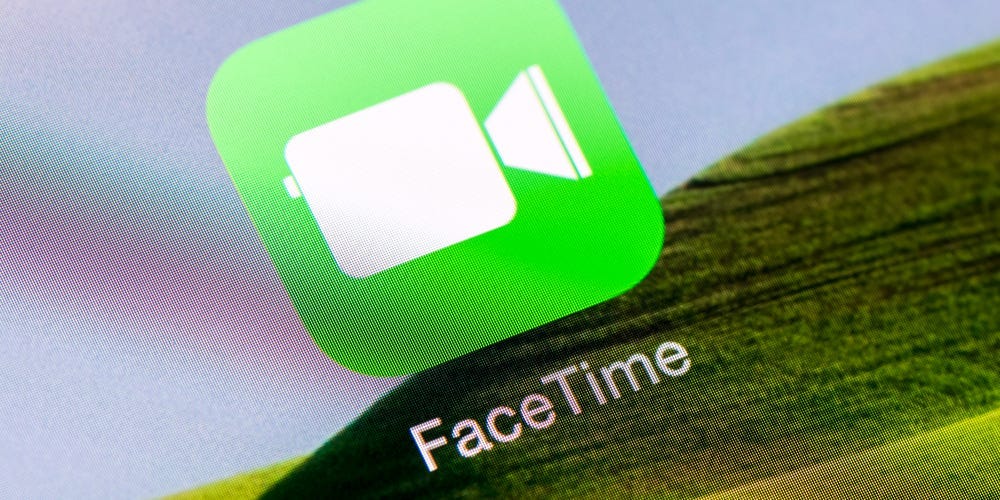
Shutterstock
- You can turn on Portrait Mode in FaceTime on your iPhone by tapping your camera preview in the app, then tapping the Portrait icon.
- Turning on Portrait Mode in FaceTime will blur out the background and focus only on your face.
- You'll need to upgrade your iPhone to iOS 15 to use Portrait Mode in FaceTime.
- Visit Insider's Tech Reference library for more stories.
Portrait Mode is one of the most popular features released for the iPhone in a long time. With just a tap, it both blurs out your background and subtly emphasizes your face, which makes for great selfies.
It only makes sense then that Apple would bring Portrait Mode to the app that encourages you to stare straight into the camera: FaceTime.
iOS 15 introduces Portrait Mode to FaceTime, and lets you look better than ever while video-chatting. It also introduces background blurring, a staple feature of other video-chatting apps.
Here's how to use it.
How to use Portrait Mode in FaceTime
Before anything, make sure that you've updated your iPhone to iOS 15. The feature is only available if you're updated.
1. Open FaceTime and make a video call.
2. Once connected, tap your camera preview - the window that shows what your camera is recording.
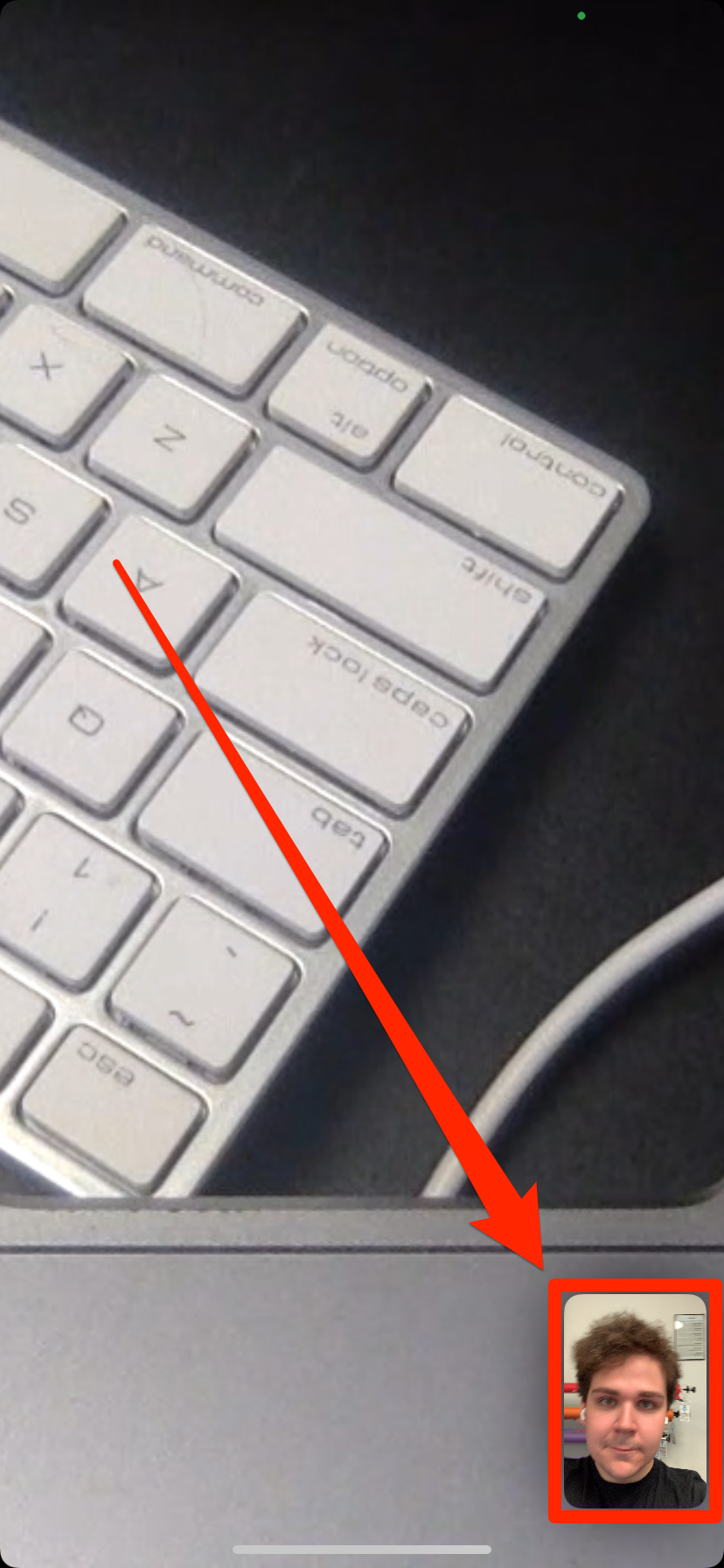
William Antonelli/Insider
3. In the top-left corner of the preview, tap the icon that looks like a person standing against a white background.
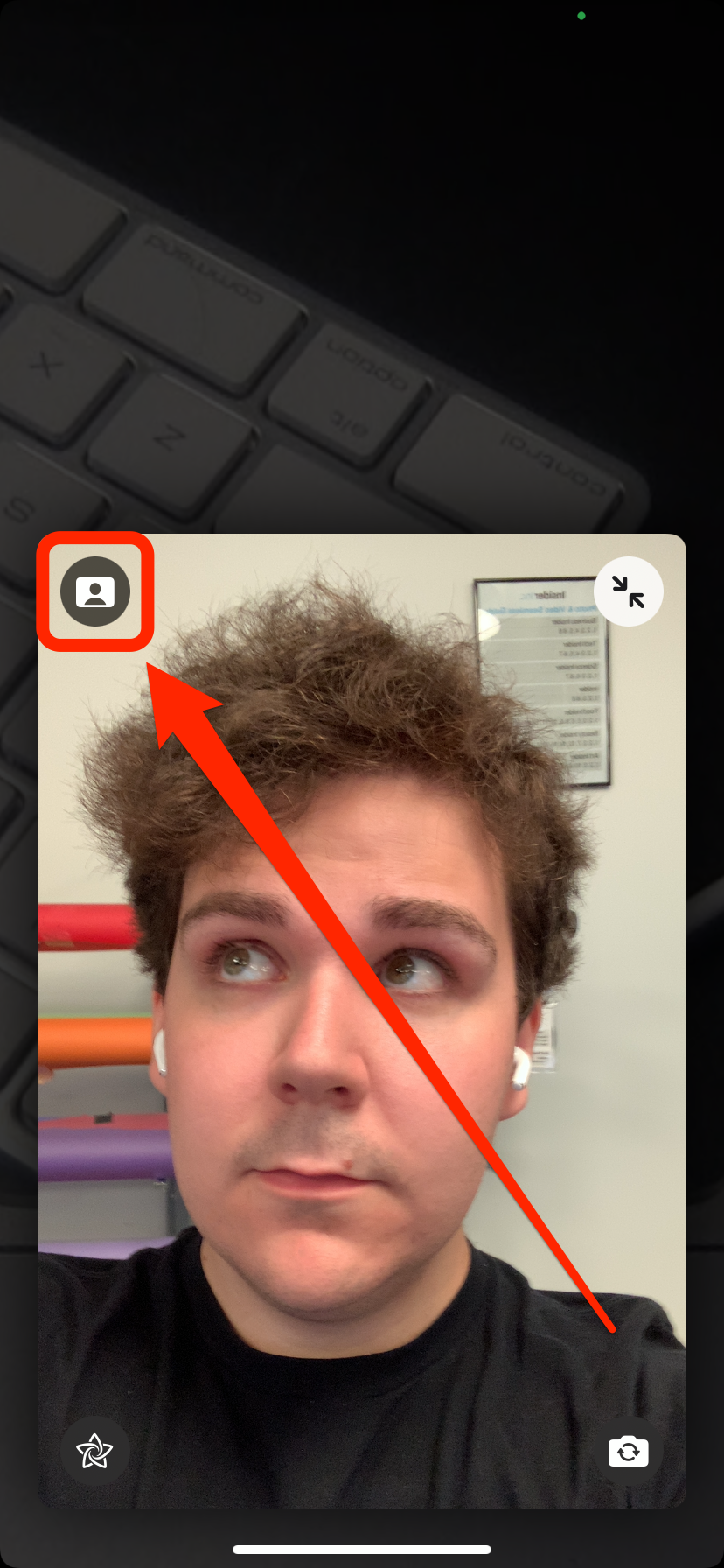
William Antonelli/Insider
Your background will blur out, and Portrait Mode will focus on your face. It's only available when using your phone's front camera (sometimes called the "selfie camera").
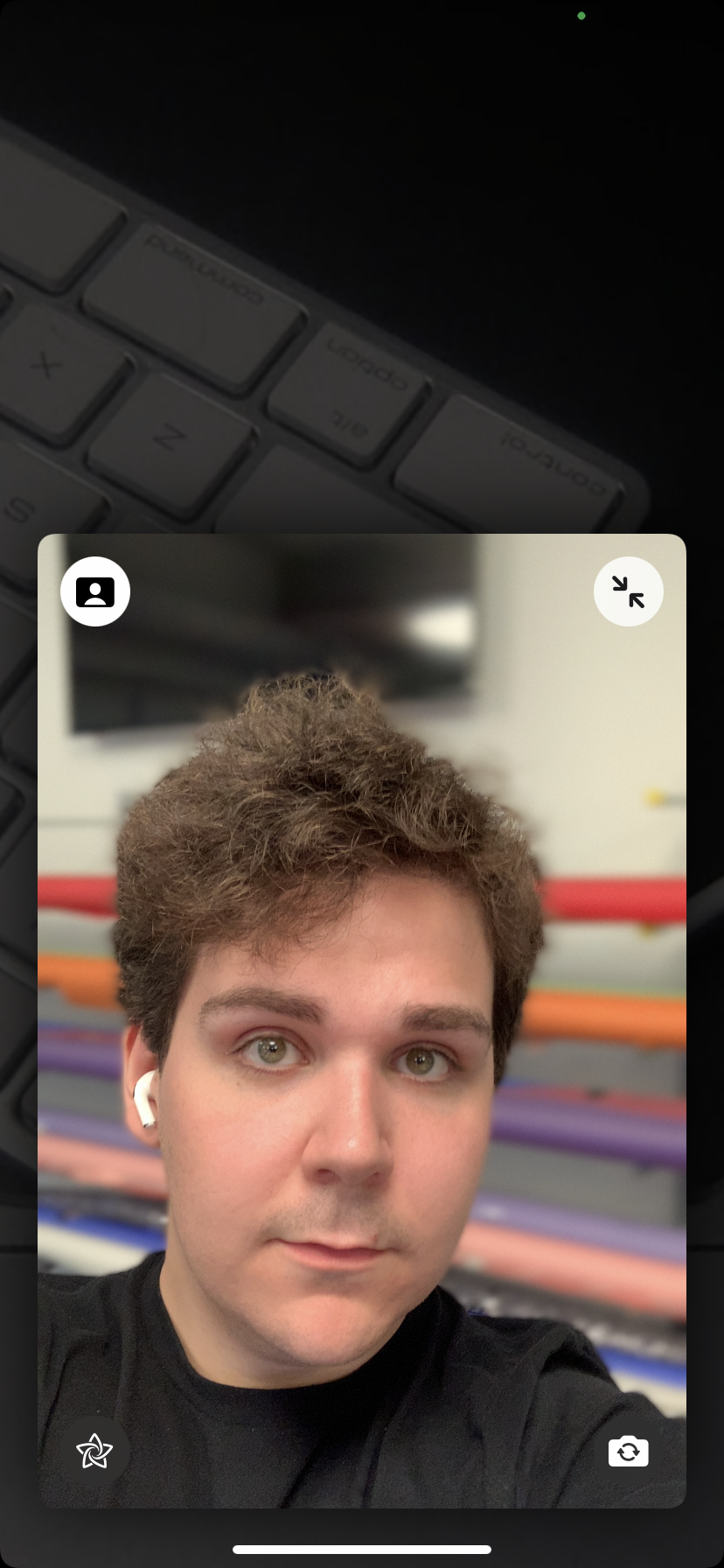
William Antonelli/Insider
To turn off Portrait Mode, just tap this icon again or end the call.
And just like with the normal camera mode, you can tap the star icon in the bottom-left corner of your camera preview to access video effects. These let you draw on the screen, type, turn yourself into a Memoji, and more.
Dit artikel is oorspronkelijk verschenen op z24.nl









