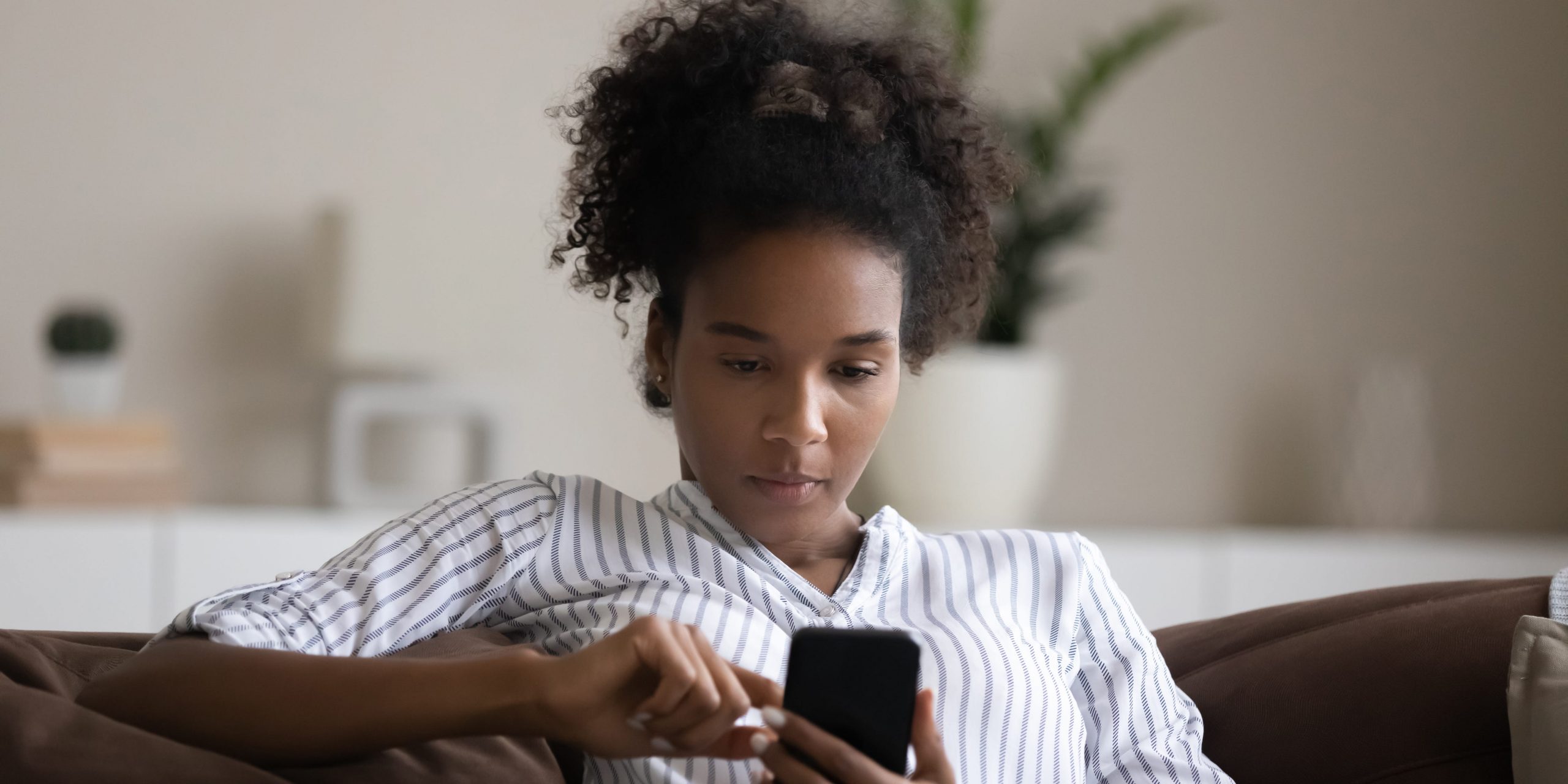
- Your iPhone's "Other" storage category can take up a lot of space on your device.
- Now called "System Data," these files contain app and data caches that keep your iPhone running smoothly.
- You can save space and clear this hidden iPhone storage category in a few different ways.
- Visit Insider's Tech Reference library for more stories.
If you have an older iPhone or a model without a large amount of storage, you might be running low on space.
You might already know some of the most common tricks for freeing space on your iPhone, such as deleting unwanted apps, music, and videos.
But there is a different category of storage on your phone. Previously, iOS referred to it as "Other," but has been renamed "System Data" in the latest versions of iOS.
If your other files are taking up a lot of space, you can reclaim some of it to make your iPhone run more smoothly, or to free space to install apps and updates.
What is iPhone 'Other' storage?
To see how your iPhone's storage space is used, including the amount of space your other storage is taking up, start the Settings app, then tap General, followed by iPhone Storage.
After a few moments, you'll see a graph at the top of the screen that illustrates how much room you have left on your phone.
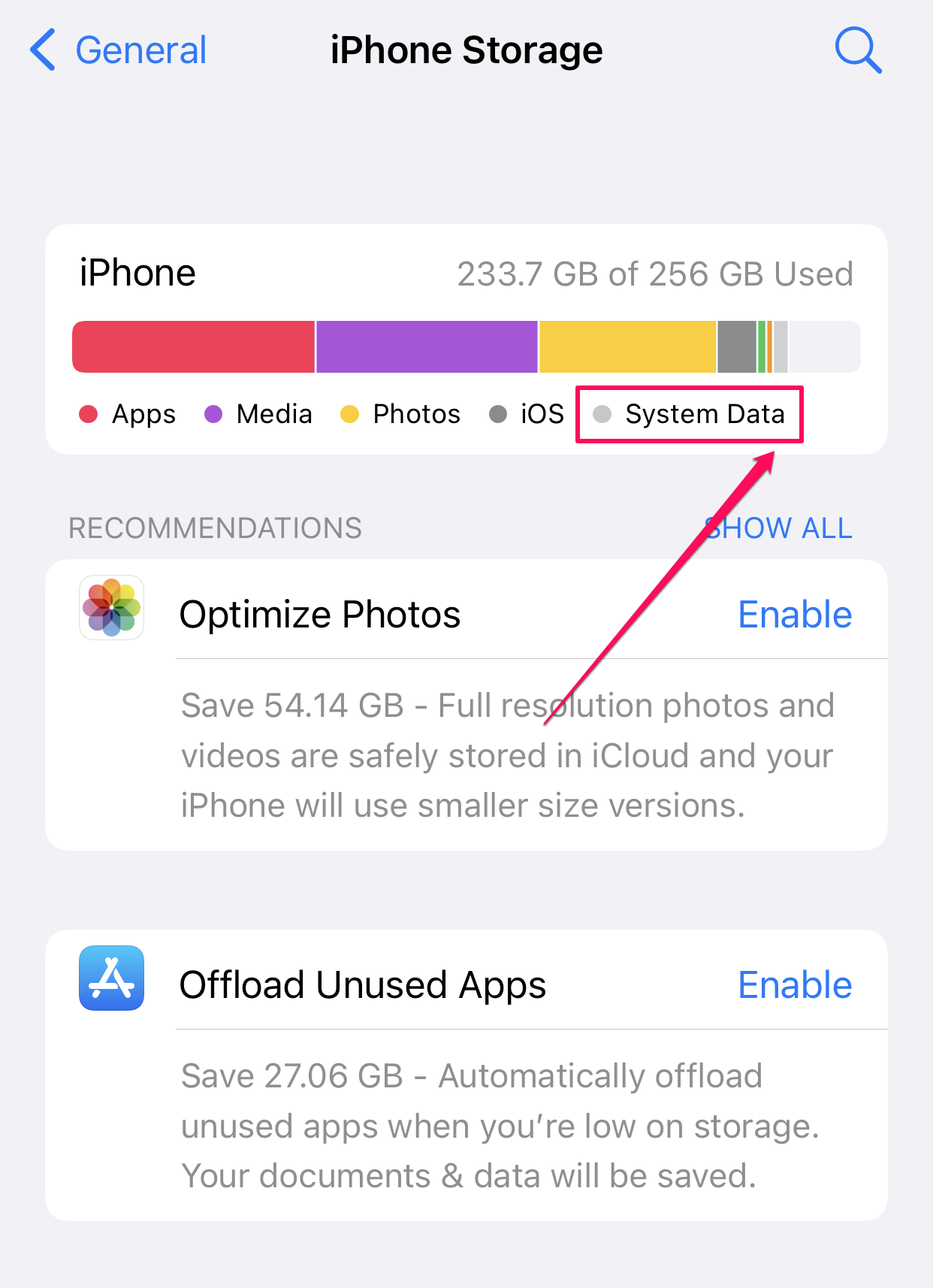
The System Data — the catch-all "other" storage category — contains miscellaneous files that aren't included in the main categories. This is where Apple stores a huge array of system files that you, as an end user, should rarely (if ever) need to manage.
Some of the most important other files include:
- The Safari browser cache
- Mail cache and mail attachments
- Cache files associated with many apps
- Cache and other system files generated by iOS
How to clear 'Other' storage on iPhone
Because there are many different kinds of files consuming space on your iPhone, there are several ways to clear space. You can try each one to reclaim as much space as possible.
Clear Safari cache
The lowest hanging fruit in your other storage is usually Safari's browser cache. It's easy to clean but can grow a gigabyte if you don't empty it occasionally.
1. Start the Settings app.
2. Tap Safari.
3. Scroll down and tap Clear History and Website Data. Then, in the popup, tap Clear History and Data.
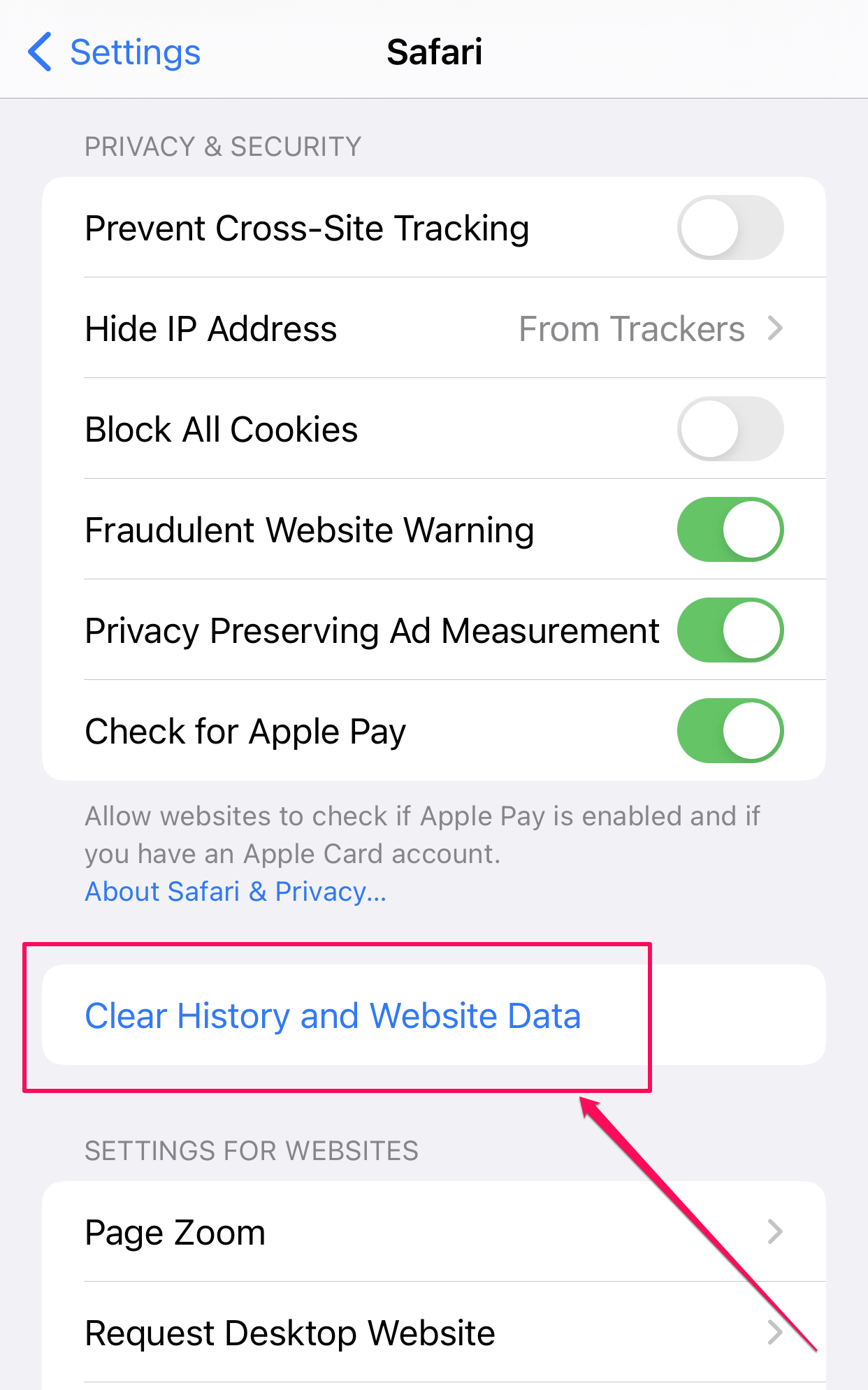
Auto-delete messages
By default, the Messages app is configured to save all your text messages forever. And while that's convenient, over time they can take a lot of space. You can set a shorter time period to reclaim space.
1. Start the Settings app.
2. Tap Messages. Scroll down to the Message History section and tap Keep Messages.
3. Choose a time period to keep messages, such as 1 Year or even just 30 Days.
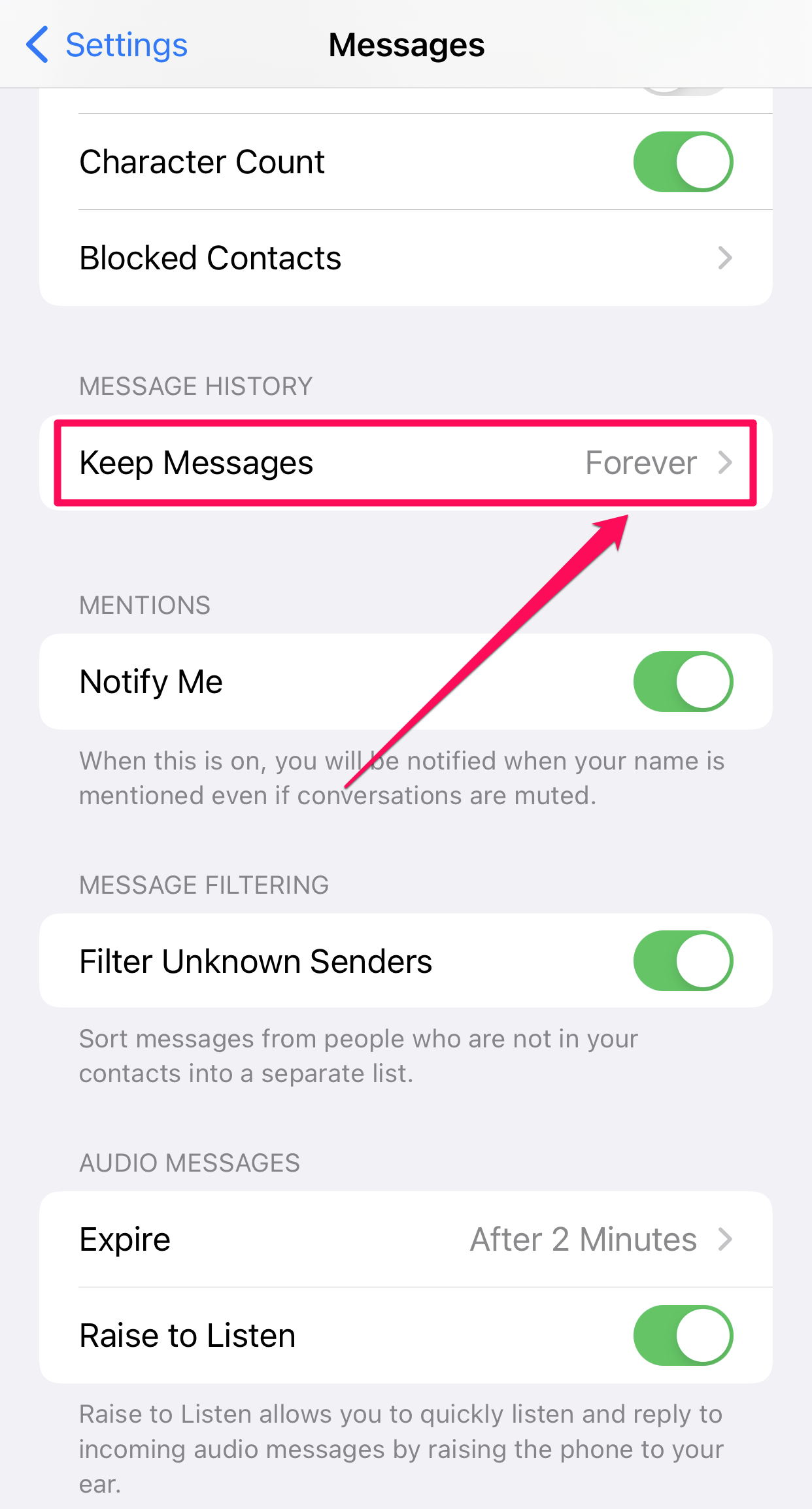
Offload apps
While you can uninstall large and rarely used apps to save space, there's a better way — you can offload apps.
When you offload an app, the app itself is deleted, freeing up space, but the app's data is saved. That way, if you ever reinstall the app, the data is still there and you can continue as if the app was there all along.
Delete social media app cache
Caches are responsible for using up a lot of the storage space on your iPhone.
Some of the biggest culprits are the caches associated with streaming and social media apps. These apps cache large quantities of photos, audio, and video so they display faster and playback doesn't buffer in ordinary use.
There's no automatic way to clear the cache of these apps, but you can do it manually. First, start by seeing which apps are the biggest offenders. Start the Settings app, then General, and tap iPhone Storage.
Apps at the top of the list use the most space. Skip apps like Music and Photos, which are storing your personal files. A social media app like Facebook, though, might use hundreds of megabytes or more.
You can compare that to the actual size of the app as reported in the App Store (tap Facebook and scroll down to the Information section to see its size) to see how much storage is cache as opposed to the app itself.
If you find an app that has a very large cache, uninstall the app and then reinstall it from the App Store. The cache will be deleted when it's uninstalled, and you'll start fresh. Just remember that you will need to repeat this process from time to time as the cache grows.
More ways to clear space on your iPhone
Another way you can reclaim space is by cleaning up your email. If you tend to save a lot of email, that can take up a significant amount of your other storage. To do that, you should delete email messages with large attachments.
The Mail app also has its own cache, which tends to get large with time. There's no easy way to clear that cache, but if you remove and re-add your email accounts, it will flush the mail cache in the process.
If you record a lot of voice memos, you might find they are consuming a lot of your available space. To delete them, start the Voice Memos app and swipe any unwanted memos to the left and tap the trash icon.
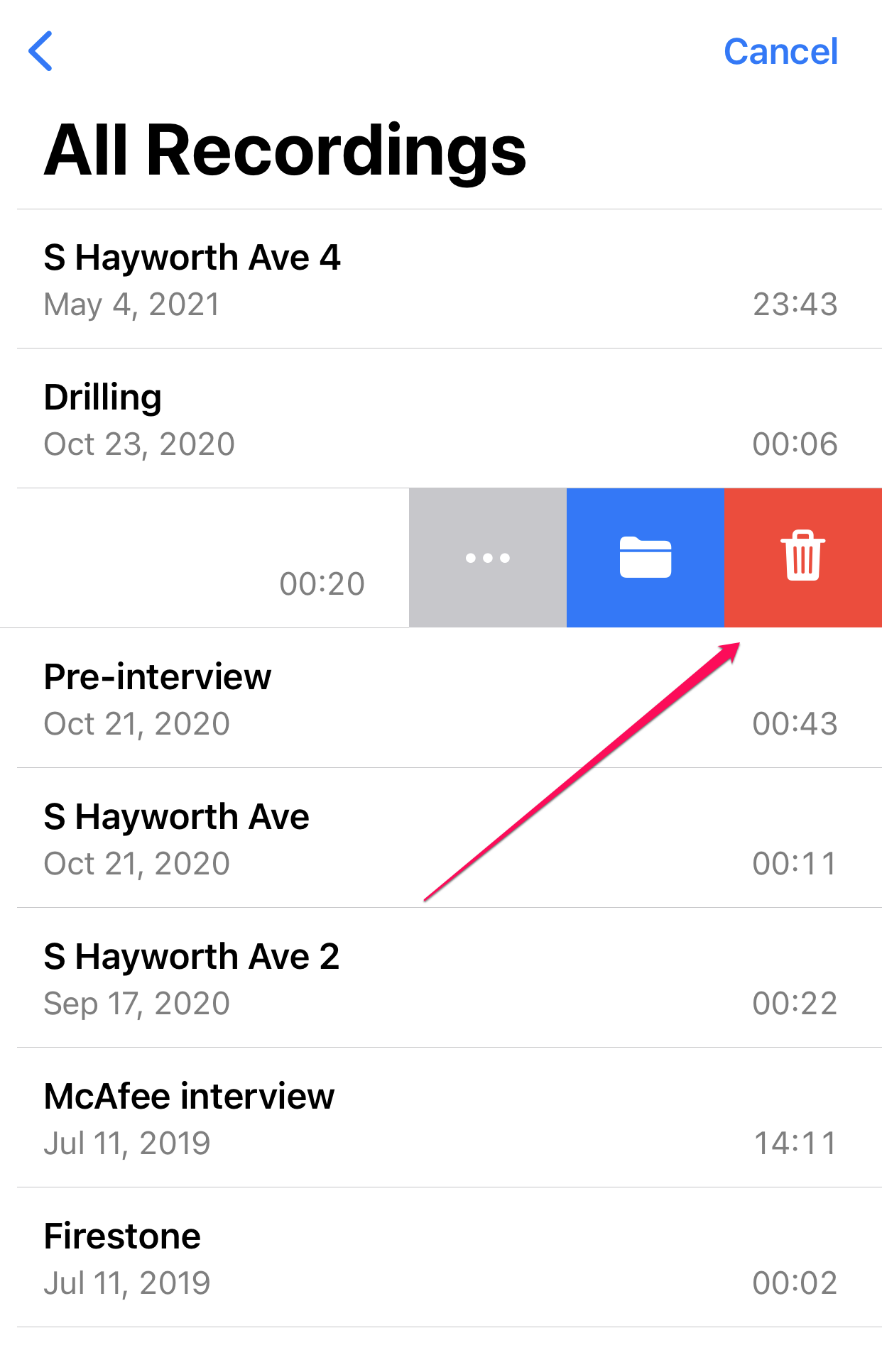
You can also reclaim other storage space by deleting apps you no longer use, since that will clear any cache the apps were using at the same time. If you still need to reclaim additional space, be sure to try some other common ways to free up space on your iPhone as well.
Dit artikel is oorspronkelijk verschenen op z24.nl











