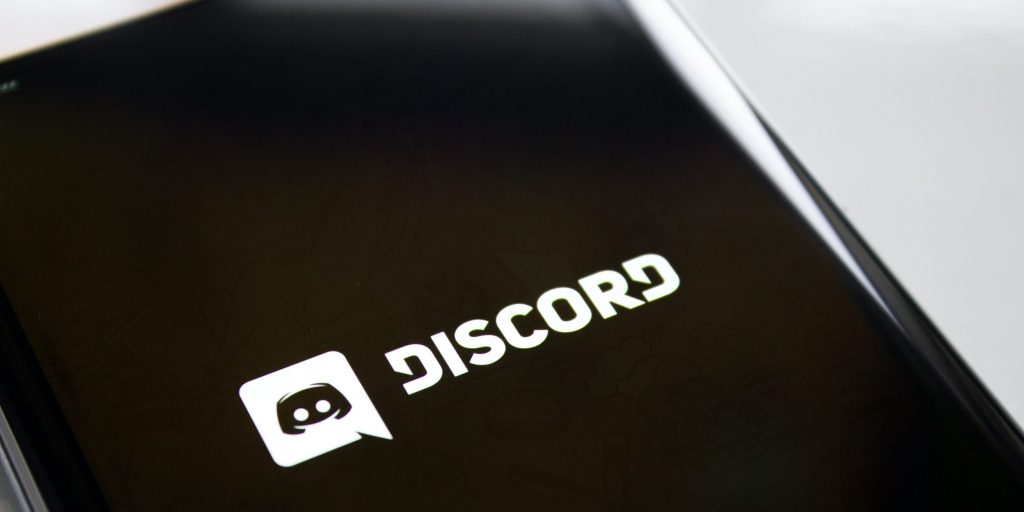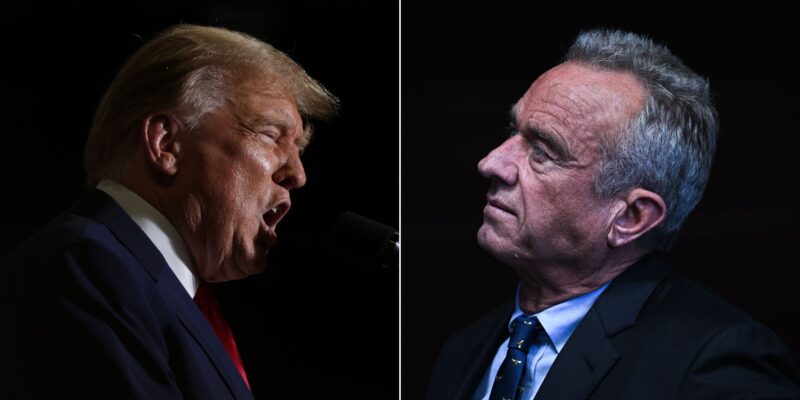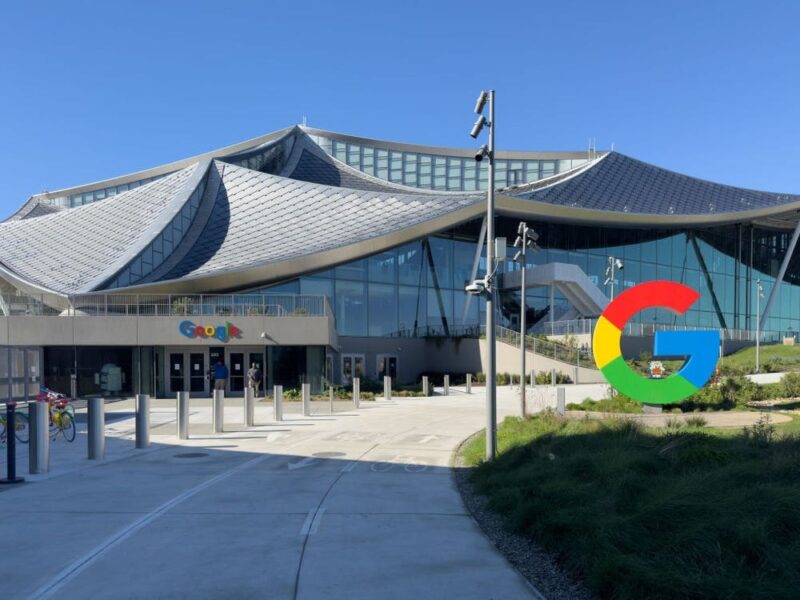- You can change your nickname on a Discord server by editing your server profile.
- You can also change your nickname within a Discord chat using the slash command.
- Changing your username will change it for all servers on Discord.
- Visit Insider's Tech Reference library for more stories.
In real life, nicknames have a way of sticking with us — even if we don't necessarily love them.
But on Discord, nicknames are a choice built into the many options users have for customizing their experience on the platform. And you can change them anytime, provided your role on the server has the permission to do so.
How to change your nickname on a Discord server
1. Log into your Discord account on your Mac or PC and choose the desired server in the left sidebar.
2. In the right-most panel with the list of server members, right-click on your username and select Edit Server Profile.
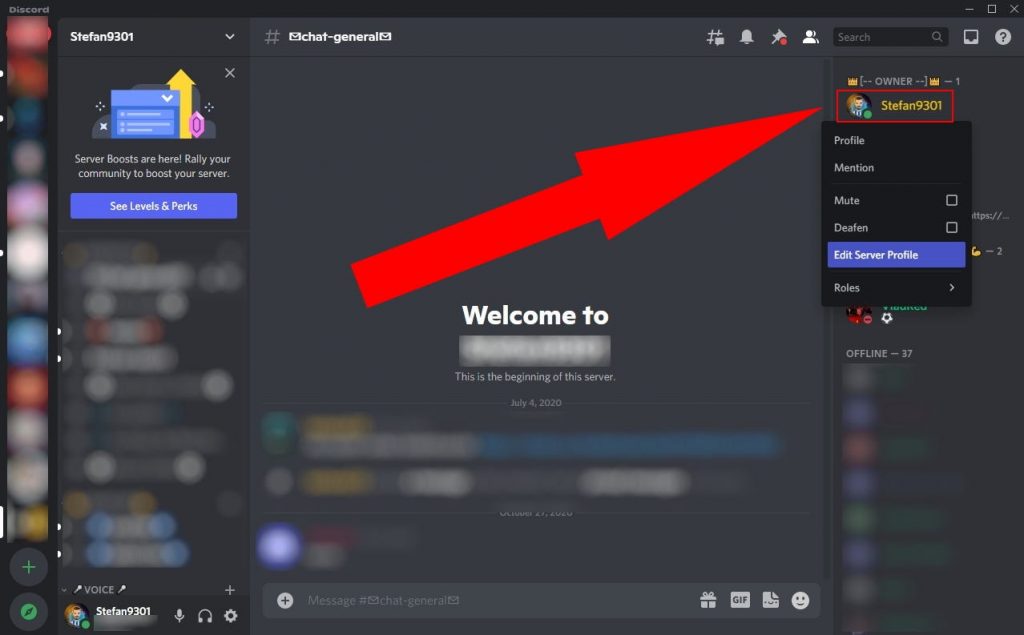
3. Enter your new nickname in the text field and click on Save Changes.
Alternatively, if you don't mind a more public process, you could use the slash command "/nick" followed by your desired nickname, within a chat for that server, to quickly change it.
How to change your username on Discord
You can also change your username for all servers instead of changing only your nickname for a particular server.
1. Open Discord and log into your account.
2. Select the gear icon, located in the bottom-left section of the screen, just to the right of your current username.
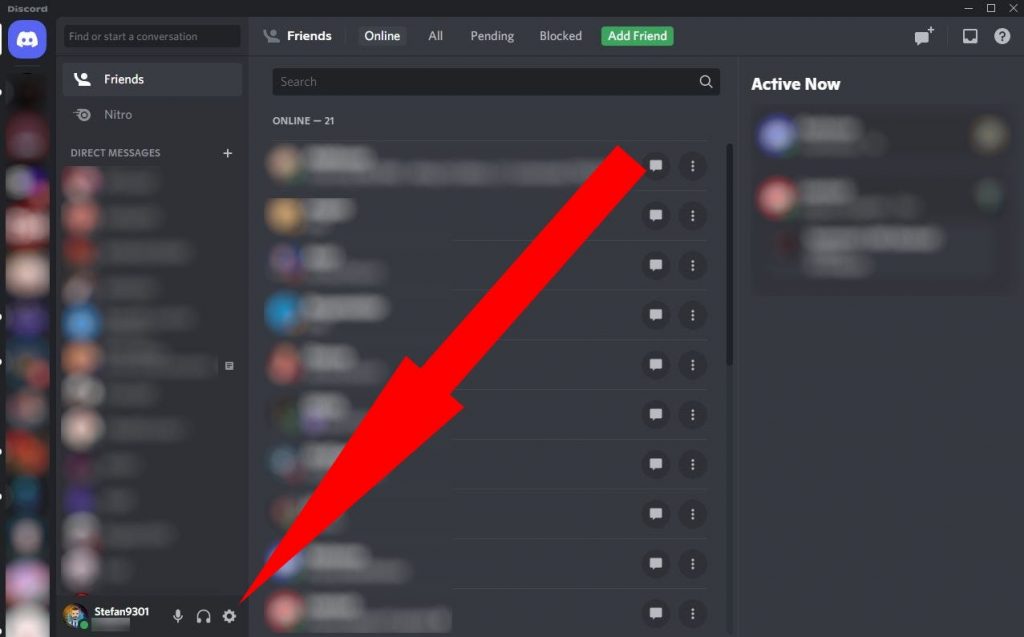
3. Click Edit next to your username information.
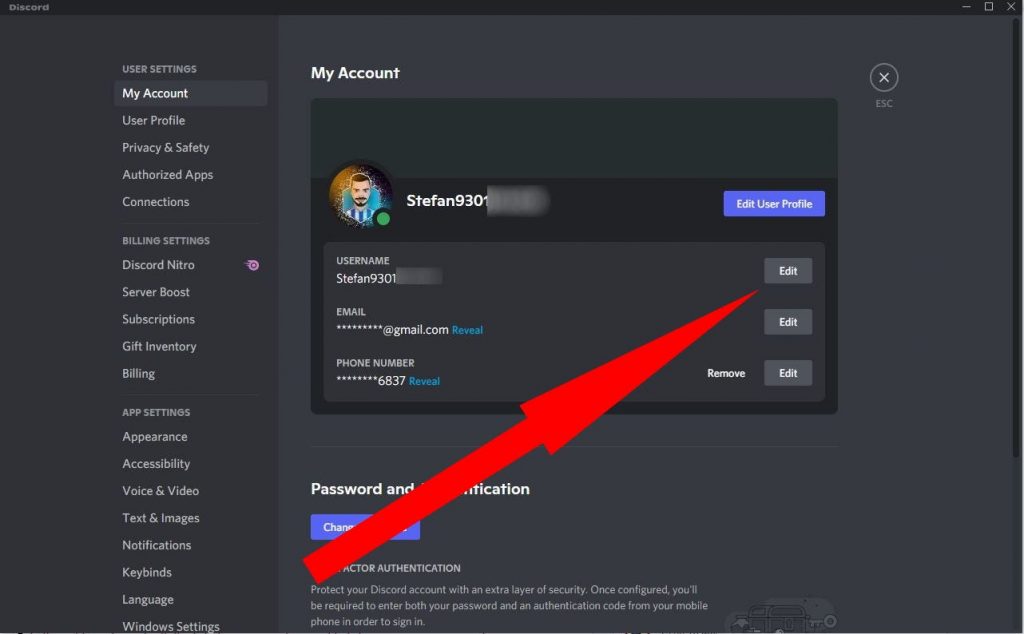
4. Enter your new username and current password in the corresponding fields, then click Done.