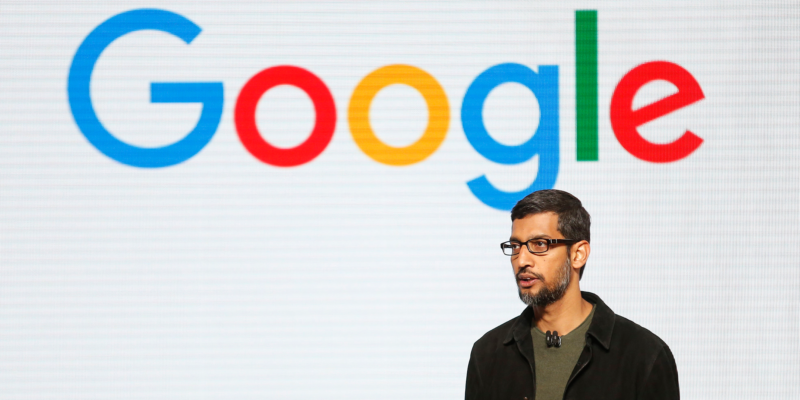- It’s easy to change your email on a PS4 on the console or through the PlayStation website.
- You may want to change the email associated with your PS4 if you’re using a new email address or want to keep your account secure.
- Visit Business Insider’s homepage for more stories.
Changing your email on a PS4 allows you to update privacy information, especially if your account houses an email you no longer use or no longer have access to.
More importantly, you will need to remember the email associated with your account in order to login and verify your account, reaffirm your personal information is protected, and get any updates about your account.
Here’s how to change your email on a PS4 on the console or on the PlayStation website.
Check out the products mentioned in this article:
PlayStation 4 (From $299.99 at Best Buy)
How to change your email on a PS4
1. Turn on your PS4 gaming console.
2. Scroll over and click on "Settings." Click on "Account Information" and select "Sign-in ID," then enter the password associated with your account.
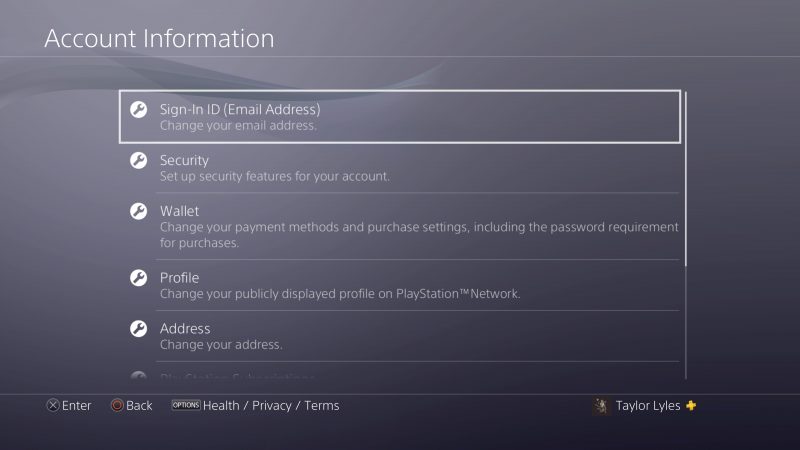
3. Once you are logged into your account, enter your new email address and click "Confirm."
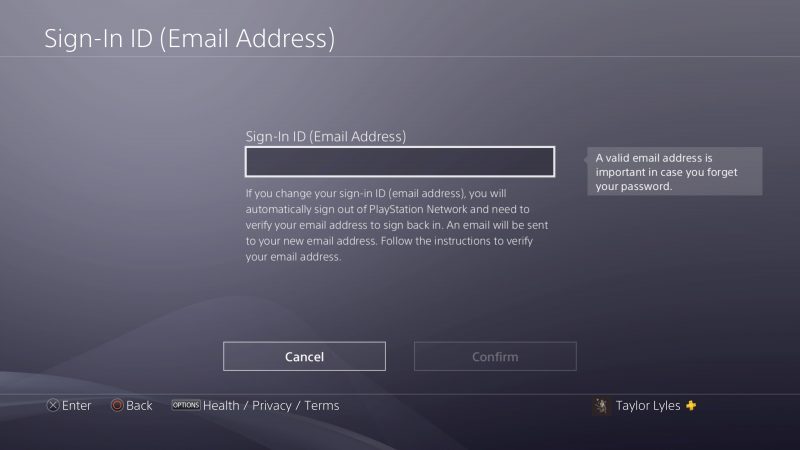
4. Once you have confirmed your new email address, PlayStation will send out a link to the new email address. Click on the link so that you can verify the new email address associated with your account.
After your new email address has been confirmed, both your email addresses (the old and new) will receive an email notifying that your account has a new email address required to log in.
How to change your email on a PS4 on desktop
1. Log into your account on the PlayStation website.
2. Click on your profile picture on the right-hand corner of your screen, next to the Search bar. Then click on "Account Settings" in the drop-down menu.
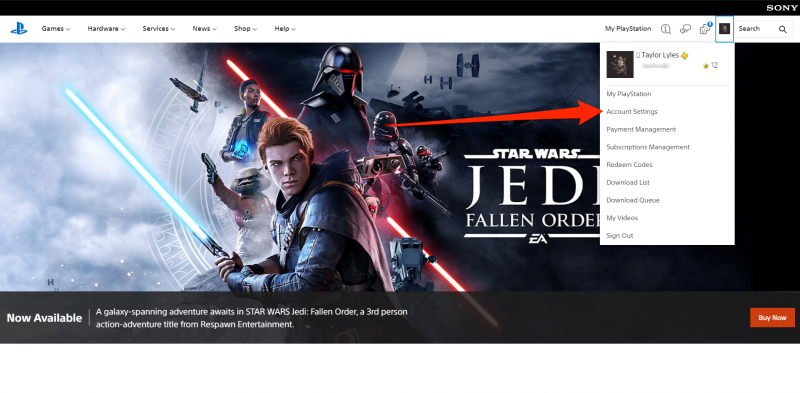
3. Once you are in your account management page click on "Security" located on the sidebar below "Basic Account Information."
4. Click "Edit" next to Sign-In ID to change your email address.
5. Enter your new email address, then click "Save." Due to security reasons, you may need to re-enter your password to confirm the email address change.
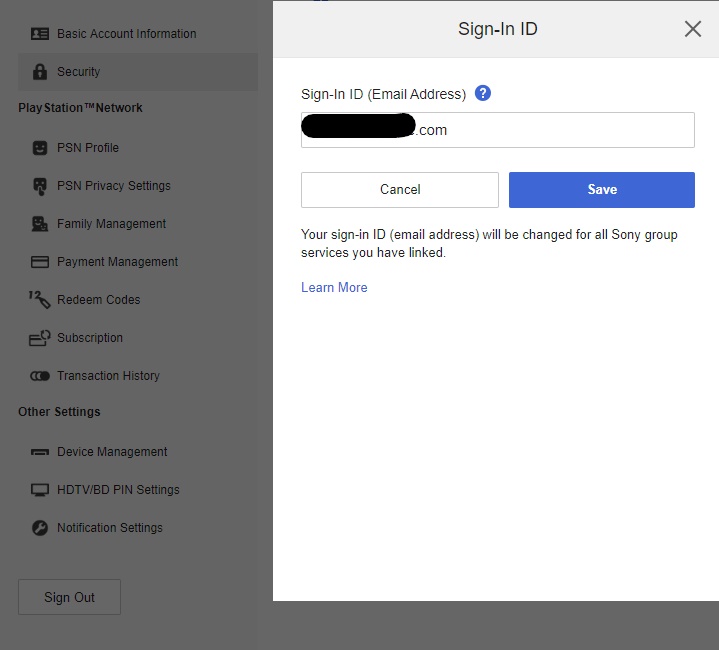
6. Once you have confirmed your new email address, PlayStation will send out a link to the new email address. Click on the link so that you can verify the new email address.
Related coverage from How To Do Everything: Tech:
-
How to get your PS4 out of Safe Mode in 4 different ways, so you can get back to playing normally
-
How to switch accounts on your PS4 in 3 simple steps
-
How to send and delete messages on your PS4, using the PlayStation Messages app
-
How to add friends on your PS4 in 6 simple steps
-
How to turn off parental controls on a PS4, with or without your parental controls password