- It’s easy to change your Amazon password if you have your current password handy.
- If you’ve forgotten your password, you’ll have to reset it – a simple, albeit slightly different process.
- Here’s how to either update or reset your Amazon password.
- Visit Business Insider’s Tech Reference library for more stories.
If you don’t remember your Amazon password, or you’re worried about account security, changing or resetting your password is a must. Luckily, both processes are simple and quick to complete.
Here’s how to change or reset your Amazon password.
How to change your Amazon password
You can easily update your password if you know what your existing password is:
1. Go to the Amazon website in a web browser and log into your account.
2. Click "Account & Lists" located in the top toolbar, on the right side of the screen
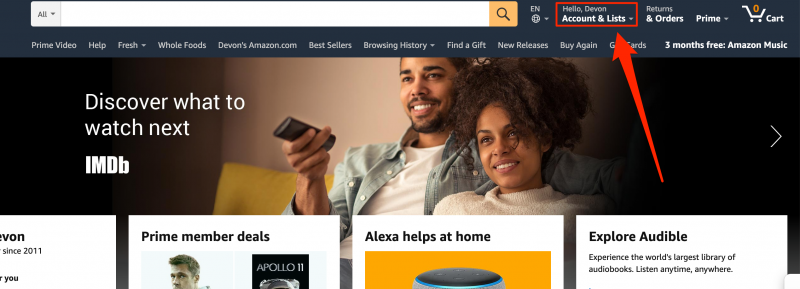
3. Select "Login & security"
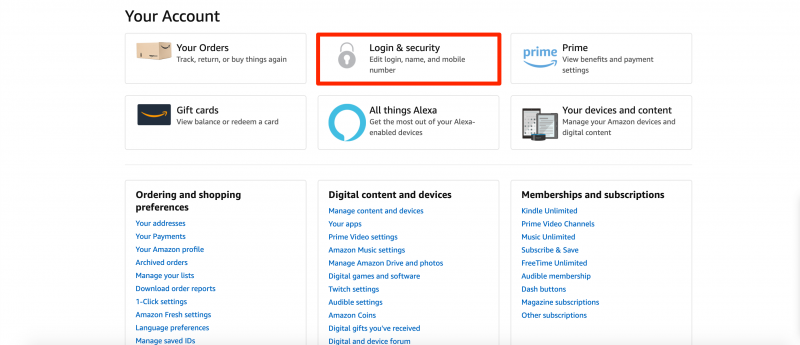
4. Sign into your account again to verify your identity
5. Select "Edit" next to "Password"
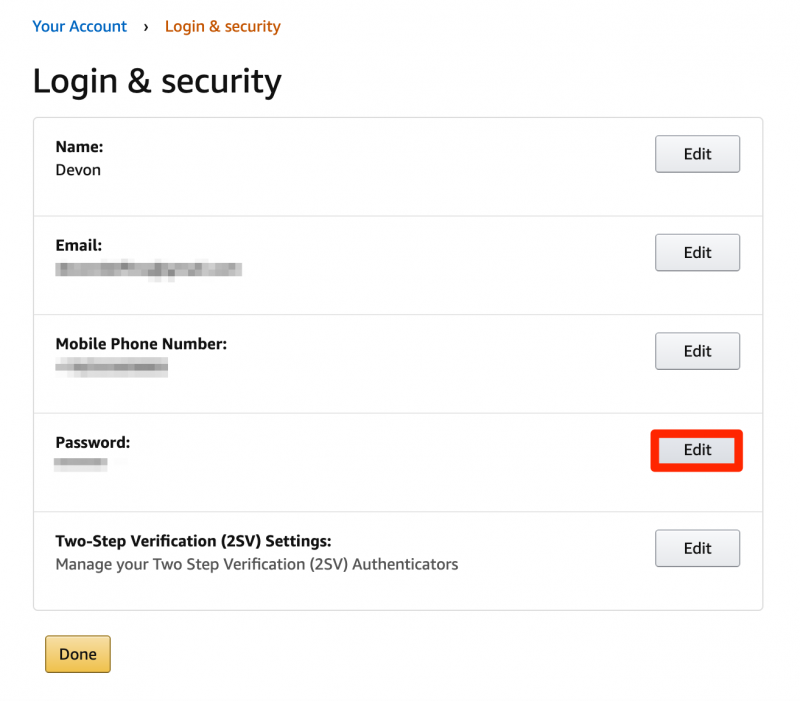
6. Enter your old password, as well as your new desired password twice.
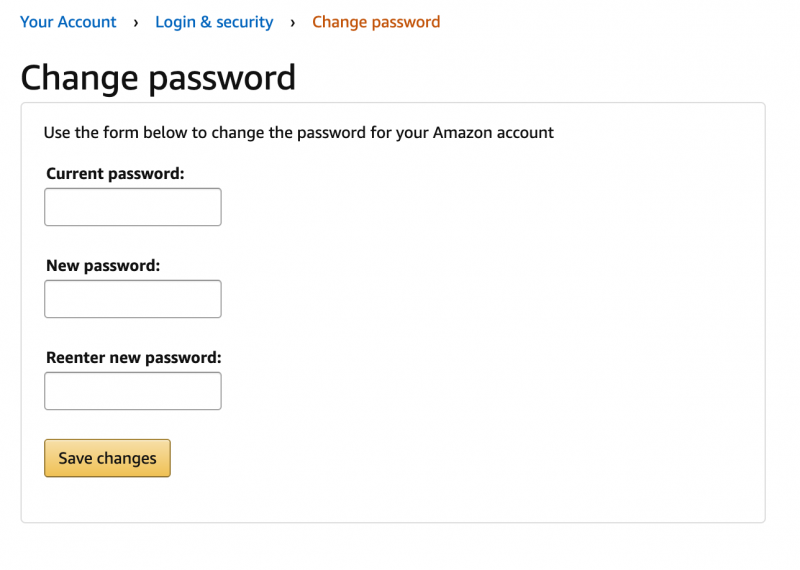
7. Click "Save Changes"
How to reset your Amazon password if you've forgotten it
If you don't remember your current password, you'll need to reset it.
1. Go to the Amazon password assistance page and enter the email or phone number associated with your account.
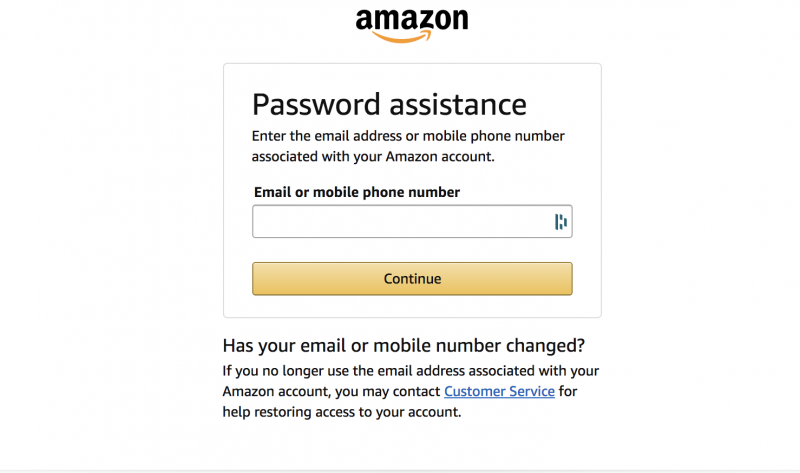
2. Complete the CAPTCHA test by entering the characters you see in the image. Depending on the verification method you used, a one-time password will be sent to you by email or SMS. 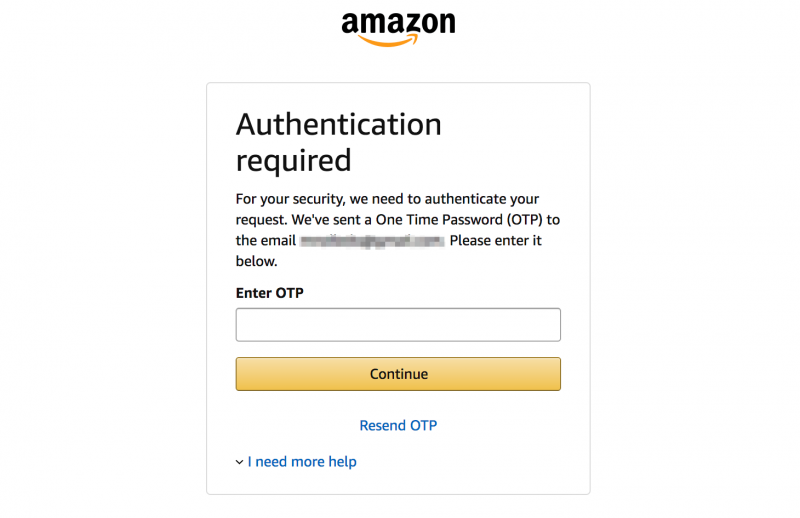
3. Enter the one-time password and select "Continue."
4. Create your new password.
Related coverage from Tech Reference:
-
How to add items to your Amazon Wish List using the Amazon Assistant browser extension
-
You can't merge Amazon accounts, but you can share an Amazon Household account with multiple family members - here's how it works
-
How to ask a question on Amazon in 5 simple steps to learn more about a product
-
'Does Amazon accept Venmo?': It doesn't directly, but here's how you can use a Venmo Card instead
-
'How much does Amazon Prime cost?': A breakdown of Amazon's membership plans, and whether they're worth it










