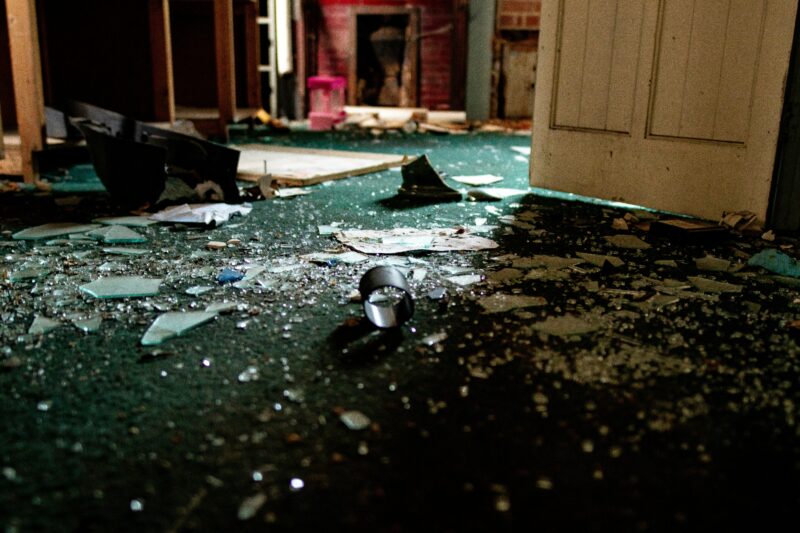- You can see your Wi-Fi password on a Mac computer, as long as you’re already connected to that Wi-Fi network.
- To see your Wi-Fi password on a Mac, you’ll have to use Keychain Access to access saved passwords.
- Visit Business Insider’s homepage for more stories.
Maybe you just got a new device – or maybe you have a house guest who asked for the password before even saying hello – whatever your situation, knowing your Wi-Fi password is essential if you’re going to keep everyone, yourself included, happy.
If you already have your Wi-Fi password saved to your Mac, there is a relatively simple way to recover that password when you lose track of it.
Here’s what you need to know to get it done:
Check out the products mentioned in this article:
MacBook Pro (From $1,299 at Apple)
How to see your Wi-Fi password on a Mac computer
This task will only take a minute or two to complete:
1. Press and hold down Command and the space bar - this will open your Spotlight search bar, where you can type in "Keychain Access" and it will appear in the menu.
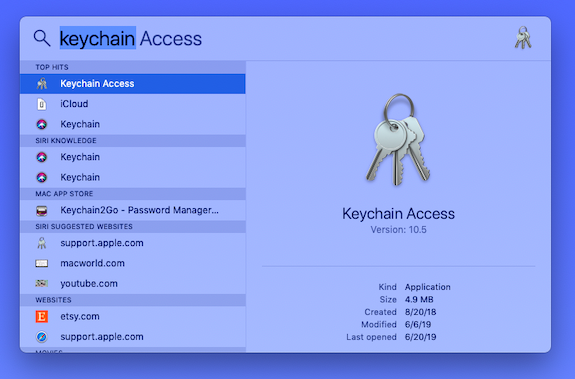
2. Click to open Keychain Access. Here, you'll be able to find saved passwords to applications as well as internet forms.
3. In the left toolbar, toggle down to the "Passwords" section.
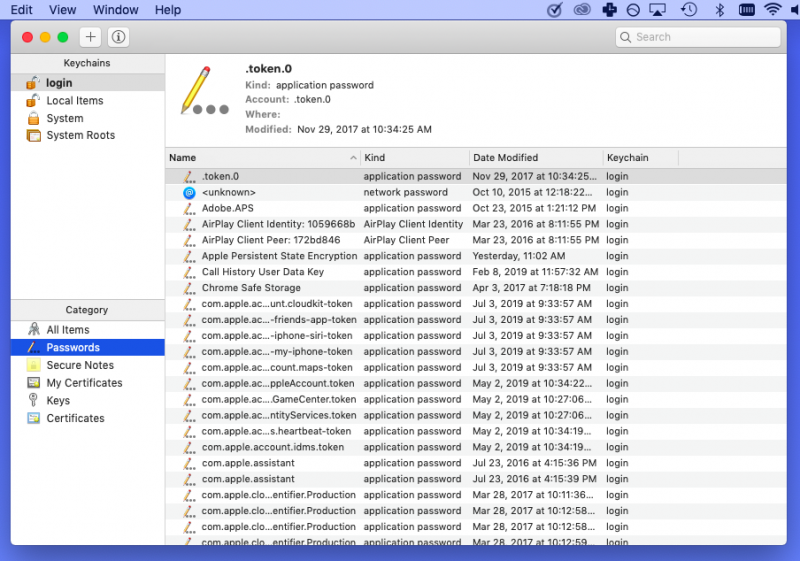
4. In the search bar (located in the upper right corner of the window), type in your home Wi-Fi network name.
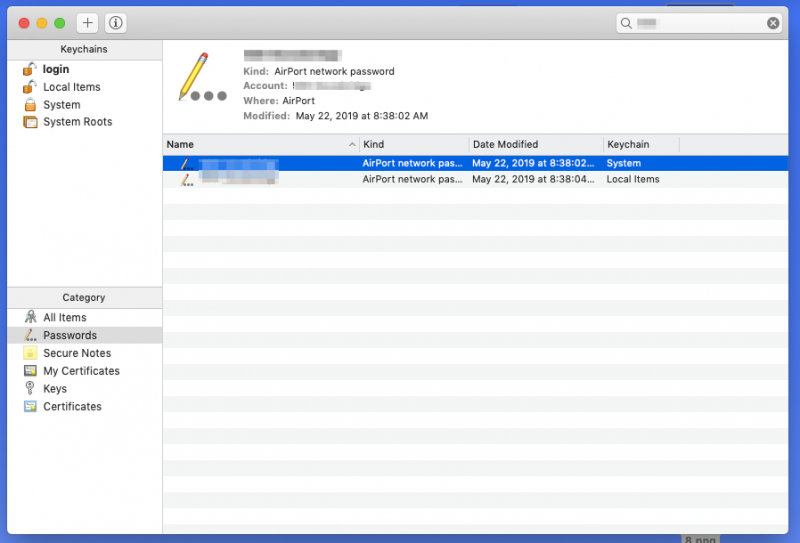
5. Double click on your network when it appears in the main section of the widow - this will prompt another window to open.
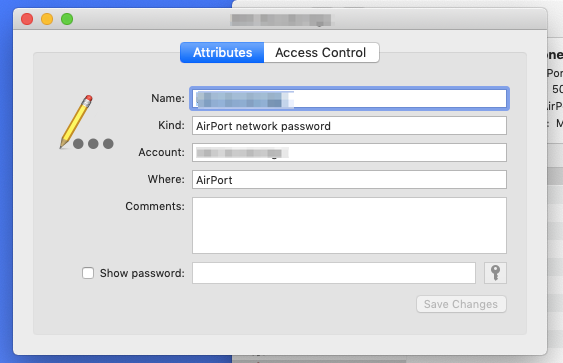
6. Tick the box next to "Show Password" and, if necessary, enter your Mac password when prompted.
Your Wi-Fi password will then appear in the box next to "Show Password."
In addition, on any Apple device running iOS 12 or higher - like an iPhone or iPad - you can share a Wi-Fi password with another device in range, and it will automatically join the Wi-Fi network.
For more information, read our article, "How to share or receive a Wi-Fi password on your iPhone with a few taps, and join a new Wi-Fi network without having to type a password in."