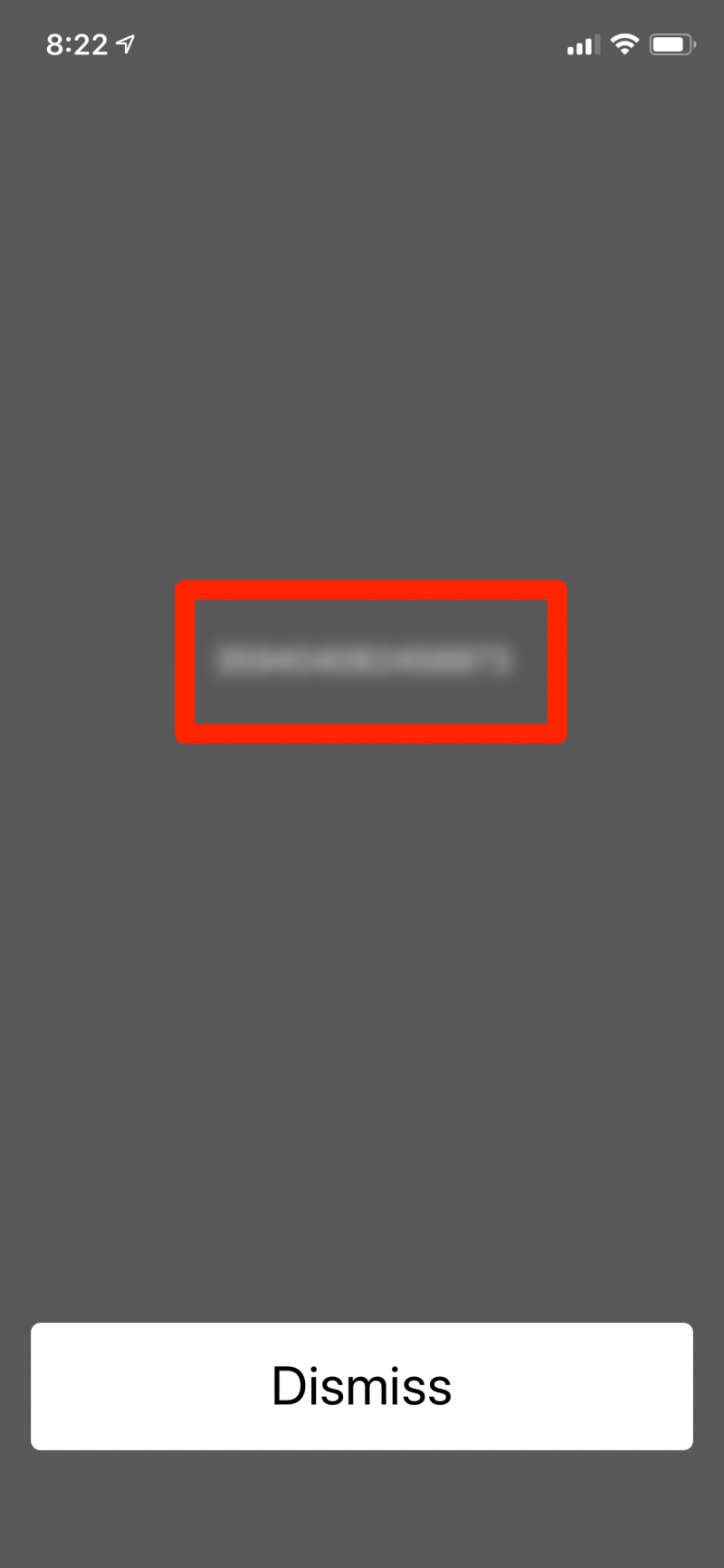- Every iPhone has a unique, 15-digit IMEI number that identifies it on a cellular network.
- If you need to find an IMEI number to unlock your iPhone for a different cellular provider, you can locate it in the Settings app on the About page.
- You can also dial *#06# on your iPhone to see the IMEI number.
- Visit Business Insider’s homepage for more stories.
Every iPhone (and any other phone, for that matter) has a unique 15-digit number called an IMEI, or International Mobile Equipment Identity. You usually have no reason to know your phone’s IMEI number and can safely ignore its existence.
Generally, the only reason you’ll ever need to know your IMEI number is if you want to unlock your iPhone from a specific carrier to use it with a different service provider. In that case, you’ll need to know the IMEI number to complete the unlocking process.
There are two ways to find the IMEI number on your iPhone.
Check out the products mentioned in this article:
iPhone Xs (From $949.99 at Best Buy)
How to find the IMEI number on your iPhone using Settings
1. Start the Settings app.
2. Tap "General," and then tap "About."
3. Scroll to the bottom of the page, and you'll see the IMEI number.
4. If you want to record the IMEI number error-free, tap and hold the IMEI number for a second or two until you see the Copy bubble appear. Tap "Copy" and you can paste the number into another app.
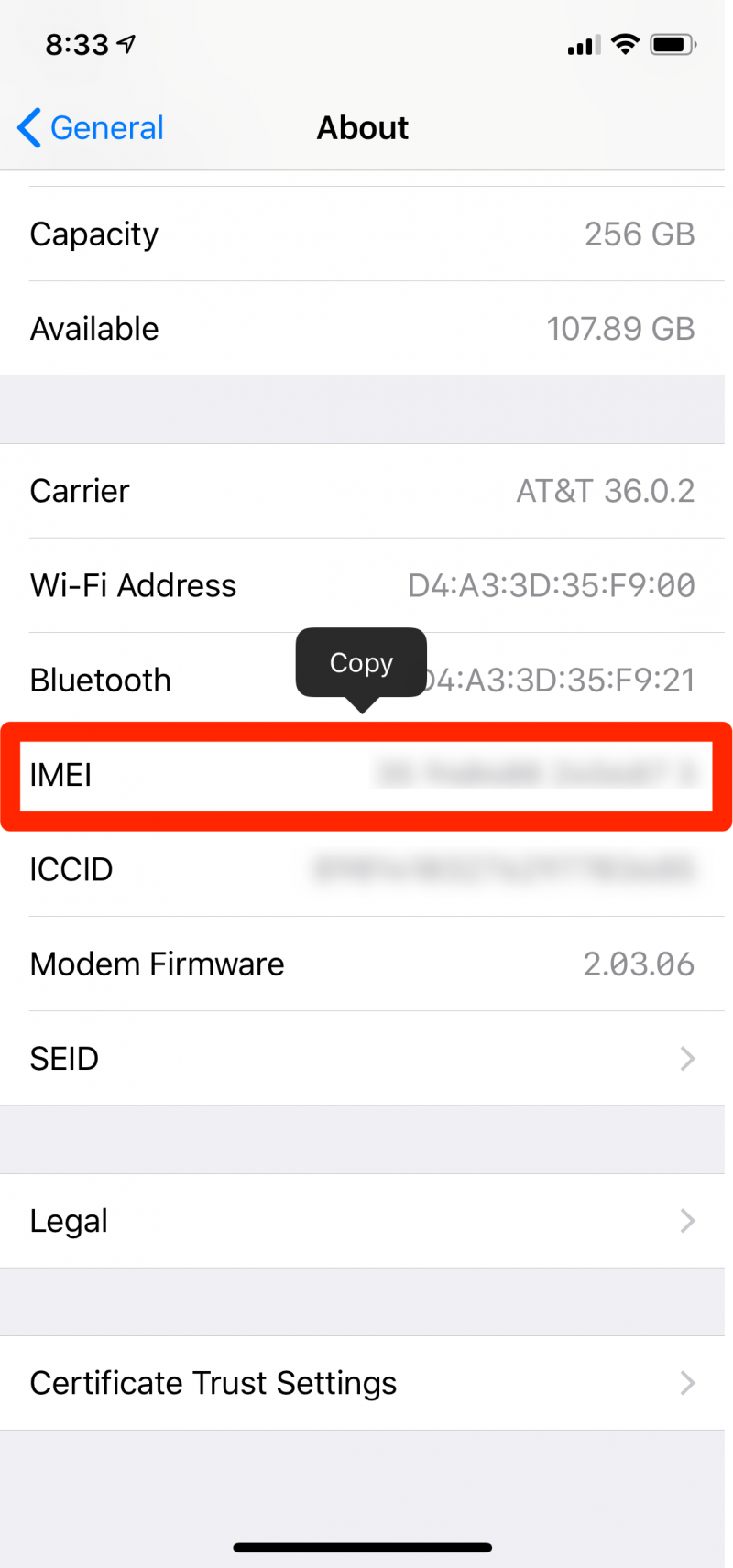
How to find the IMEI number on your iPhone using the Phone app
1. Open the Phone app.
2. Dial *#06#.
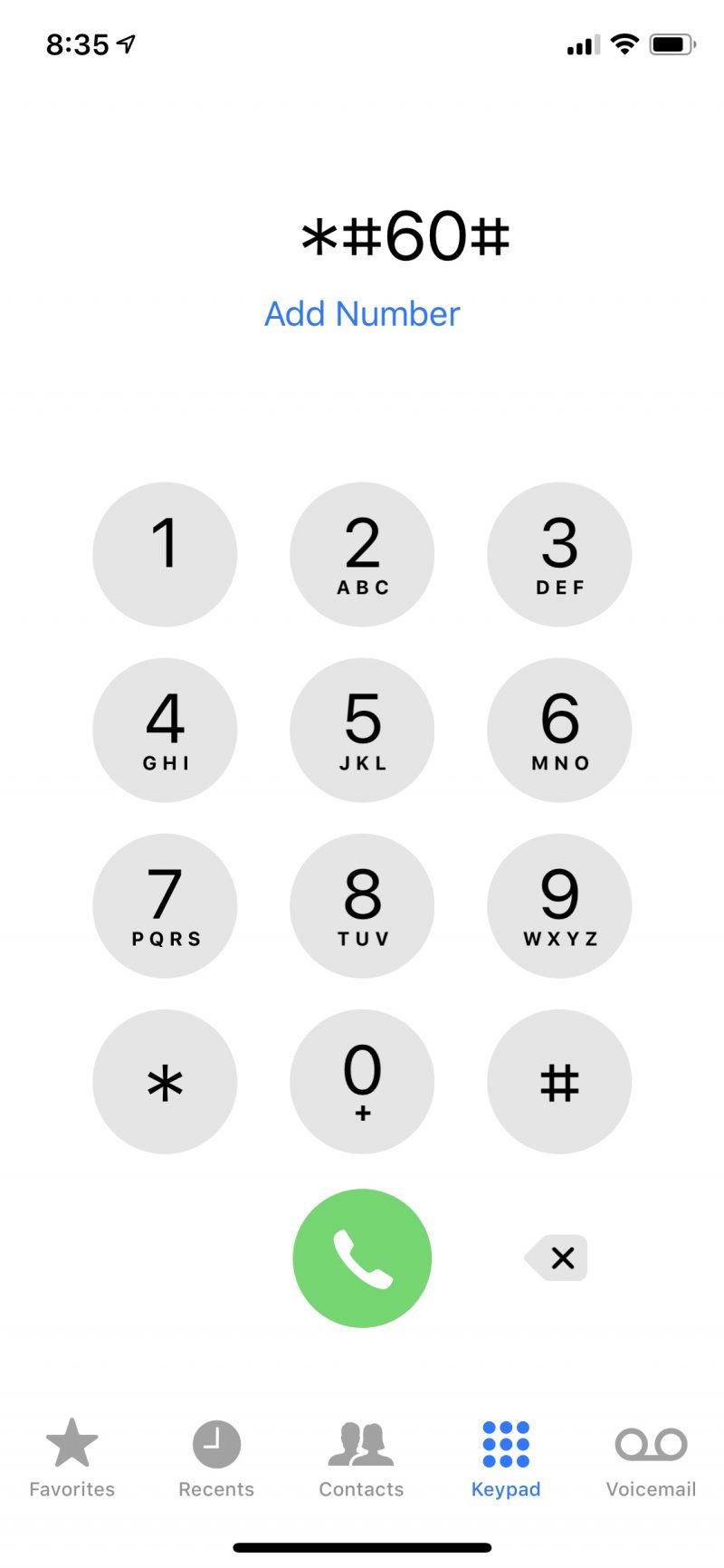
3. The screen will immediately display your phone's IMEI number. Tap "Dismiss" to close the page.