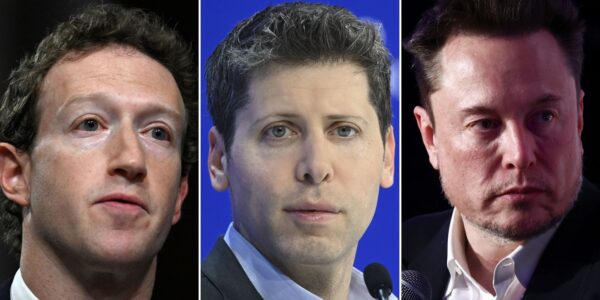- You cancel subscriptions on your PS4 directly on the console or on a computer.
- You may want to cancel subscriptions if you do not want to pay for the next period – otherwise, your PS4 subscriptions will renew automatically.
- Visit Business Insider’s homepage for more stories.
When you sign up for a subscription service on your PS4, you will be required to put in your preferred payment method.
Whether you are looking to sign up for PlayStation Plus to play games online and get discounts, jam to some funky tunes on PlayStation Music, or stream games through the PlayStation Now application, each service will automatically renew itself.
If you wish to cancel your service before the next billing date and avoid an extra charge, here is the best way to cancel the auto-renewal for subscriptions on your PS4 gaming system.
Check out the products mentioned in this article:
PlayStation 4 (From $299.99 at Best Buy)
How to cancel subscriptions on your PS4
1. Turn on your PS4 and log into your account.
2. Scroll through your account until you reach "Settings." Click on "Settings" and hit "Account Management" then "Account Information."
3. Once you are in "Account Information" click "PlayStation Subscriptions."
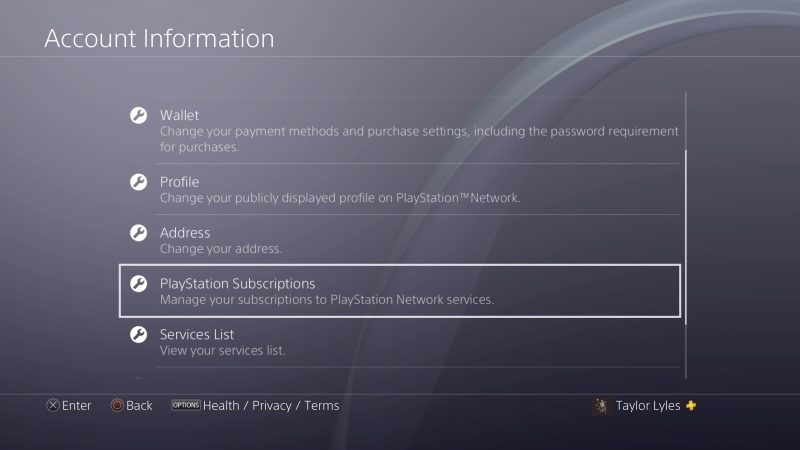
4. Choose the PlayStation-based service you wish to cancel. Then select "Turn Off Auto-Renew."
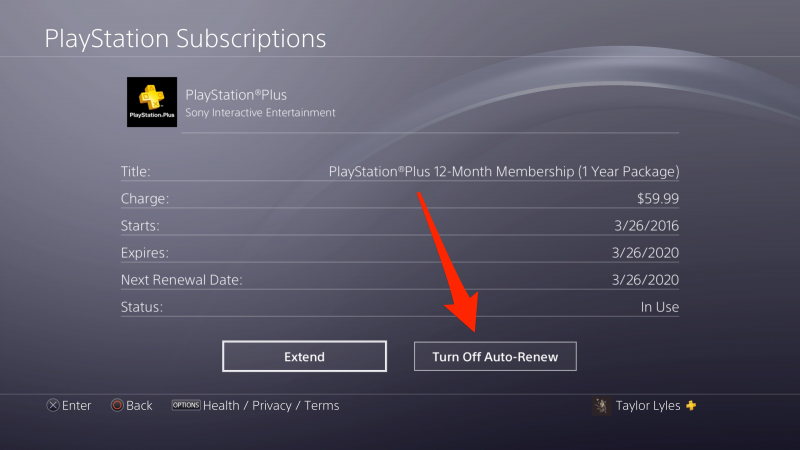
How to cancel subscriptions for your PS4 on desktop
1. Log onto your PC or Mac computer and head to playstation.com.
2. On the right-hand corner of your screen, click your profile avatar and wait for the drop-down menu.
3. When the menu drops down click on "Subscriptions Management."
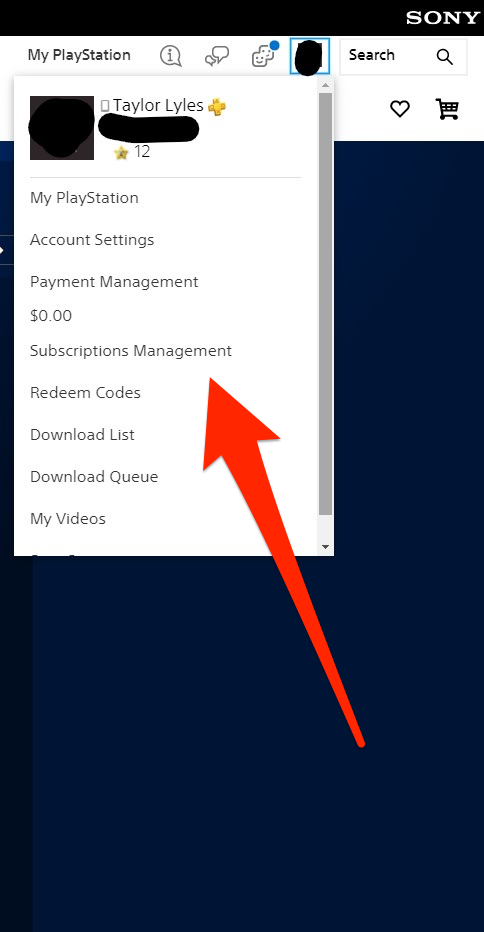
4. Click "Turn Off Auto Renew" next to the subscription you wish to cancel.
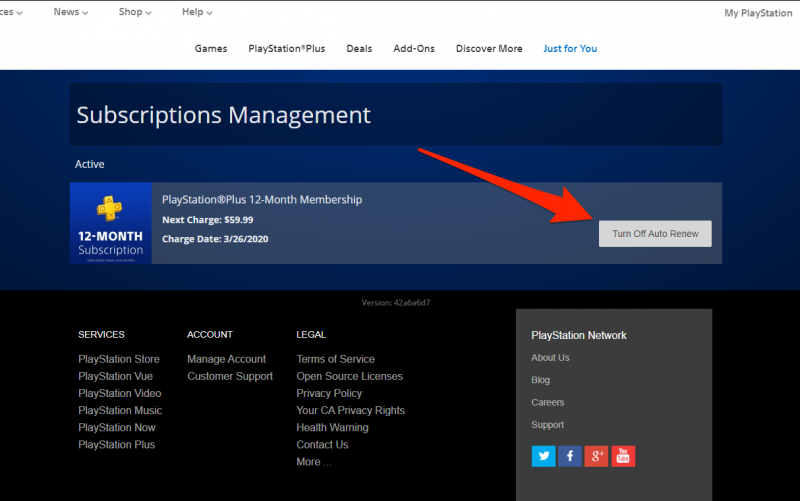
Related coverage from How To Do Everything: Tech:
-
How to turn a PS4 on or off, or put it into Rest Mode, using the controller or system
-
'Does the PS4 Pro play 4K games?': Yes, and it can also play 4K movies - here's how to set it up
-
How to turn off parental controls on a PS4, with or without your parental controls password
-
How to get Netflix on a PS4 to watch TV shows and movies from your console
-
How to get a refund on your PS4 using the chat support feature on the PlayStation website