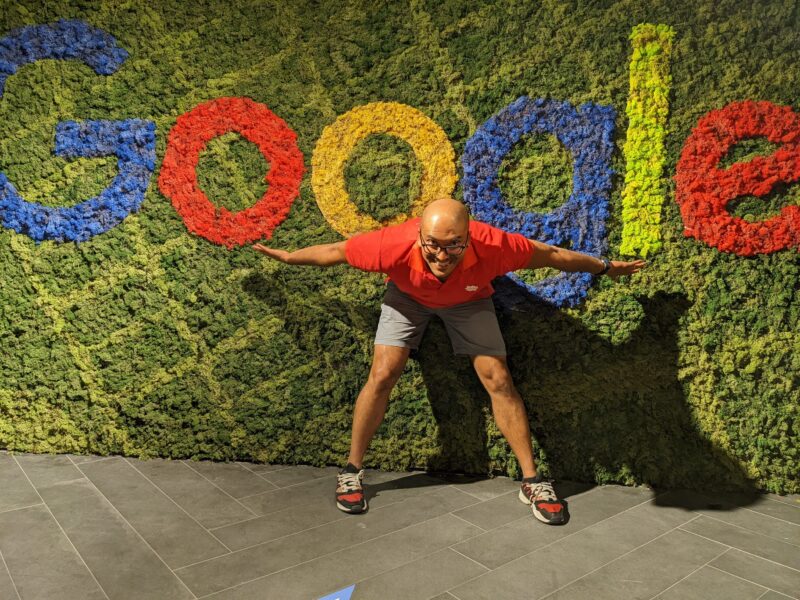Carolyn Ann Ryan/Getty Images
- Alt + F4 is a Windows keyboard shortcut that completely closes the application you're using.
- It differs slightly from Ctrl + F4, which closes the current window of the application you're viewing.
- Laptop users may need to press the Fn key in addition to Alt + F4 to use this shortcut.
- Visit Insider's Tech Reference library for more stories.
Alt + F4 is a handy keyboard shortcut for Windows that closes the current application on your computer.
In this guide, we'll go over what Alt + F4 is, how it differs from Ctrl + F4 (a similar shortcut with a slight difference), and what to do when Alt + F4 doesn't work.
What is Alt + F4?
Alt + F4 is a keyboard shortcut that completely closes the application you're currently using on your computer.
Alt + F4 differs slightly from Ctrl + F4, which closes the current tab or window of the program you're currently using. For example, if you were on a web browser and had multiple tabs open, Alt + F4 would close the browser entirely while Ctrl + F4 would only close the open tab you were viewing.
Alt + F4 works on Windows 10 and all other Windows editions.
To use this command, press the Alt key and the F4 key at the same time. Alternatively, press and hold the Alt key, then, while still holding down the Alt key, press the F4 key.
What to do when Alt + F4 doesn't work
If Alt + F4 doesn't work, you can close an active application using Task Manager. To do this, press Ctrl + Alt + Delete, then click Task Manager. Alternatively, press Ctrl + Shift + Esc to open Task Manager or right-click on the program you're trying to close and click "End task."
It's common for this command to not work on laptops or multifunction keyboards. This is because on these types of keyboards, the function keys have additional functions like adjusting the brightness of your screen or playback volume. To use the Alt + F4 shortcut on these types of keyboards, press the Fn key at the same time (Alt + Fn + F4).