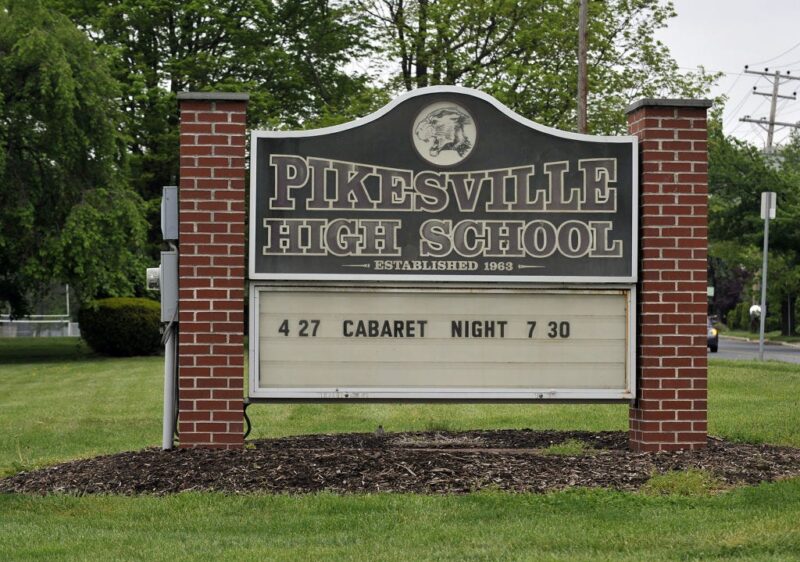- If the brightness keeps changing on your Samsung Galaxy S10 during the day, there are a couple of possible causes, and you can correct both of them.
- You’ll need to train the Adaptive Brightness feature by adjusting the brightness manually for a few weeks. After that, the app should be able to set the Galaxy S10’s brightness at the right level for you automatically.
- Adaptive power savings might also be changing the screen brightness as the battery level drops.
- Visit Business Insider’s homepage for more stories.
Your Samsung Galaxy S10 is designed to change the brightness of the screen depending upon ambient lighting conditions, using a feature called Adaptive Brightness. In Power Saving mode, the brightness can also be affected by the battery level of the phone.
If everything is working well, you should never notice these changes in brightness, because your Galaxy S10 will adapt seamlessly to changing lighting conditions. That’s not always the case, though.
Here’s a breakdown of why your brightness keeps changing, and how to fix it.
Check out the products mentioned in this article:
Samsung Galaxy S10 (From $849.99 at Best Buy)
Understanding Adaptive Brightness on a Samsung Galaxy S10
Adaptive Brightness isn’t quite the same as the “Auto brightness” feature that was available in older versions of the Android operating system.
Adaptive Brightness uses artificial intelligence to monitor how you change the brightness of the phone in various lighting conditions, and then starts making those adjustments for you automatically. In other words, it learns the lighting level you like over time, and then changes the brightness for you.
That means it takes a little time for Adaptive Brightness to get used to your preferences. To teach it, when ever you use the phone in a different lighting condition, pull down the Control Center and use the brightness slider to adjust the screen. With sufficient training, it should make those decisions for you.
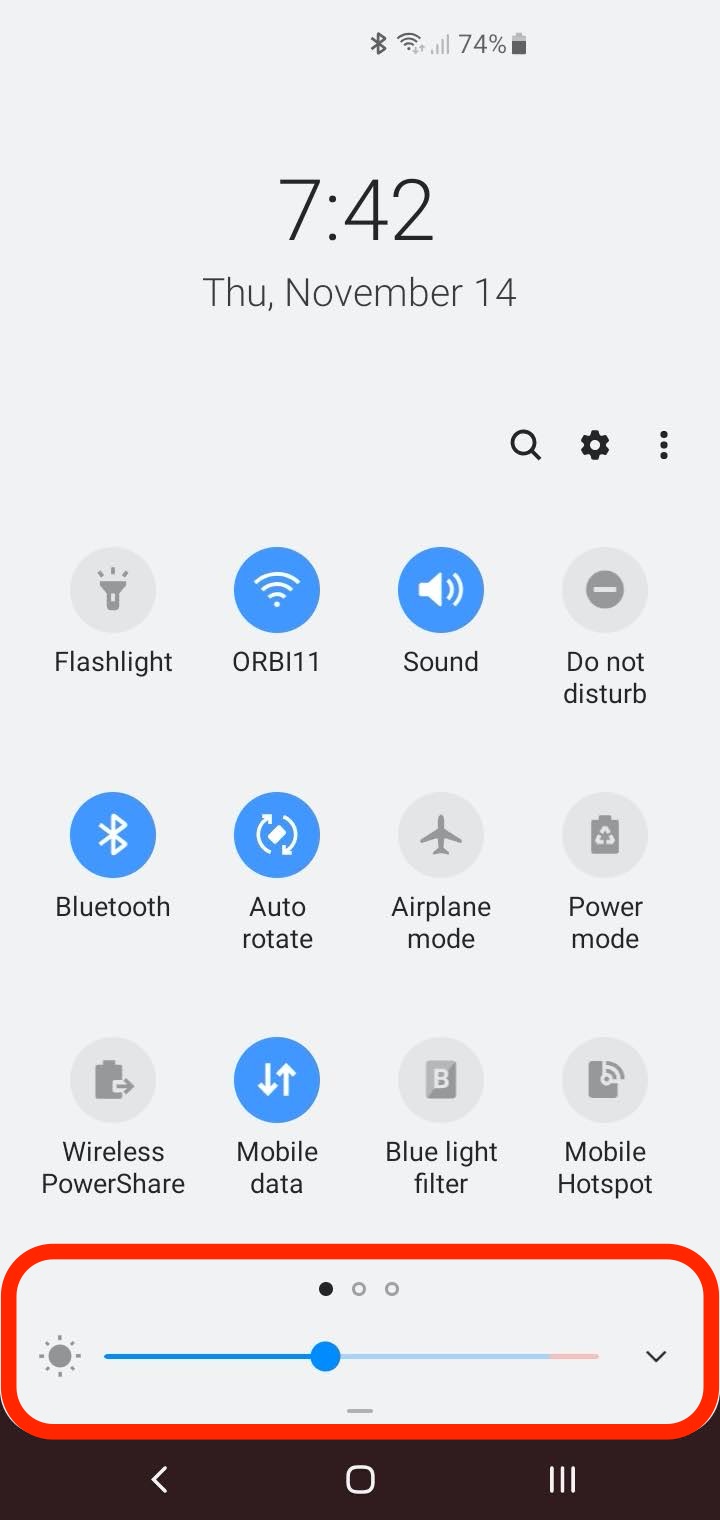
How to turn off Adaptive Brightness on a Galaxy S10 if you don't like the feature
Make sure you give the Adaptive Brightness feature enough time to learn from you - ideally, a few weeks of manual brightness adjustments. If, after that, it's still not working to your satisfaction, you might want to turn it off.
1. Start the Settings app.
2. Tap "Display."
3. Turn off Adaptive Brightness by swiping its button to the left.
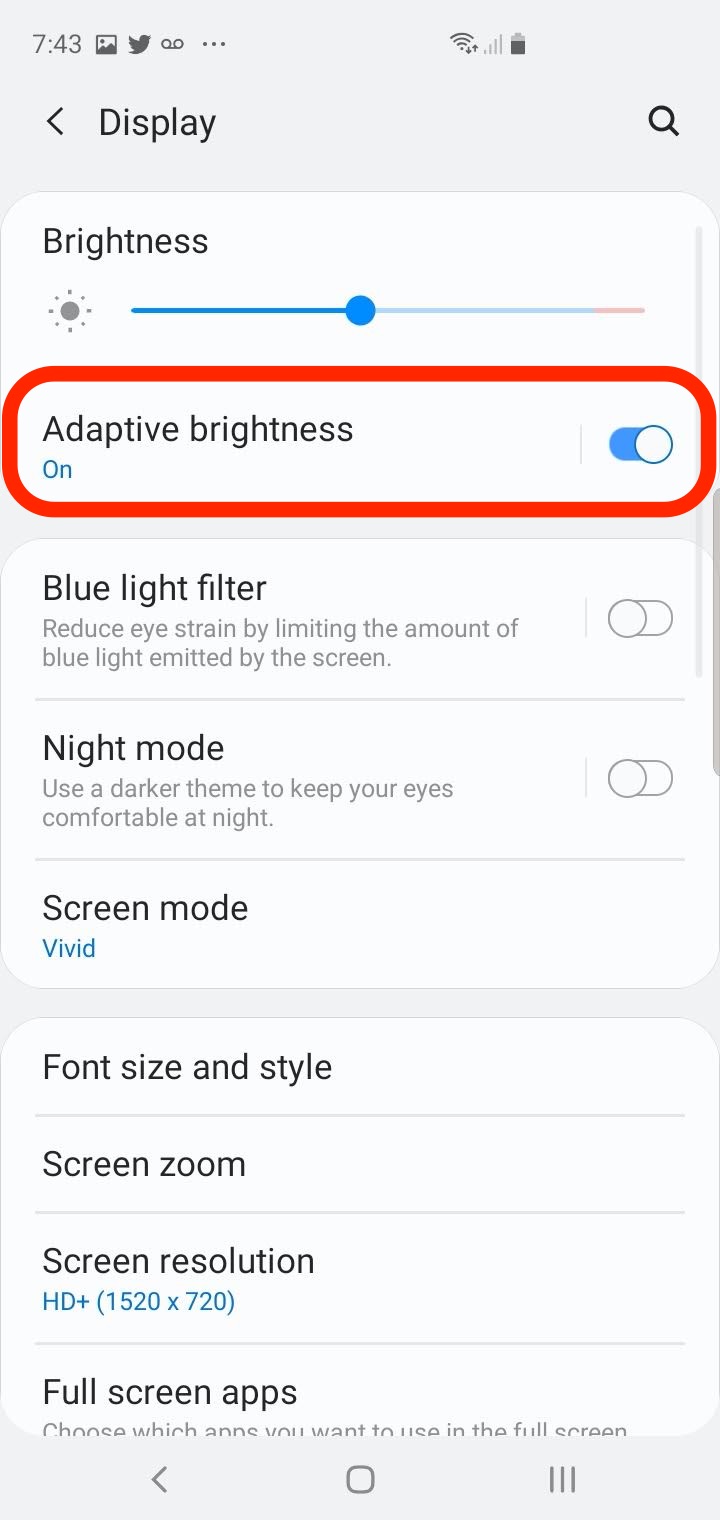
How to check if Power mode is affecting screen brightness, or turn the feature off
Your battery level might also be affecting screen brightness - if "Adaptive power saving" is on, the power mode (and screen brightness) can change throughout the day as the battery level drops.
1. Swipe down from the top of the screen to display the Control Center.
2. Tap and hold "Power mode" until the Power mode settings page appears.
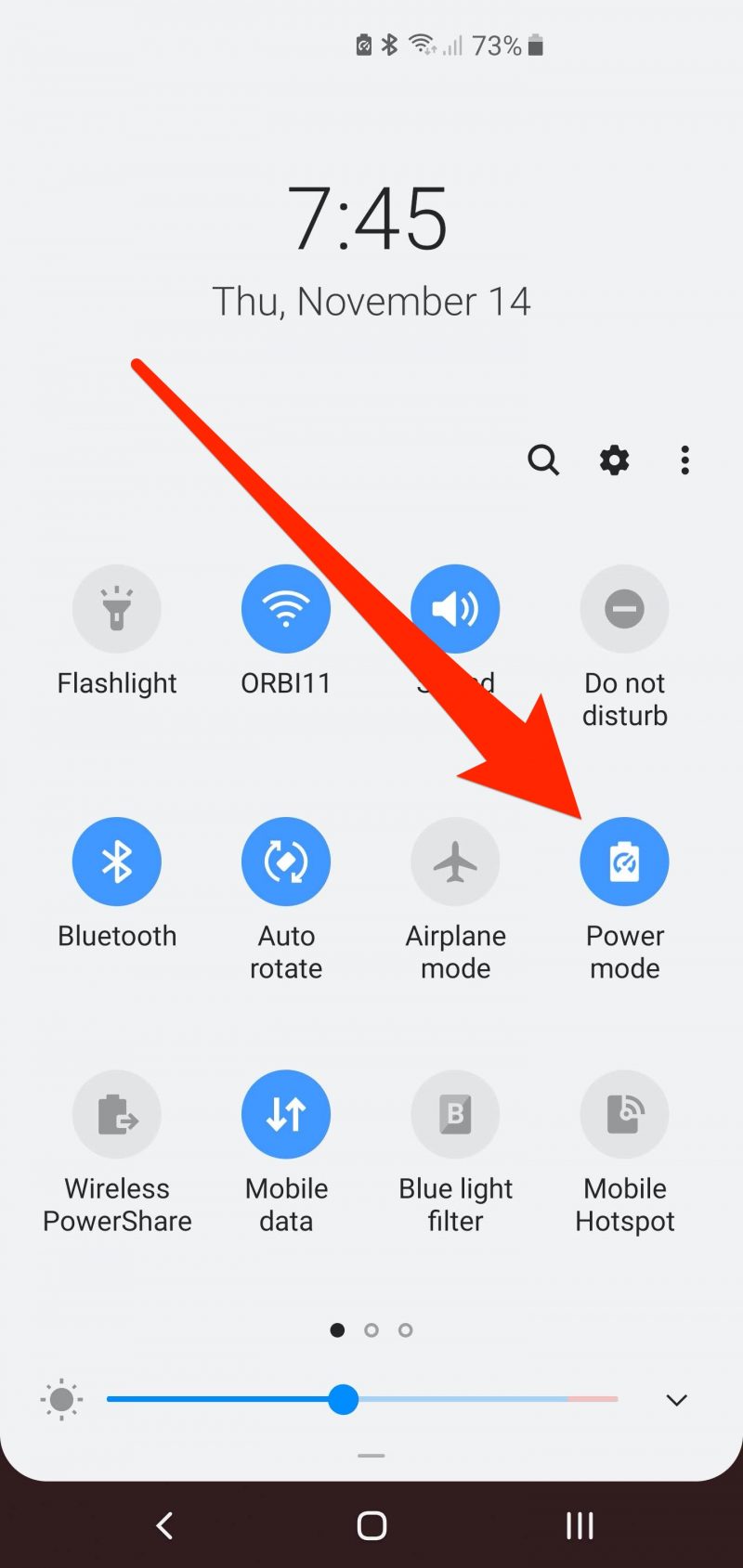
3. Check the status of the Adaptive power savings control at the bottom of the screen. You can turn it off by swiping the button to the left.
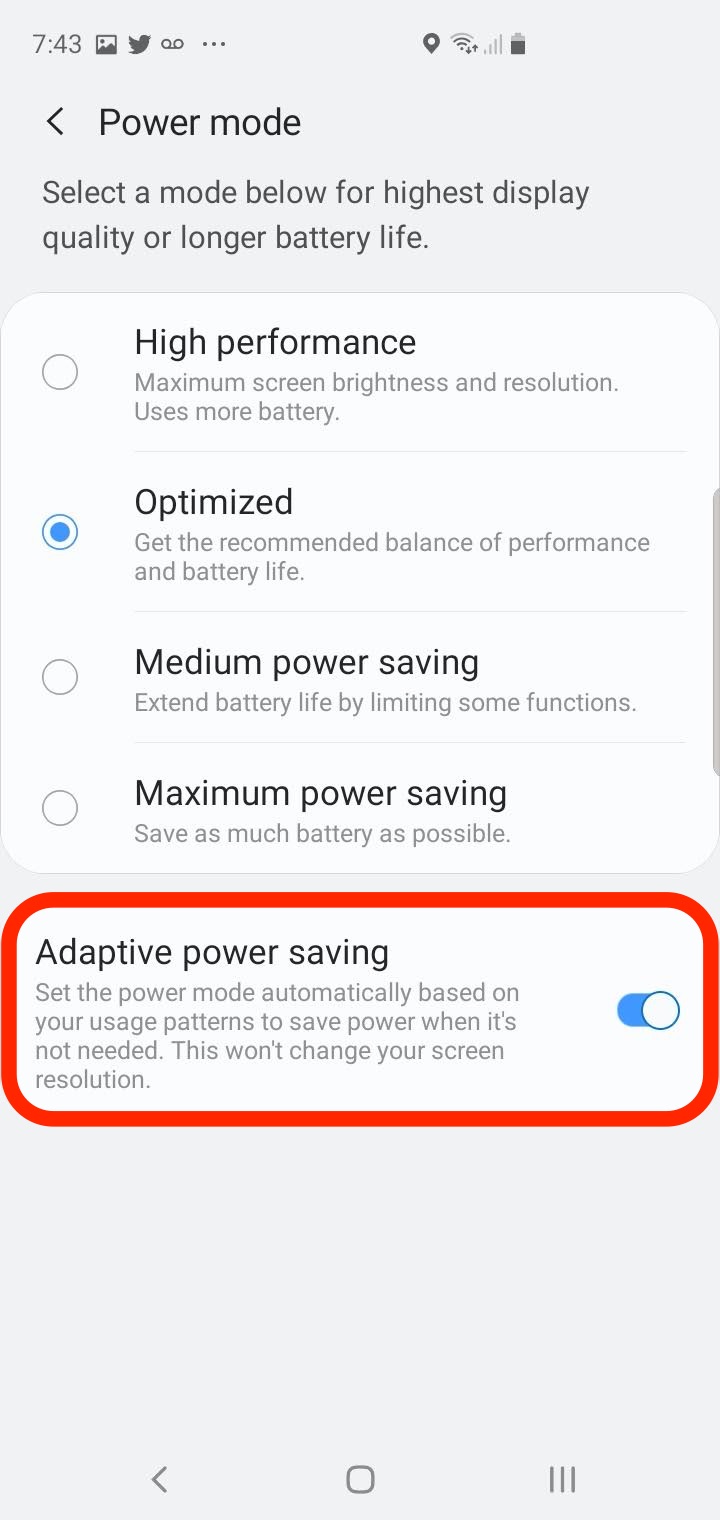
Related coverage from How To Do Everything: Tech:
-
'Why won't my Samsung Galaxy S10 update?': 4 ways to fix your Galaxy S10 when updates won't install properly
-
How to see the passwords you've saved on your Samsung Galaxy S10, and delete or copy them
-
How to move apps on your Samsung Galaxy S10's homescreen or Apps screen
-
How to set a custom ringtone on your Samsung Galaxy S10, and choose your own music or assign it to a specific caller