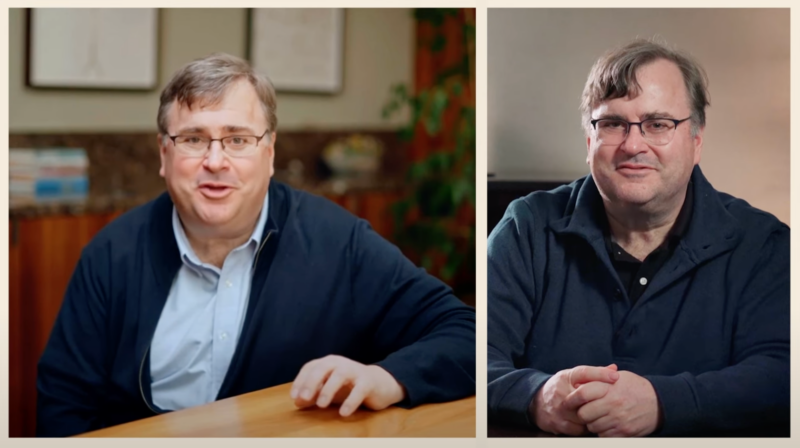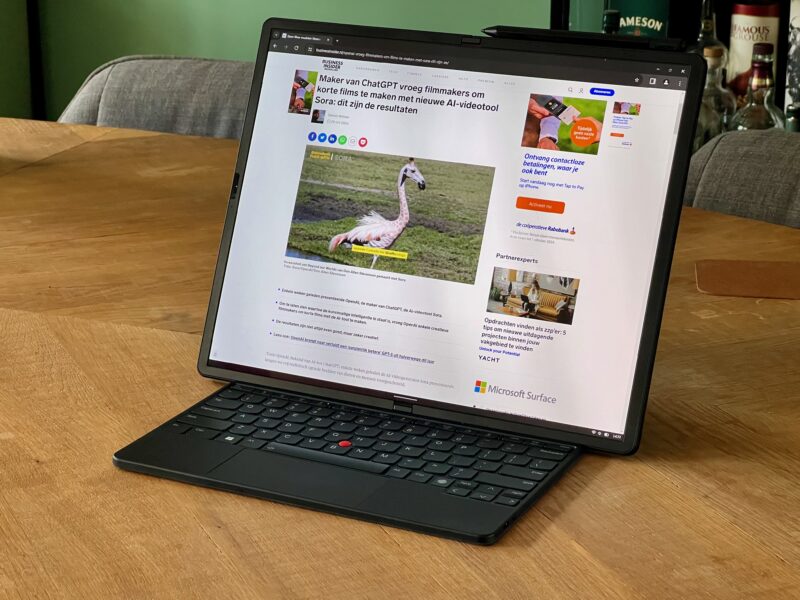- It’s easy to change the owner of a Google Doc by sharing the document with them and adjusting the settings to transfer ownership.
- You can only change the owner of a Google Doc on a computer – the option isn’t available on the mobile app version of Google Docs.
- Here’s what you’ll need to do to change the owner of a Google Doc.
- Visit Business Insider’s homepage for more stories.
Google Docs allows you to easily collaborate with people on projects.
But sometimes circumstances change, and a document that you were the lead on needs to be transferred to someone else, or it makes more sense for another person to take ownership of it.
That’s when it’s time to change the owner. Here’s how:
How to change the owner of a Google Doc
This should be a quick process if you know the document you want to transfer ownership for, and have already shared the document with the intended new owner.
Just keep in mind that this process can only be completed on a computer, not via the Android or iPhone apps.
Here's how to get it done:
1. Open the document you want to change the ownership of by going into docs.google.com or drive.google.com.
2. Click the blue share button in the top-right corner of the screen.
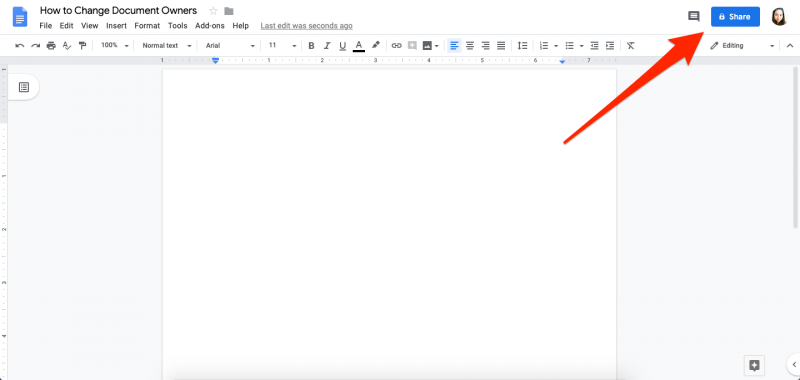
3. If you haven't already shared the document with the person you want to be the new owner of the document, enter their name or email address in the share window and click "Done" and reopen the share pop-up, if necessary.
4. Click "Advanced," located in the bottom-right corner of the share pop-up.
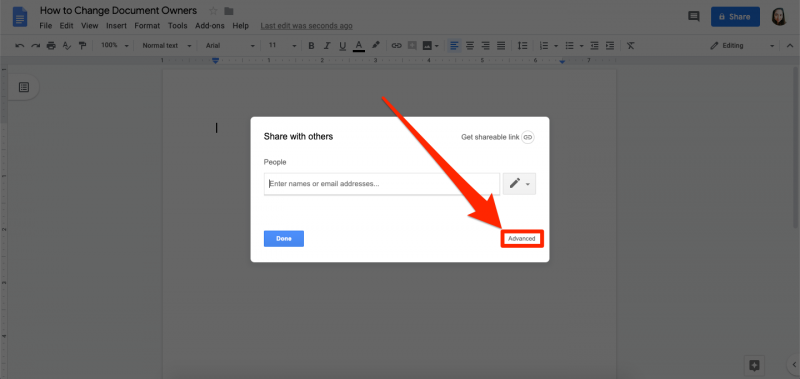
5. Next to the name of the person you want to set as the new document owner, click the down carrot.
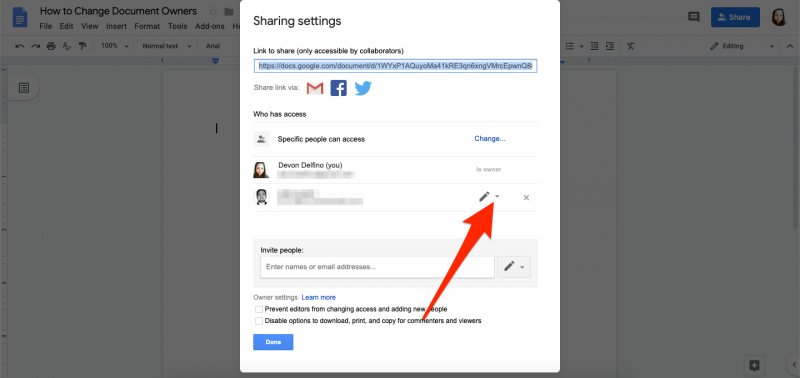
6. Click "Is Owner" then click "Done."
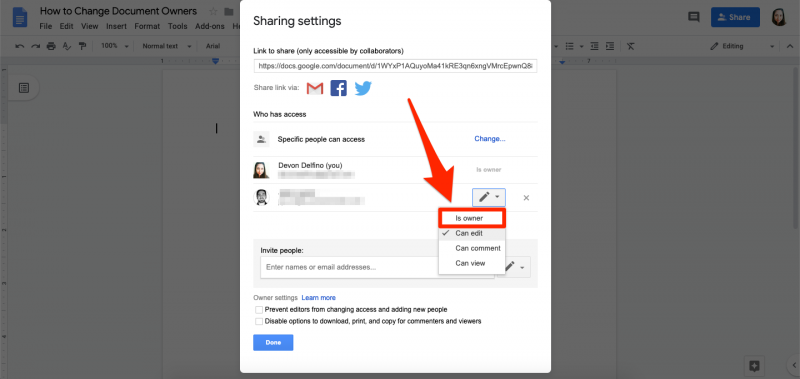
7. Confirm your choice by clicking "Yes" on the "Are you sure?" screen.
After that, you won't be able to change the ownership of the document and it will be in the control of whoever is the new owner. You should still be able to edit it, however, unless they revoke your access to the document.
Related coverage from How To Do Everything: Tech:
-
How to add footnotes in Google Docs in 4 easy steps, to cite your research and provide links
-
How to change the line spacing on any text in Google Docs, from your desktop or mobile device
-
How to edit Google Docs files offline, for when you're without internet or trying to eliminate online distractions
-
How to make a brochure on Google Docs for your company or cause