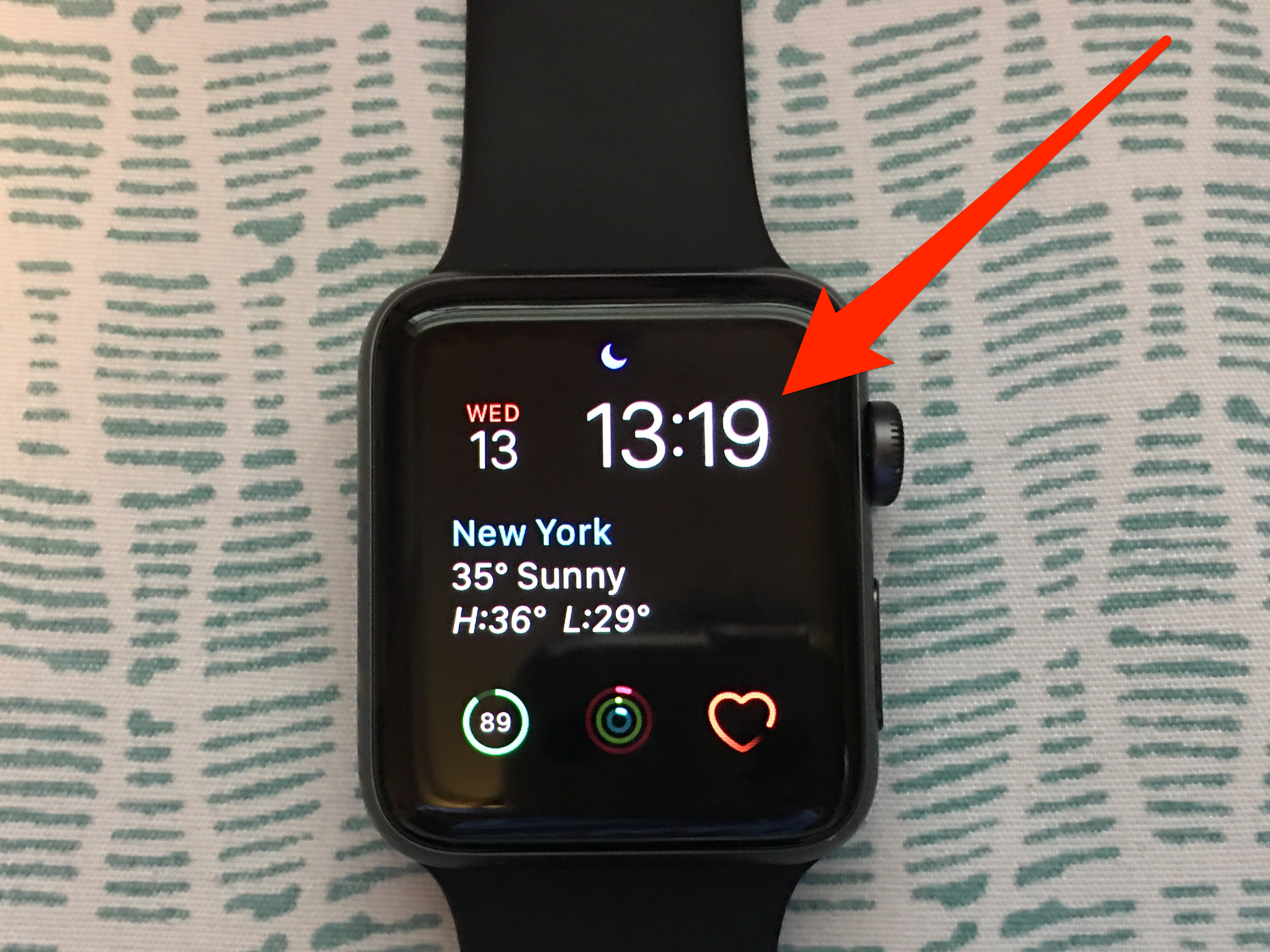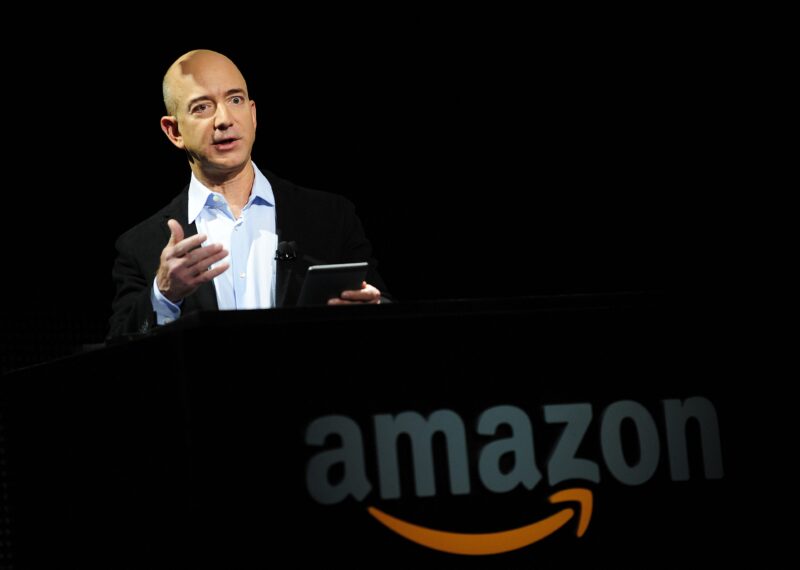- You can change your Apple Watch to military time in the Watch app on your iPhone.
- Only digital-style watch faces will show the 24-hour clock for military time on an Apple Watch, and you can add a digital watch face in the Watch app.
- If you change your Apple Watch to military time, it will not sync with your iPhone, and vice versa – you’ll have to change it on both devices.
- Visit Business Insider’s homepage for more stories.
Changing your iPhone and Apple Watch to military time is a simple and straightforward process.
The only catch is that you’ll need to use your iPhone to make this change.
Even if your iPhone is already set to military time, you’ll still need to take an extra step in the Watch app to change over your Apple Watch.
Here’s how it’s done.
Check out the products mentioned in this article:
Apple Watch Series 5 (From $399 at Best Buy)
iPhone 11 (From $699.99 at Best Buy)
How to change your Apple Watch to military time
1. Open the Watch app on your iPhone.
2. Go to the My Watch tab.
3. Scroll down and tap Clock.
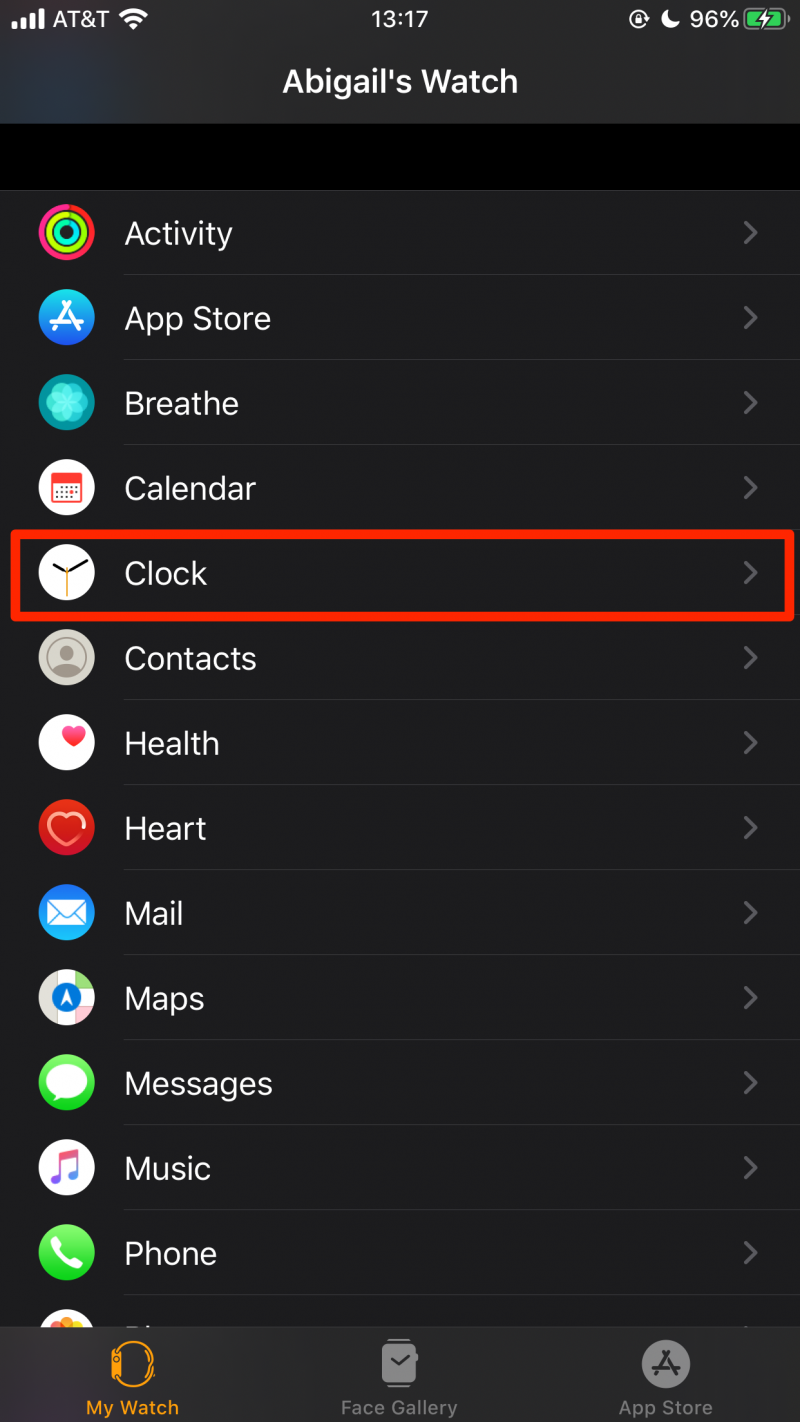
4. Switch on 24-Hour Time.
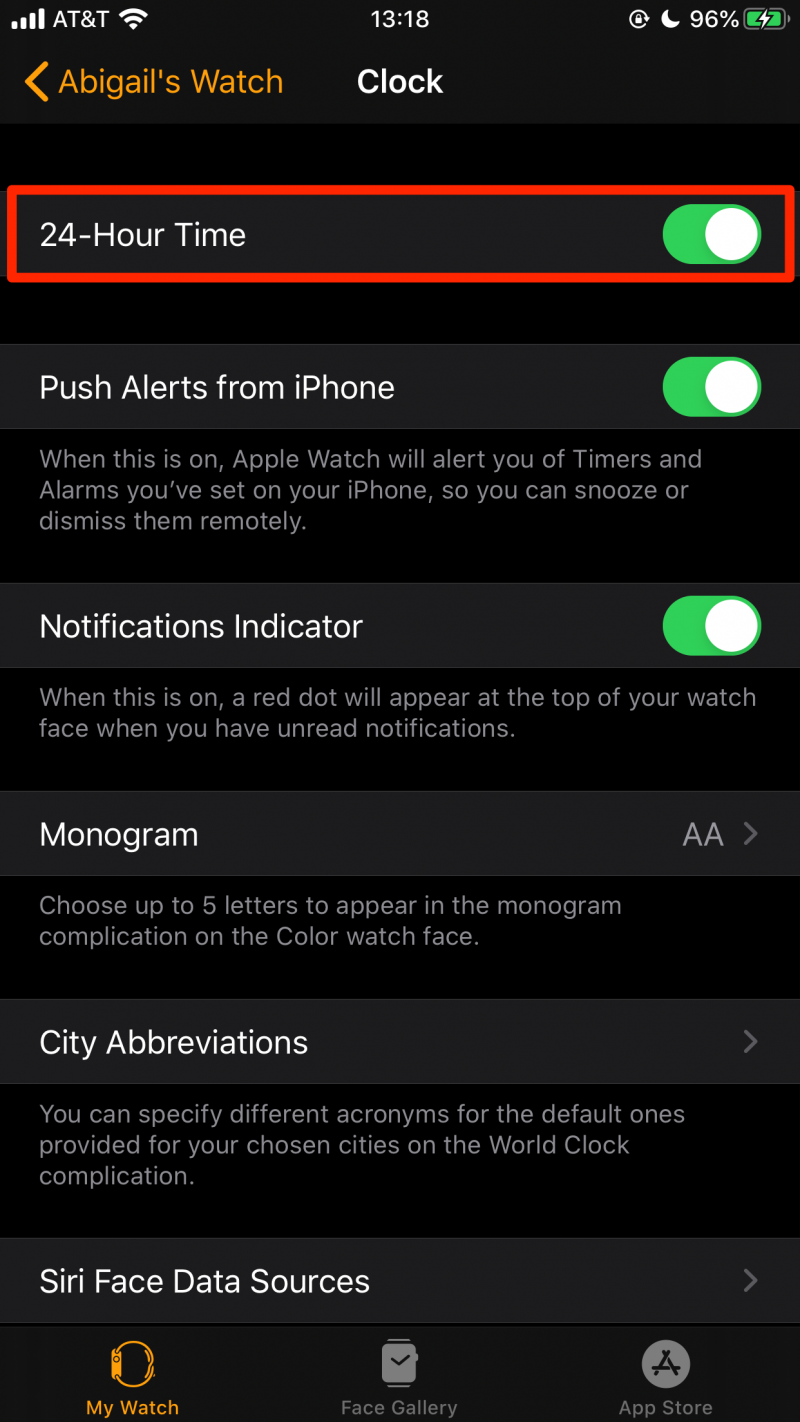
Only digital Apple Watch faces will display military time. To find digital faces to add to your Apple Watch, head over to the Face Gallery in the Watch app, tap on the Watch face you want, then tap "add" to add it to your Apple Watch.
Examples of Apple Watch faces with digital clocks include Astronomy, Modular, Motion, Solar, and Timelapse.
How to change your iPhone to military time
While your Apple Watch won't sync this time change with your iPhone, you may also want to change it there if you haven't already.
Here's how:
1. Open the Settings app on your iPhone.
2. Tap General.
3. Tap Date & Time.
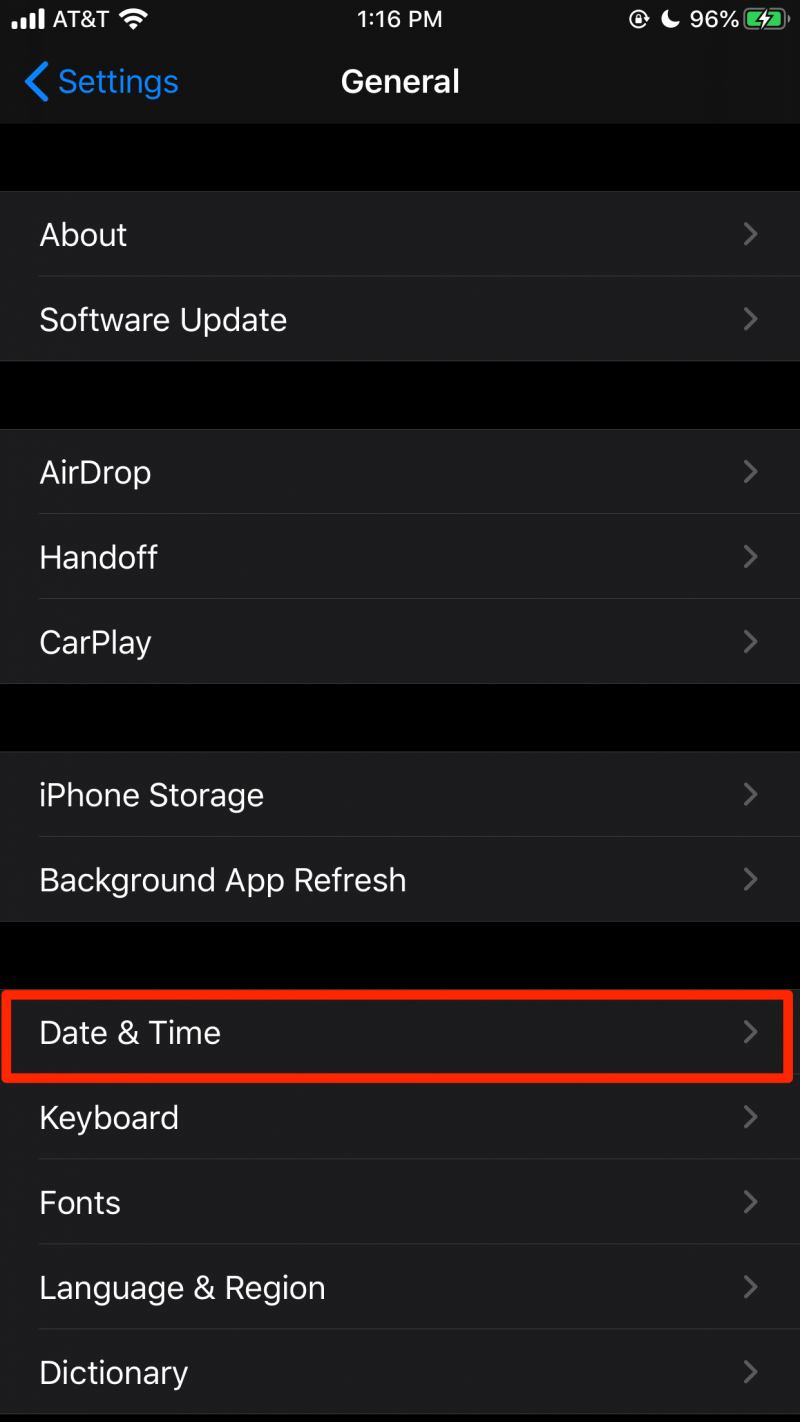
4. Switch on 24-Hour Time. You'll immediately see the time at the top of the screen switch from AM or PM to just numbers (ex: 12:15 PM to 12:15).
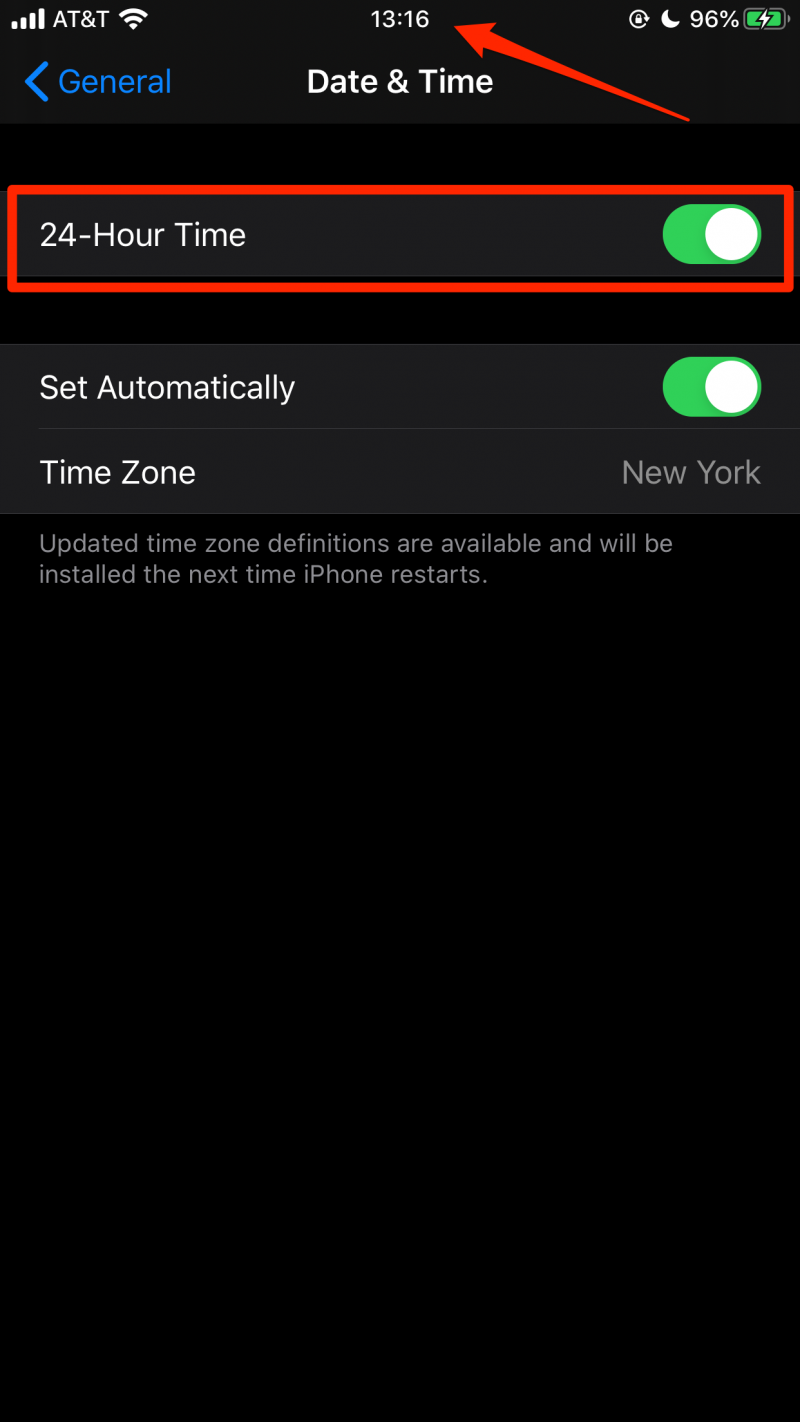
Related coverage from How To Do Everything: Tech:
-
A beginner's guide to the Apple Watch: How to use its buttons and gestures, start workouts, and more
-
How to change the band on your Apple Watch and customize it to match your style
-
How to add app complications to your Apple Watch, and customize them for optimal use
-
How to change and customize the face of your Apple Watch