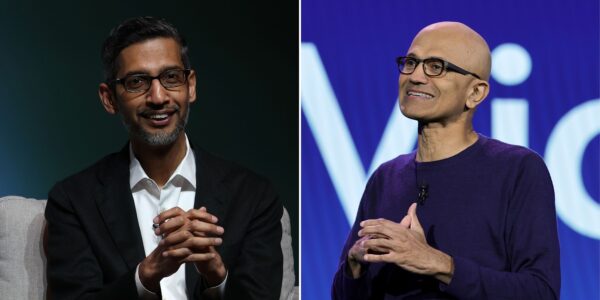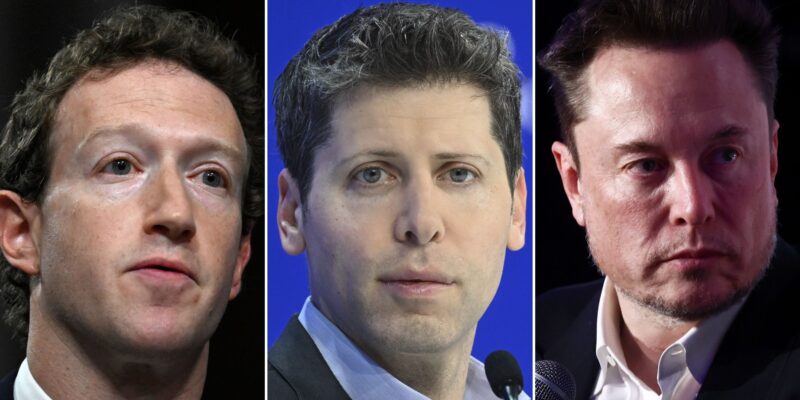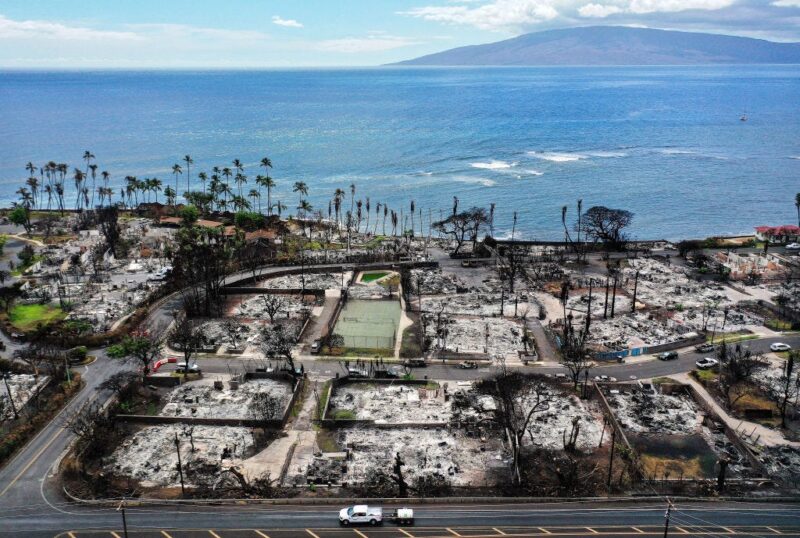- You can turn off iMessage on a Mac by signing out of the account in your Messages app.
- If you want to continue to send and receive iMessages, but don’t like the distraction of push notifications, you can turn off just your iMessage notifications in your Mac’s System Preferences.
- Visit Business Insider’s homepage for more stories.
For the most part, the iMessage feature on your Mac can be super convenient, allowing you to stay connected to your texts even when you’re away from your phone. Plus, you can sync your texts across all of your Apple devices through iCloud, and never miss a message.
However, if you’re like me, the constant ping of message notifications can be distracting when you’re trying to get work done. Thankfully, it’s simple enough to either turn off your iMessage on your Mac, or at least silence its push notifications.
Here’s how to do each.
How to turn off iMessage on a Mac
1. Open the “Messages” app on your Mac. You may have it in your dock at the bottom or side of your desktop. If it’s not there, you can find it in the “Applications” folder in “Finder.”
2. On the upper menu bar, click "Messages" and select "Preferences."
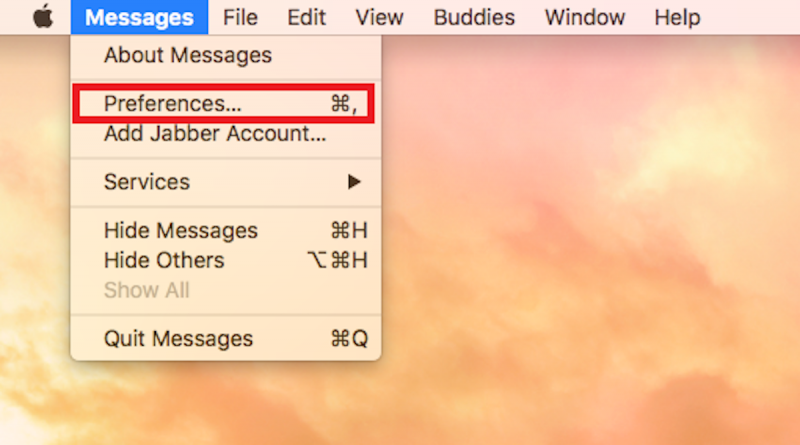
3. Open the "Accounts" tab.
4. On the left side of the window you will see a list of your enabled accounts. Select the one you want to disable (it will say iMessage underneath it).
5. Untick the box next to "Enable this account."
6. Click the "Sign Out" button.
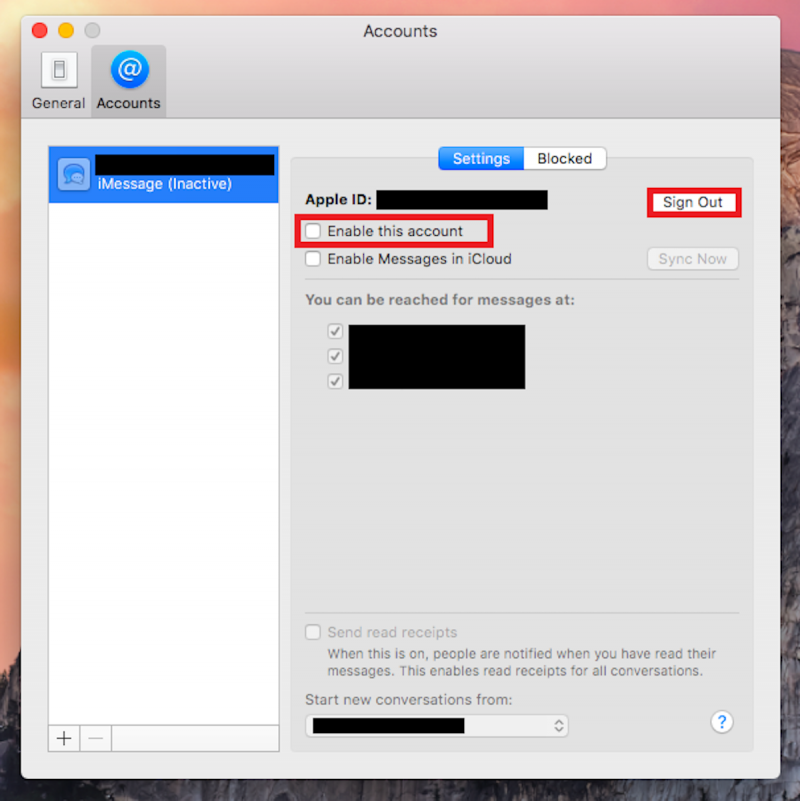
You will now be signed out of your iMessage account and will not be able to send or receive any messages on your Mac.
How to turn off iMessage notifications on a Mac
The process above will totally disable the Messages app. However, if you still want to use the app but not be distracted by notifications, you can turn them off by following the simple steps below:
1. Open the Apple menu by clicking the Apple logo in the top left corner.
2. Select "System Preferences" from the drop-down menu.

3. Click the "Notifications" icon.
4. In the menu on the left side left side, you will see a list of apps. Select "Messages."
5. Under "Message alert style," click "None."
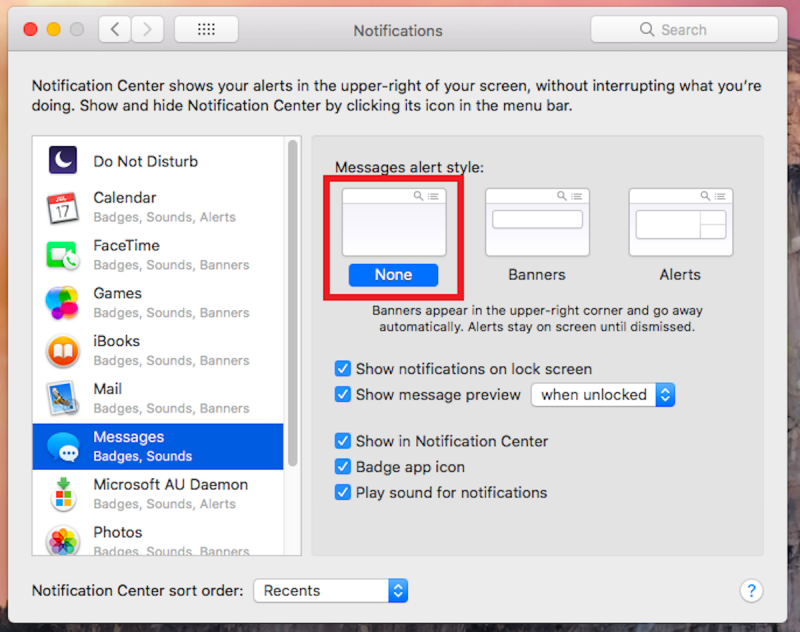
This will turn off the notifications, allowing you to continue to send and receive iMessages from your Mac, but also complete your assignment in peace!
Related coverage from How To Do Everything: Tech:
-
How to manually update your Mac computer (when you've been putting off automatic updates)
-
How to reset a Mac computer to its factory default settings
-
How to change your account username on a Mac computer, if you bought a pre-owned Mac or otherwise need a name change
-
How to set an alarm or event reminder on a Mac using the Calendar app