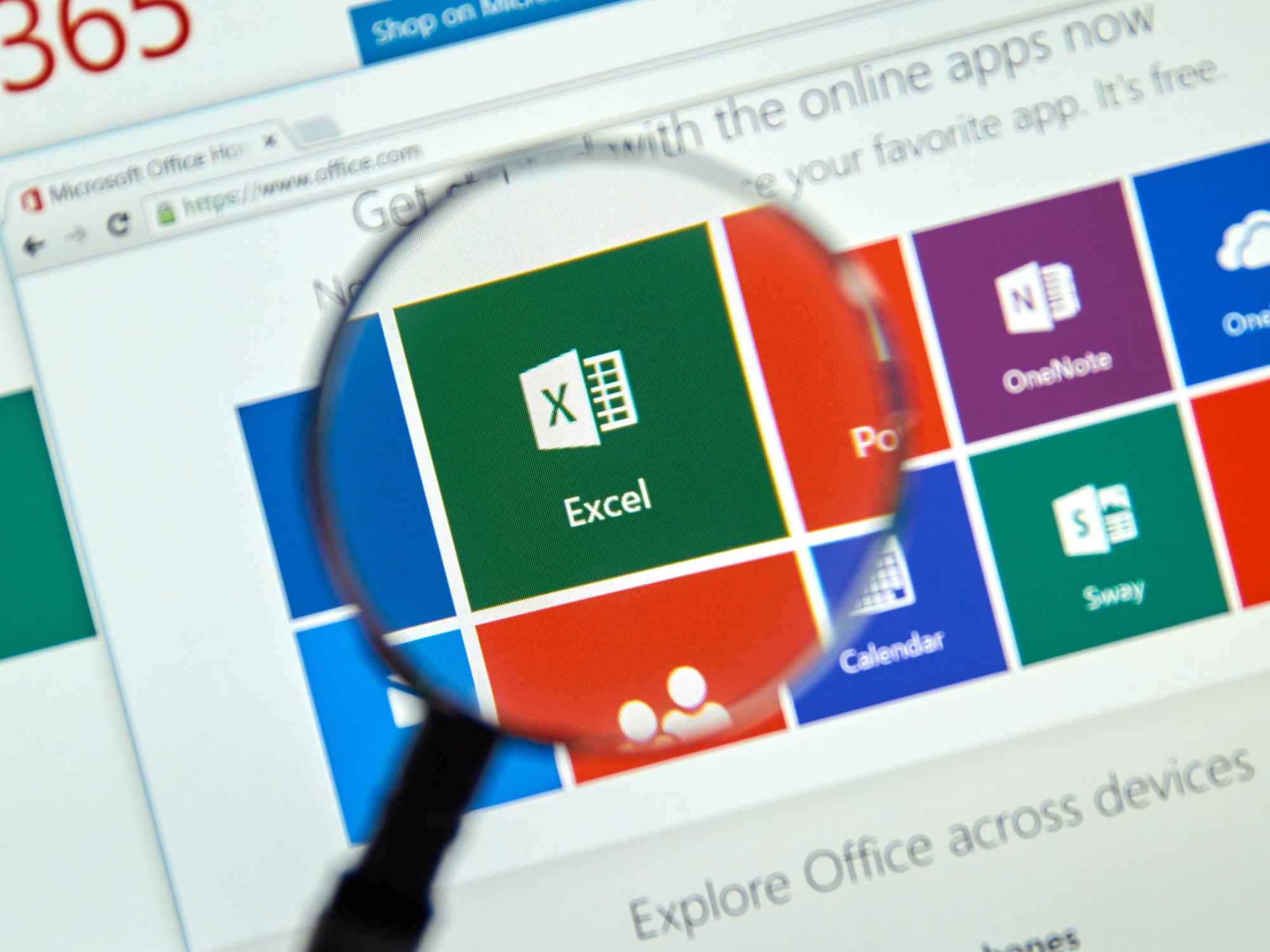- You can search in Excel to quickly find terms or numbers in your spreadsheet.
- It’s easy to search in Excel by typing into the Search Sheet bar at the top of the screen, or by using a keyboard shortcut.
- You can also search for terms or numbers and easily replace them with another value by using Find and Replace.
- Visit Business Insider’s homepage for more stories.
Excel spreadsheets are a daunting affair for many.
And indeed, when you are confronting dozens of rows and columns comprising hundreds if not thousands of cells filled with all sorts of data, it’s only logical to be a bit unnerved. How are you going to find that one term or figure among all that clutter?
If you know what you’re searching for, using Excel’s search tools makes finding any term or number tucked into any cell quick and easy.
Here’s how to search an Excel spreadsheet.
Check out the products mentioned in this article:
Microsoft Office (From $139.99 at Best Buy)
MacBook Pro (From $1,299.99 at Best Buy)
Lenovo IdeaPad 130 (From $299.99 at Best Buy)
How to search in Excel using the Search Sheet bar
1. Simply click into the task bar with the faint words "Search Sheet" at the top right corner of the spreadsheet and enter the words or numbers you wish to find.
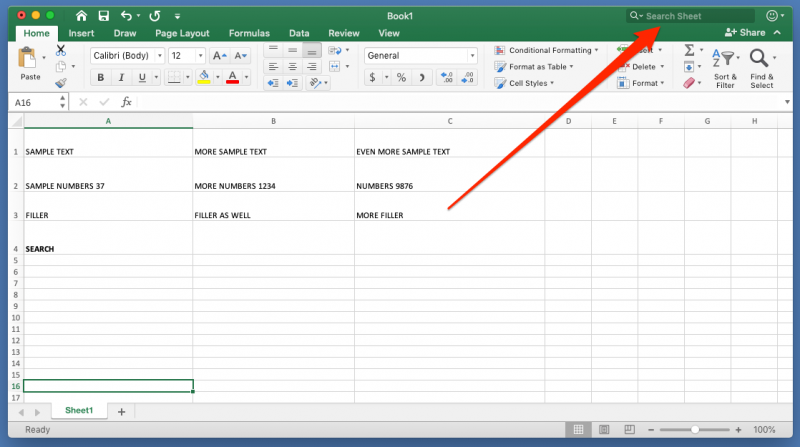
2. Hit "Enter" on a PC (or "Return" if you're using a Mac) to find the first instance, and then use the arrows beside the search term to hop to the next or previous instance.
3. You can also quickly access this search bar by using a "command + F" keyboard shortcut on a Mac, and a "Control + F" shortcut on a PC.
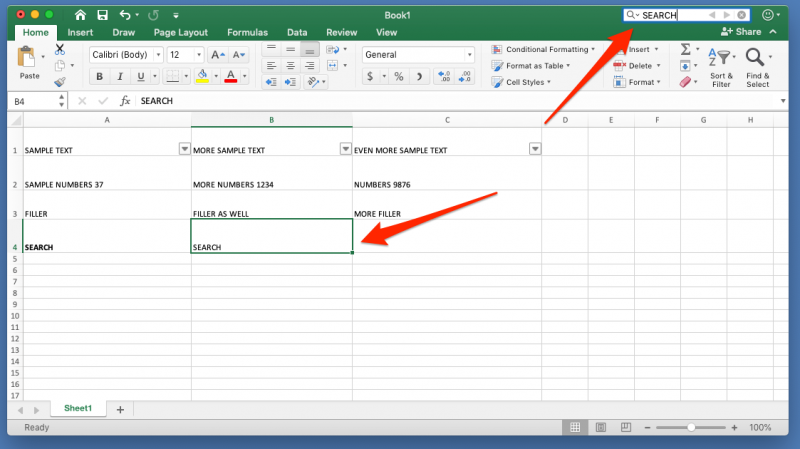
How to use the Replace option to swap in new terms
If you have to replace multiple instances of a term or figure in your Excel sheet, then click on the magnifying glass icon at the top right corner of the screen and click "Replace…"
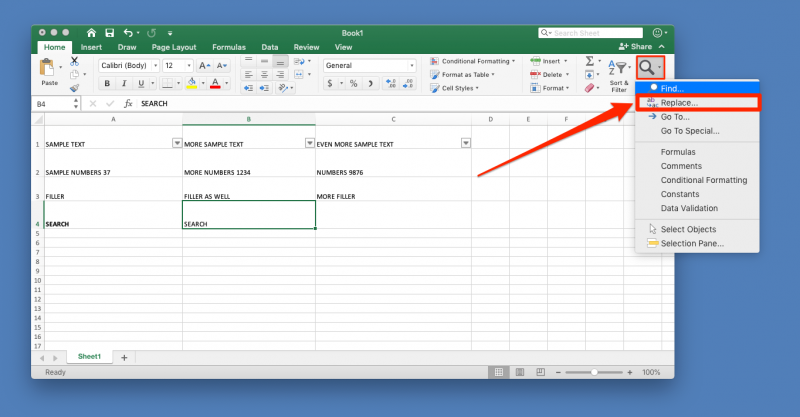
In the pop-up box, enter the term you want to replace into the bar marked "Find what" and the new term (or number) into the "Replace with" bar and then select "Replace All" for a total swap out, or use "Find Next" to go on a case-by-case basis.

Related coverage from How To Do Everything: Tech:
-
How to merge and unmerge cells in Microsoft Excel in 4 ways, to clean up your data and formatting
-
How to lock cells in Microsoft Excel, so people you send spreadsheets to can't change certain cells or data
-
How to alphabetize data in an Excel spreadsheet by column or row, and by using shortcuts
-
How to freeze a row in Excel so it remains visible when you scroll, to better compare data on different parts of a spreadsheet