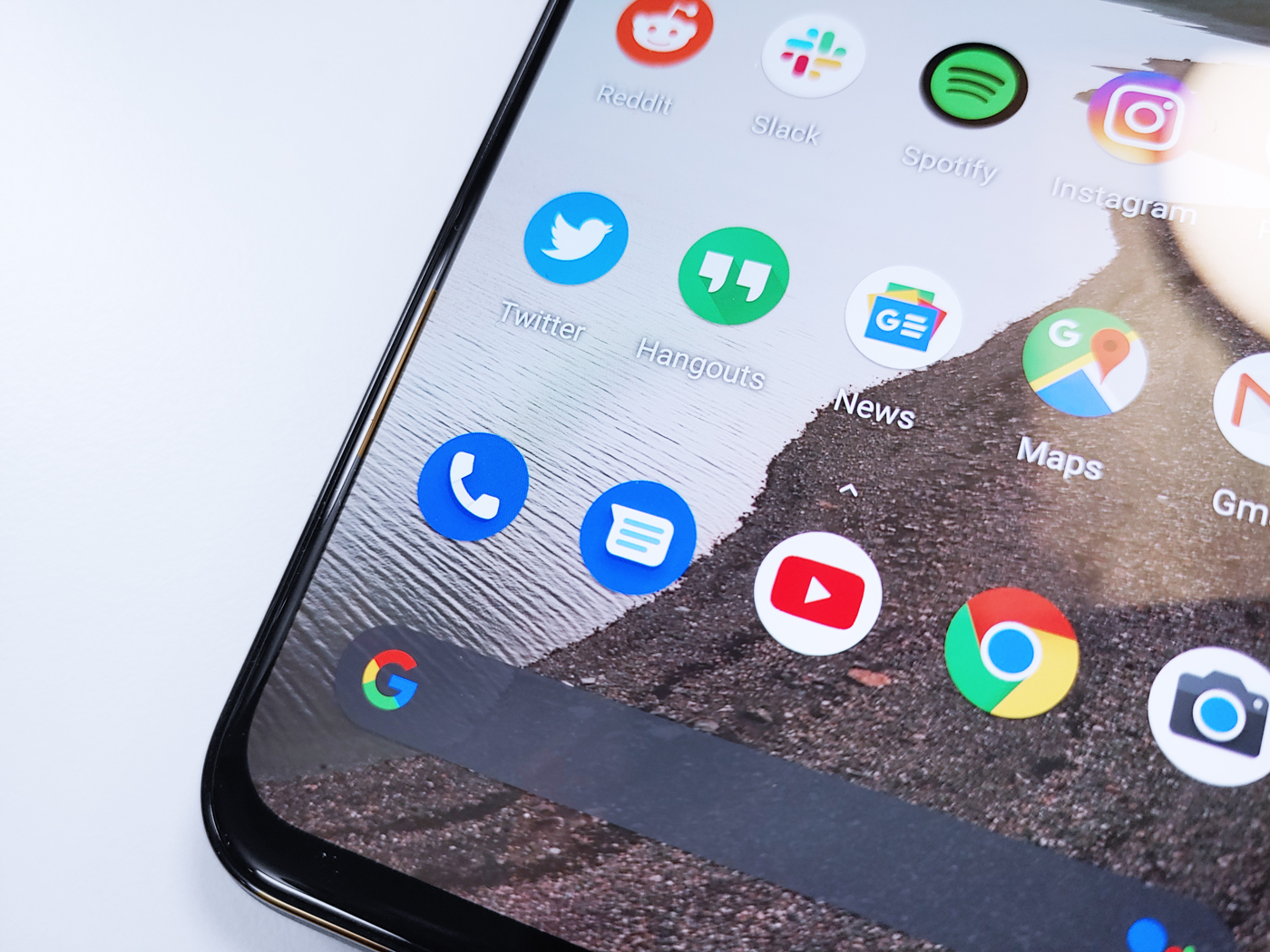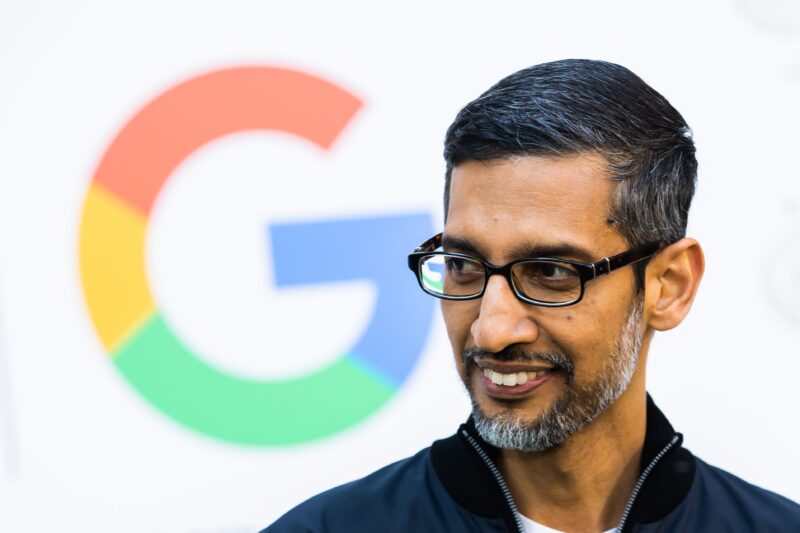- You can easily remove a credit card from Google Play by navigating to the “Payment methods” section in your Google Play Store app.
- You need at least one form of payment associated with your Google Play account to be able to purchase apps, games, music, and other content.
- Visit Business Insider’s homepage for more stories.
You probably have at least one credit card associated with your Google Play account, since that’s how you can easily purchase apps, music, games, and other content on your Android phone.
But if your credit card expired or you want to stop using it for some reason, you’ll need to remove it from the Google Play Store app.
Though this will only take a few taps, the removal button is tucked away somewhere you might not think to look for it.
Check out the products mentioned in this article:
Google Pixel 4 (From $599.99 at Best Buy)
How to remove a credit card from Google Play
1. Start the Google Play Store app on your Android phone.
2. Tap the three horizontal lines at the top left of the screen (often referred to as the hamburger menu).
3. Tap "Payment methods."
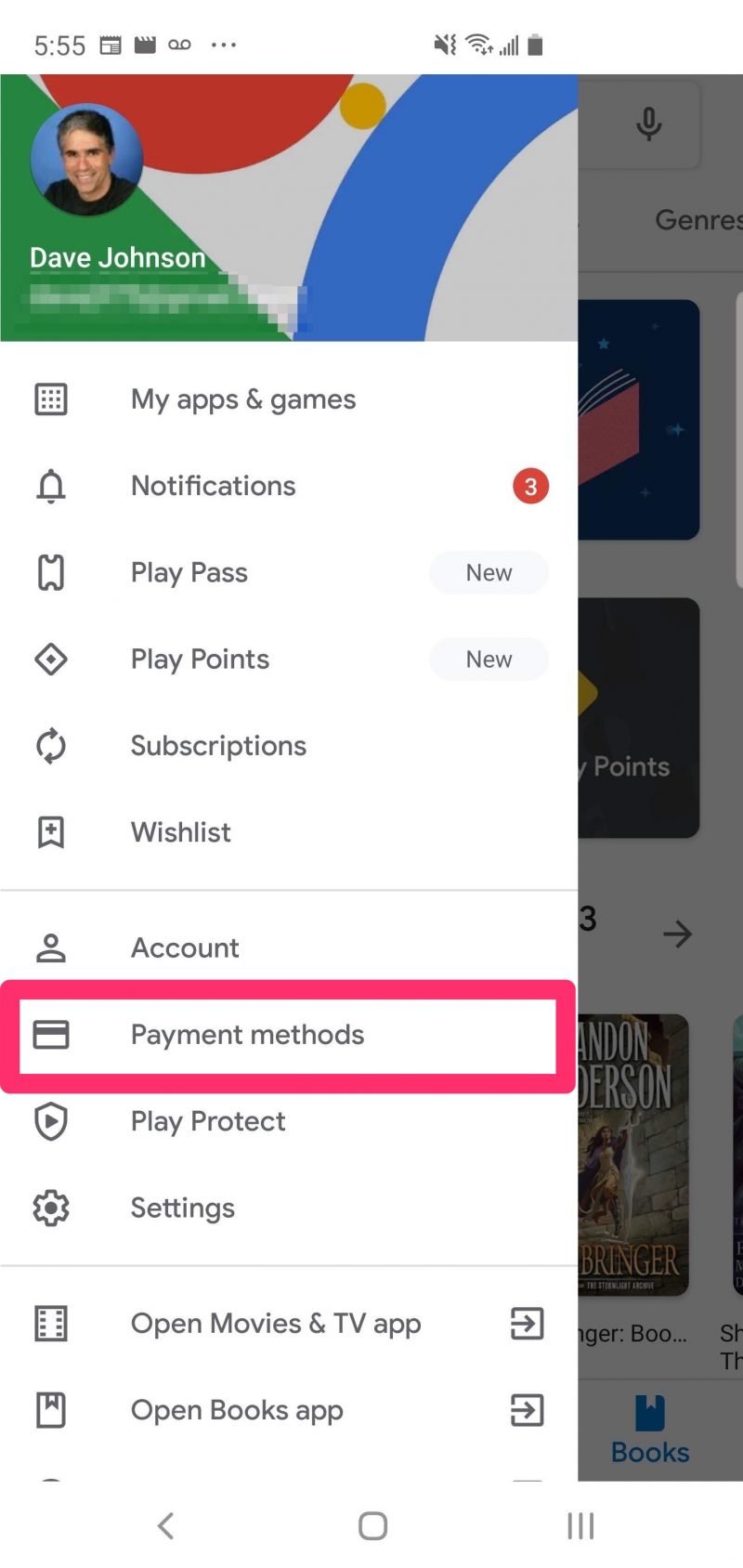
4. Tap "More payment settings."
5. You should see a pop-up window asking which browser to use to open the page. Tap whichever browser you prefer, and then tap "Just once."

6. Log into your Google account if requested.
7. Scroll to the credit card you want to remove and then tap "Remove." Tap "Remove" a second time to confirm the choice.
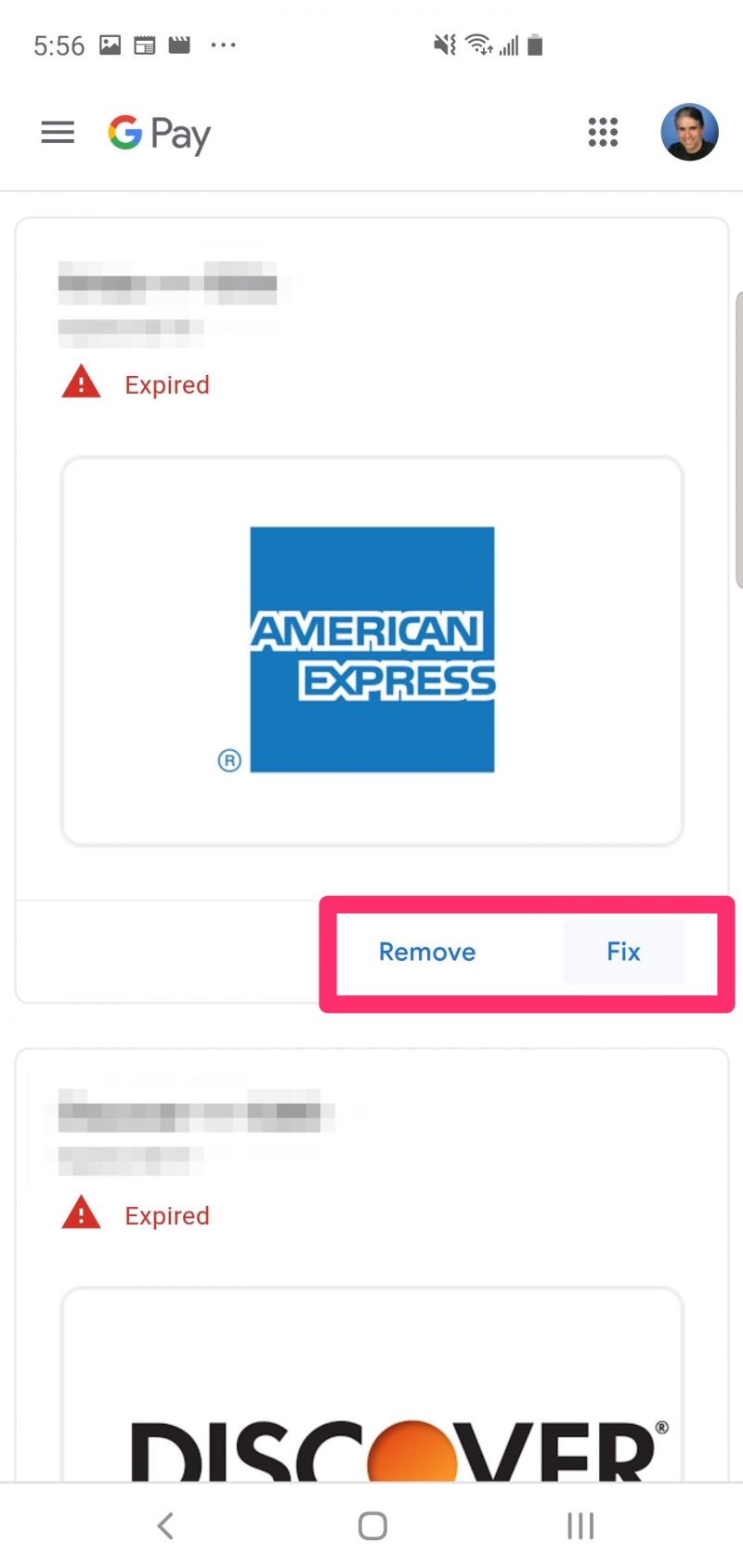
Related coverage from How To Do Everything: Tech:
-
How to save battery on your Samsung Galaxy S10 in 4 simple ways
-
How to charge your Samsung Galaxy S10 faster in 2 simple ways
-
How to download apps on your Chromebook through the Google Play Store
-
How to redeem a Google Play gift card in 4 different ways
-
How to change your country in the Google Play Store on an Android phone, if you've moved to a new country