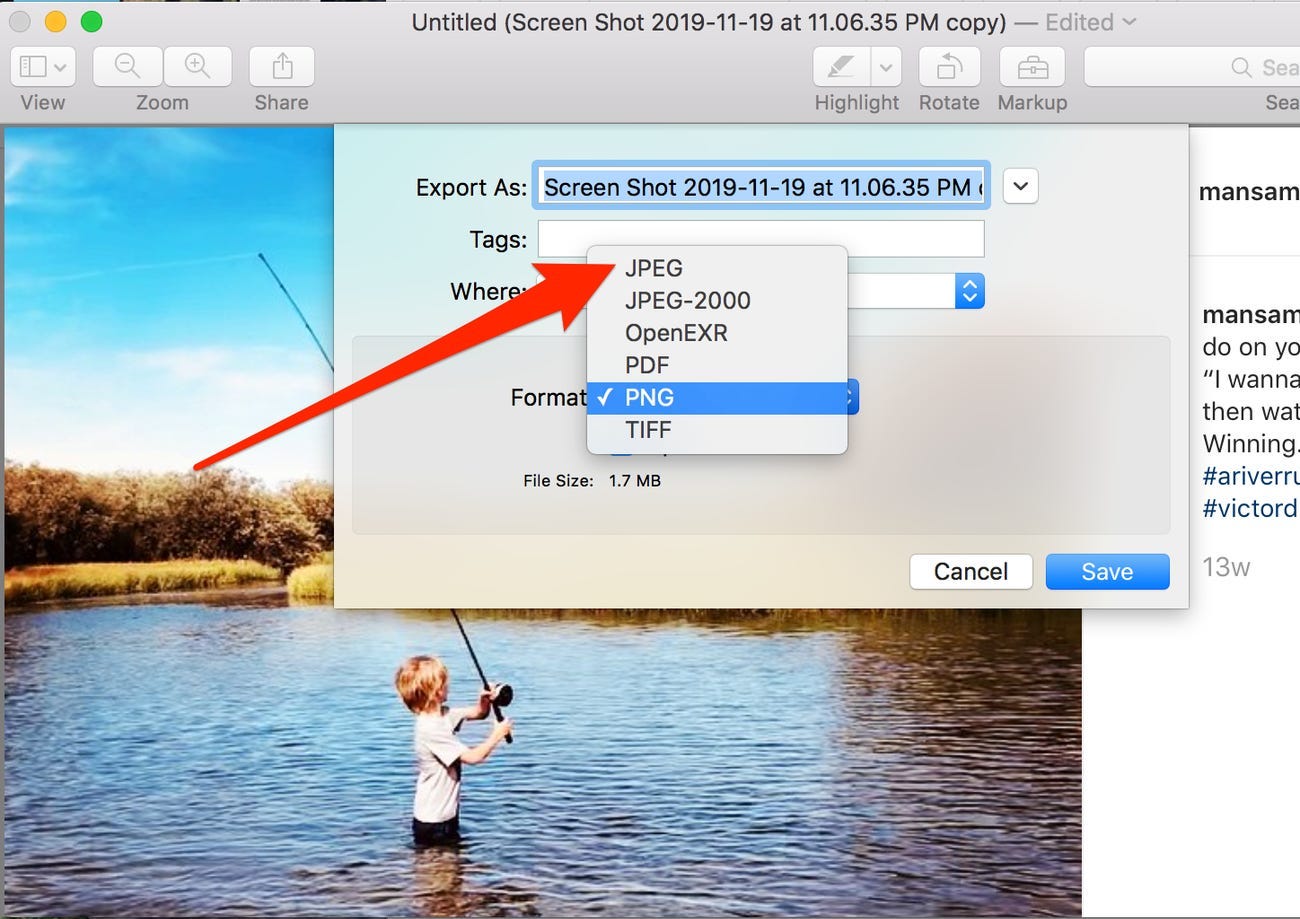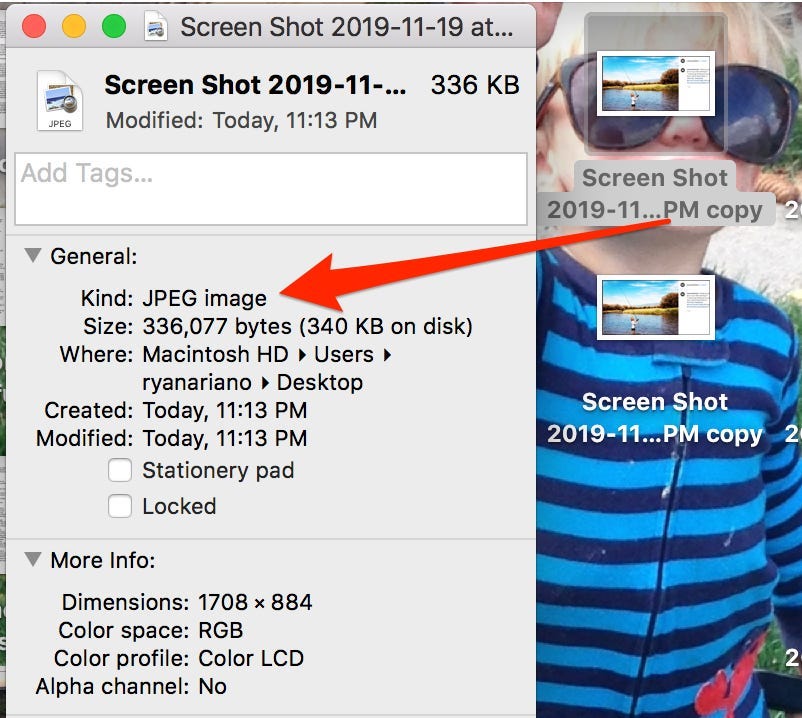- You can convert a PNG file to a JPG (or JPEG) on your Mac computer in just a few steps.
- Converting a PNG to JPG can be done in the File menu of the Preview app.
- Select Export, pick JPEG as the file type, and click Save.
- Visit Insider's Tech Reference library for more stories.
The most universal graphic file type is the JPEG, also at times represented as JPG.
Many images and graphics, however, come in a PNG format — most notably screenshots. Luckily, with the Preview program that comes with your Mac computer you can convert a PNG to a JPEG.
Here's how to do it.
How to convert a PNG to a JPG on your Mac computer
1. Open your PNG file with Preview. It should be the default image viewer on your Mac — but you can also right click on the file, scroll down to Open With, and then select Preview.
2. Once the image is open, click on File from the top toolbar, scroll down, and click on Export… to bring up a pop-up window where you can change the file type.
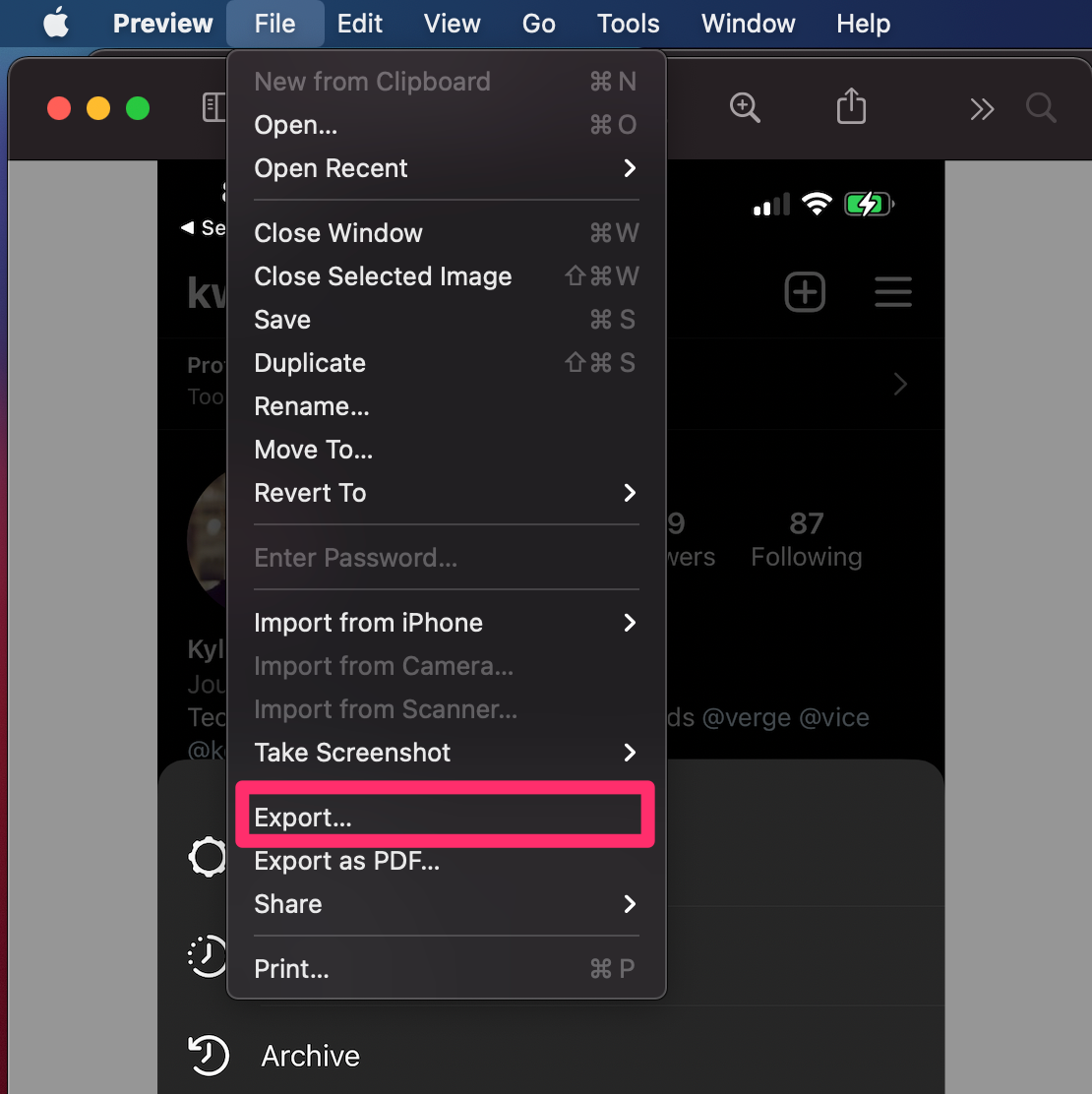
3. Click on the Format drop-down — it should still be PNG — and you will get a list of all the formats you can change the file to.Select JPEG and click Save.