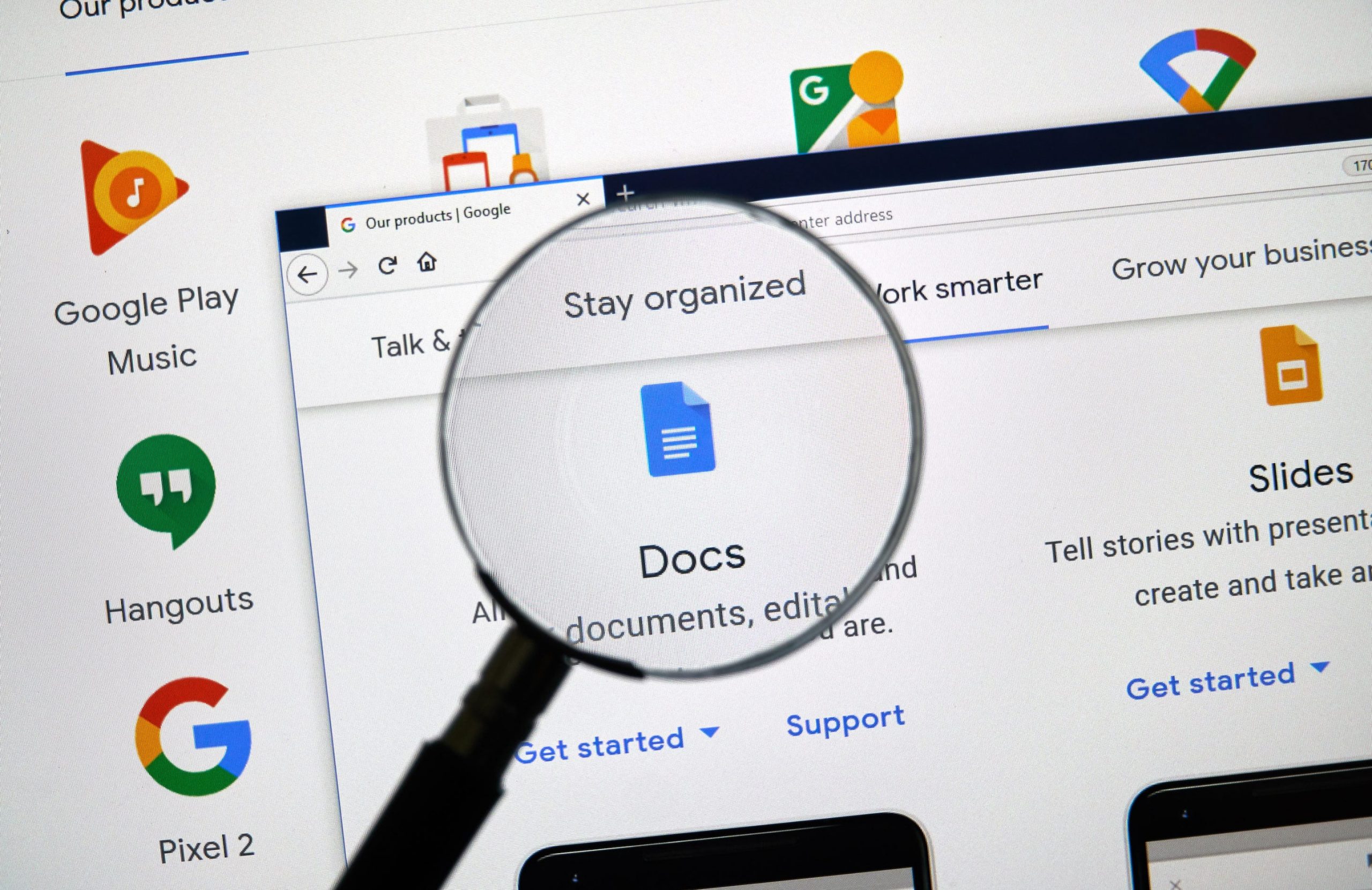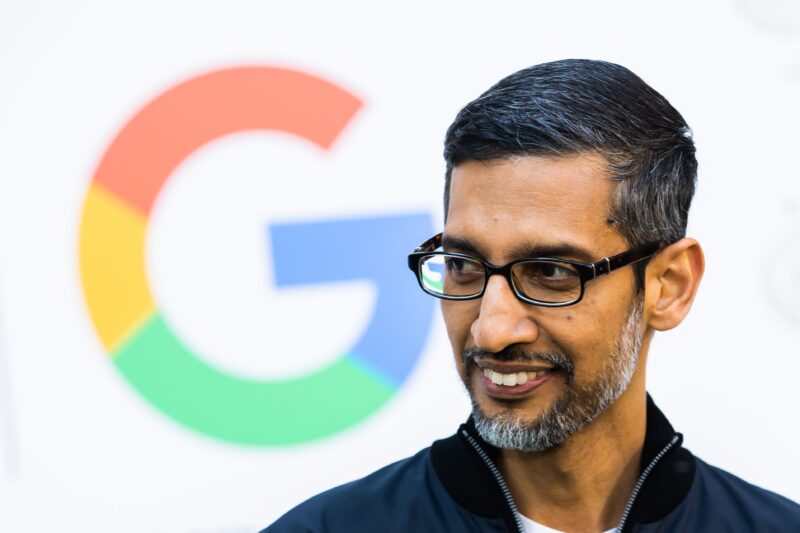- You can comment in Google Docs using either the desktop version on your computer or the app on your mobile phone or tablet.
- On a desktop and in the mobile app, you can start the process of adding a comment by highlighting the text that you’d like to add a comment to.
- There are several methods for adding comments on Google Docs using your computer.
- Visit Business Insider’s homepage for more stories.
Whether you’re editing someone else’s work or leaving yourself notes for later, it’s easy to add comments in Google Docs.
Comments appear as small notes in the sidebar of a document online. However, due to limited space on the mobile app, comments are hidden in a menu until you click and open them.
Regardless of where you access Google Docs, once you add comments you can edit or delete them at any time.
The process of adding comments on either your desktop or the mobile app looks about the same.
Here's how to do both.
Check out the products mentioned in this article:
MacBook Pro (From $1,299.99 at Best Buy)
Microsoft Surface Pro 7 (From $699.99 at Best Buy)
iPhone 11 (From $699.99 at Best Buy)
Samsung Galaxy S10 (From $899.99 at Best Buy)
iPad (From $329.99 at Best Buy)
How to comment in Google Docs on a computer
1. Open Google Docs on your Mac or PC and open the document you wish to edit.
2. Highlight the text in your doc using your mouse that you'd like to add a comment to.
3. There are three different ways to insert a comment once you've highlighted your text.
- Right-click on the highlighted text and select "Comment" from the pop-up menu. This will immediately turn your highlighted text yellow and a comment box will open in the right hand margin. Enter your comment into the text box and click the blue "Comment" button when you're finished typing.
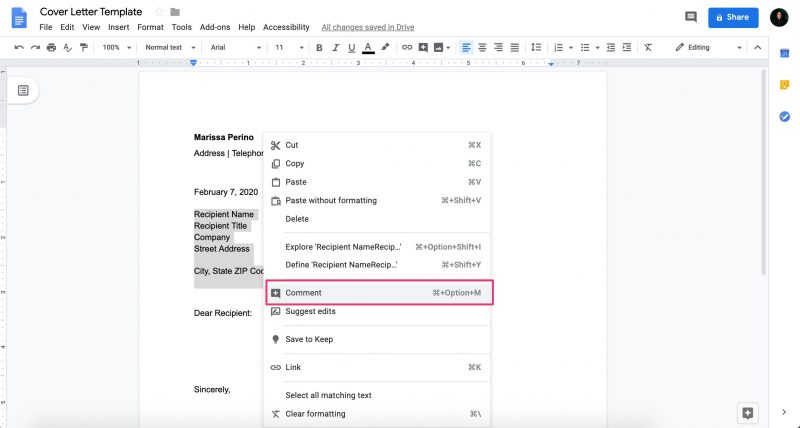
- Alternatively, you can also hold "command" + "option" + "M" on your Mac keyboard, or "ctrl" + "alt" + "M" on PC, once you've highlighted your text to add a comment. Enter your text and then click the blue "Comment" button.
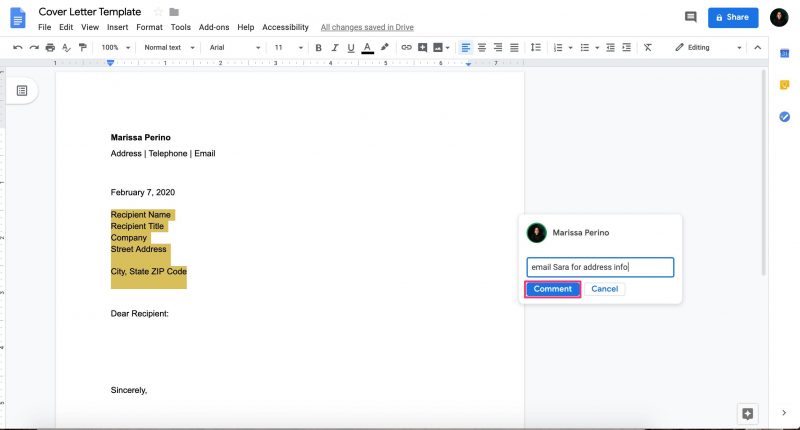
- Click "Insert" in the top menu bar and then select "Comment." Type your comment and then click the "Comment" button.
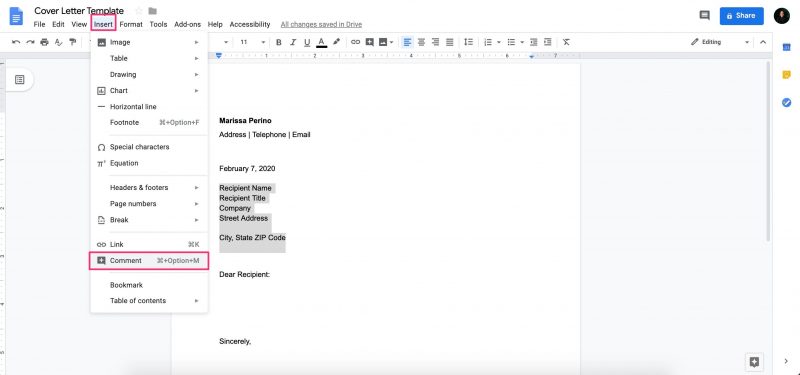
How to comment in Google Docs on a mobile device
1. Open the Google Docs app on your iPhone, Android, or iPad.
2. Open the document and select the text that you'd like to highlight.
3. Select "Add Comment" or "Comment" from the pop-up menu.
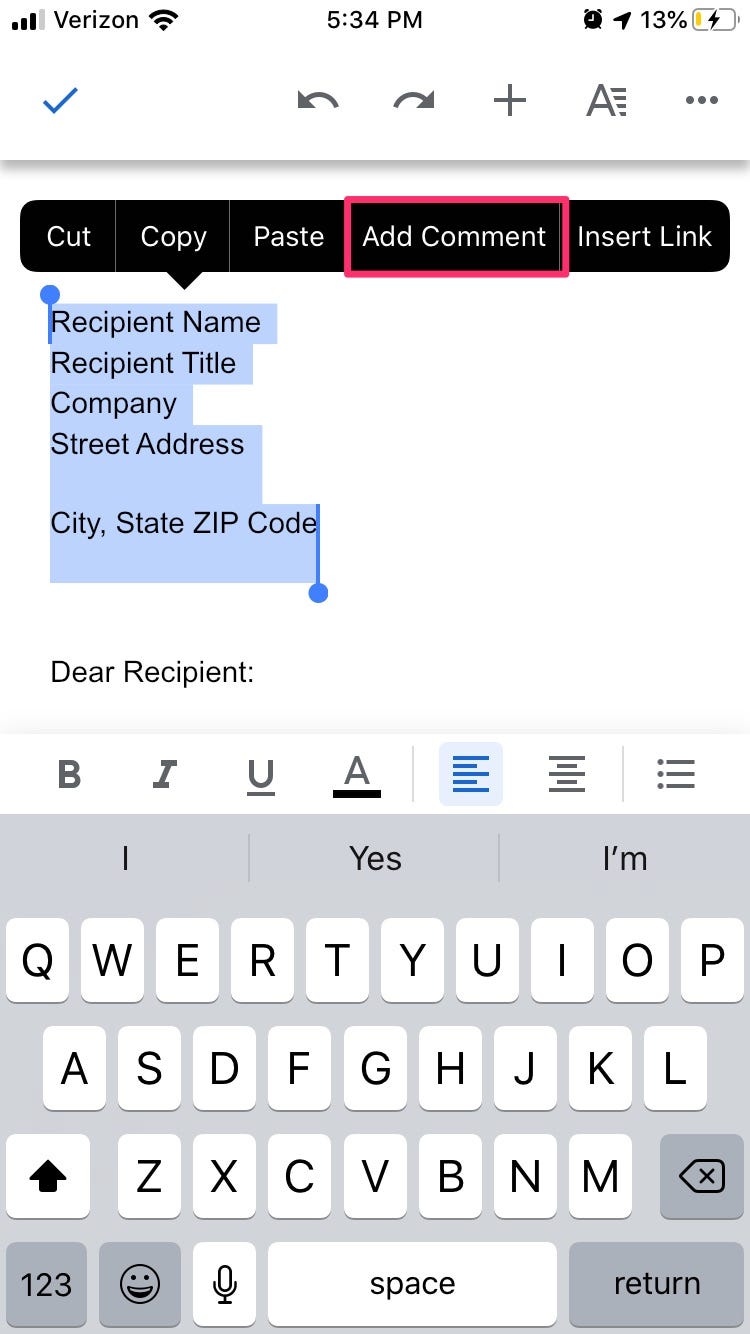
4. Type your comment and then tap the blue checkmark in the upper-right hand corner. Your text will now be highlighted yellow.
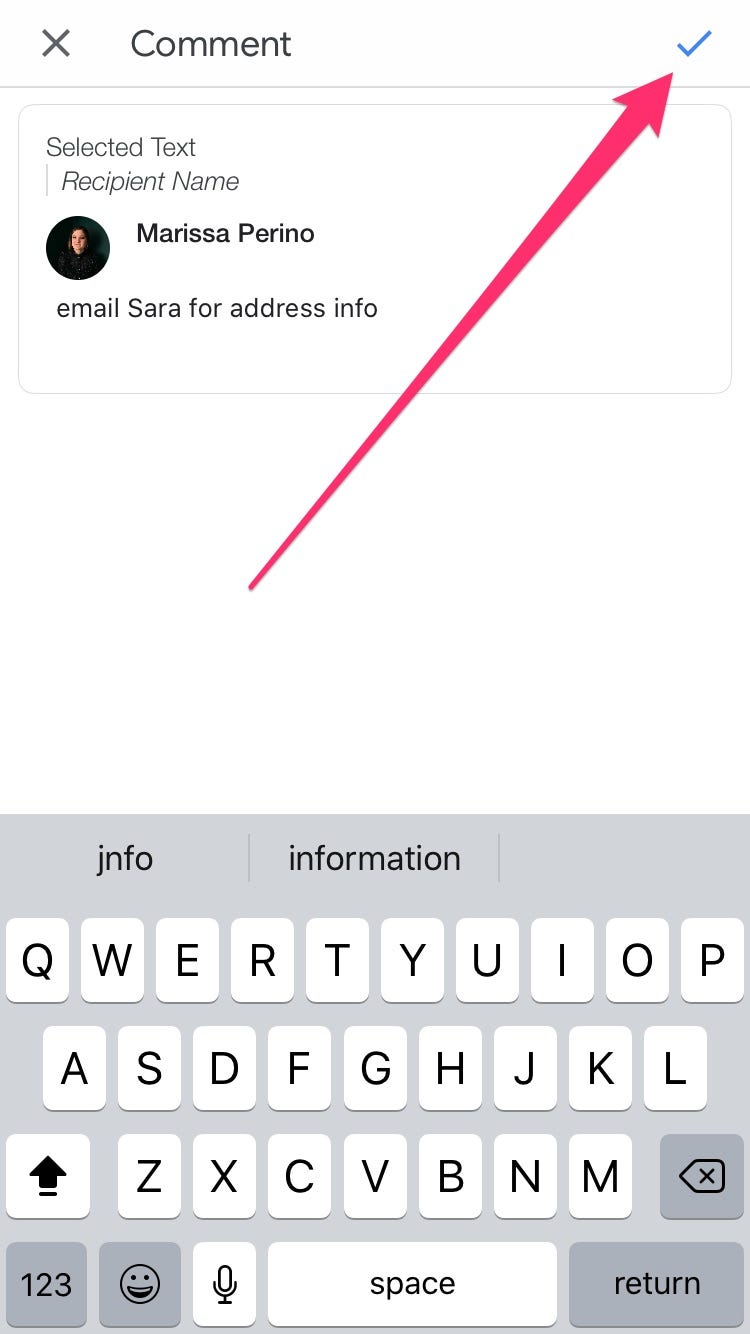
Related coverage from How To Do Everything: Tech:
-
How to search for and find your Google Docs files on desktop or mobile
-
How to use Grammarly on Google Docs with a Google Chrome extension to enhance your writing
-
How to make Google Docs read your documents out loud to you, using a Google Chrome extension
-
How to add a border in Google Docs using 2 different methods
-
How to hyperlink in Google Docs on desktop or mobile, to add clickable web links over highlighted text