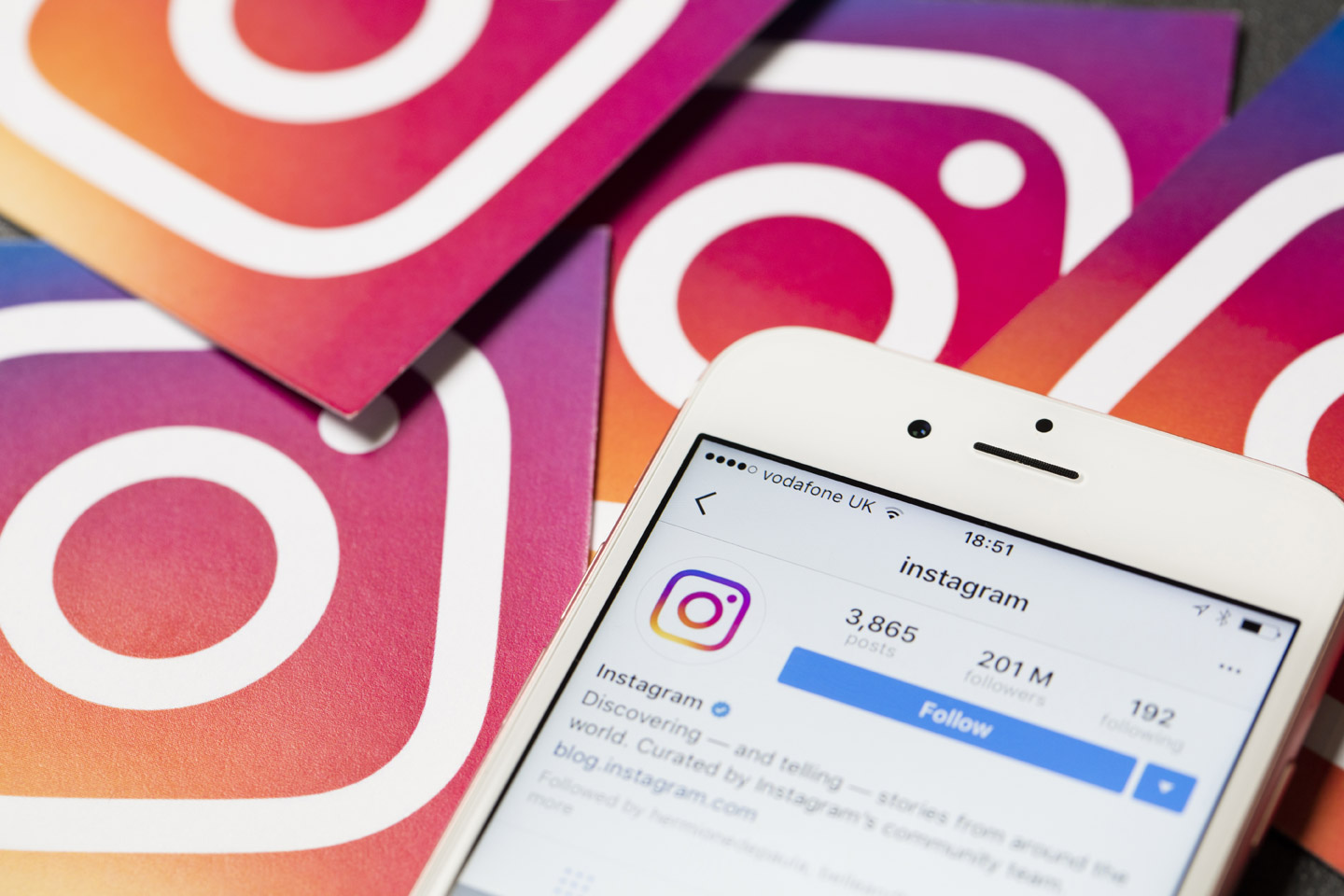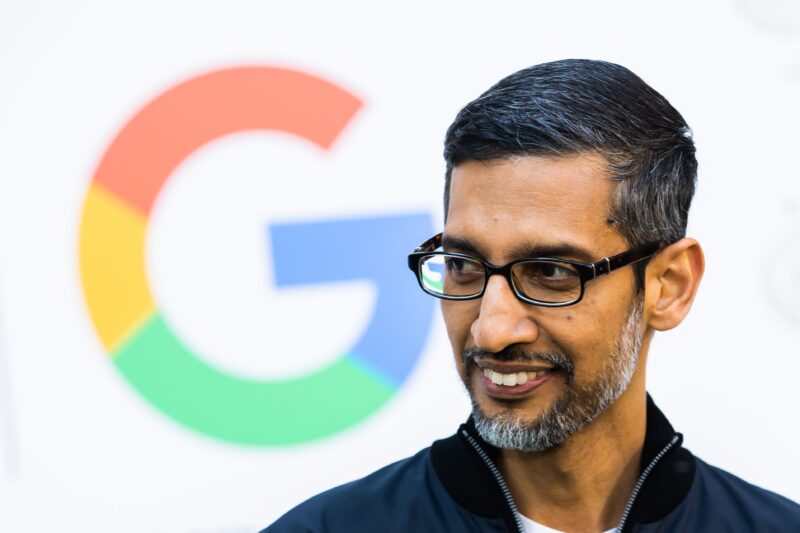- You can change the background color of your Instagram story with a photo by using 3D Touch or Haptic Touch on your iPhone 6S or later.
- When you post or repost a photo on your Instagram story the background will automatically be a gradient matching the photo, but you can change it to any solid color using 3D or Haptic Touch.
- The 3D or Haptic Touch feature on iPhone prompts a command when you press down on the screen, as opposed to quickly tapping.
- Visit Business Insider’s homepage for more stories.
Instagram stories are a great way to keep up with your followers. Stories allow users to share photos temporarily with all of their friends, or only close friends, as opposed to posting a photo on their account. Also, instead of appearing in your feed, other people’s stories are found at the top of the homepage.
You can customize your story in a number of ways, one of which is done via the iPhone’s 3D or Haptic Touch. Other options include putting music in your story or adding a link.
Since the iPhone 6S was released in 2015, 3D Touch was introduced allowing users to accomplish a variety of commands by pressing down on their iPhone screen. Since its introduction, 3D Touch has become integrated into many apps, including Instagram, and its essential features have since been replaced on newer iPhones by what Apple now calls Haptic Touch.
To change your Instagram story background, use the 3D or Haptic Touch feature to change the default color to your new selected hue.
Here's how to do it.
Check out the products mentioned in this article:
iPhone 11 (From $699.99 at Best Buy)
How to change the background color on your Instagram story
1. Select the photo on Instagram that you'd like to add to your story.
2. Click the paper airplane icon underneath the photo to share it on your story. A pop-up will appear.
3. Click "Add post to your story."
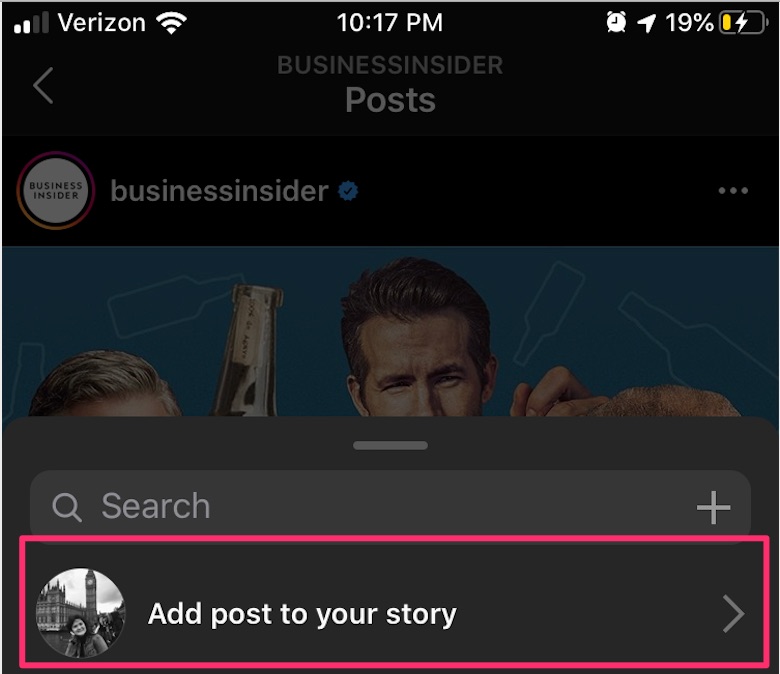
4. This will automatically create a story for you. The default background will be a gradient of the main color in the image.
5. To change the color, click the pen icon at the top-right of the screen.
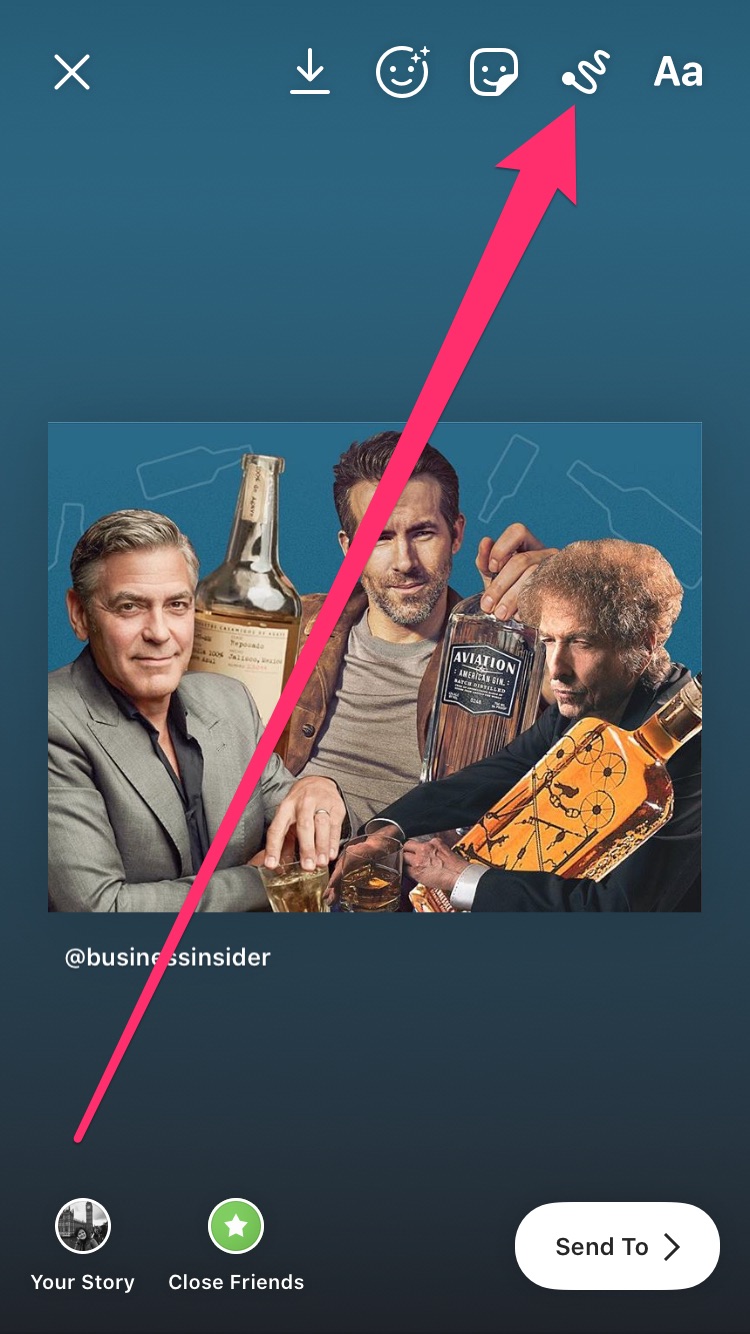
6. Choose your desired color from the palette at the bottom, swiping to scroll through more.
7. You can also choose a color from the photo to match the hue exactly. To do so, click the color dropper symbol and then drag your finger over the photo until you find the color that you like.
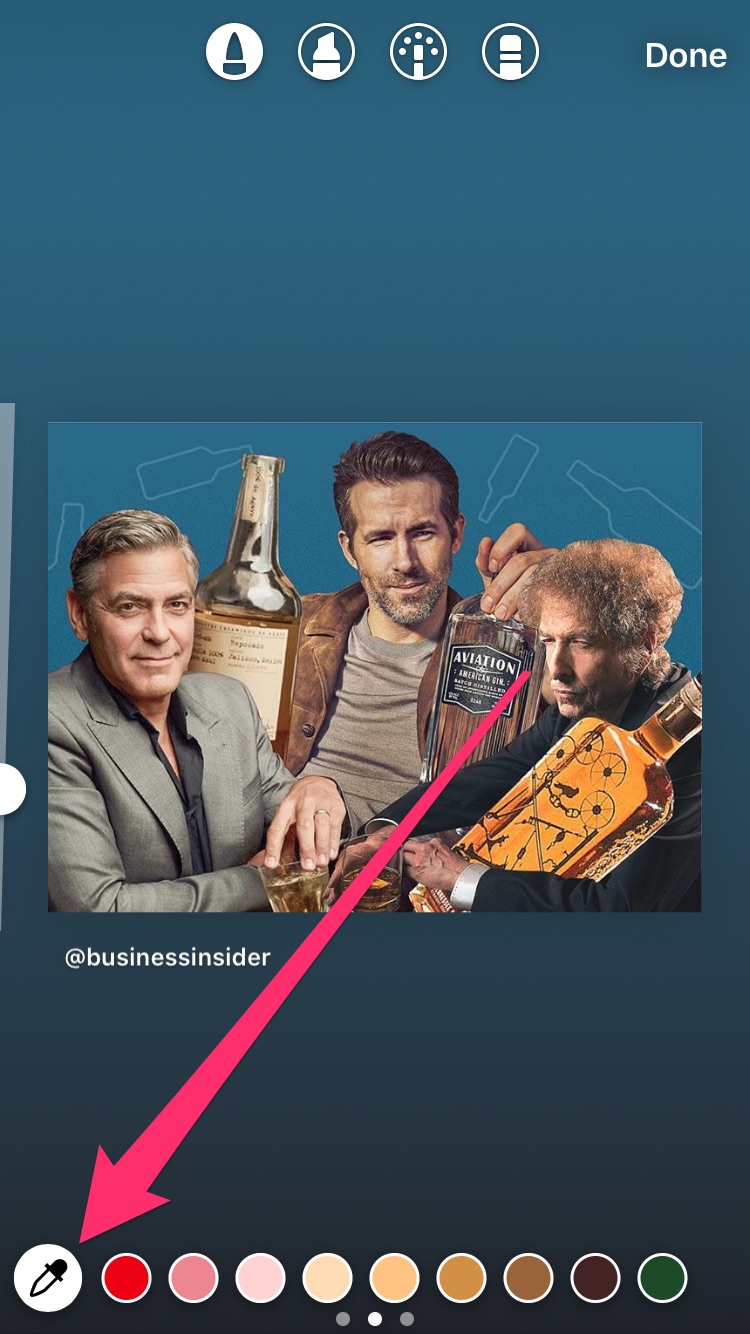
8. Release your finger when you've found the right color.
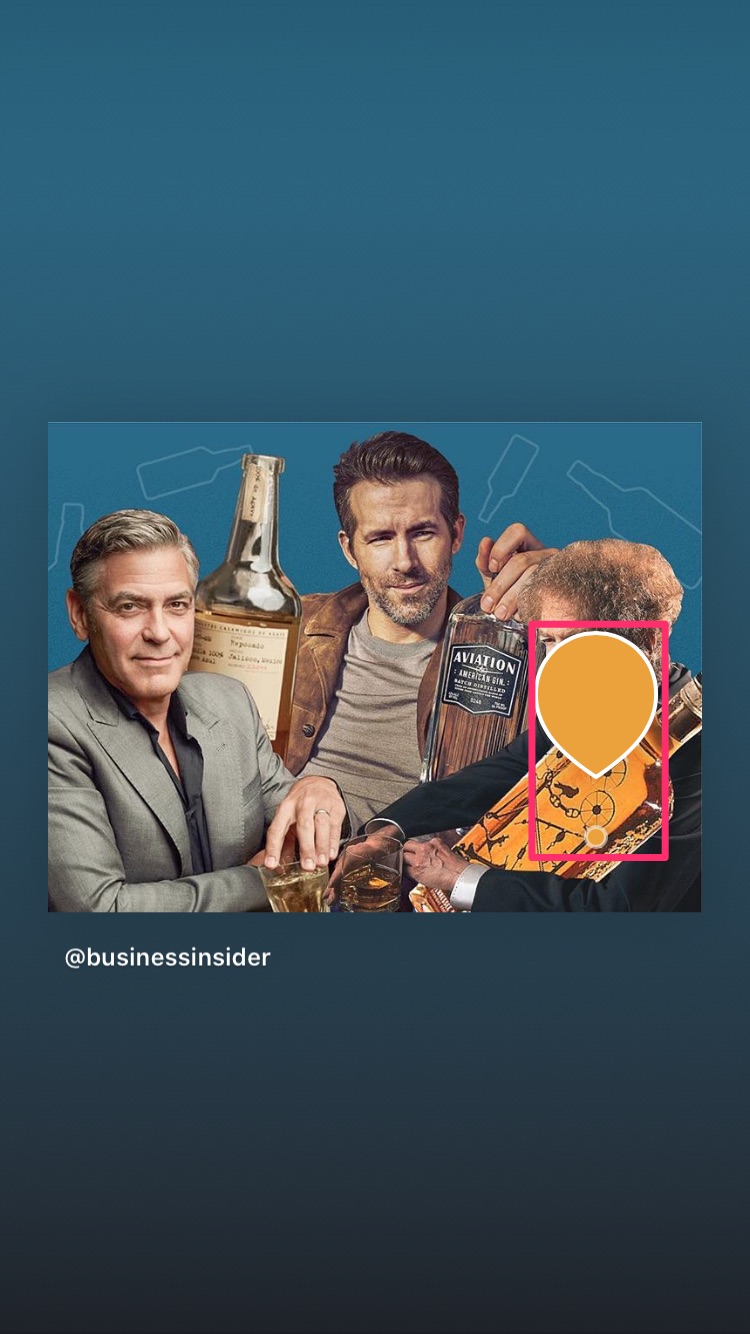
9. Use 3D Touch by pressing down on the gradient background (anywhere outside of the photo). This will change the background to your pre-selected color.
10. Once you are satisfied with your new background, tap "Done." You can continue customizing your story to your liking with text or gifs before you add the completed story to your profile.
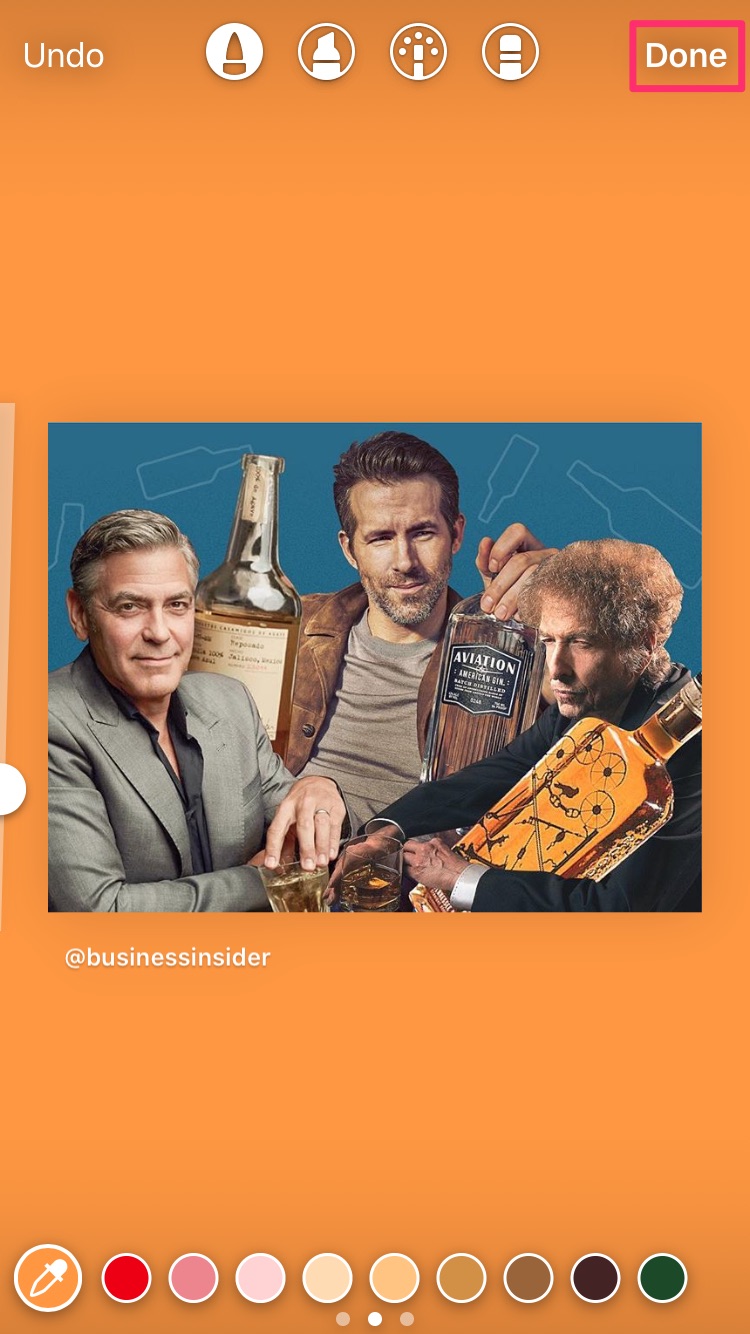
Related coverage from How To Do Everything: Tech:
-
How to save Instagram videos to your iPhone or Android phone
-
How to clear the Instagram cache on your iPhone to free up storage space
-
How to turn on Instagram notifications on iPhone or Android, and control which notifications you see
-
How to get dark mode on Instagram for an iPhone using iOS 13
-
How to get Instagram on your iPad by downloading the iPhone app version