- You can add emojis to your Discord text by using the emoji menu or by typing out its name.
- If you own your own server or have permission to do so in another one, you can also add your own custom emojis to Discord – however, they can only be used in that specific server.
- With a Discord Nitro subscription, you can use one server’s custom emojis in any other server.
- Visit Business Insider’s homepage for more stories.
Emojis can be useful shorthand for tone and meaning in a virtual conversation. On Discord, they can be indispensable, depending on the group you’re in.
If you’re interested in adding emojis to your text in Discord, you can use the preloaded ones, or you can upload customized ones.
Here’s what you need to know about how to use emojis in Discord, using either the desktop or browser apps for Mac and PC, or the mobile app for iPhone and Android devices.
Check out the products mentioned in this article:
MacBook Pro (From $1,299.99 at Best Buy)
Lenovo IdeaPad 130 (From $299.99 at Best Buy)
iPhone 11 (From $699.99 at Best Buy)
Samsung Galaxy S10 (From $899.99 at Best Buy)
How to add emojis to Discord
The easiest option is to use the emojis that are accessible with any Discord account. To do that, you have a few options.
Firstly, you can use the emoji menu. In the desktop and browser apps, you can open this by clicking the gray smiley face on the right side of the message box. In the mobile app, tap the gray smiley face on the left side of the message box.
The emoji menu contains both standard and Discord-exclusive emojis, as well as a section that tracks what emojis you've used the most.
Alternatively, you can type in the name of the emoji you want to use. Every emoji has a name, bracketed by colons, which you can find via the emoji menu. For example, 😄 is named 🙂 and so on.
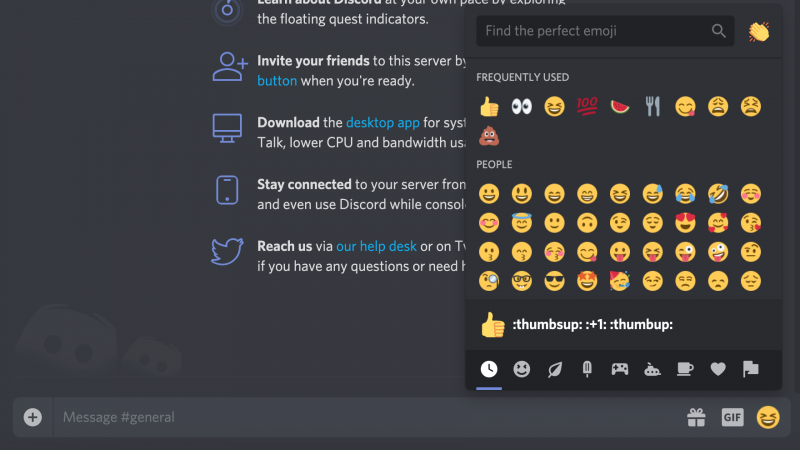
The other option you may wish to consider is uploading your own custom emojis to your Discord account.
How to add custom emojis to a Discord server
The process is simple, assuming you have permission to add them to the server. Discord will even resize images of up to 128x128 pixels so that they fit the required specifications.
Note, however, that if you don't have a Discord Nitro account, you can only use these custom emojis in the server they've been uploaded to. You'll need to pay for a Nitro account to use them in other servers. You'll also need a Nitro account to use animated emojis.
To upload your own emojis, you'll need to use the desktop or browser version of Discord.
1. Open the server you want to upload an emoji to, and then click the down-arrow next to the server's name in the top-left corner of the screen.
2. Select "Server Settings."
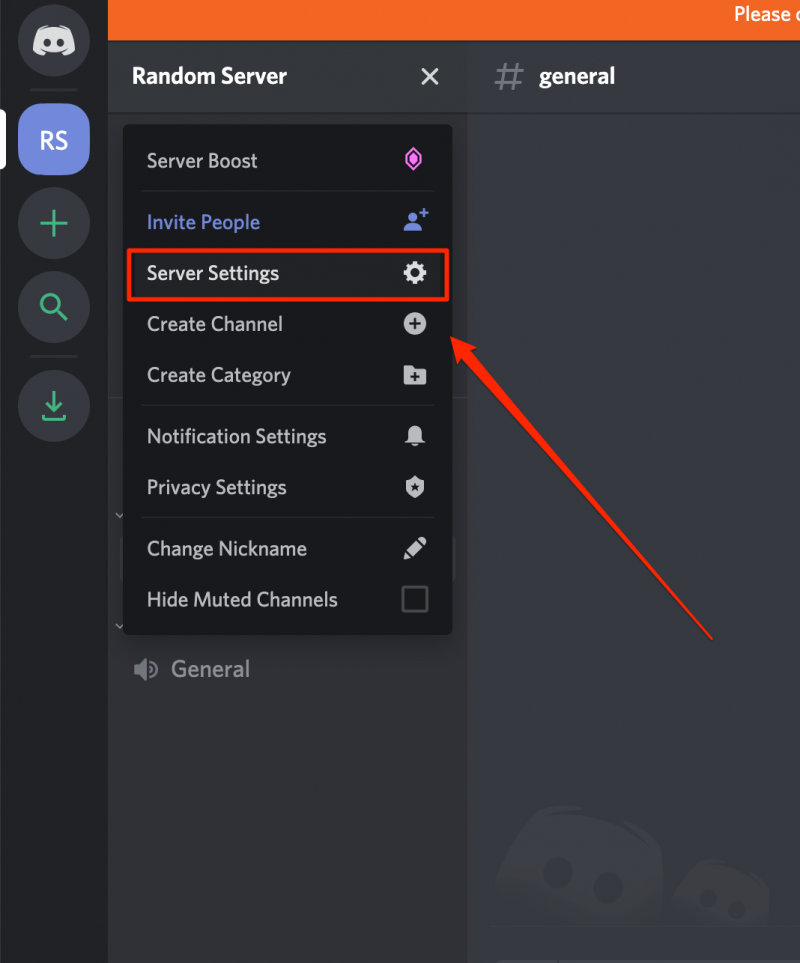
3. Click "Emojis" in the left sidebar and then select "Upload Emoji."
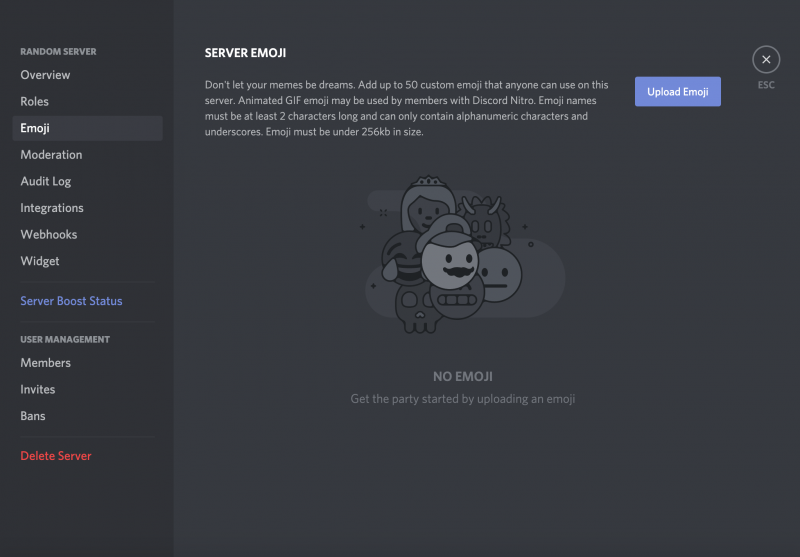
4. Select your image and add it to your server.
If you plan on doing this, be aware that you're capped at 50 custom emojis per server by default.
If you want more emoji slots, you'll need to have users with Discord Nitro accounts "boost" your server. If enough users boost your server, you can add up to 250 custom emojis.
Related coverage from How To Do Everything: Tech:
-
How to connect your Spotify account to Discord, so everyone can see what music you're listening to
-
How to play iMessage games on an iPhone with your contacts
-
How to get free games on Steam in 2 ways, including through the official Steam store
-
How to gift games on a PS4 by sharing a PlayStation Store Cash Card, since you can't gift games directly
-
How to hide games in your Steam library to reduce clutter and put your favorite games front-and-center











