- Your Apple Watch should last up to 18 hours before it requires charging.
- If your Apple Watch is dying faster than it should, there are several tricks you can use to improve your battery.
- Here are seven ways to extend your Apple Watch’s battery life.
- Visit Business Insider’s homepage for more stories.
Compared to other smartwatches, the Apple Watch does not have a particularly robust battery life.
An Apple Watch lasts for just 18 hours, which means you need to charge it daily. Most people charge it overnight, which is why it doesn’t have a built-in sleep tracking app like many other smartwatches and fitness bands.
Check out the products mentioned in this article:
Apple Watch Series 5 (From $399.99 at Best Buy)
iPhone 11 (From $699.99 at Best Buy)
Why your Apple Watch battery dies so fast, and how to fix it
If your watch isn’t lasting all the way through the day, it’s likely that you are using the watch’s battery a lot more aggressively than the average user. But there are several things you can do to extend the battery life.
Here are the seven best ways to improve your Apple Watch battery and get more out of a single charge.
Reduce the Wake Screen time, or turn the feature off
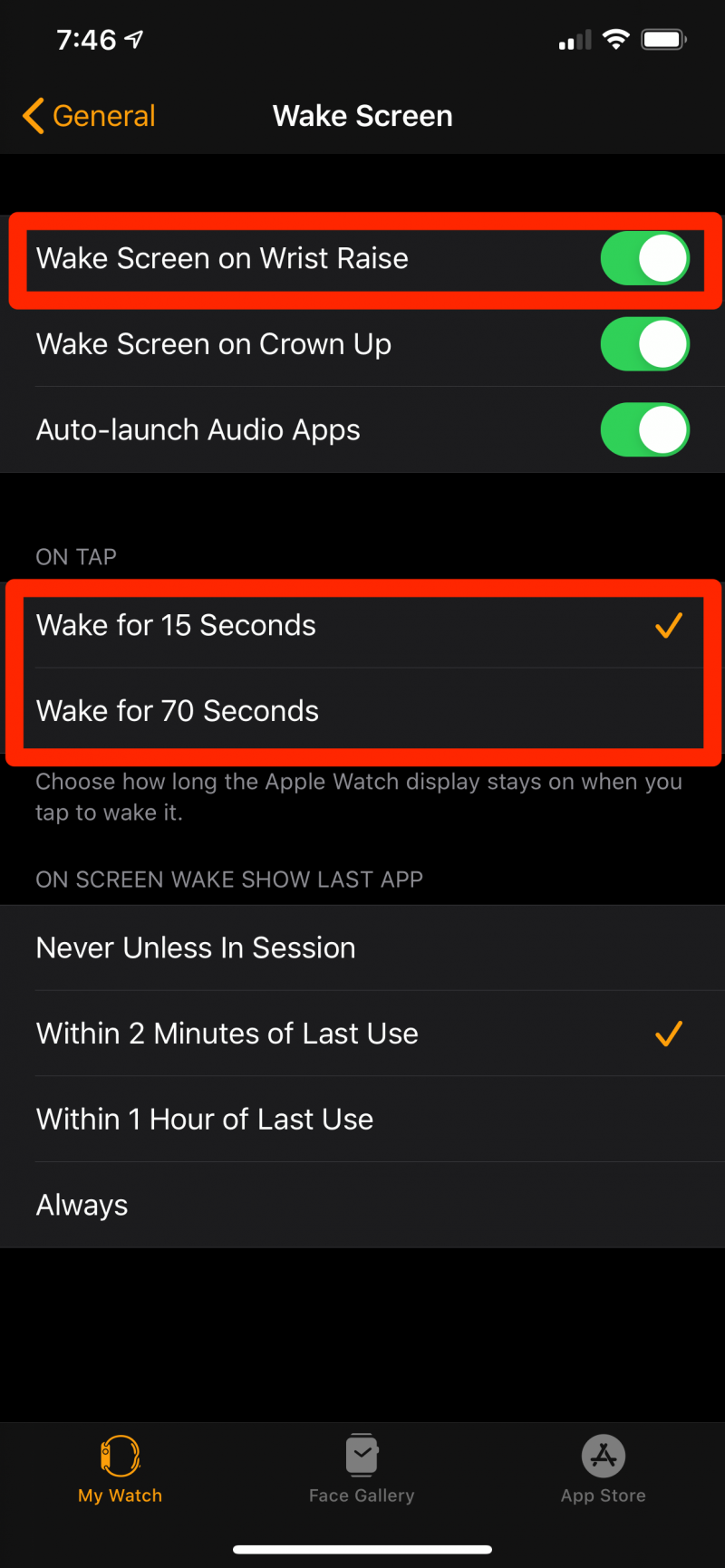
When you raise your wrist to see your watch or tap the screen, it "wakes" the display for a short time.
If you have the wake time set to 70 seconds, that will drain the battery quickly. You should set it to 15 seconds instead.
1. Start the Watch app on your iPhone.
2. On the "My Watch" tab, tap "General."
3. Tap "Wake Screen."
4. Tap "Wake for 15 seconds."
You can also turn off the Wake Screen on Wrist Raise feature, so your watch will only wake the display when you tap the screen or turn the Digital Crown.
Simply disable the "Wake Screen on Wrist Raise" option at the top of the screen.
Re-pair your Apple Watch and iPhone
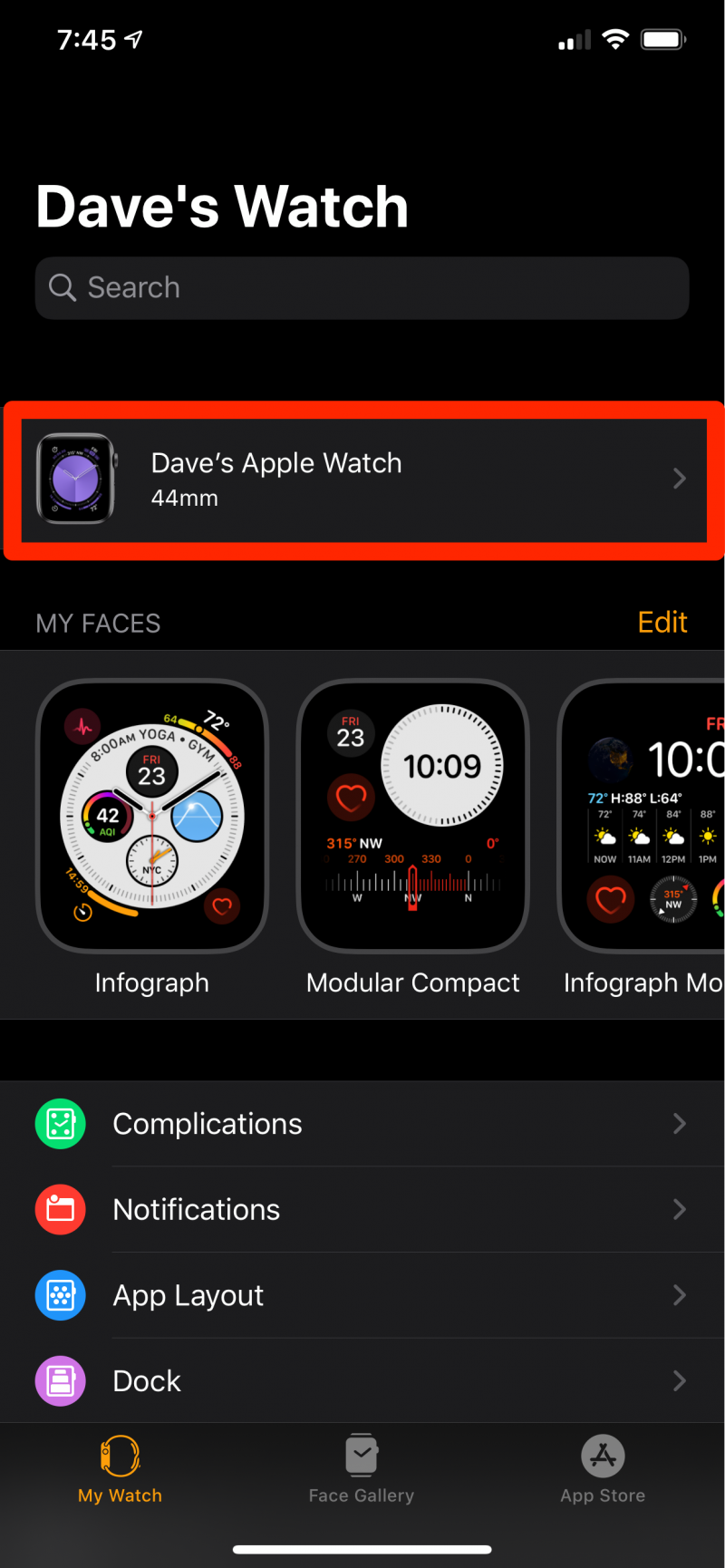
If your battery is running out faster than it should, it's possible that there's something wrong with how your watch and phone are paired.
You can resolve a lot of issues by un-pairing your watch and then re-pairing it as a new watch, which should wipe out any of the corruption that caused the battery glitch.
Here's how to do it.
1. Start the Watch app on your iPhone.
2. On the "My Watch" tab, tap your watch at the top of the screen.
3. Tap the little "i" to the right of your watch information.
4. Tap "Unpair Apple Watch" and then confirm your choice.
Now that your watch is no longer paired to your phone, follow the instructions in our article "How to pair an Apple Watch with your iPhone" to set up your watch as a new device.
Turn off some push notifications
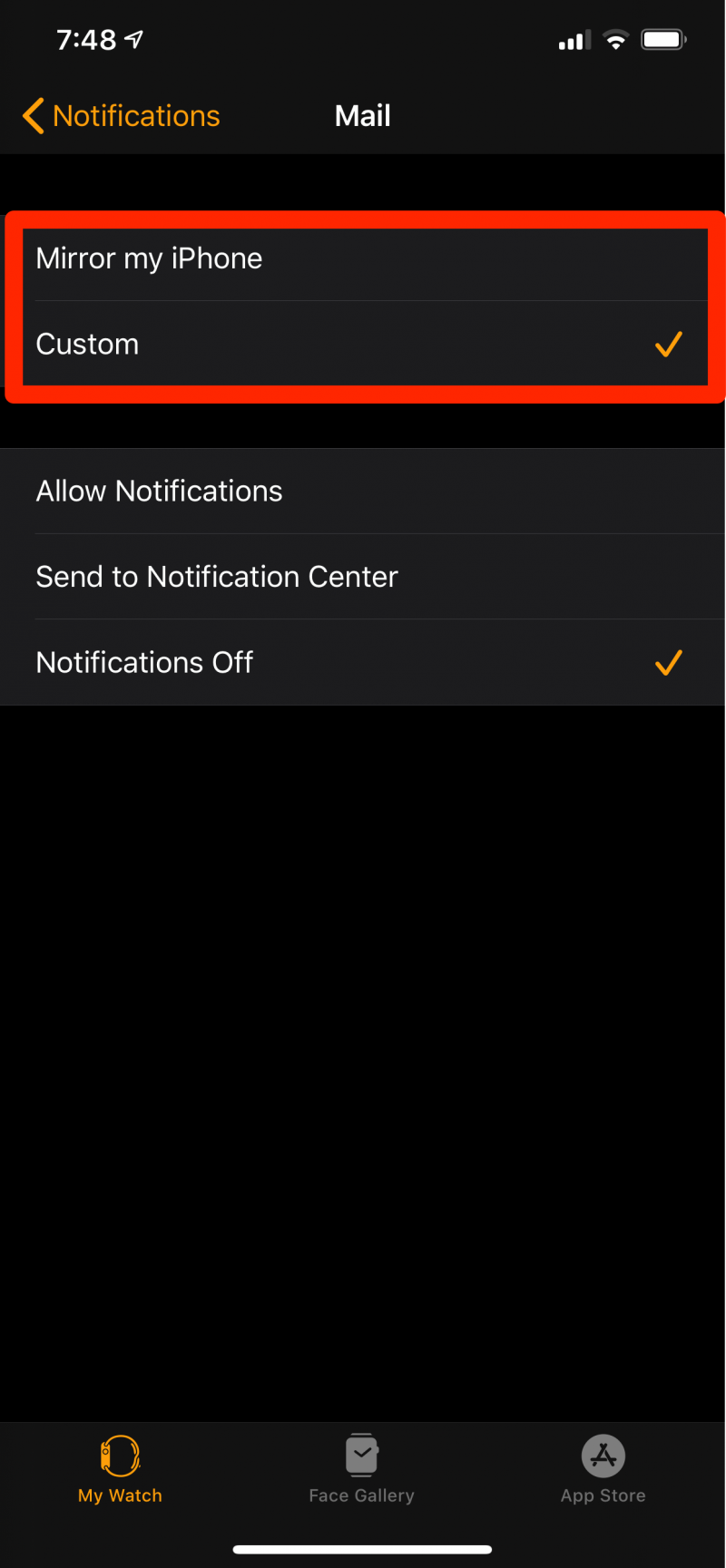
Sending a lot of notifications to your watch can also seriously drain your battery. You should only enable the most essential notifications.
1. Start the Watch app on your iPhone.
2. On the "My Watch" tab, tap "Notifications."
3. For each app listed on the Notifications page, tap the app and specify whether it should be allowed to send notifications. Some apps default to "Mirror my iPhone." If that's the case, change the setting to "Custom," and you will be able to fine-tune the notifications.
Manually stop workouts at the end of an exercise routine
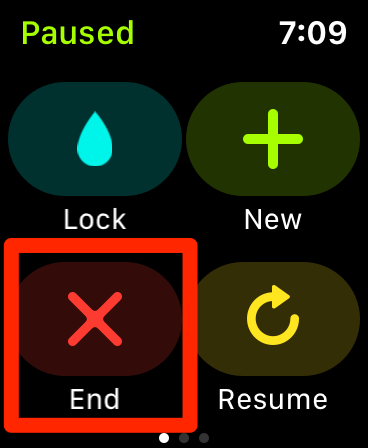
When the Apple Watch is in workout mode, it uses a little extra battery power, since it measures your heart rate continuously, instead of every few minutes.
If your watch doesn't realize your workout has ended for a while, it can keep running at higher power longer than needed.
Instead, get in the habit of ending a workout manually by swiping the screen to the right and tapping "End." For more information, see our article "How to start a workout on your Apple Watch in 2 different ways."
Turn off Background App Refresh
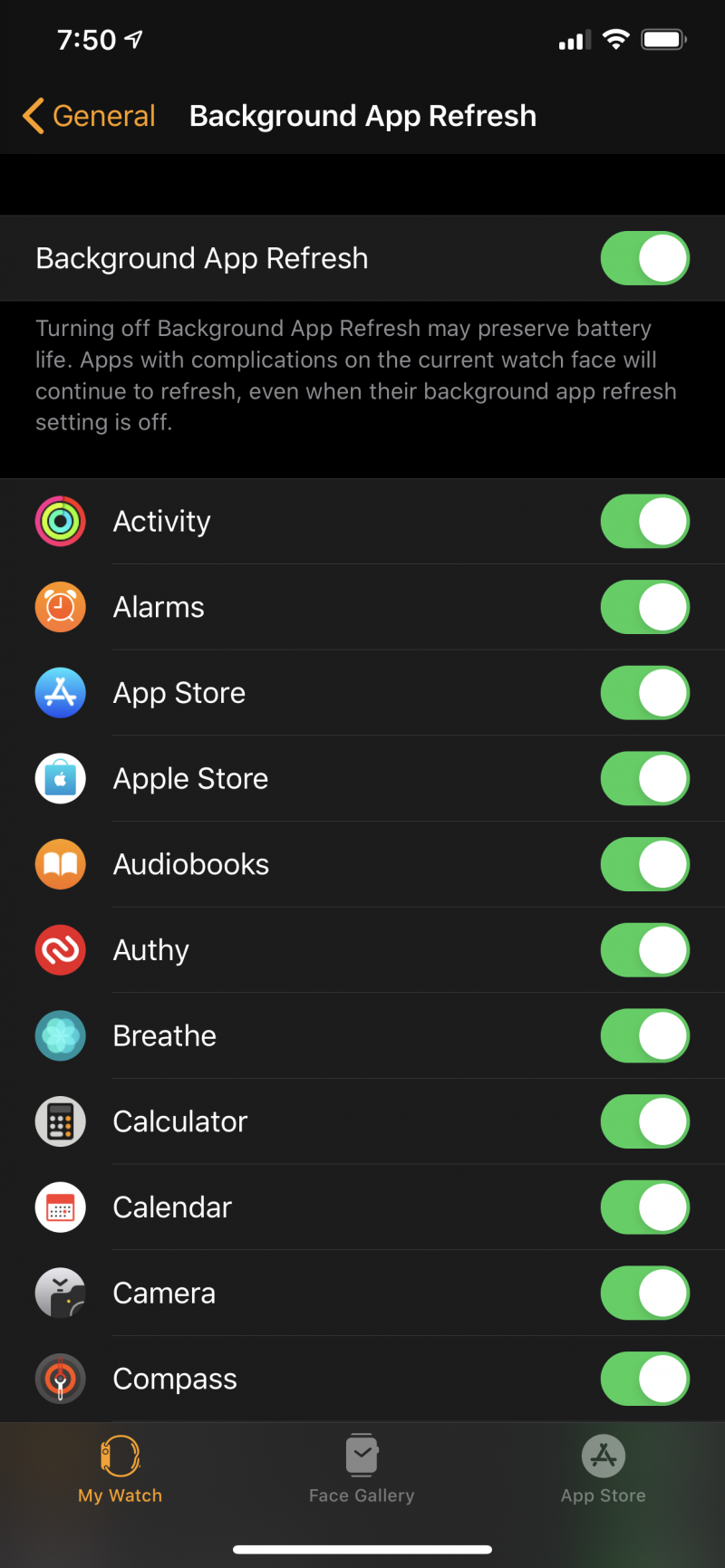
When Background App Refresh is on, apps can exchange data between the iPhone and Apple Watch, so they always have current data when needed.
This can affect battery life, of course, so you can turn the feature off entirely, or select specific apps.
1. Start the Watch app on your iPhone.
2. On the "My Watch" tab, tap "General."
3. Tap "Background App Refresh."
4. On the Background App Fresh page, you can disable the feature entirely by swiping the button at the top of the screen to the left. Or, you can enable and disable specific apps so only the apps most important to you get refreshed automatically.
Turn on Reduce Motion

This feature controls some graphical effects and animations which can drain the battery.
1. Start the Watch app on your iPhone.
2. On the "My Watch" tab, tap "General."
3. Tap "Accessibility."
4. Tap "Reduce Motion."
5. Turn on "Reduce Motion" by swiping the button to the right.
Get your Apple Watch serviced

If you have tried all these tips and your Apple Watch is still unable to last all the way through the day, it's likely that there's a hardware problem with your Apple Watch - the battery may even be defective. Contact Apple customer support for servicing.
Related coverage from How To Do Everything: Tech:
-
How to make your Apple Watch vibrate more prominently through the device's settings, or using the Watch app on your iPhone
-
How to add app complications to your Apple Watch, and customize them for optimal use
-
How to make a FaceTime audio call on your Apple Watch
-
How to save battery on your Apple Watch in 5 different ways

