- You can see all the apps you’ve ever downloaded on your Android phone by opening the “My apps & games” section in your Google Play Store.
- The apps you’ve downloaded are divided into two sections: “Installed” (all the apps currently installed on your phone) and “Library” (all the apps that aren’t currently installed).
- Visit Business Insider’s homepage for more stories.
Even if you uninstall an app from your Android phone, it’s never “lost.” You can always reinstall it again later for free, because the Google Play Store remembers your entire purchase history.
If you’ve uninstalled an app – maybe to free up space on your phone, or because you didn’t think you’d use it again – it’s easy to find it again in your app library and reinstall it.
Check out the products mentioned in this article:
Samsung Galaxy S10 (From $899.99 at Best Buy)
How to see all the apps you’ve ever downloaded on an Android phone
1. Start the Play Store app.
2. Tap the three horizontal lines at the top right of the screen and then, in the menu, tap “My apps & games.”
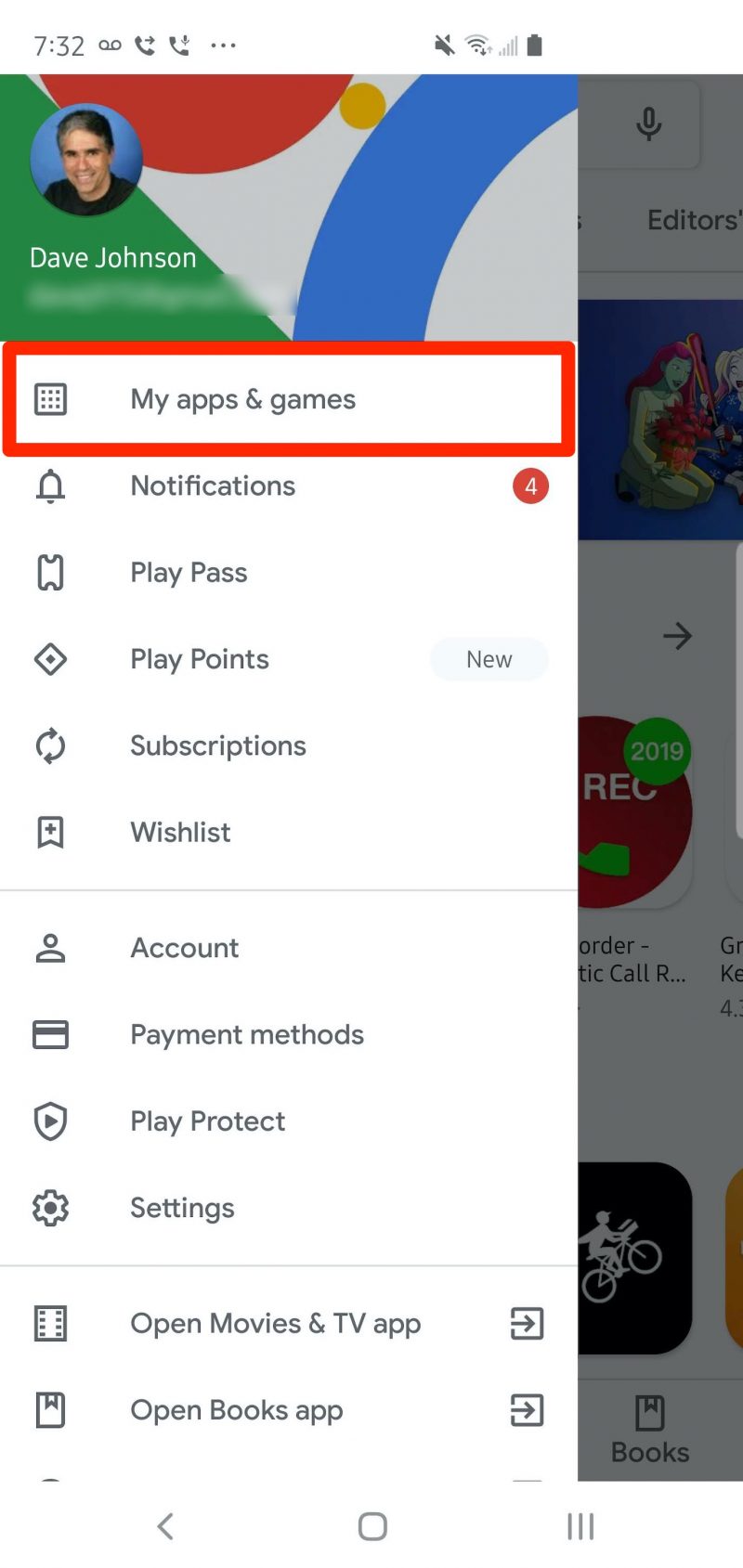
Here, you'll have two options.
3. At the top of the screen, tap "Installed." As the name suggests, this is a list of all the apps that are currently installed on this phone.
4. At the top of the screen, tap "Library." This is a list of all the apps, both free and paid, that you've ever downloaded from the Google Play Store, on any phone that's associated with your Google account, which aren't currently installed on this phone. Here, you have two more options:
- To reinstall an app on this phone, tap "Install."
- You can also permanently remove the app from your account. To do this, tap the "X" to the right of the Install button.
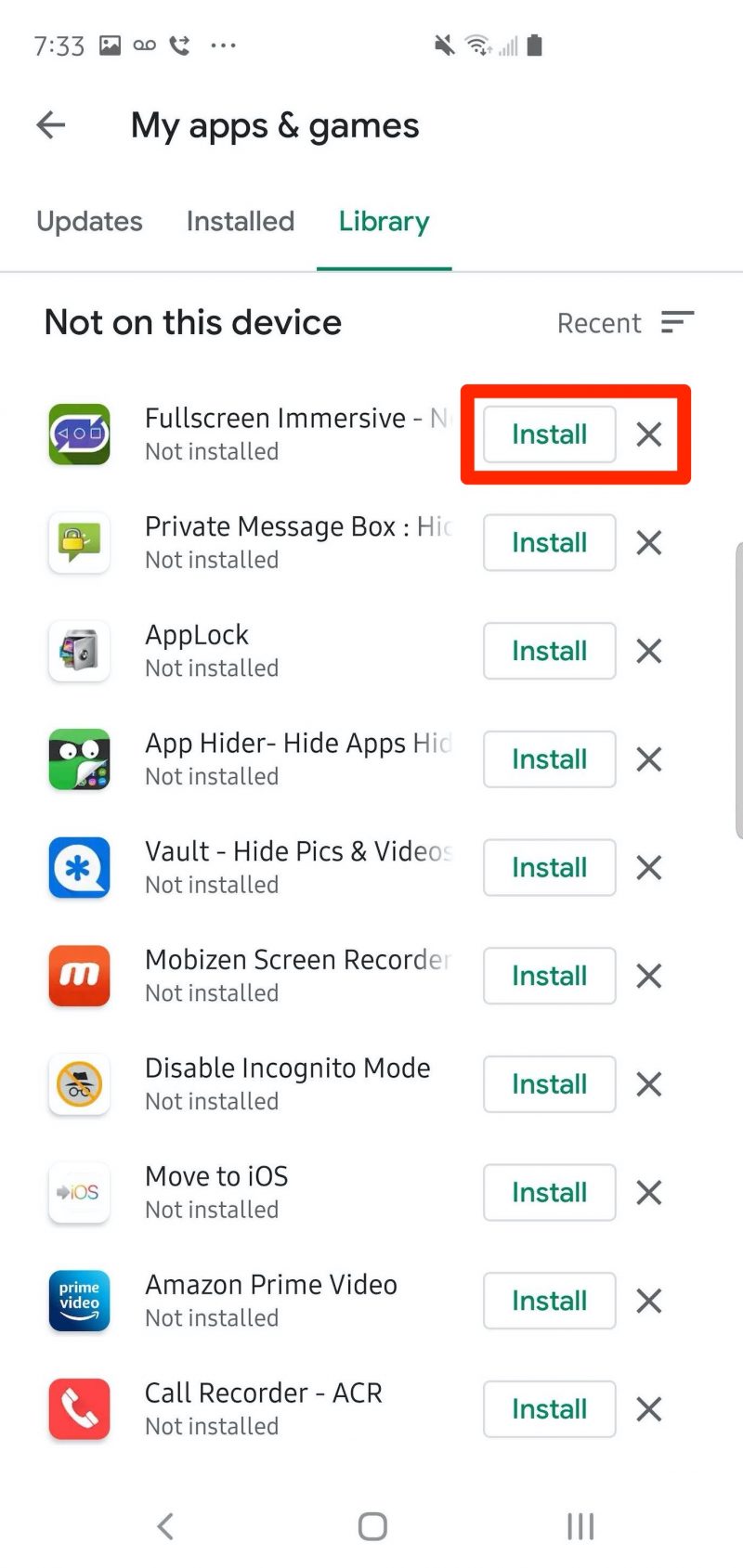
Related coverage from How To Do Everything: Tech:
-
Android phones can't FaceTime with iPhones, but you can easily video chat in 3 other ways
-
How to delete all of the email on your Samsung Galaxy S10
-
How to reverse image search on your Android phone in 2 ways using Google Chrome
-
How to cancel your Google Play Music subscription on a computer or Android phone
-
You can't leave a group text on Android, but you can mute or delete it - here's how











