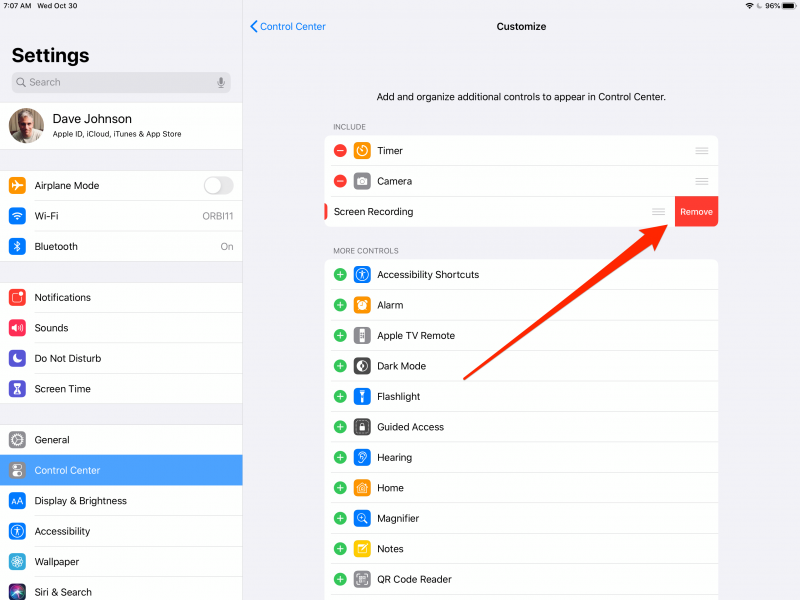- You can disable Screen Recording on your iPad and remove it from your Control Center, which is a great option to avoid activating it accidentally.
- To disable Screen Recording on your iPad, go to the Screen Time section of the Settings app.
- If Screen Recording is in the Control Center, you can remove its icon from the Settings app as well.
- Visit Business Insider’s homepage for more stories.
The Screen Recording tool is a convenient way to record a video of your iPad’s screen. You might do this to make a software tutorial, or to capture moments from a game.
But you might not want Screen Recording to be available. Certain apps with copyrighted content might require you to disable Screen Recording, for example. Or you might simply prefer to not activate the feature accidentally, or reclaim the space it’s using in the Control Center.
Whatever your reasoning for turning it off, here’s now to disable Screen Recording on your iPad.
Check out the products mentioned in this article:
Apple iPad – 32GB (from $459.99 at Best Buy)
How to disable Screen Recording on your iPad
1. Start the Settings app and tap “Screen Time.”
2. If you're not currently using Screen Time, tap "Turn On Screen Time" and then follow the instructions to enable this feature for the first time.
3. On the Screen Time settings page, tap "Content & Privacy Restrictions."
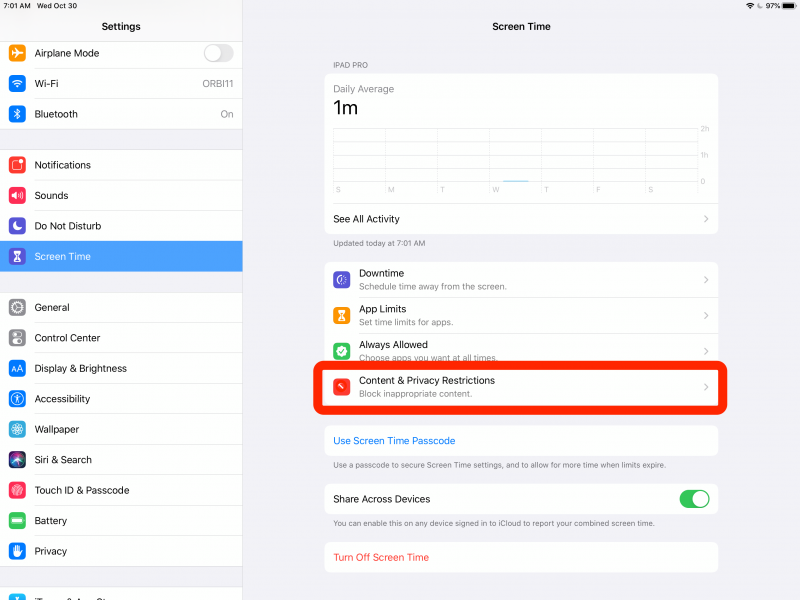
4. Tap "Content Restrictions."
5. Tap "Screen Recording."
6. Tap "Don't Allow."
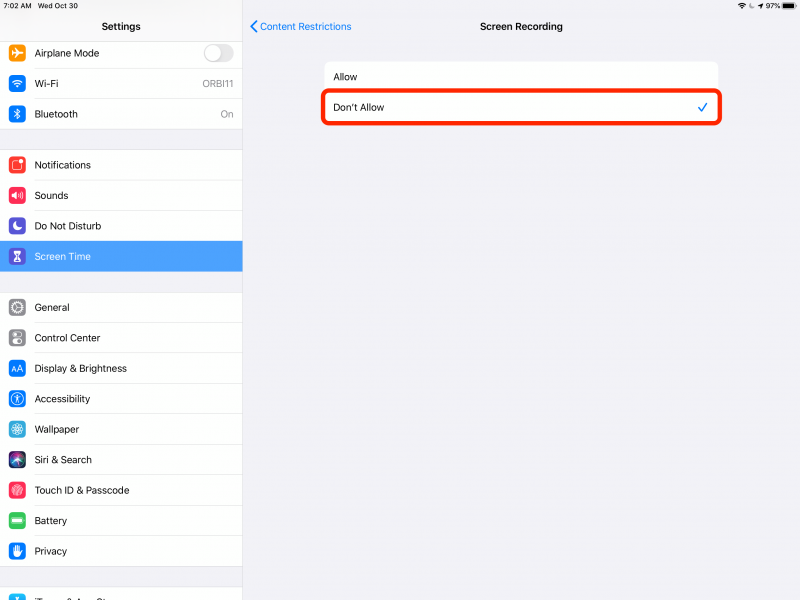
This feature is now completely disabled. If you had the Screen Recording button in your Control Center, it will still be there, just grayed out so you can't select it.
How to remove the Screen Recording icon from your iPad's Control Center
If the Screen Recording button appears in the Control Center when you pull it down from the top-right of the iPad's screen, you can easily remove it - whether or not you've disabled the feature in Settings.
1. Start the Settings app and then tap "Control Center."
2. Tap "Customize Controls."
3. You should see Screen Recording at the top of the screen in the "Include" section. To remove it, tap the red minus sign and then tap "Remove."