- You can change the language on your Apple Watch using the Language & Region settings of the Watch app to make it display a different language than your paired iPhone.
- Your Apple Watch is designed to “mirror” the language used on your iPhone, so by default it’ll use whichever language is set on that device, but you can make the two devices differ.
- Once you add languages to the watch, you can switch among them by changing the Preferred Language Order.
- Visit Business Insider’s homepage for more stories.
Your Apple Watch automatically uses the same display language as your iPhone, so if you want to keep the two devices in sync – both using the same language – you should change the language on your phone, and the change will apply to your watch as well.
To change the language on your iPhone, see our article, “How to change the language on your iPhone, and separately change the language that Siri speaks and understands.”
However, you can also change your setting so that your iPhone and Apple Watch display a different language.
Here’s how to make the change.
Check out the products mentioned in this article:
Apple Watch Series 5 (From $429 at Best Buy)
How to change the language on an Apple Watch
1. Start the Watch app on your iPhone.
2. Tap "General."
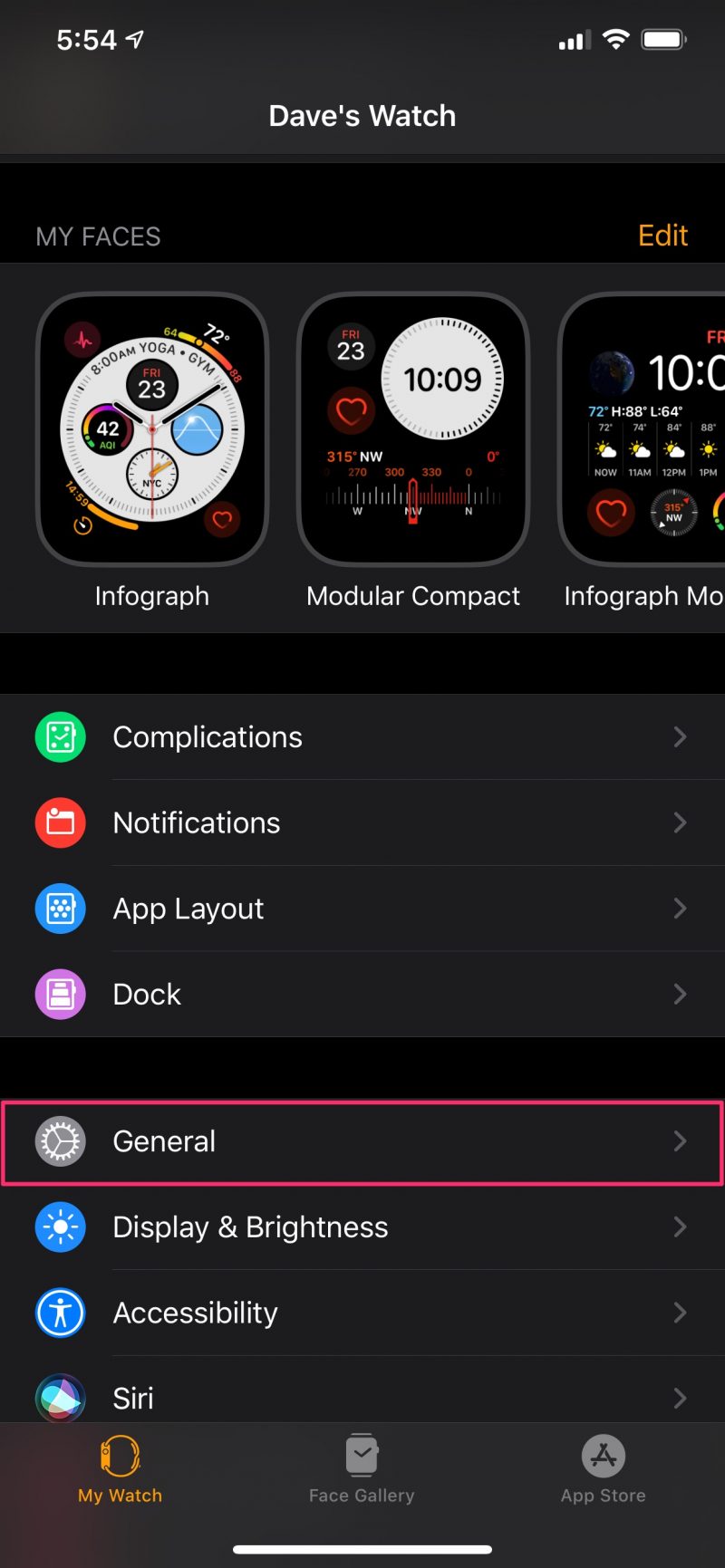
3. Tap "Language & Region."
4. Tap "Custom." You should see "new option" appear on the page.
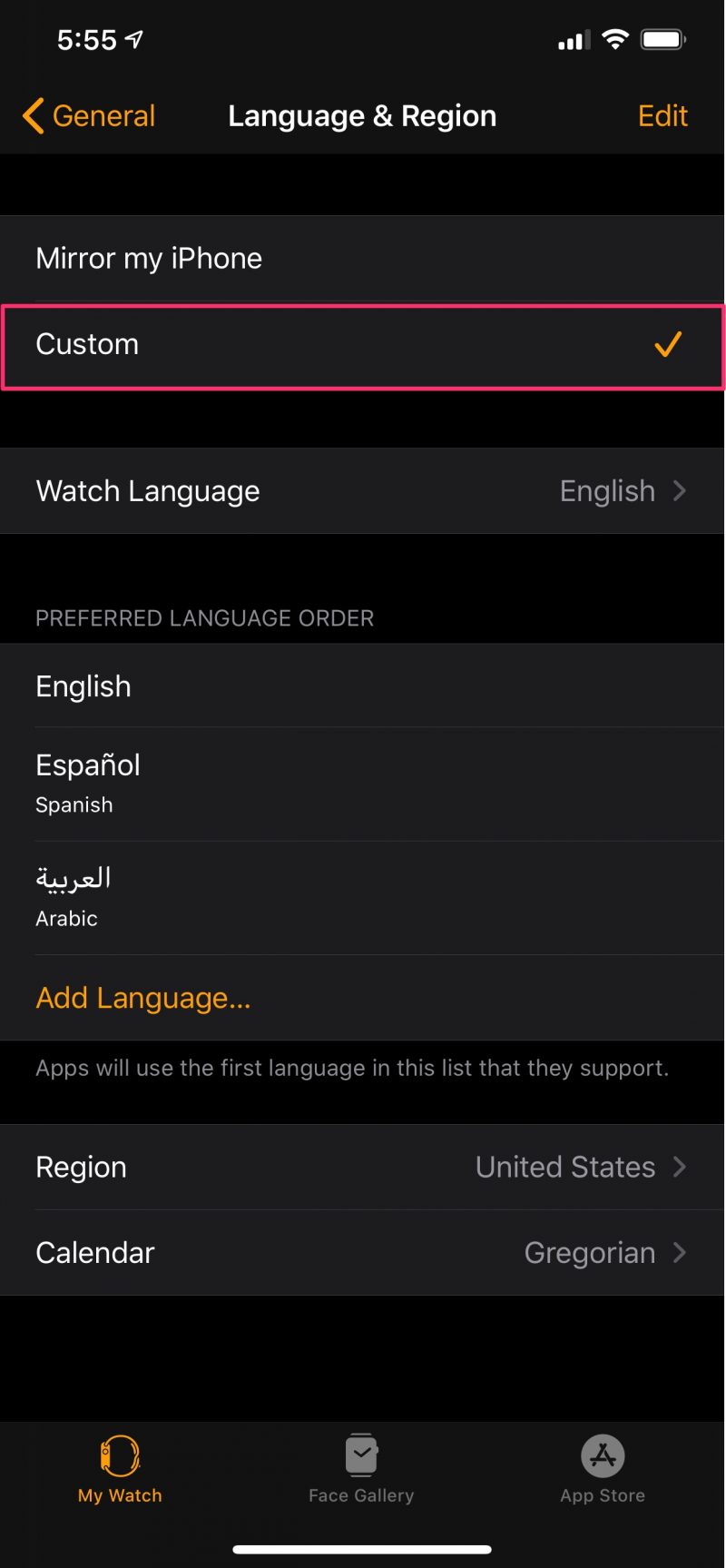
5. Tap "Watch Language." On the Watch Language page, tap the language you want to switch to.
6. In the pop-up, tap to confirm you want to change to the selected language. Your watch will take a few minutes to update to the new language.
After you add a watch language, it'll appear in the section called Preferred Language Order. To change the language to one of the languages in this list, tap "Edit" at the top of the screen and drag the language you want to use to the top of the list. Or, to return to the same language as your phone, set the Language & Region back to "Mirror my iPhone."
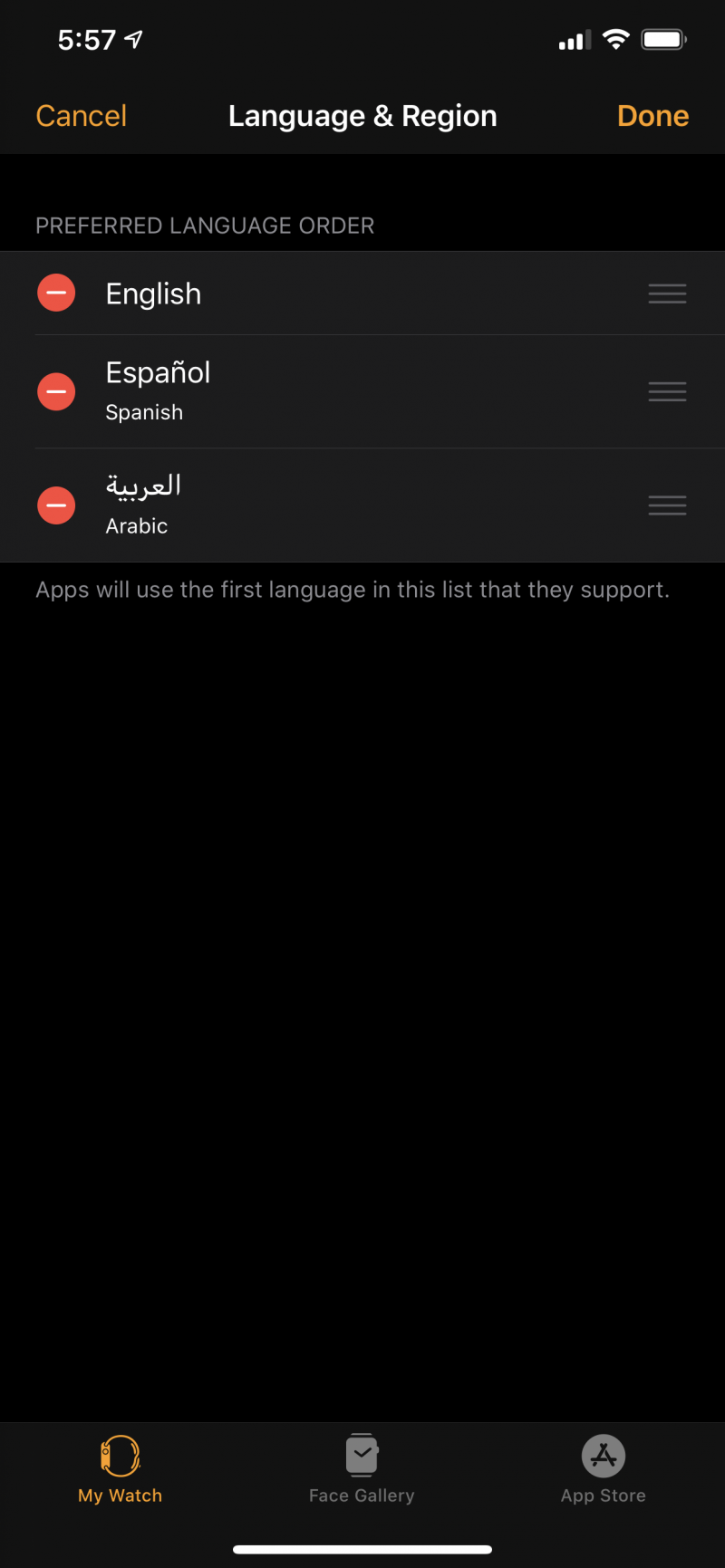
Related coverage from How To Do Everything: Tech:
-
How to calibrate your Apple Watch for more accurate workout tracking
-
How to watch videos on your Apple Watch, as long as the video is sent through the Messages app
-
'Why does my Apple Watch die so fast?': How to improve the battery life on your Apple Watch in 7 ways
-
How to connect Bluetooth headphones to your Apple Watch

