- You can refund a game purchased on Steam if you request the refund within two weeks of purchase, and have played the game for less than two hours total.
- When your game is refunded, it will be removed from your Steam library, and you’ll receive the full value of your purchase back.
- Visit Insider’s Tech Reference library for more stories.
One of the problems with video games is that it’s hard to know if we’ll like a game until we buy it and play it. That’s why it’s a good thing that Steam, the biggest digital game retailer around, offers refunds for purchases you’re not satisfied with.
If you’re unlucky enough to experience buyer’s remorse early in your gameplay experience, Steam will painlessly return your money. All you have to do is submit a request, and the game will be taken out of your library, and your money will be refunded.
However, there are limits to how long you can have a game before returning it. To return a game, you can’t have owned it for more than two weeks, and you can’t play it for more than two hours total. If you try to return a game outside of these limits, there’s a good chance your request will be rejected.
And when it comes to the two hours of playtime, Steam counts every second the game application is open as playtime. The timer runs even when the game is minimized or paused – something to keep in mind if you’re on the fence about trying to fix the game or refund it early in your experience.
How to refund a game on Steam
To demonstrate, I’m going to purchase a copy of the game “Bad Rats” and refund it.
1. Make sure the game has less than two hours of playtime, and you haven’t owned it for more than 14 days, or two weeks. Steam will show you the time you’ve played the game for when you select it in your library.
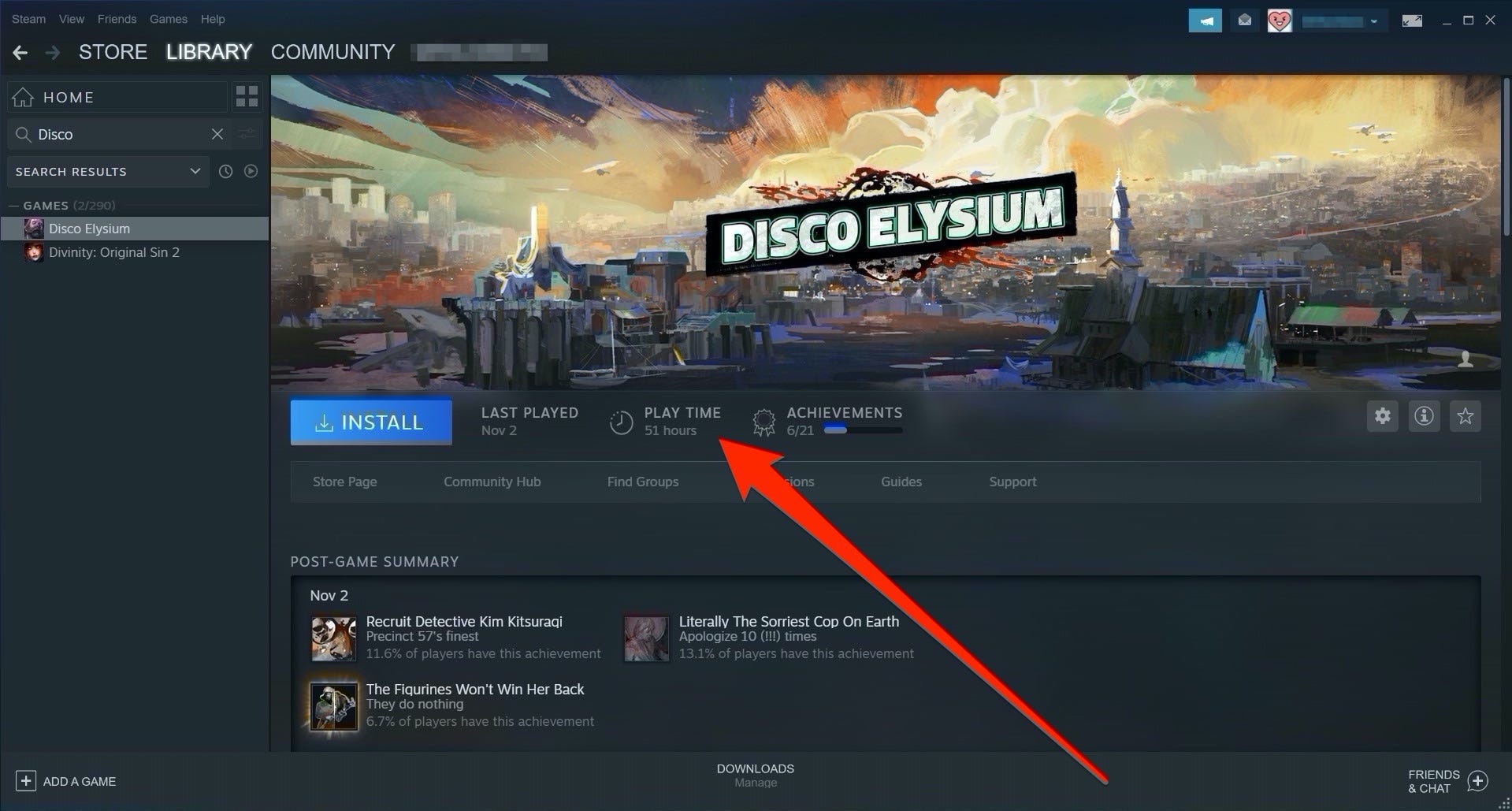
Ross James/Business Insider
2. At the top of the Steam app (or the top of your screen on a Mac) there should be a "Help" option. Select it, then select "Steam Support."
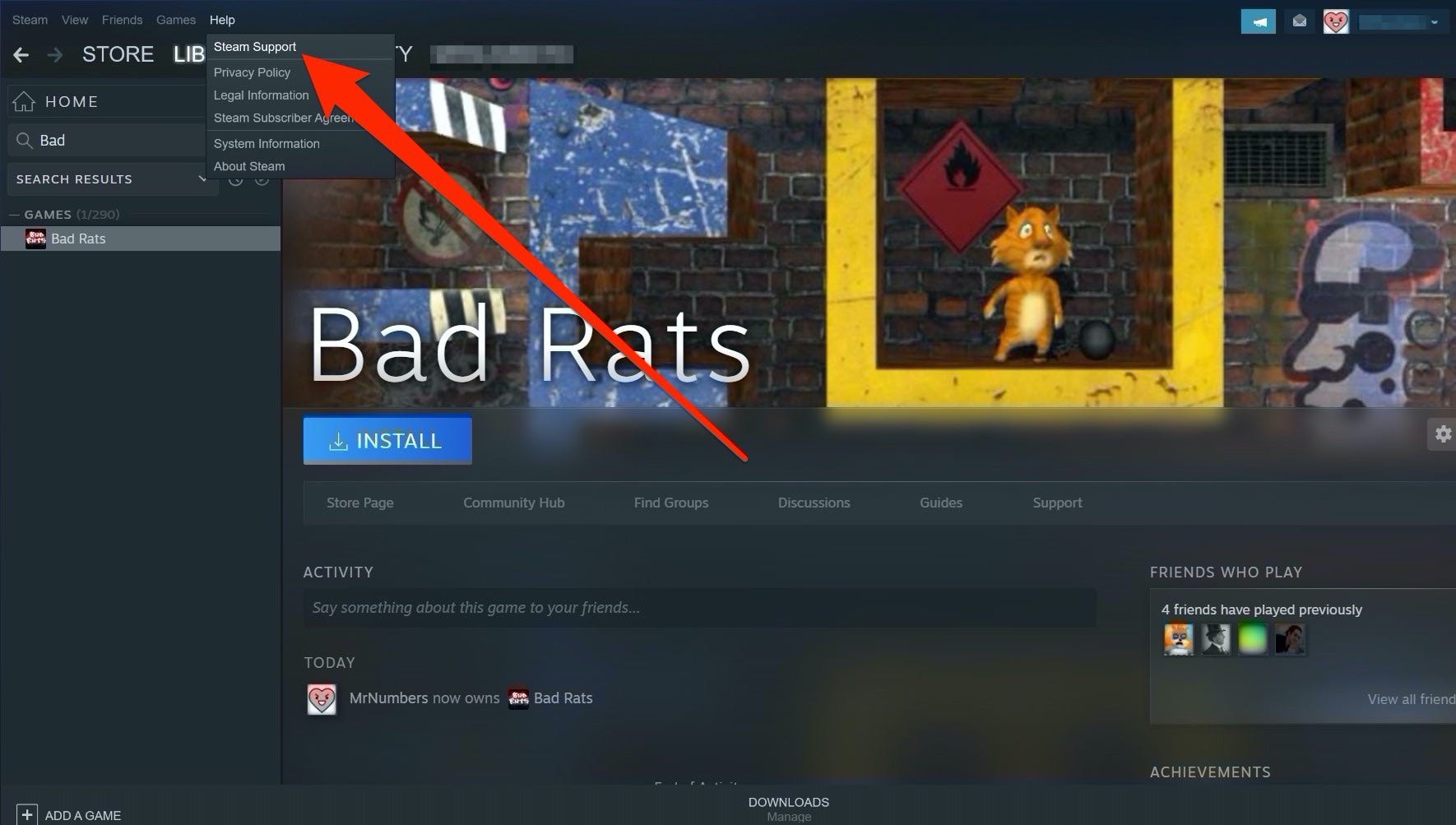
Ross James/Business Insider
3. Steam Support will list your most recently purchased games. Instead, scroll down to "Purchases" and click it, and then select the product you want to refund from the page that appears.
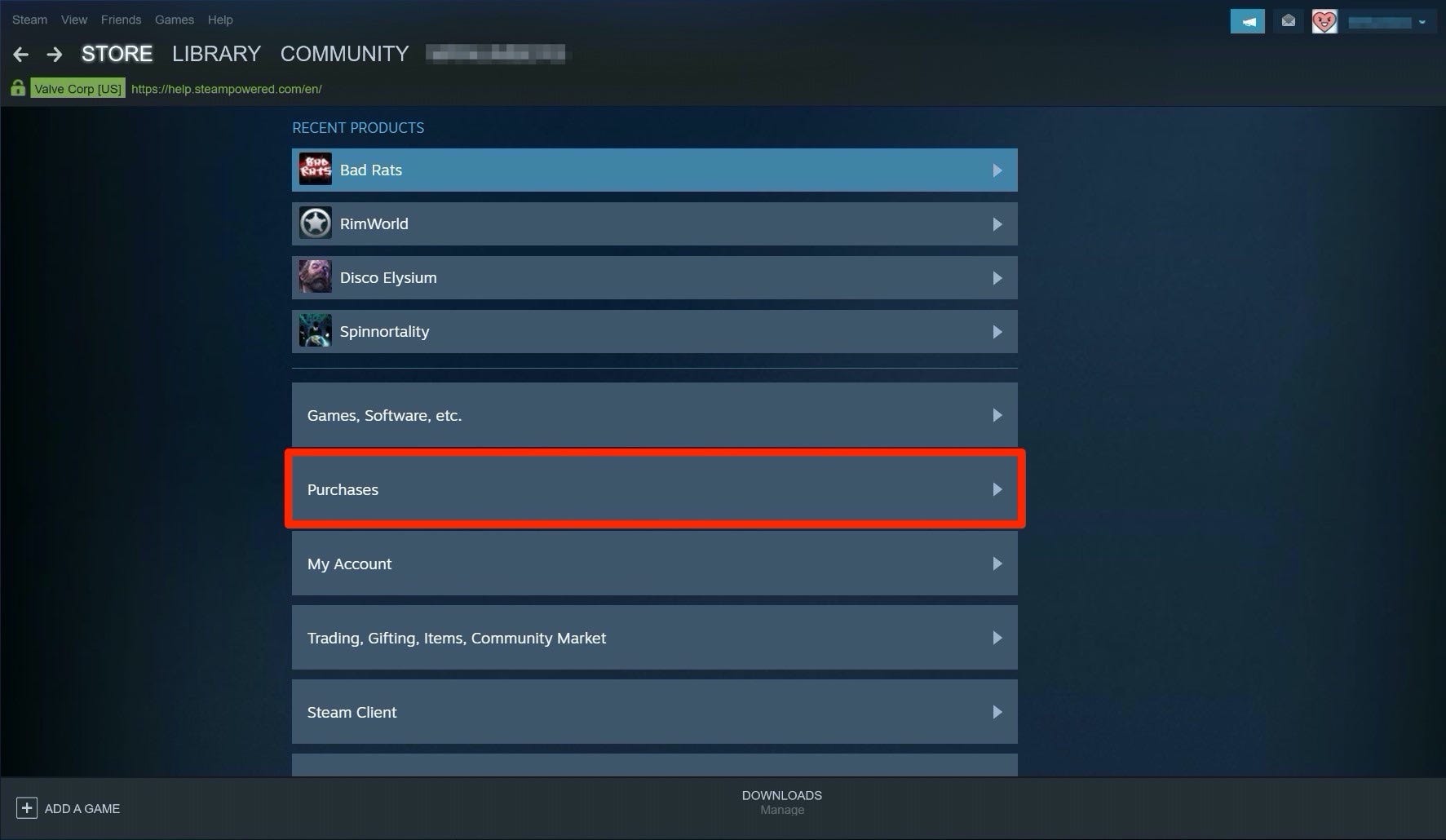
Ross James/Business Insider
4. Choose "I would like a refund." Steam will offer to either add the value of the game to your Steam Wallet, or to refund the transaction from the payment method you used.
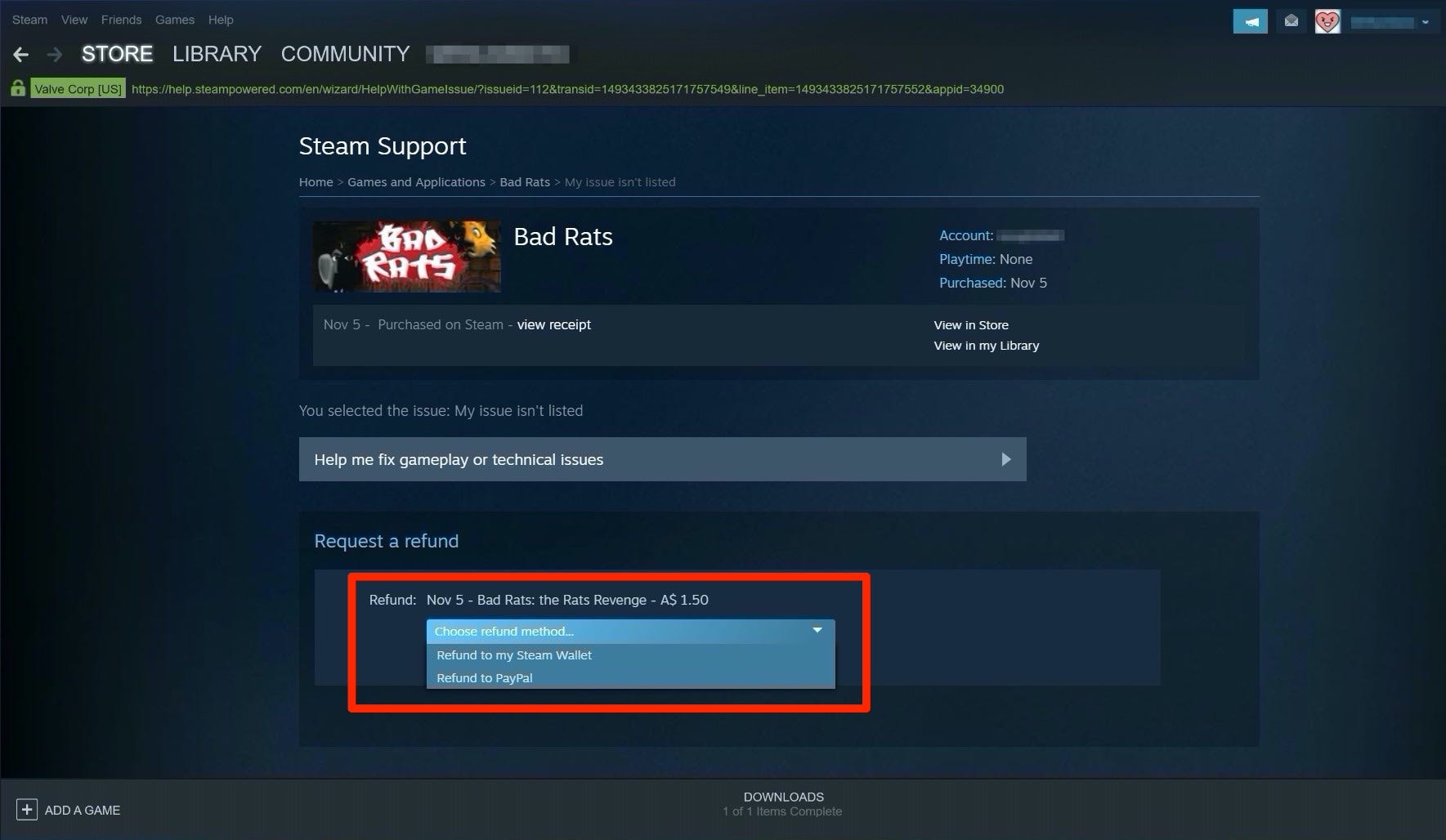
Ross James/Business Insider
5. Steam asks you to list a reason you're requesting a refund. Select your reason from the drop-down box.
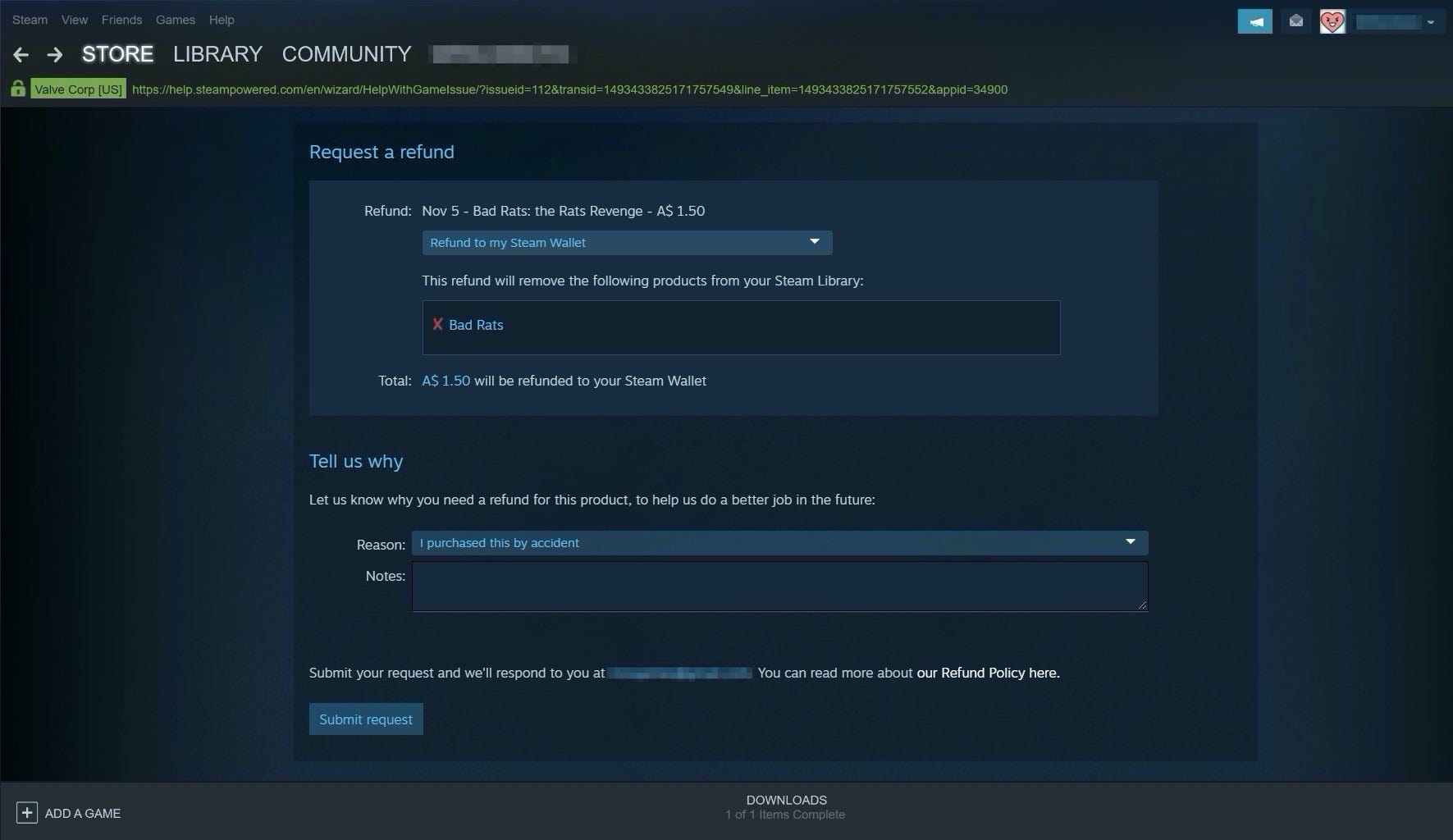
Ross James/Business Insider
6. Steam will issue you a reference code, and email you with the results of your refund request. In my case, the time between Steam receiving my request and issuing my refund was 59 minutes.
If you fall outside the time frame for a refund, you can still submit a refund request for the Steam Support staff to look over. However, it's unlikely you'll be compensated.
Related coverage from Tech Reference:
-
How to share games on Steam with anyone on a single computer, or on another computer anywhere in the world
-
'Can you gameshare on a Nintendo Switch?': Yes, you can - here's how to share a downloaded game with a friend
-
How to gameshare between two PlayStation 4 consoles with Sony's 'Share Play' feature
-
How to appear offline on an Xbox One, and adjust who can see your online status