- WhatsApp has many little-known features that make the popular messaging app a lot easier to use.
- Many of WhatsApp’s best features are hiding in plain sight, from the ability to save mobile data and export chats to view messages without sending a read receipt and checking how much storage chat chains take up.
- Here are 20 of the best WhatsApp tips and tricks for getting the most out of the platform.
- Visit Business Insider’s Tech Reference library for more stories.
WhatsApp is the little messaging app that could. Despite having competitors like Facebook Messenger and Apple iMessage, WhatsApp is the most popular messaging app in use today.
This is true, no doubt because it is a cross-platform app that makes it easy to engage in voice calls, video calls, and text messages regardless of what phone you are using. Due to its broad functionality, there are many ways to get more of your WhatsApp experience.
Here is a collection of the best tips and tricks for using the messaging tool.
Check out the products mentioned in this article:
iPhone 11 (From $699.99 at Apple)
Samsung Galaxy S10 (From $699.99 at Walmart)
Move your WhatsApp account to a different phone
To move your WhatsApp account, just install WhatsApp on the new phone and follow the setup instructions. Your account can only be active on one phone at a time, but you can swap it among phones any number of times using the setup process.
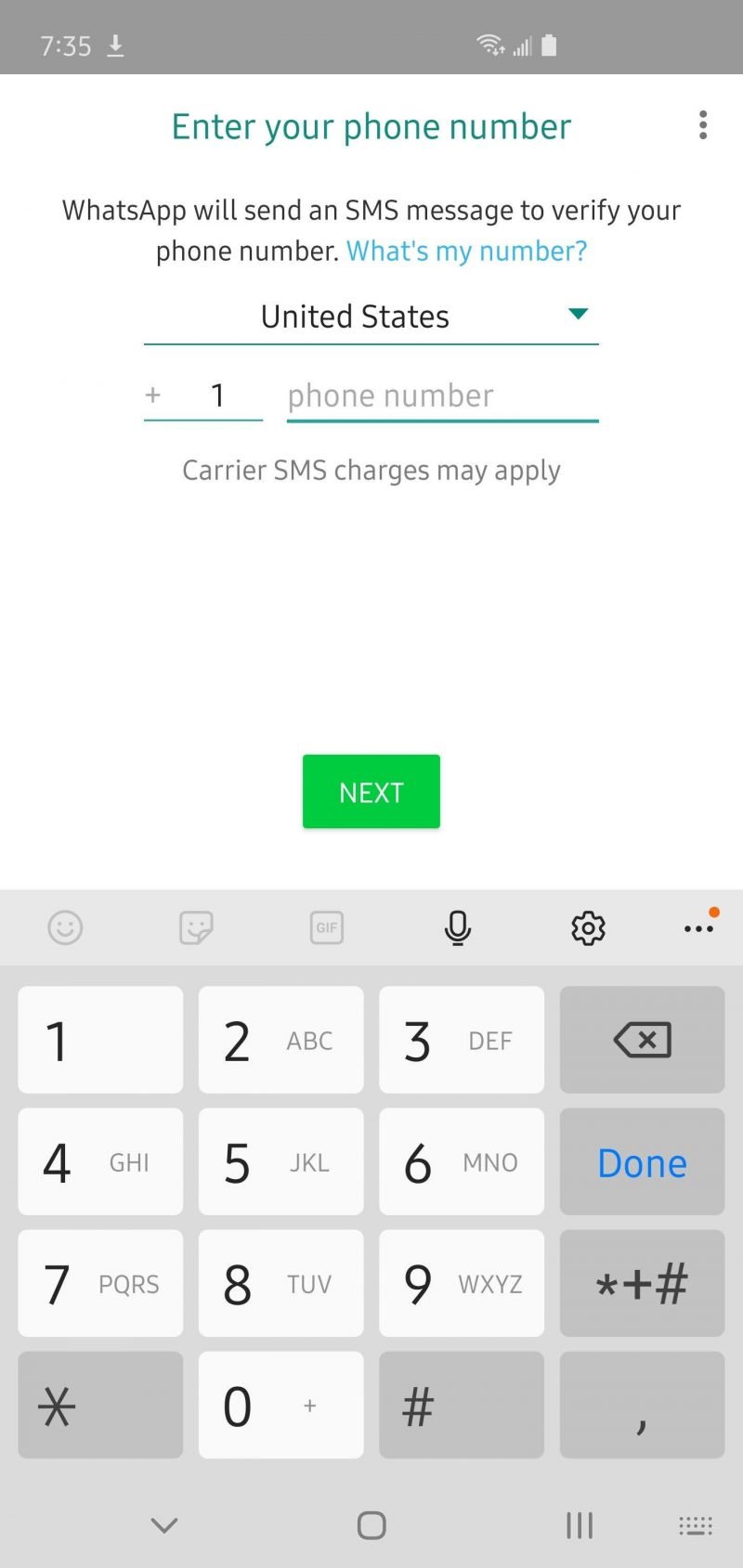
Change your WhatsApp wallpaper
Don't like the default background in your chat window? Go to Settings and then tap "Chats." Select "Chat Wallpaper" to choose any image, pattern, or color you like.
Quote someone in your reply
You can easily include someone's previous message as a quote in your reply. All you need to do is swipe the text to the right, and it'll be inserted in your response as a quotation.
See a preview of your conversation
Want to get a quick peek at your most recent conversation with someone? Tap and hold the visible message window until the preview pops up. To chat, tap again to open it, or tap anywhere else on your phone screen to close it.
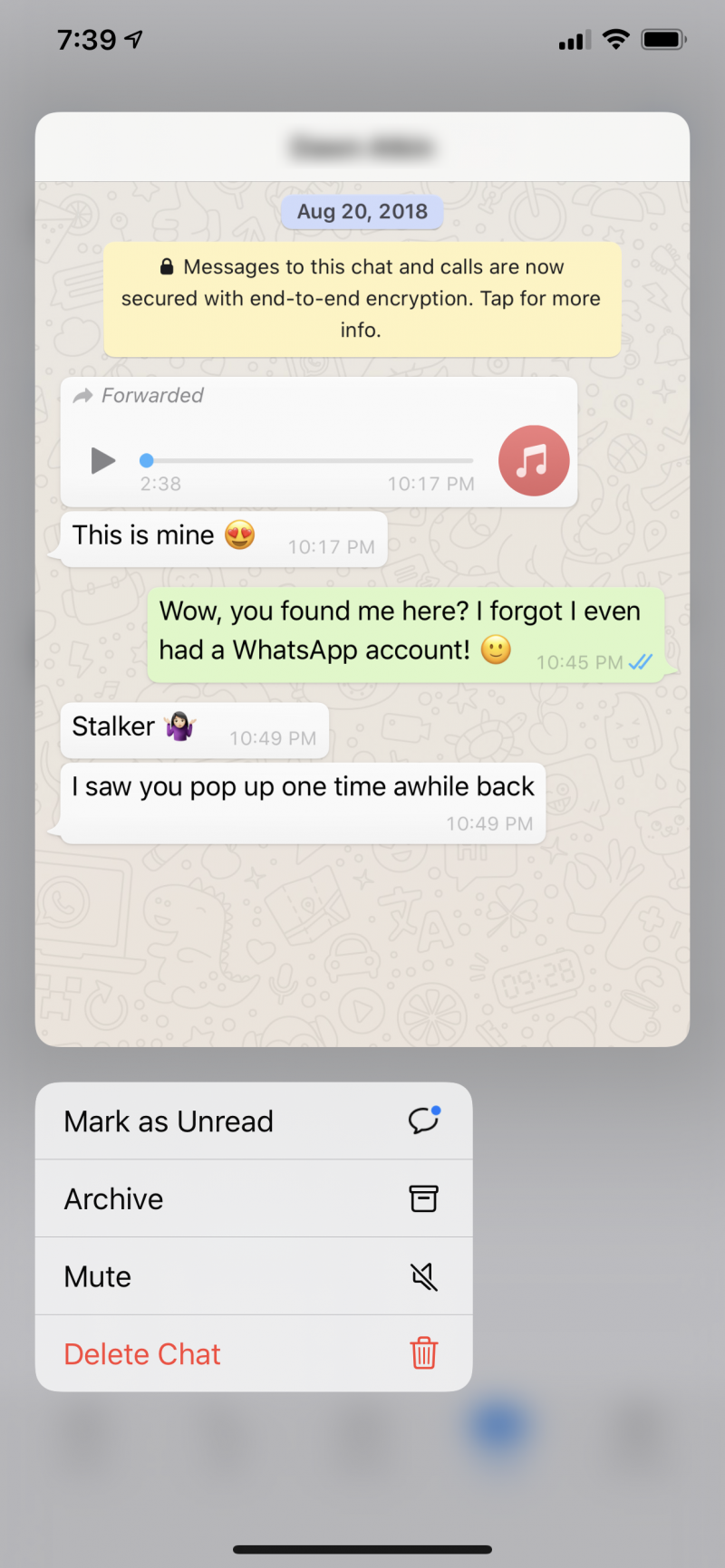
Delete recent messages from the recipient's WhatsApp
WhatsApp lets you delete messages you've sent in error. Plus, if you've sent it recently, you can even remove it from the other person's phone. Just tap and hold the message you wish to delete and choose "Delete." Then select the trash can icon and pick "Delete for everyone."
Pin important conversations to easily find them
No more searching for a recent chat. If you want fast access to a conversation, swipe it to the right on an iPhone before you tap the pin. However, Android users will need to tap and hold the chat, then select the pin.
Star messages for quick reference
If you need to find a snippet of a conversation quickly, you can star it rather than pinning the entire discussion. To do this, you must tap and hold the text you want to star before choosing the "Star" option that appears. You can find all your starred messages at the top of the WhatsApp Settings page.
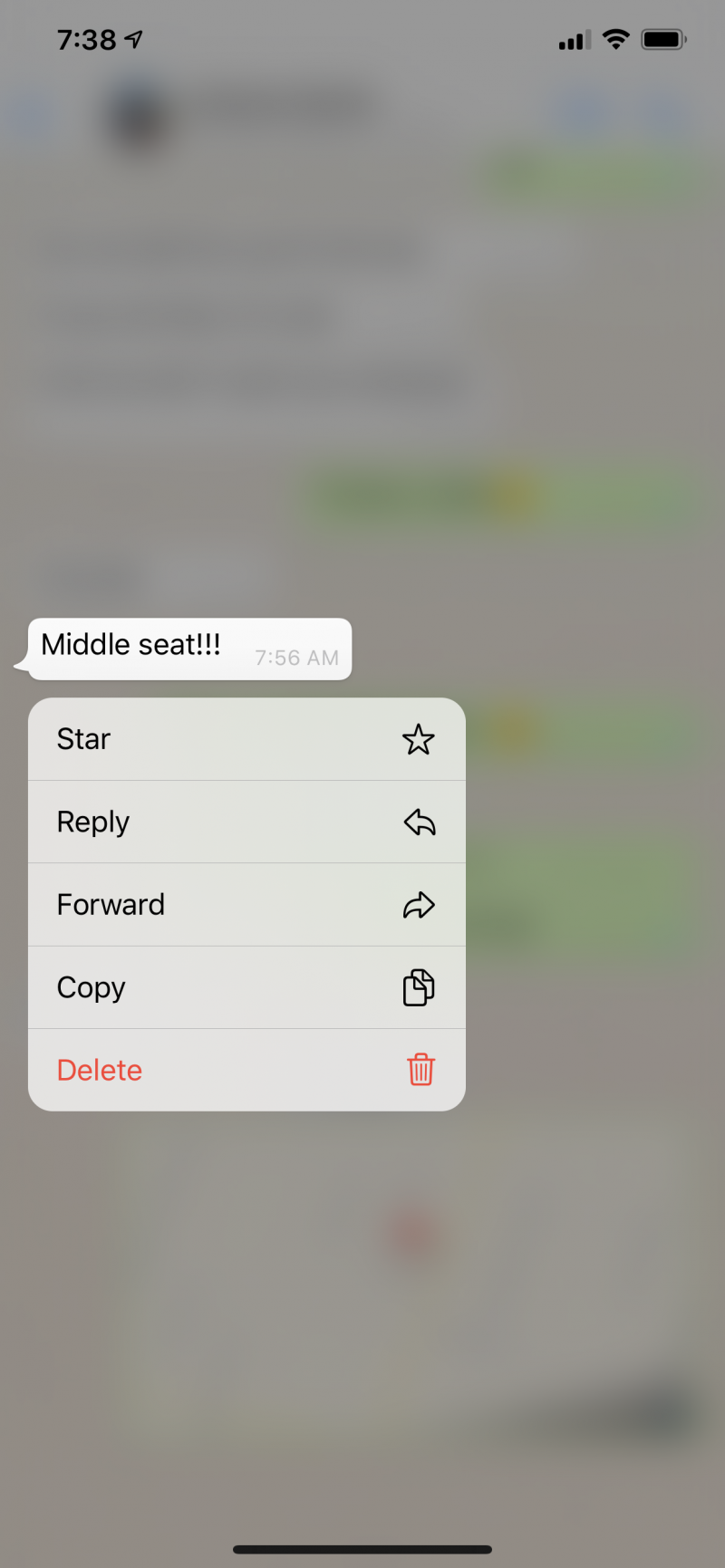
Secretly read messages
If you don't want the recipient to know you've read their message, here's a workaround. Before you open the message to read it, put your phone in Airplane mode. When you're done, it'll remain marked as unread even after you've turned off Airplane mode.
Turn off all read receipts
If you don't want to use the Airplane Mode trick to hide when you're looking at WhatsApp, you should consider disabling read receipts entirely. All you need to do is go to Settings. After that, tap" Accounts" before selecting "Privacy." You'll then turn off "Read Receipts" by swiping that button to the left.
As a reminder, this is a two-way street. When you disable read receipts, you won't know if anyone else has read your messages.
Add emphasis to your texts
If you want to include bold or italic text, you can do that with a quick texting shortcut. Start and end a phrase with an asterisk to *make it bold*, or use ( _ ) underscores ( _ ) to make it italics.
Share your location with another WhatsApp user
Want to let someone know where you are right now? With a chat pulled up, tap the "+" icon to the left of the text field and choose "Location." Select the "Send Your Current Location" option, and the recipient will immediately get a map with a pin showing where you are. Send your live location for a certain period by tapping "Share Live Location" instead.
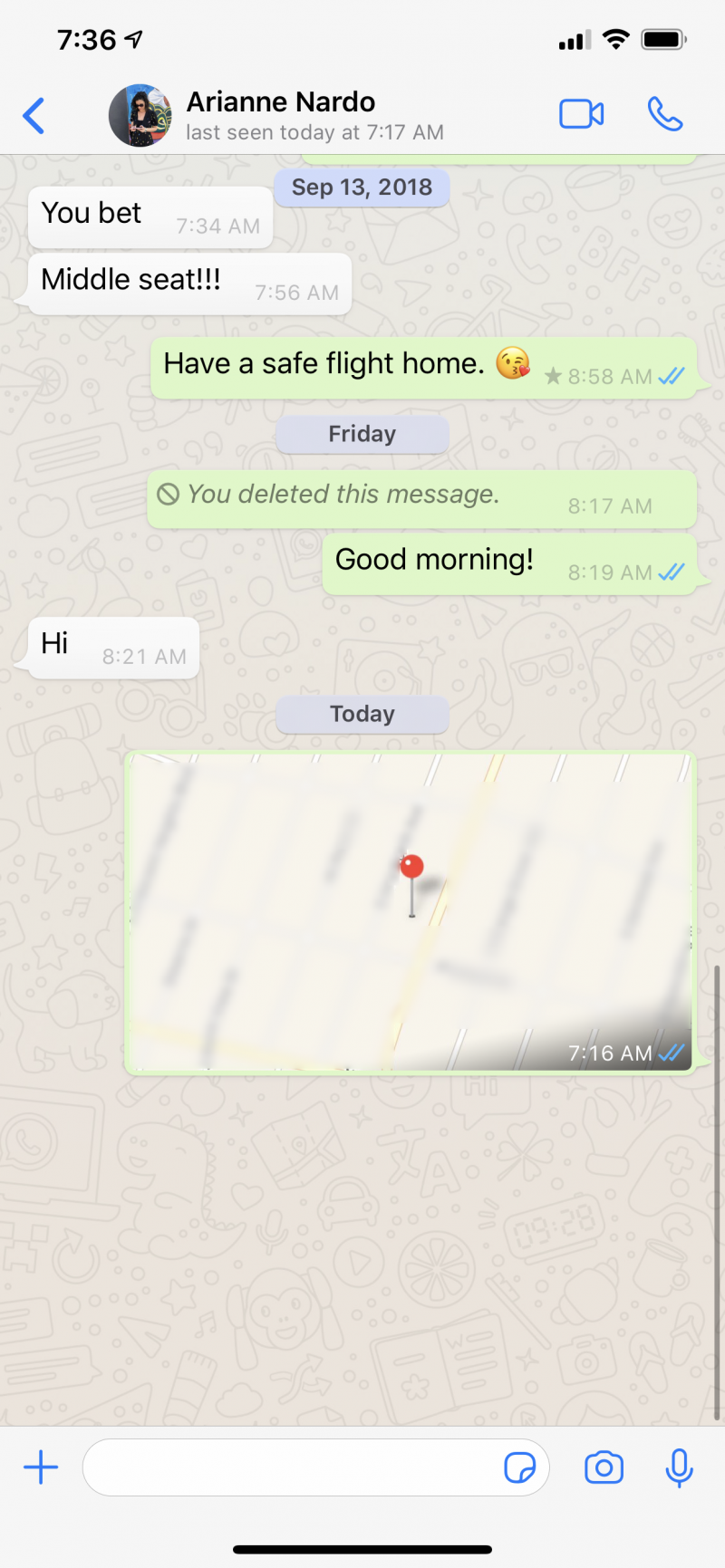
Edit a photo before you send it
Some cool tricks are hidden in plain sight, like editing and annotating photos before you send them. Before you tap "Send" on a message, you can use any of the tools at the top of the picture to rotate, crop, draw on, and add text to an image.
Create a custom tone for specific contacts
Want to make it easier to identify when a message from a favorite person comes in? Swipe a chat to the left and then tap "More." In the pop-up menu that appears, choose "Contact info." Find "Custom Tone" and pick the sound you want to hear in the list of options.
Mark a message as unread
If you want to mark a message as unread, so you remember to reply to it later, start by tapping and holding it. Next, choose "Mark as Unread." The recipient will still show the message as being read, but you'll now have a blue dot on your message as a reminder to deal with it later.
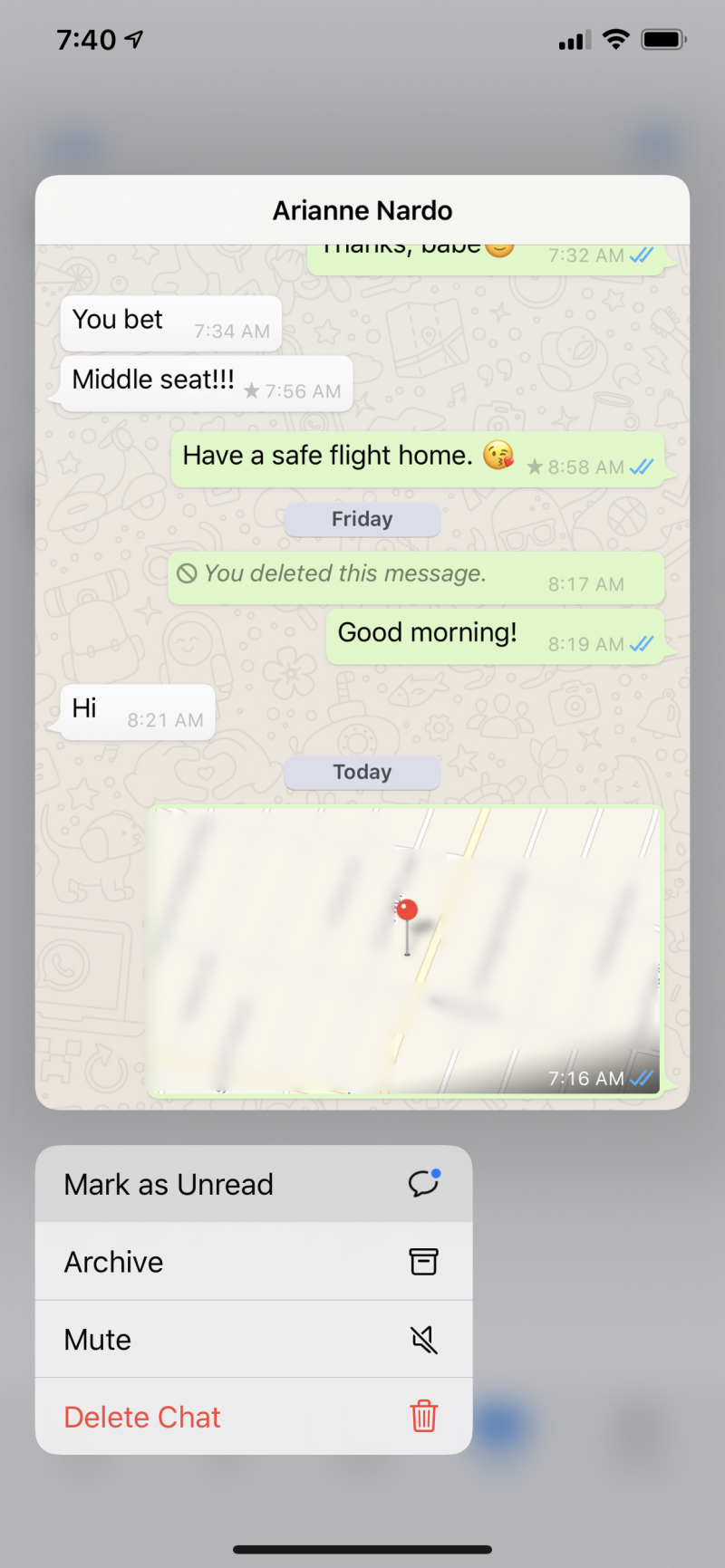
Hide when you're using WhatsApp
By default, everyone can see the last time you were on the app, but there's a quick and easy way to turn that off. Under Settings, click "Account," and then "Privacy." Here you can set "Last Seen" to just your contacts or no one at all.
Let Siri or Google read your messages aloud
You can use your phone's AI assistant to access your messages most hands-free. It's as easy as saying "Hey Siri" or "Hey Google," and then "read my WhatsApp messages." Your voice assistant will read new, unread messages aloud.
See where all your storage space is going
You can see which conversations use the most memory and other details like how many texts, photos, and GIFs you've shared. Go to Settings and tap "Data and Storage Usage." Then select "Storage Usage" to see all the people you chat with, along with how much total memory those conversations consume. Choose a contact to see specific details about how many messages and files you've shared.

Export a chat to your PC
WhatsApp lets you share a complete record of a chat. If you want, it can be text only, or with all the media you've sent and received. Plus, you can send it to your PC, a text message, or an online storage service. Just open the chat and then tap the contact's name at the top of the screen. On the Contact info page, scroll down and select "Export chat." Then choose whether to include media or not and decide how you want to send it. Save mobile data
Save precious mobile data by preventing WhatsApp from downloading large files like photos and videos whenever you use it. To do this, you'll need to go to Settings and then tap "Data and Storage Usage." For each of the media types - photos, audio, videos, and documents - you must choose what kind of network it'll download on.
In general, you should set them all to "Wi-Fi." You can also turn on "Low Data Usage" to conserve data when making voice calls, which will reduce voice quality.
Turn on two-step verification for added security
It's a good idea to enable two-step verification for every app and service that offers it. This makes it much harder for someone to take over your account maliciously. Use two-factor authentication in WhatsApp, go to Settings and tap "Account," and then choose "Two-Step Verification." When prompted, add a PIN to your account.
Related coverage from Tech Reference:
-
How to join a WhatsApp group from a link or QR code invite on your iPhone or Android
-
How to delete a WhatsApp group using your iPhone or Android device
-
How to know if someone has blocked you on WhatsApp
-
How to find someone on WhatsApp using your iPhone or Android
-
How to video chat on WhatsApp using your iPhone or Android device
