- Google Takeout is a service offered by Google that backs up all of your Google account’s data into one file, which you can then download.
- When you use Google Takeout, you’ll download all your emails, YouTube videos and comments, Google Drive files, and more.
- You can also instead select specific parts of your data that you want to save.
- Visit Business Insider’s homepage for more stories.
Google Takeout, despite the name, isn’t a food delivery service.
Google Takeout is, instead, a service that takes all your existing Google data and packs it together into one file.
It’s essentially a collection of everything you’ve ever done with your Google account – this includes all the pages you’ve saved, the YouTube videos you’ve watched, the Drive files you’ve uploaded, and more.
Saving your data using Google Takeout won’t harm your accounts in any way. You’ll simply receive .zip or .tgz files filled with all your data. This is great for making backups.
Here's how to use Google Takeout on your desktop computer.
How to use Google Takeout to download your Google data
1. Go to the Google Takeout settings page and check all the services that you want to save data from. It's a very long list.
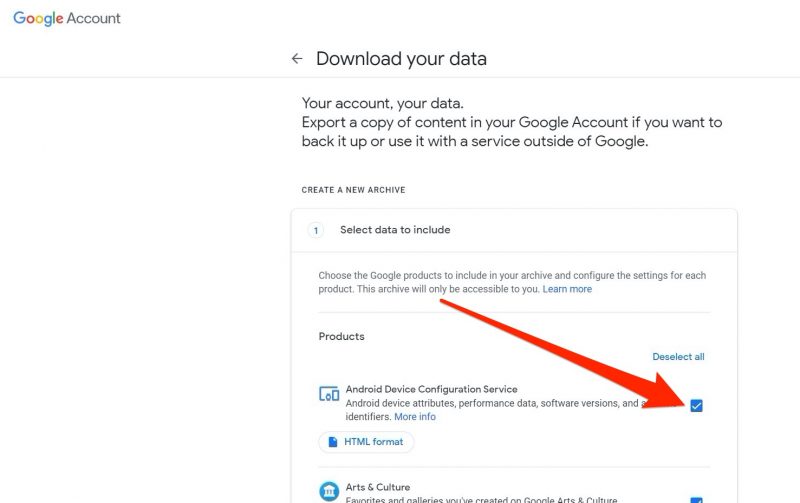
2. Choose your preferred method of downloading the archive. This can be a download link sent to an email address, or a file added to your Drive, Dropbox, OneDrive or Box account.
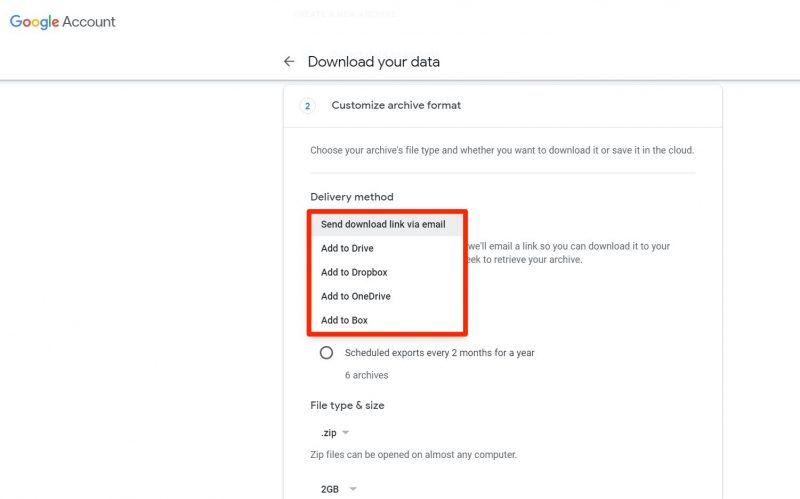
3. Select whether you prefer this to be a one-time archive, or a recurring process. Setting this to be a recurring process means you'll receive updated backups every two months over the course of a year.
4. You'll be asked if you prefer the archive to be compressed into .zip or .tgz filetype - in nearly all cases, you'll want to take the .zip file - and how large you want your backup files to be. If there's too much data to fit into the size you've set, Google will make multiple backup files to fit everything.
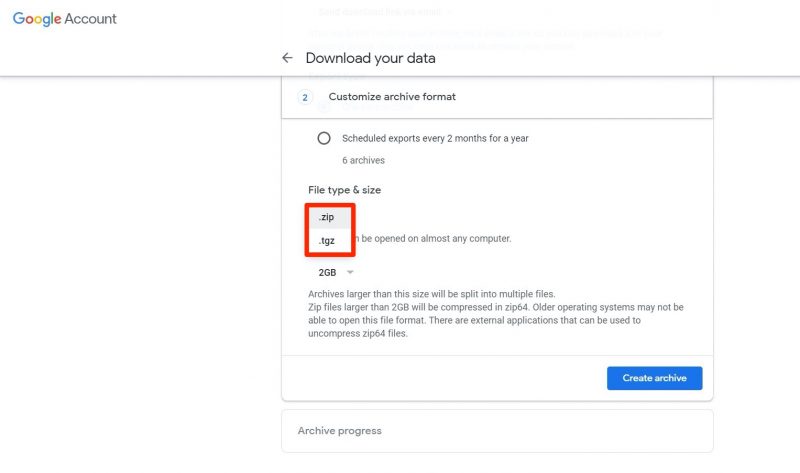
5. Google will begin archiving your data, and send it to you in the way you selected. This process can take a while, depending on how much data you're backing up.
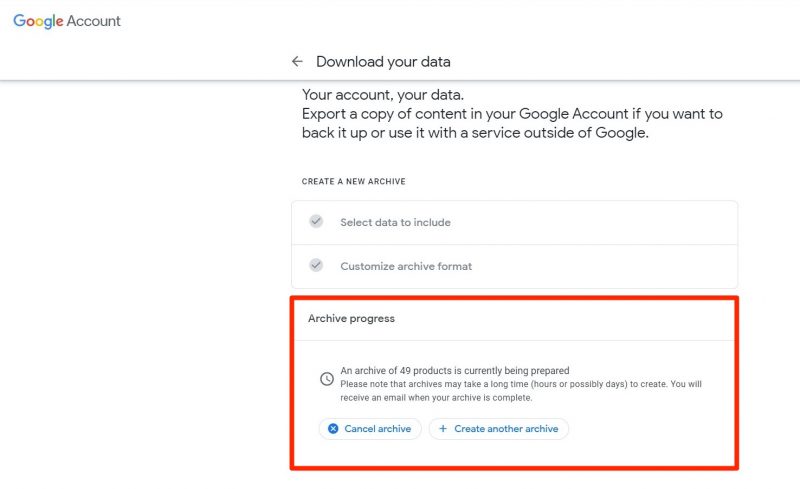
And that's it!
If you know which specific Google service you want to backup your data from, the best way to use Takeout is to select just that service and back up only its data.
Related coverage from How To Do Everything: Tech:
-
'What is my Google password?': How to recover your Google password if you've forgotten it, or change to a new one
-
You can't make Google Chrome the default browser on your iPhone, but here's how you can more easily access Chrome
-
How to add bookmarks in Google Chrome on desktop or mobile
-
'What is Google Authenticator?': How to set up Google's two-step verification software to secure all of your Google apps
-
How to create and customize a Google Form for polls and questionnaires
