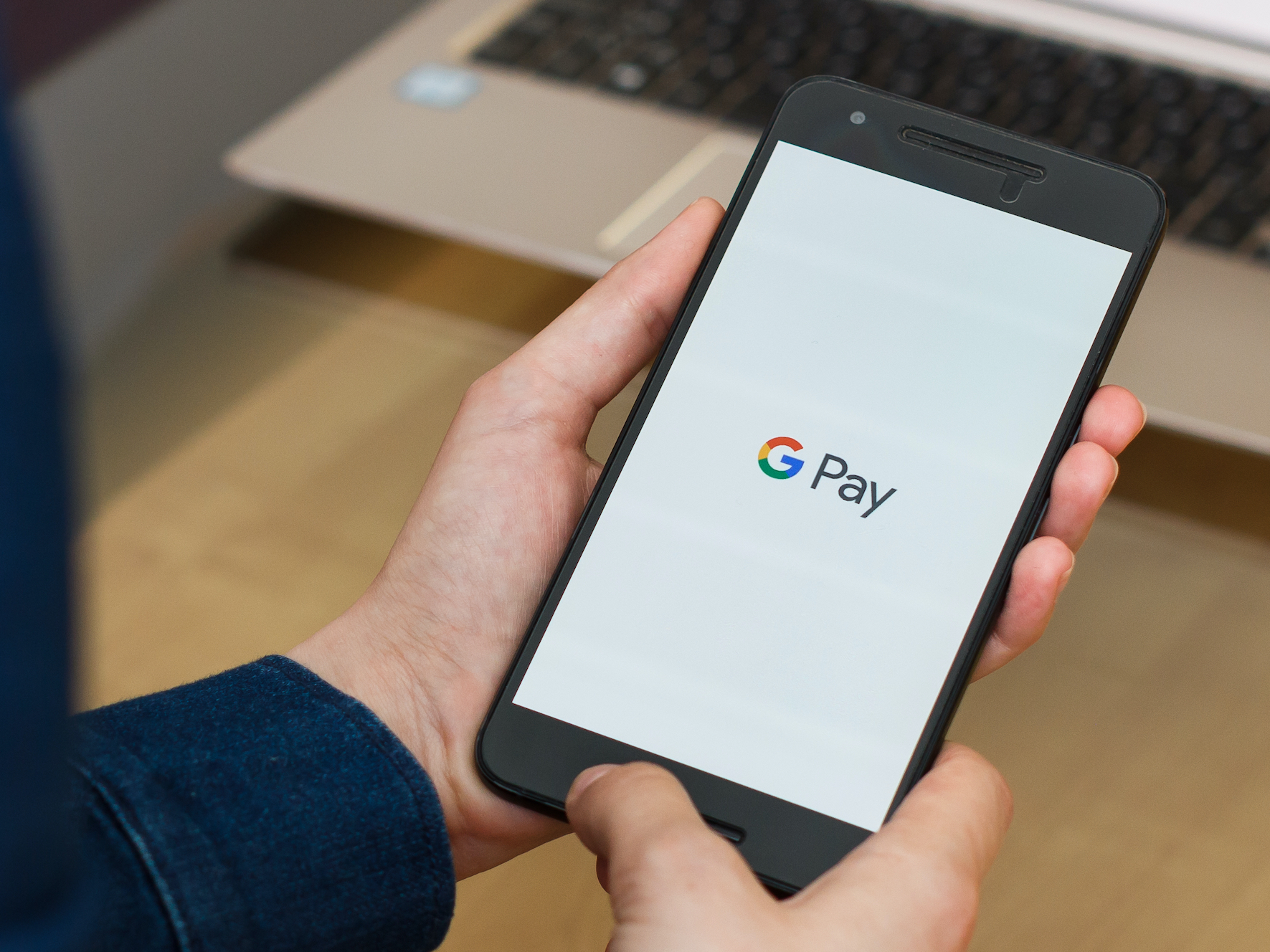- You can use Google Pay to make in-store purchases using your Android phone at any compatible payment terminal.
- If you’ve set up Google Pay and the NFC feature on your Android phone is turned on, you just need to hold your phone over the card reader or other payment terminal.
- Currently, although you can download Google Pay on Apple devices, you can’t use that version of Google Pay in stores.
- Visit Business Insider’s homepage for more stories.
Similar to Apple Pay on iOS devices, you can easily make a payment using Google Pay in the physical stores by holding your Android phone near a compatible payment terminal.
Once you do so, the transaction happens more or less automatically. The process is incredibly convenient.
Here’s how to make sure that Google Pay is set up for in-store purchases, and how to actually make that purchase.
Check out the products mentioned in this article:
iPhone 11 (From $699.99 at Best Buy)
Samsung Galaxy S10 (From $899.99 at Best Buy)
How to set up Google Pay on an Android for in-store purchase
Before you can make your first in-store purchase, you should make sure that you’ve installed and set up the Google Pay app on your Android.
In addition, your phone's NFC feature should be turned on. Open the Settings app and tap "Connections." Make sure that "NFC and payment" is turned on by swiping the button to the right.
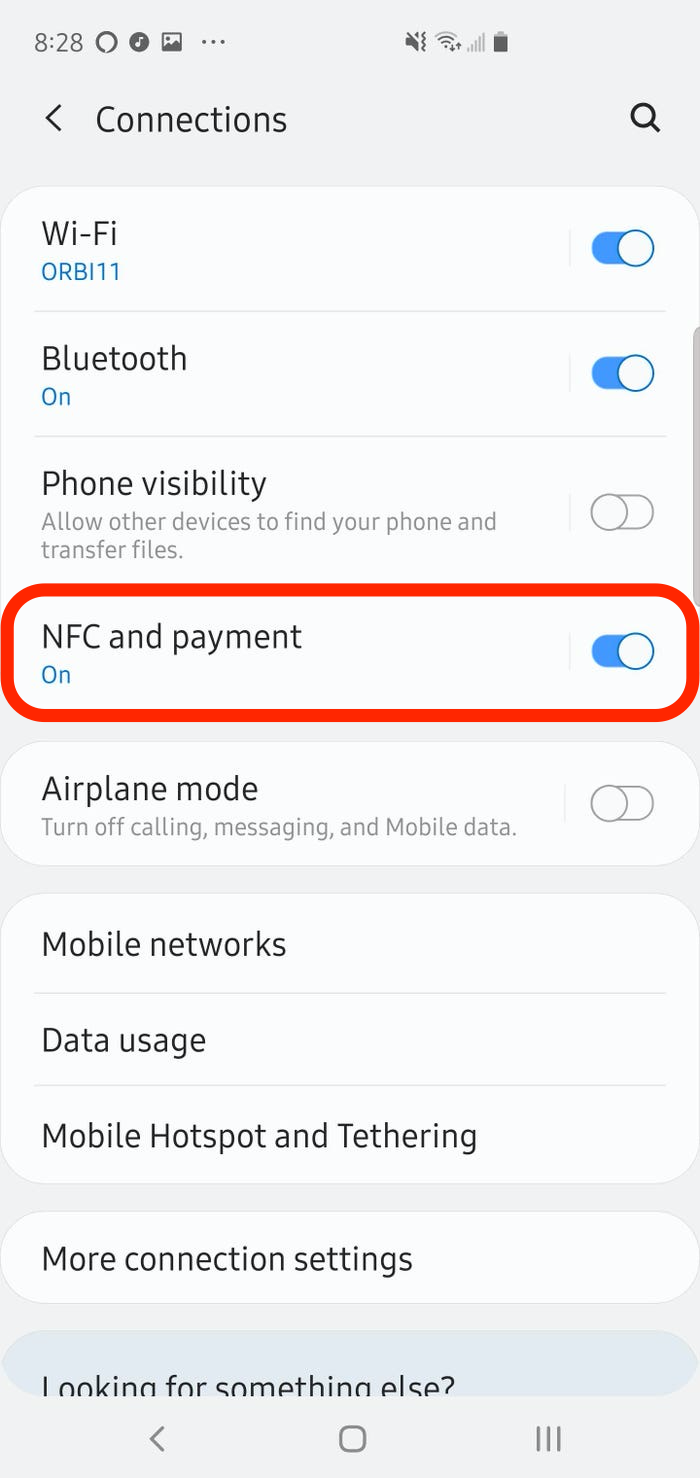
Additionally, you'll also have to make sure that Google Pay is set as the default payment method on your phone.
To do this, open the Settings app, tap "Apps & Notifications," select "Default apps," then tap "Tap & Pay." Lastly, set Google Pay as the default app.
How to use Google Pay in a store on an Android
When it's time to pay with your card or contactless payment, you should:
1. Unlock your phone, but you don't need to open the Google Pay app.
2. Position the back of your phone close to the payment terminal for a few seconds. You might need to experiment a bit, since different terminals put the NFC antenna in different locations, but this will get easier with time as you learn what position works for the payment terminals you commonly use. If the terminal has a wireless or contactless payment symbol on it, try putting the phone near that logo.
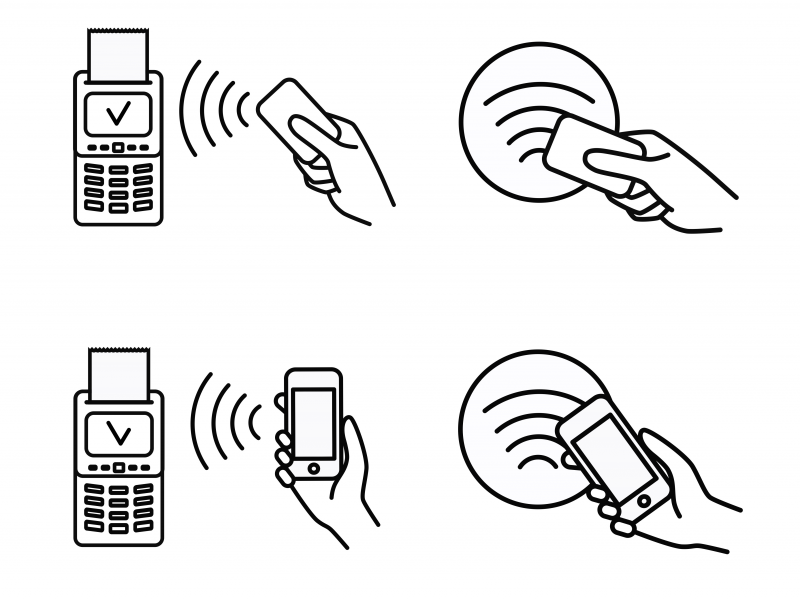
3. The Google Pay app should launch automatically, and you may be required to enter your PIN or use the fingerprint reader.
4. After a moment, you should see a check mark appear, indicating that the purchase is complete.
If Google Pay doesn't start, try repositioning the phone until it does. You might also want to confirm with the cashier that the terminal actually does support Google Pay - some older terminals don't have contactless payments.
But also keep in mind that just because you don't see a contactless or wireless logo, it doesn't mean the terminal won't support Google Pay.
Related coverage from How To Do Everything: Tech:
-
How to set up and use Google Pay on your Android phone to make contactless payments at thousands of stores
-
You can't add a PayPal account to Apple Pay, but you can add it to your Apple ID - here's how
-
How to use Apple Pay on your Apple Watch, and make purchases by saving a credit or debit card to your watch
-
How to set up and use Apple Pay on your iPhone to make contactless payments at thousands of stores
-
Android phones can't FaceTime with iPhones, but you can easily video chat in 3 other ways