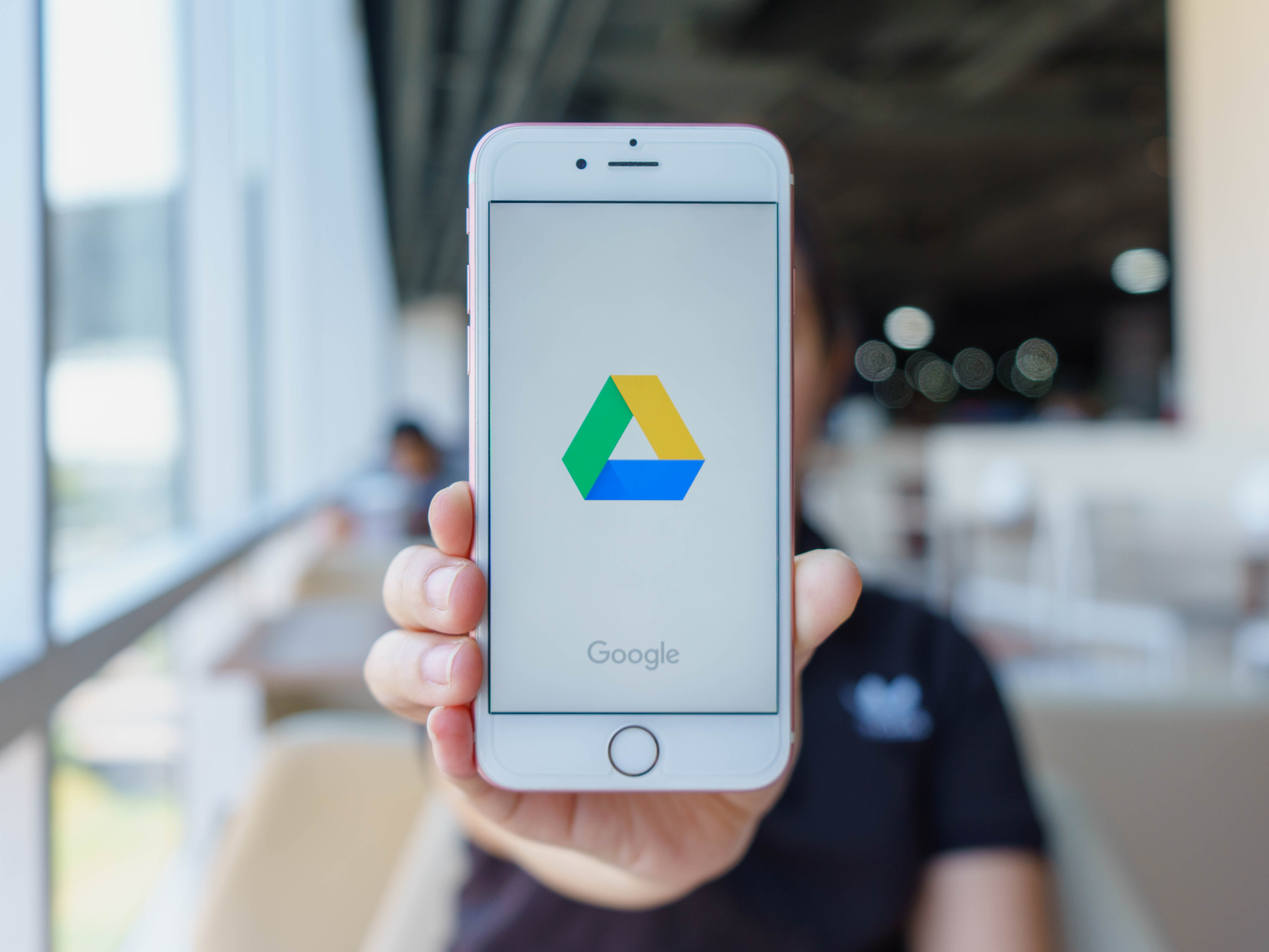- It’s easy to upload photos to Google Drive from your iPhone through the Google Drive app.
- You may want to upload photos to Google Drive if you are running out of space on your iPhone, or you want to share multiple or larger image files.
- Visit Business Insider’s homepage for more stories.
iPhone users may not have an affinity for Android products, but it’s no secret that many of Google’s free services are simply too useful to resist.
Google’s cloud services and accompanying apps are extremely helpful for work, school, and other projects. Google Drive can house documents, video, audio, and images – and it’s easily compatible with an iPhone.
Uploading photos to Google Drive is a particularly good skill to master, as your iPhone doesn’t always have the capacity to host or send larger image files.
Here’s how to do it.
Check out the products mentioned in this article:
iPhone 11 (From $699.99 at Best Buy)
How to upload photos to Google Drive from your iPhone
1. Start by downloading the Google Drive app on your iPhone, if you haven't already.
2. Open the Google Drive app.
3. In the bottom right corner, you'll see a multicolored "+" icon. Tap it.
4. Tap "Upload," then "Photos and Videos." Make sure your image file is an uploadable format. Image types supported by Google are .JPEG, .PNG, .GIF, .BMP, .TIFF and .SVG.

5. Go into your iPhone's Albums and select the photos you'd like to add to Google Drive.
6. Once uploaded, you can quickly find your photos with the "Locate" link that will appear on the bottom of your screen.

Google only allocates 15 GB for free use on Drive, but you can pay for up to 30 TB of extra storage.
If you need more storage but aren't ready to pony up, Google also offers ways to save space when adding photos in Drive.
Related coverage from How To Do Everything: Tech:
-
How to change your Gmail password on your iPhone using the Gmail app
-
How to import Google contacts to your iPhone through a Gmail account, to properly sync all of your contacts
-
How to sync a Google Calendar with your iPhone's built-in calendar app
-
How to share your location on an iPhone in 4 different ways