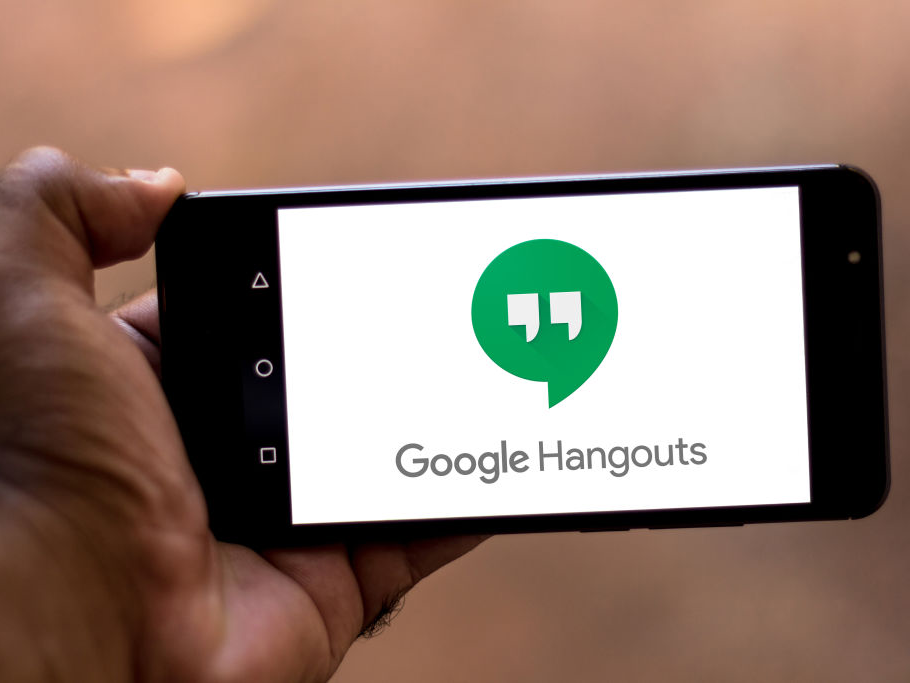- You can easily turn on your microphone on a Google Hangout if you haven’t given the software permission.
- Turning on the microphone is a simple process, and you will usually see a prompt to enable it when you jump on a Hangouts call.
- If you’re using Google Hangouts on a mobile device, you will need to give Google Hangouts permission to use your microphone before you can start a call.
- Visit Business Insider’s homepage for more stories.
For the most part, Google Hangouts should ask you for permission to use your microphone when you’re using the platform for video or phone calls.
However, if you’re having trouble getting it to work, you’ll have to manually give it permission, and specify which microphone to access, if necessary.
Here’s how to do that via the desktop or mobile version of Google Hangouts.
Check out the products mentioned in this article:
MacBook Pro (From $1,299.99 at Best Buy)
Lenovo IdeaPad (From $299.99 at Best Buy)
iPhone 11 (From $699.99 at Best Buy)
Samsung Galaxy S10 (From $899.99 at Best Buy)
How to turn on microphone on Google Hangouts on a computer
This works whether you’re using the platform to make phone or video calls:
1. Join the Hangouts call by either initiating it or accepting an invite from another user.
2. Click the gear icon to open the call settings.

3. Select the dropdown under the "Microphone" option and select the appropriate microphone.

4. Click "Done."
How to turn on microphone on Google Hangouts on a mobile device
You have to hit "Allow" when Hangouts asks for permission to use your microphone to record audio (or video) in order to use the app for video and phone calls.

If your microphone is on mute (in either the desktop or mobile version of the platform), simply tap the microphone icon in to turn the mute function on or off.

Related coverage from How To Do Everything: Tech:
-
You can use Google Hangouts internationally to connect with others abroad, but it may cost a fee
-
How to use Google Hangouts on your iPhone to start calls and messages, including group conversations
-
How to search your Google Hangouts chats to find key words or messages
-
How to send GIFs on Google Hangouts using your computer
-
How to share your screen on Google Hangouts, and make your next meeting more efficient