- You can’t actually turn off the proximity sensor on an iPhone, so your best option is to make sure it’s working properly.
- Your iPhone’s proximity sensor can tell when you’re holding the phone up to your ear, and it will shut off the screen, saving battery and preventing your face from accidentally hitting buttons.
- The proximity sensor can malfunction due to obstruction by a phone case, dirt or grime, or a software issue.
- Visit Business Insider’s homepage for more stories.
The iPhone’s proximity sensor is one of its handier built-in features.
When you raise your iPhone to your ear, its screen will automatically go dark due to the feature, saving battery and making sure you don’t press any buttons.
If you don’t want this feature, you’re out of luck: proximity sensors are featured in every generation of iPhone going back to the year of release in 2007, and you can’t turn off an iPhone proximity sensor.
But if your proximity sensor is annoying you, you can at least make sure it’s working properly.
If your iPhone proximity sensor is having issues and causing frustration, here are the best ways to try to get it working properly again.
Check out the products mentioned in this article:
iPhone Xs (From $999.99 at Best Buy)
How to fix the proximity sensor on your iPhone
Force-restart your iPhone to fix proximity sensor issues
Force-restarting your iPhone can often jog the system, freeing up memory and making the hardware work properly again.
- On any iPhone from the iPhone 8 or later, you should press and release the volume up button, press and release the volume down button, and then press and hold the power/lock button until you see the Apple logo.
- On an iPhone 7 or 7 Plus, press and hold the volume down and power/lock buttons until you see the Apple logo.
- On an iPhone 6S or earlier, press and hold the home button and power/lock buttons until you see the Apple logo.
Don't bother swiping to power down if that option comes up, just keep holding those buttons and the phone will soon display the Apple logo, after which it will restart itself. And likely with sensor issues fixed.
For more info, check out our article, "How to restart and force-restart any iPhone model."
Clean your phone and phone case
Physical matter may well be the issue with your malfunctioning iPhone sensor. Remove its case and its screen cover, and set them aside.
Carefully clean the front of the phone with a dry, lint-free cloth, noting that the proximity sensor is that little dot just above the speaker on the face of the phone.
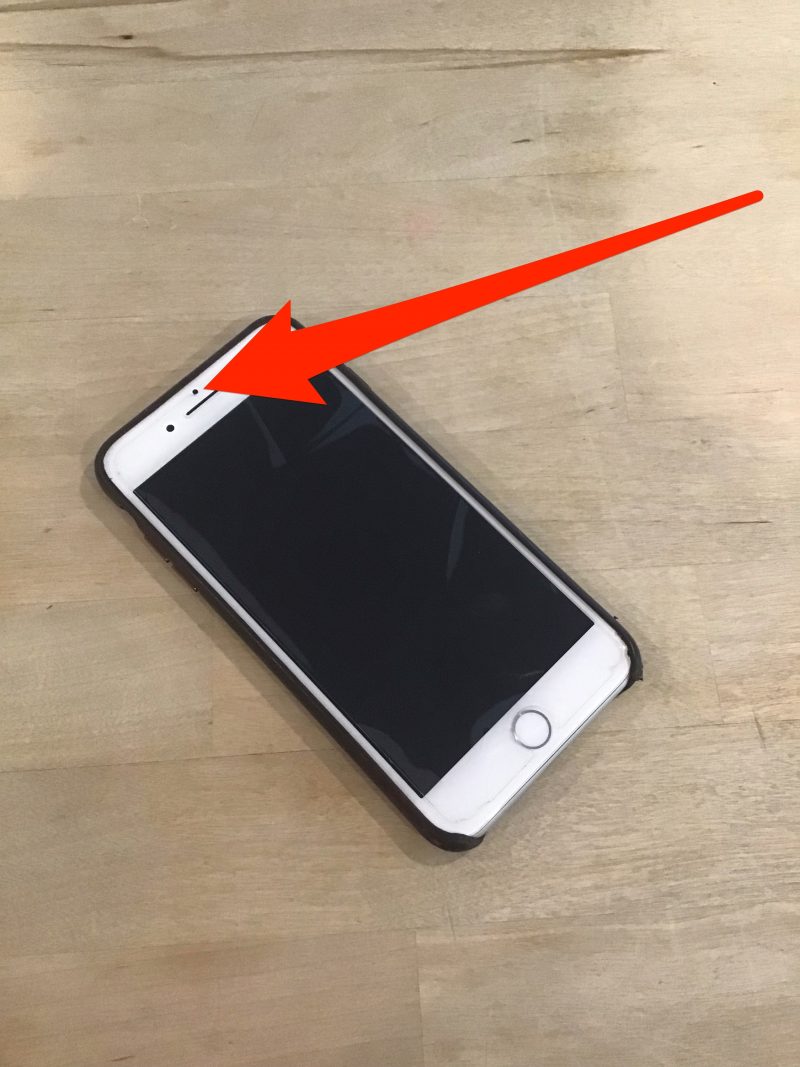
Clean the case, and consider getting a new screen protector, and then put both of these things back on the phone. Any better?
Update your iOS software
If after these two fixes, the sensor still isn't working properly, check for any software updates and install them.
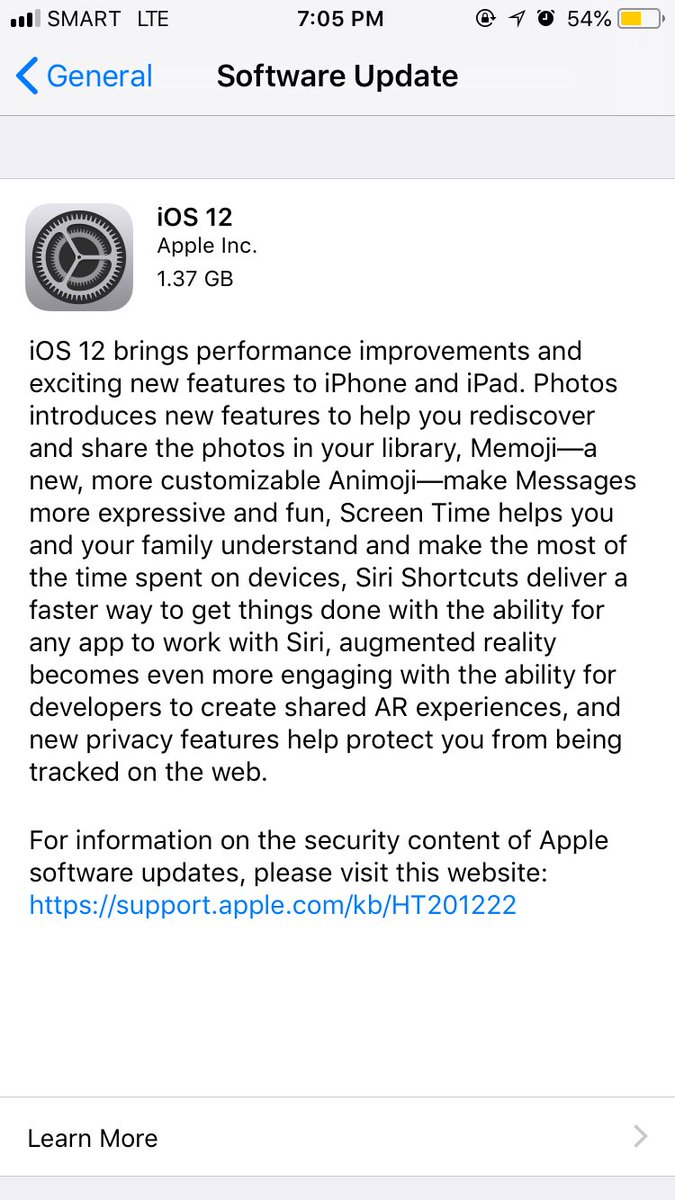
And if that doesn't fix the issue, it's off to the Apple Store for a Genius Bar session.
Related coverage from How To Do Everything: Tech:
-
How to stop robocalls and other spam calls from reaching your iPhone
-
How to backup an iPhone to iCloud, to a computer through iTunes, or to an external hard drive
-
How to recover deleted text messages on an iPhone, either from a backup or using a third-party app
-
7 ways to charge your iPhone if you can't or don't want to use the typical wall charger

