- Narrator is an accessibility feature in Windows 10 that reads your computer screen aloud.
- You can turn Narrator on or off by opening the Settings app and going to the Ease of Access section.
- You can also turn Narrator on or off quickly using the Win+CTRL+Enter keyboard shortcut.
- Visit Business Insider’s homepage for more stories.
Narrator is an accessibility feature included on a Windows 10 computer that reads aloud text on the screen and announces notifications when they appear. It can be especially useful for people who need additional help getting around in Windows or understanding the text on the screen.
There are two simple ways to start and stop Narrator. You can open Settings and use the Narrator controls in the Ease of Access section, or you can open Narrator directly with a keyboard shortcut. If you use Narrator frequently, you may want to memorize the shortcut.
Check out the products mentioned in this article:
Windows 10 (From $139.99 at Best Buy)
How to turn Narrator on or off on Windows 10 using Settings
1. Click the Start button and then click the Settings icon, which resembles a gear.
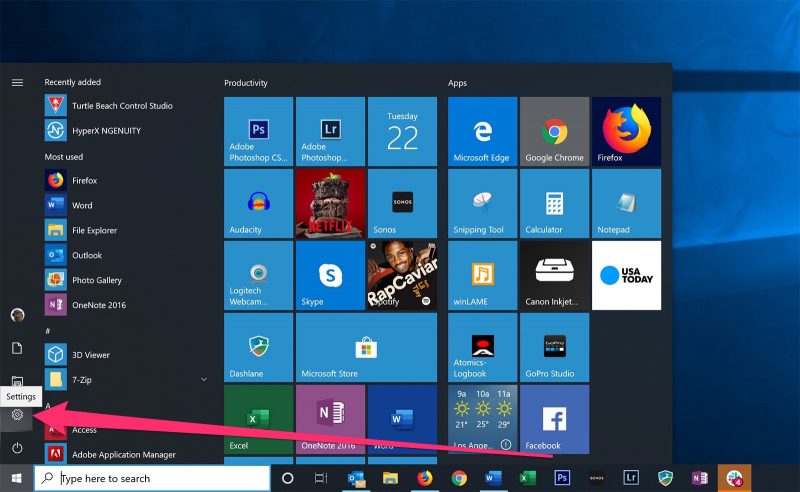
2. Click "Ease of Access."
3. In the pane on the left, click "Narrator."
4. In the "Use Narrator" section, turn the feature on or off by clicking the button labeled "Turn on Narrator."
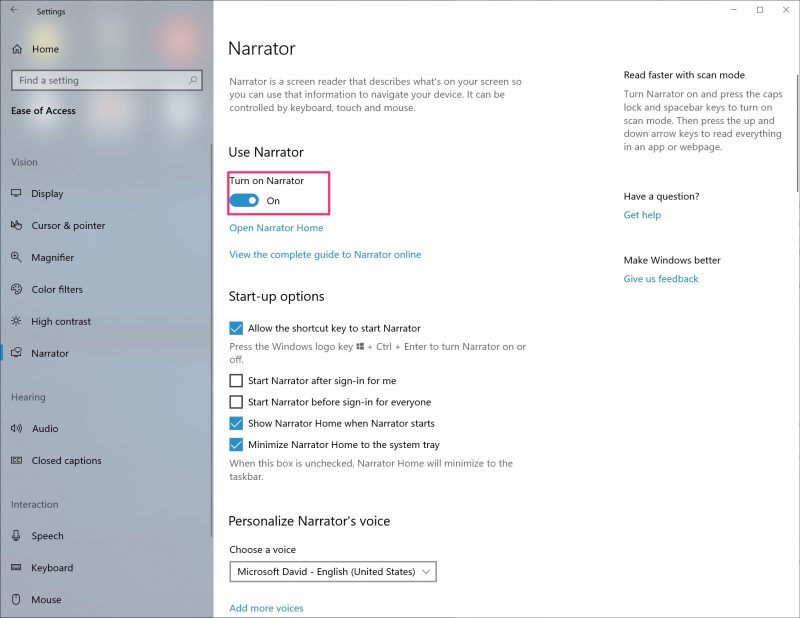
How to turn Narrator on using a keyboard shortcut
To turn on Narrator, press the Windows, Control, and Enter keys simultaneously (Win+CTRL+Enter). The Narrator dialog box will appear. Narrator starts automatically. Click "OK" to close the window, or click "Turn off Narrator" if you started it in error.
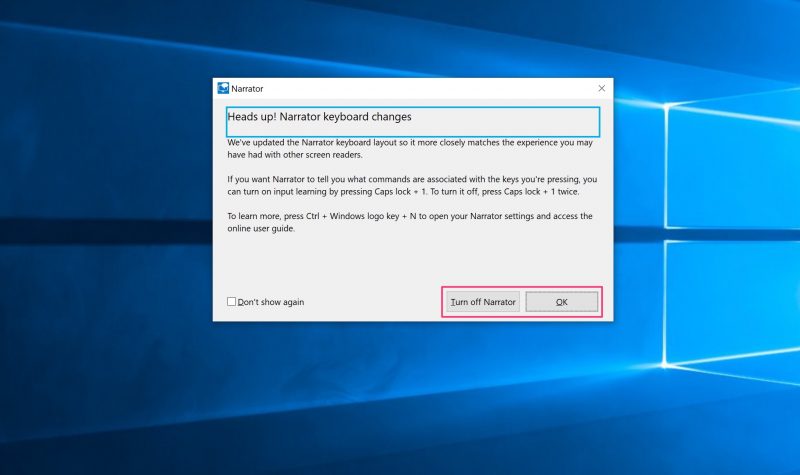
If this is the first time you're using Narrator, you'll also see the Welcome to Narrator window. You can clear the checkbox for "Show Narrator Home when Narrator starts" to not see it again in the future.
How to turn Narrator off using a keyboard shortcut
To turn Narrator off, press the Windows, Control, and Enter keys simultaneously (Win+CTRL+Enter). Narrator will turn off automatically.
Related coverage from How To Do Everything: Tech:
-
How to turn off Cortana on a Windows 10 computer, so it doesn't take up power and can't hear or respond to your voice
-
How to scan a document in Windows 10 using the Windows Scan app
-
How to change startup programs in Windows 10, to make your computer start faster
-
How to change the icon size of your files, folders, or applications on a Windows 10 computer

