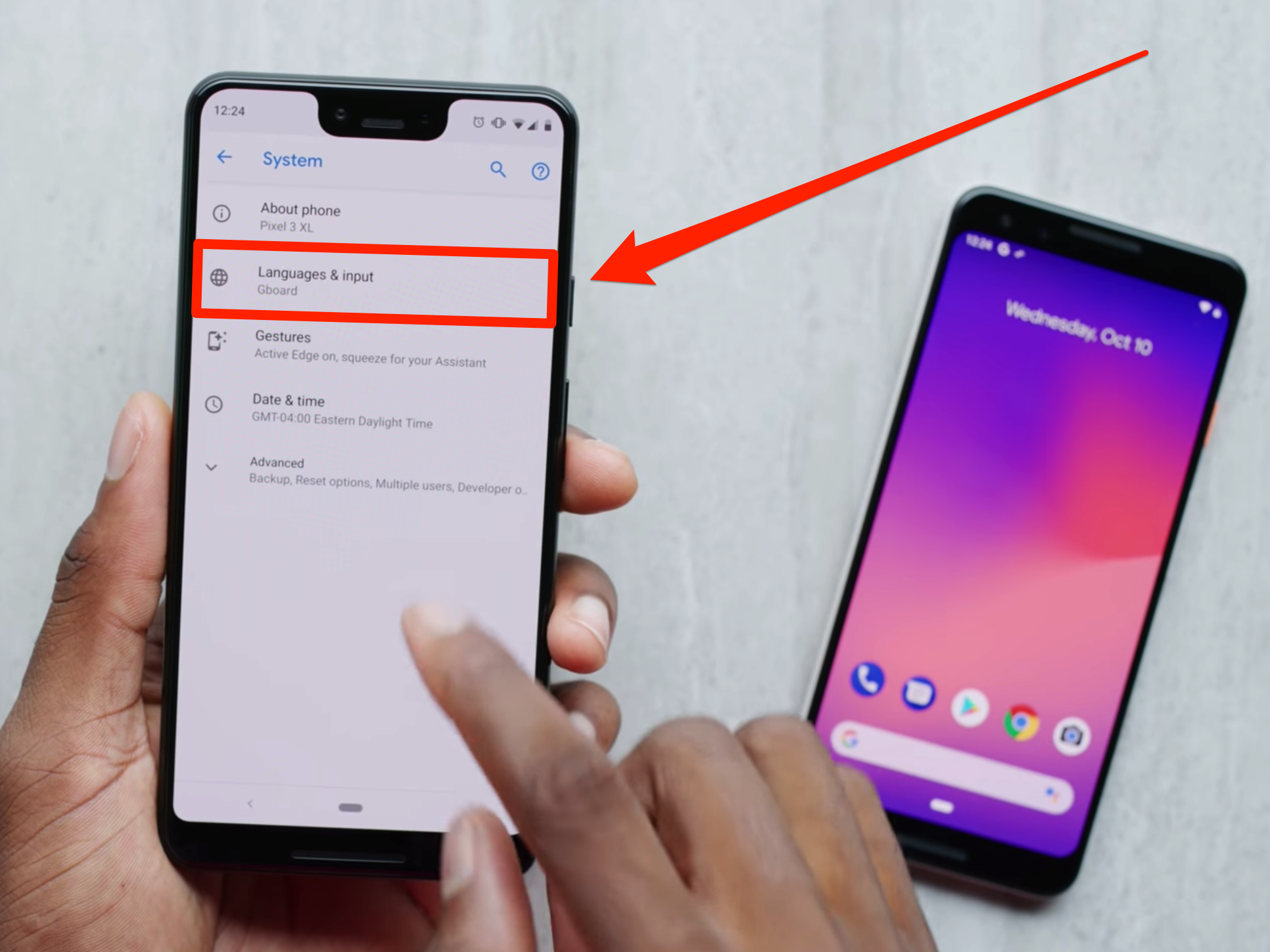- To turn off autocorrect on an Android device, you’ll need to head to the Settings app and open the “Language and input” menu.
- Once you turn off autocorrect, your Android won’t change what you type or offer predictive text options.
- After turning off autocorrect, you can turn it back on at any time.
- Visit Business Insider’s homepage for more stories.
Like most features on your smartphone, autocorrect can have its uses – especially if you’re a sloppy typist – as well as its frustrations.
After all, no algorithm can perfectly understand what you’re trying to type at any given moment. Everyone has their own autocorrect story, where their phone or tablet has changed their writing after the fact and totally screwed up a conversation.
If you often find yourself caught up in these autocorrect mistakes, it might be a good idea to turn off autocorrect. Luckily, if you’re using an Android device, you can turn off autocorrect with just a few taps.
Check out the products mentioned in this article:
Samsung Galaxy S10 (From $859.99 at Walmart)
How to turn off autocorrect on an Android device
1. Open the Settings app and tap “Language and input.” Depending on your device, the “Language and input” option might be hidden in a menu called “System” or “General Management.”
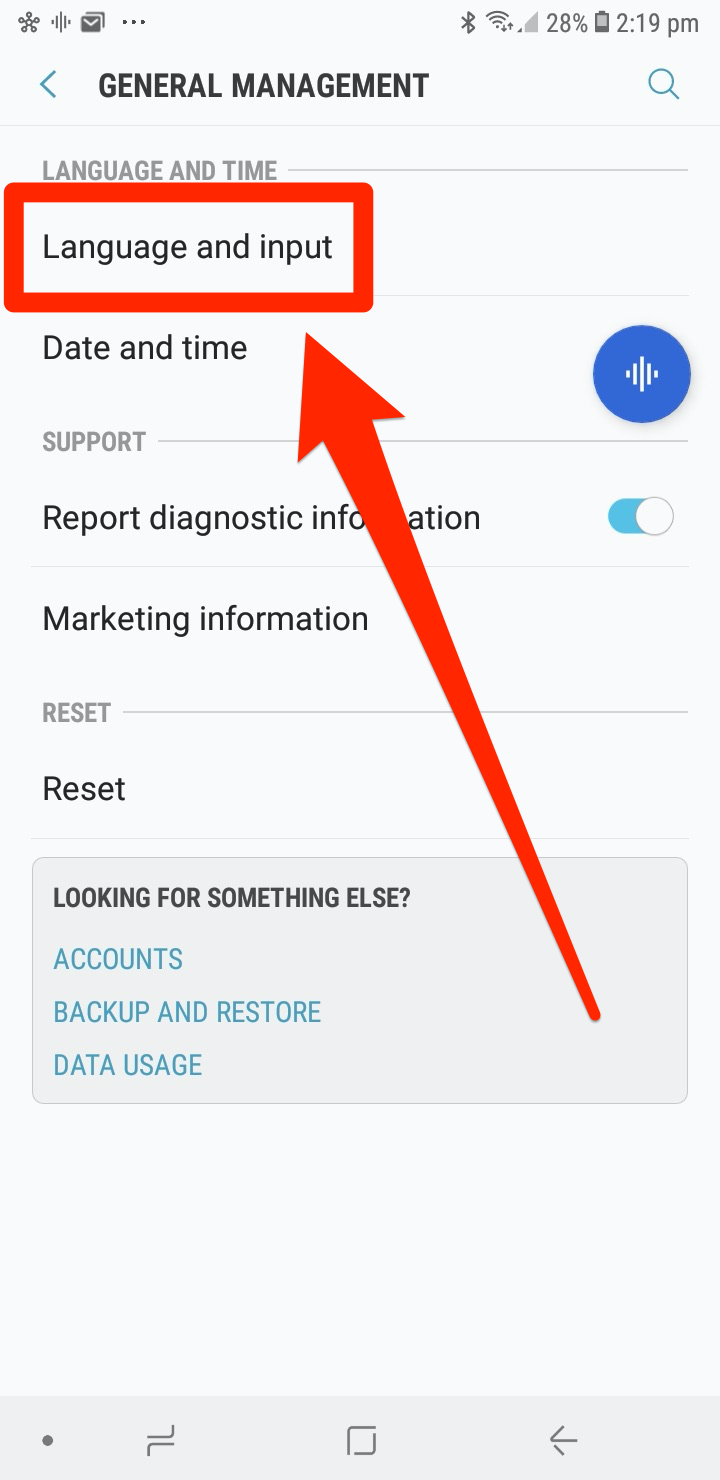
2. In this section, tap "Virtual keyboard."
3. You'll be presented with a list of your installed keyboards. Gboard is likely the one you'll want to pick here, as it's the default keyboard for nearly every app. Tap it.
4. Tap "Text correction."
5. Scroll down to "Corrections," and tap "Auto-correction" to turn off autocorrect.
The autocorrect function on your Android device will be deactivated. This will also deactivate predictive text, so your phone or tablet won't try to predict what you're typing and offer suggestions.
Related coverage from How To Do Everything: Tech:
-
'Why won't text messages send on my Android?': 4 ways to troubleshoot your Android device if it won't send texts
-
Yes, you can get Apple Music on an Android device - here's how to download and set it up
-
How to connect an Android device to your TV in 2 different ways
-
How to record a call on your Android device using a third-party app
-
How to recover your deleted WhatsApp messages on your Android device in 2 ways