- You can stop emails from going into your spam folder in Gmail either by reporting them as “not spam,” or by creating a filter.
- Reporting an email as “not spam” is simpler, while creating a filter takes slightly more effort up front to complete.
- Visit Business Insider’s homepage for more stories.
It’s always frustrating when you’re waiting for a time-sensitive email, only to figure out, hours later, that the email actually landed in your spam folder so you didn’t see it. If you use Gmail, there are ways to remedy this issue.
There are two different methods you might want to use to prevent emails from being marked as spam: Going into your spam folder and letting Google know that those messages aren’t spam, which moves them to your main inbox, or creating a filter, which is slightly more involved.
Here’s everything you need to know to stop emails from going into your spam folder in Gmail.
Check out the products mentioned in this article:
Apple Macbook Pro (From $1,299.00 at Apple)
Lenovo IdeaPad 130 (From $469.99 at Walmart)
How to stop emails going to spam in Gmail by reporting emails as “not spam”
1. Go to mail.google.com on a Mac or PC and log into your account, if necessary.
2. Open the email you want to move to your primary inbox.
3. Select "Report not spam" at the top.
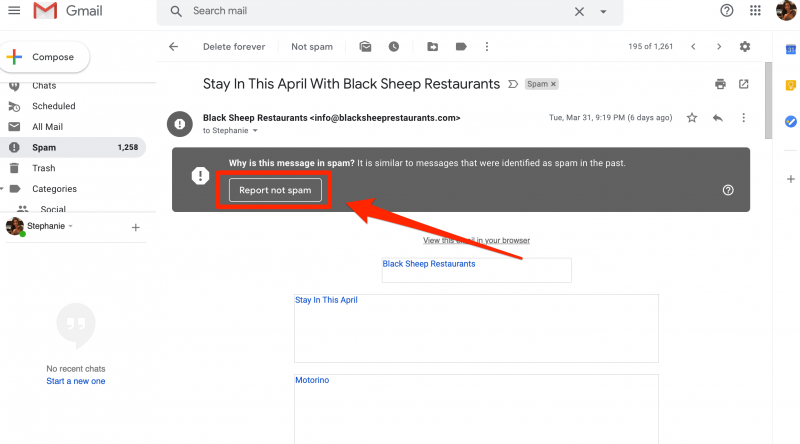
Keep in mind that you might have to repeat this process a couple of times before Google will apply your preferences to all emails from that sender.
How to stop emails going to spam in Gmail by setting up a filter
1. Open the desired email.
2. Click the three dots in the top-right corner of the email.
3. Select "Filter messages like these."
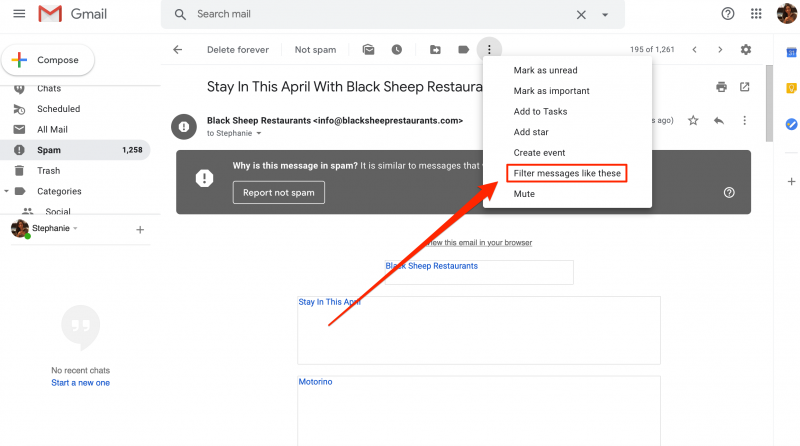
4. Set your filter parameters and select "Create filter."
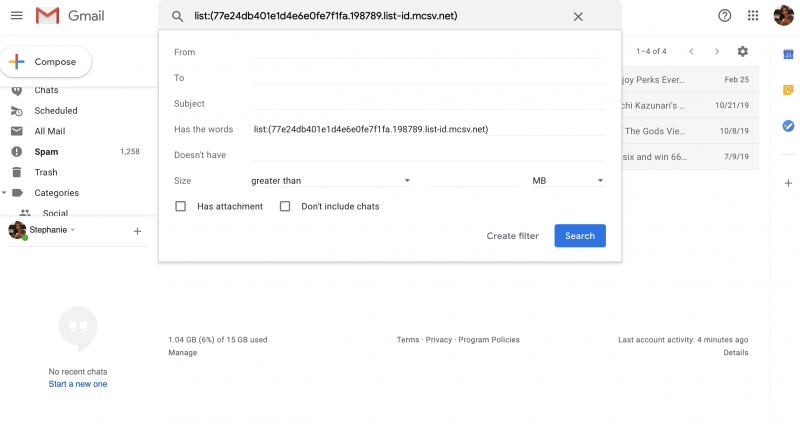
Related coverage from How To Do Everything: Tech:
-
How to create folders in Gmail by using labels to organize your emails
-
How to find archived emails in Gmail in 2 simple ways on Mac or PC
-
How to add labels in Gmail to categorize your email communications
-
How to delete your Gmail account without losing any of your data
-
How to change your Gmail display name without changing your email address
