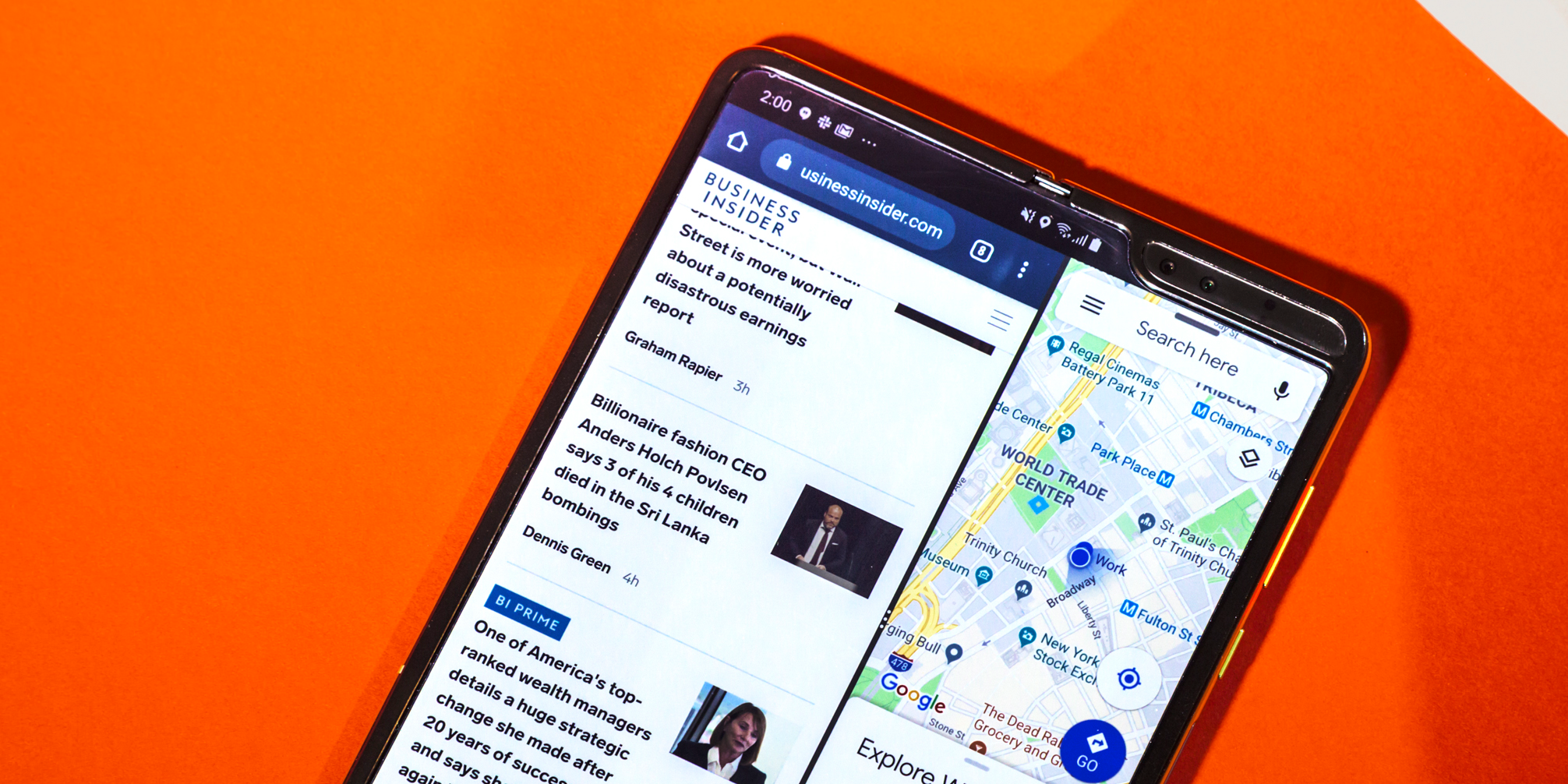- You can reset the network settings on your Android device by heading to your Settings app.
- You should reset your Android’s network settings if it’s having trouble connecting to Wi-Fi, Bluetooth, or cellular networks.
- Resetting network settings won’t delete any of your apps or personal data, but will erase saved Wi-Fi passwords and Bluetooth connections.
- Visit Business Insider’s homepage for more stories.
If your Android device is having trouble connecting to Wi-Fi, Bluetooth, or even a cellular connection, there might be an issue with your network settings.
Your Android’s network settings control what your device can connect to and how. These settings can sometimes become corrupted, which leaves your device unable to connect to anything around it.
Luckily, you can reset the network settings at any time. This won’t delete any of your apps, photos, or other data. All it will erase are your saved Wi-Fi passwords, and other connection information.
It’ll also likely help your Android device connect to the internet or Bluetooth again.
Here's how to reset your network settings on an Android phone or tablet.
Check out the products mentioned in this article:
Samsung Galaxy S10 (From $859.99 at Walmart)
How to reset network settings on an Android device
1. Open the Settings app on your Android.
2. Scroll to and tap either "General management" or "System," depending on what device you have.
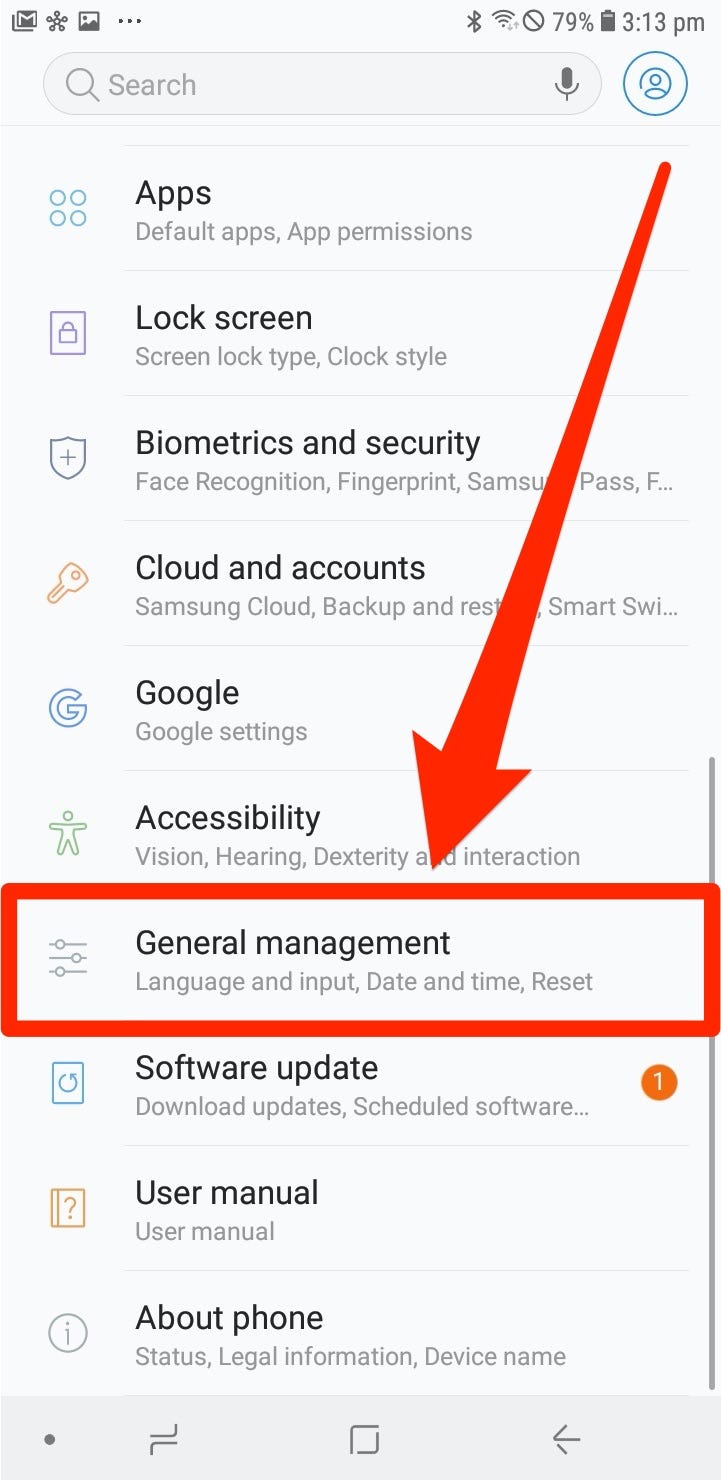
3. Tap either "Reset" or "Reset options."
4. Tap the words "Reset network settings."
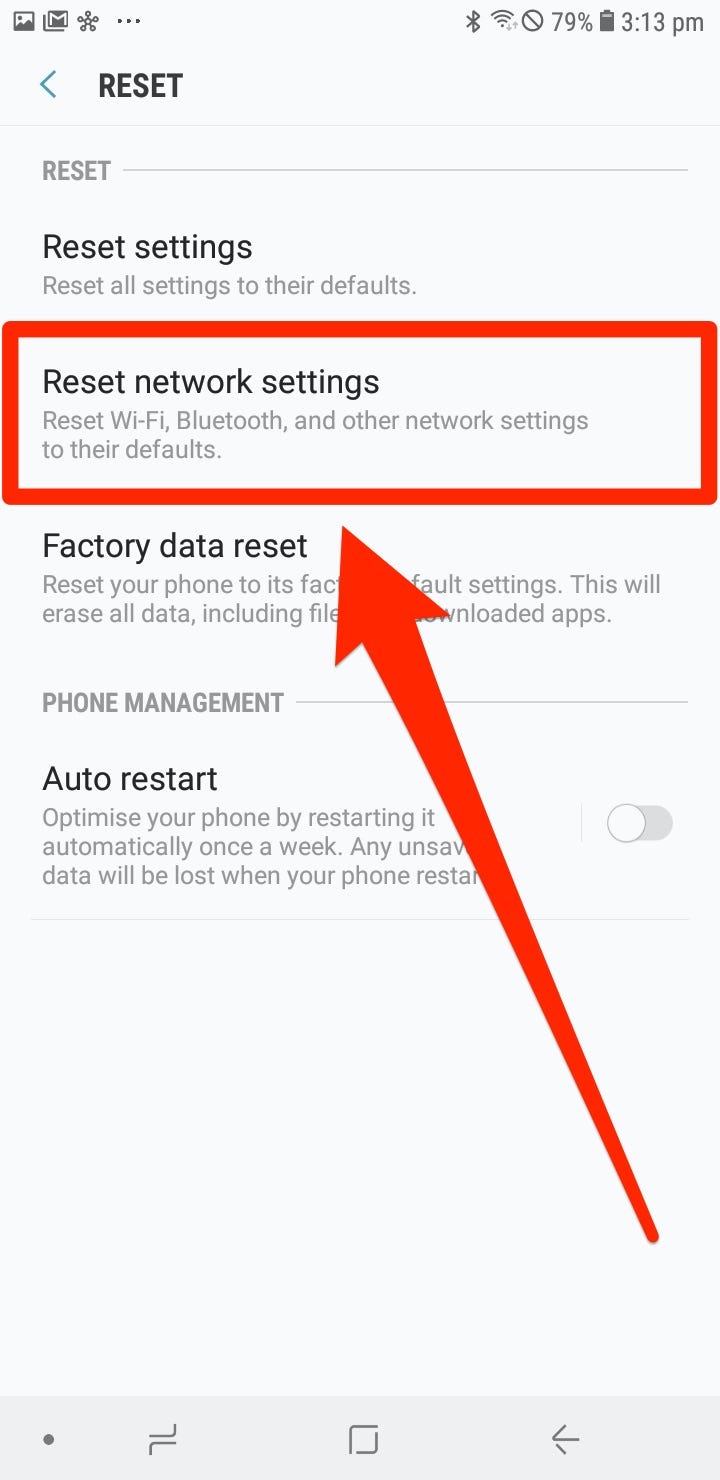
5. You'll have to confirm that you want to reset your network settings. Do so.
Your device will restart. Once it does, your network settings will have been cleared and reset.
Related coverage from How To Do Everything: Tech:
-
'Why is my Android slow?': 3 ways to troubleshoot your Android device if it's not running efficiently
-
How to change your ringtone on an Android phone, and pick between preset or custom ringtones
-
How to change the wallpaper on your Android device in 2 ways
-
How to record a call on your Android device using a third-party app
-
How to change the language on your Android device to the one you prefer