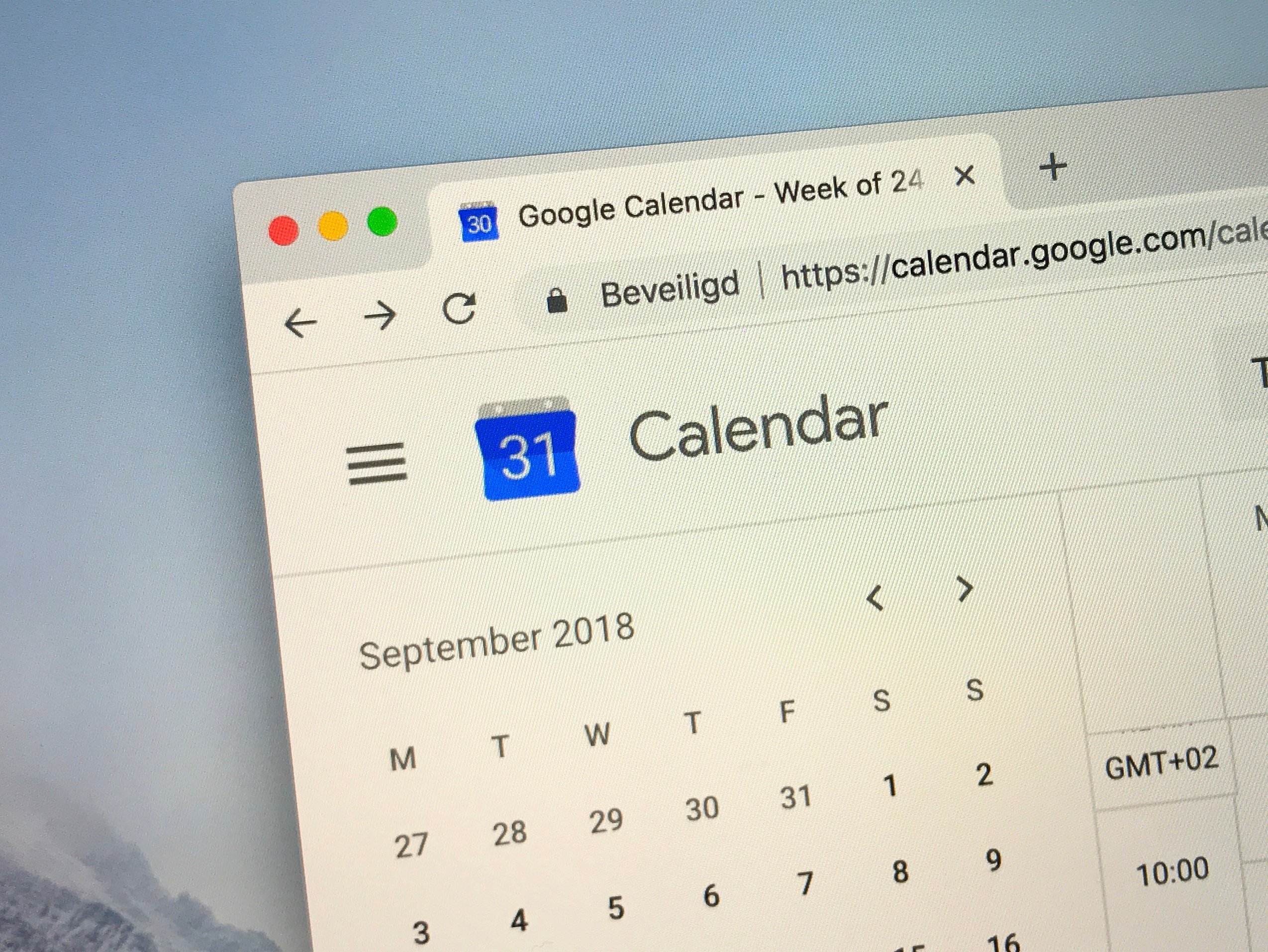- You can remove birthdays from your Google Calendar for individual Google contacts or by hiding all birthdays from your calendar.
- You can remove individual contacts’ birthdays from your calendar by either deleting their contact or editing their information in Google Contacts.
- Visit Business Insider’s homepage for more.
There are few worse feelings than the realization that you forgot someone’s birthday. No gift, no card, no call, not even a text or social media shout out.
Don’t worry, this will likely never happen again if you use Google Calendar and keep your contacts up to date. Google Calendar can add all of your contacts’ birthdays to your calendar and notify you on the respective days, so you can kick back and relax knowing that you’ll never have to make an excuse for not calling on someone’s birthday again.
On the other hand, you might get tired of the constant birthday reminders, or might want to remove someone’s birthday from your calendar.
Here’s how to remove birthdays from your Google Calendar.
Check out the products mentioned in this article:
MacBook Pro (From $1,299.99 at Best Buy)
Lenovo IdeaPad (From $299.99 at Best Buy)
How to remove all birthdays from your Google Calendar
The easiest way to stop getting Google Calendar birthday reminders is to turn all birthdays off.
1. Open your Google Calendar on your PC or Mac computer and click on "My calendars" in the left hand column.
2. Click the box next to "Birthdays" to uncheck it and turn off birthday reminders.

If you're worried about forgetting other birthdays later on, you can always set a reminder to turn birthdays back on once the date you'd rather not note has passed.
How to remove individual birthdays from your Google Calendar
If you wish to turn off reminders for only an individual's birthday, you can either delete the contact entirely or edit the contact's information in Google Contacts.
1. Go to Google Contacts and find the contact that you wish to delete.
2. Click on the contact's name, then click the three dots and select "Delete."

3. To simply edit a contact's information to no longer include their birthday, navigate to Google Contacts.
4. Click on the contact's name.
5. Then, click the pencil icon and then the "X" next to the user's birthday in the pop-up window.

6. Click "Save" in the bottom-right corner.
Related coverage from How To Do Everything: Tech:
-
How to add holidays to your Google Calendar on desktop or mobile
-
How to add your contacts' birthdays to your Google Calendar in 4 simple steps
-
How to add Facebook events to your Google Calendar altogether or individually
-
How to make your Google Calendar private and customize your privacy settings
-
How to add events to a Google Calendar on a computer