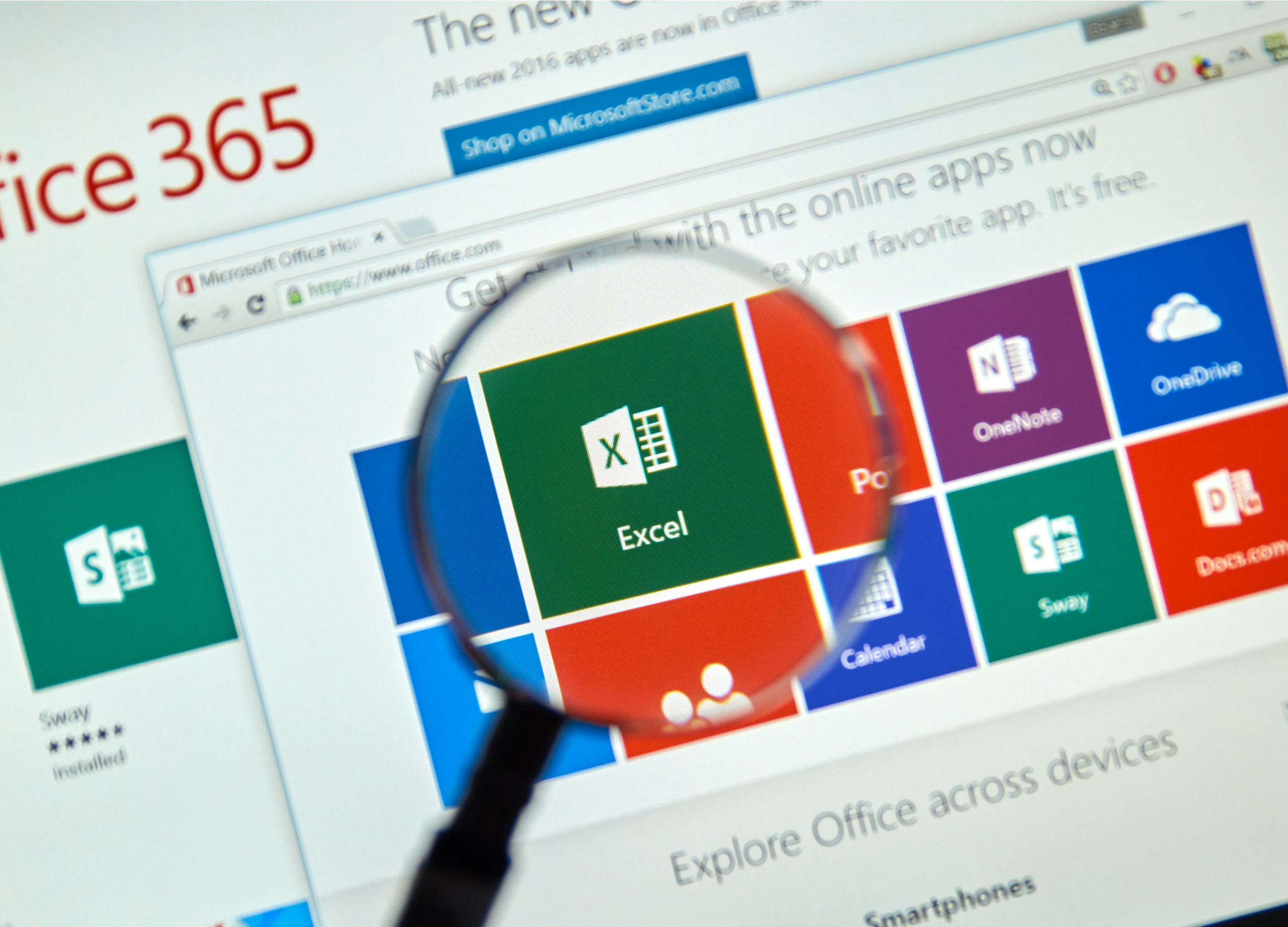- You can make a line graph in Excel in a matter of seconds using data already entered into the spreadsheet.
- Line graphs can help make data easier to understand by creating a visual representation of numeric information.
- There are nearly a dozen different styles of line graphs available in Excel, so you can choose the design that best suits your presentation.
- Visit Business Insider’s homepage for more stories.
The ease with which you can create a line graph in Excel on your PC or Mac will do much to dispel the misconception that the program is arcane and unapproachable.
With just three clicks of a mouse (or trackpad) you can use data already entered into your Excel sheet to create a handsome, easily understood line graph that will help others make sense of what previously seemed an inscrutable jumble of numbers jammed into myriad rows and columns.
Line graphs can help make sense of everything, from quarterly profits to weather patterns to political races, and they are an ideal tool for use during presentations or in reports.
Check out the products mentioned in this article:
Microsoft Office (From $139.99 at Best Buy)
MacBook Pro (From $1,299.99 at Best Buy)
Lenovo IdeaPad 130 (From $299.99 at Best Buy)
How to make a line graph in Excel
1. Open the Excel spreadsheet with the data you wish to use in your line graph. Make sure all of the data is correct.
2. Click and drag your cursor to highlight all of the rows and columns with data to be included in the graph.

3. Click the "Insert" tab at the top of the window, then click on the line graph icon - it looks like two zigzagging lines with data points on them.
4. Select the chart style that you prefer from the pop-up window by clicking on it.

The chart will automatically be created. Name it and drag it to wherever you would like to use it in the spreadsheet.

Related coverage from How To Do Everything: Tech:
-
How to add a column in Microsoft Excel in 2 different ways
-
How to sum values in Microsoft Excel in 2 different ways, to add multiple numbers or cells together
-
How to hide and unhide columns in Excel to optimize your work in a spreadsheet
-
How to search for terms or values in an Excel spreadsheet, and use Find and Replace