- You can make a group chat on a Samsung Galaxy S10 to message with multiple people at the same time.
- It’s possible to make a group chat by adding recipients in the Messages app when you want to send a message, or by saving your group in the Contacts app for frequent messaging.
- Visit Business Insider’s homepage for more stories.
While you probably spend most of your time in the Messages app sending texts to one person at a time, you can also set up group messages, in which you chat with multiple people at once.
There are two ways to make a group chat on the Samsung Galaxy S10: You can add recipients in the Messages app when sending a message, or you can create a group in the Contacts app and send messages to all the members with just a tap.
Here’s how to do it.
Check out the products mentioned in this article:
Samsung Galaxy S10 (From $849.99 at Best Buy)
How to make a group chat on a Samsung Galaxy S10 by adding recipients in the Messages app
1. Start the Messages app and tap the New Message icon in the lower right.

2. Enter your first recipient by typing their name or number in the Recipient line at the top of the screen, and then tapping their name or number when it appears in the list.
3. Enter a second name or number in the recipient line and repeat the process for each person you want to chat with.

4. If you prefer, you can tap the Contacts icon at the right of the Recipients line and choose people from your contacts list.
5. When you've added all the recipients, send your text.
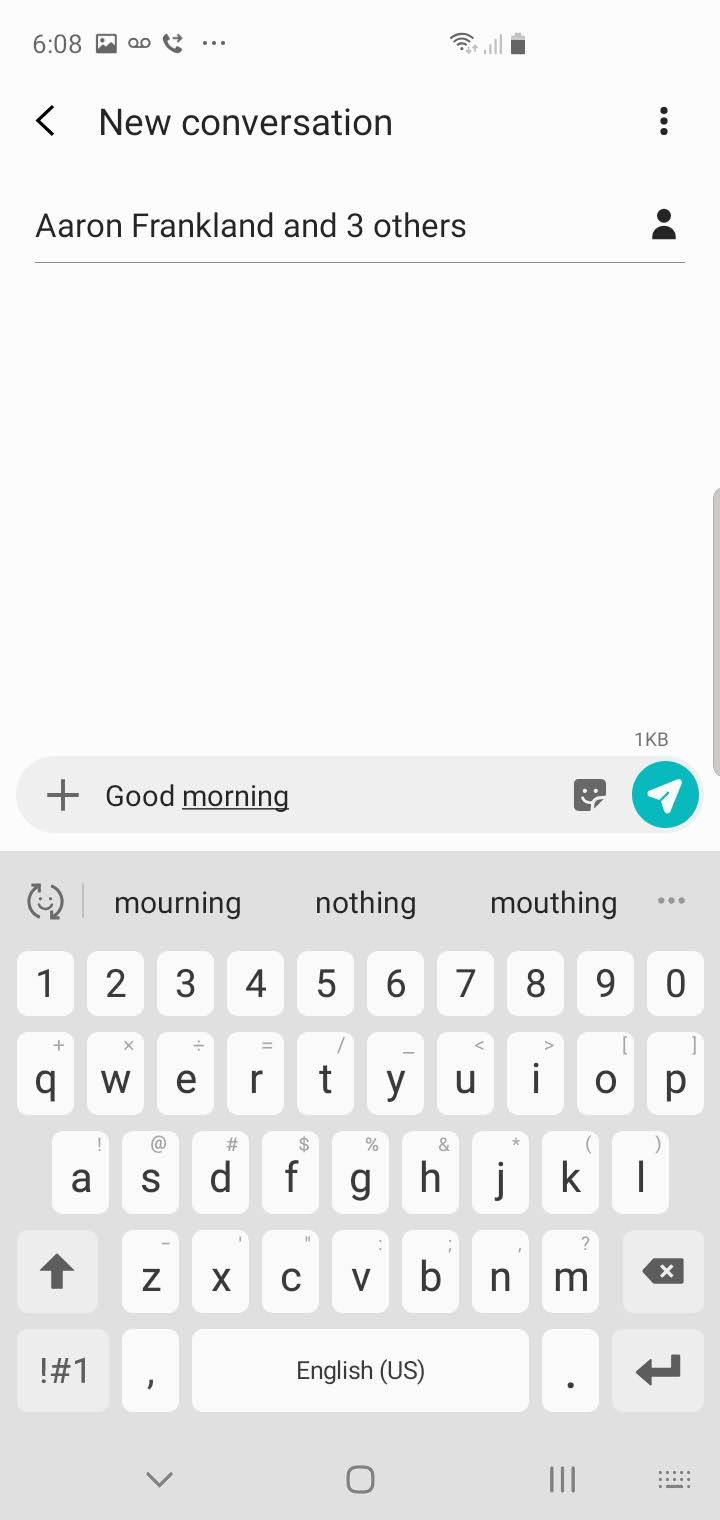
How to make a group chat on a Galaxy S10 by saving a group in the Contacts app
If you plan to text the same group of people frequently, you might want to save them as a group.
1. Start the Contacts app and tap the three horizontal lines on the left side of the screen.
2. If the Groups section isn't expanded, tap "Groups."
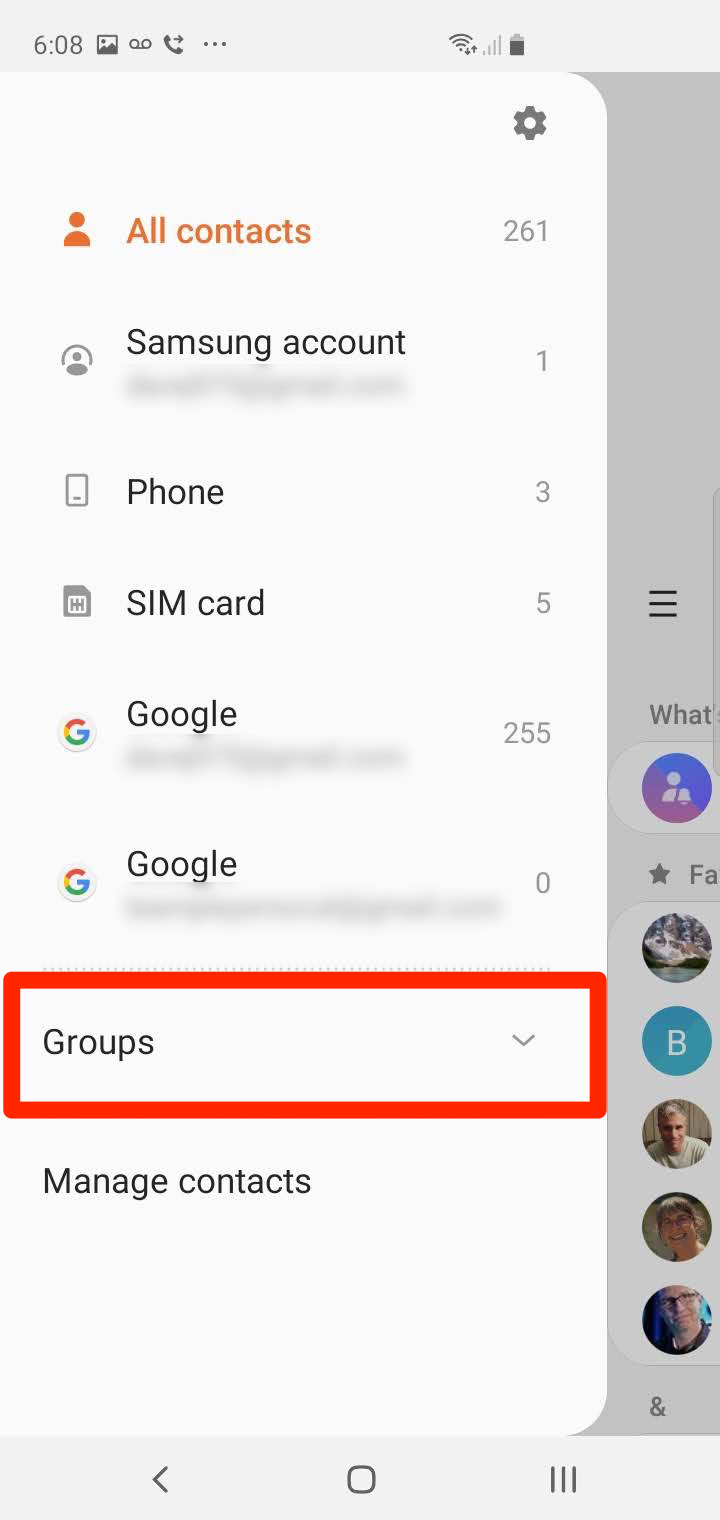
3. Scroll to the bottom of the list of groups and tap "Create Group."
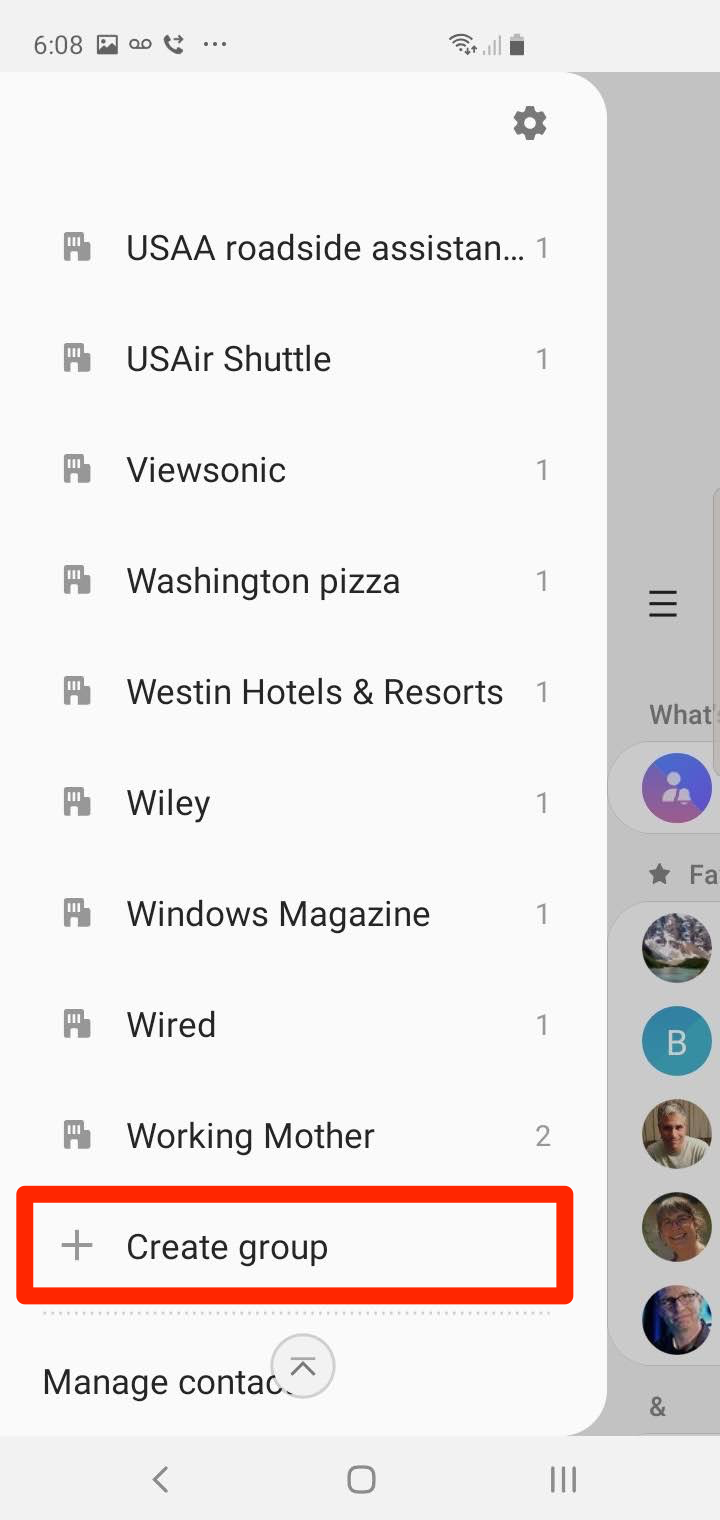
4. Type the name you want to use to refer to this group.
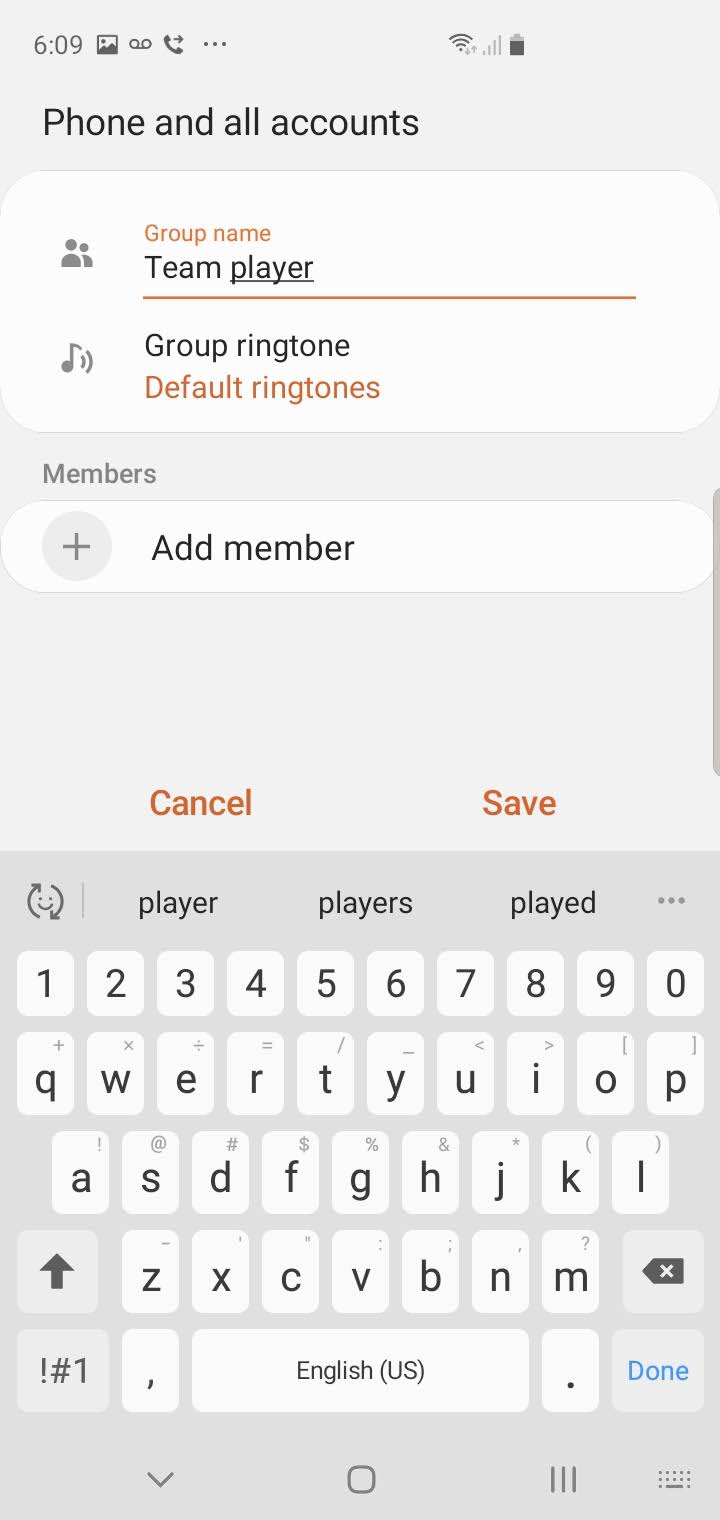
5. Tap "Add member" and then tap each person in the contacts list whom you want to add to the group.
6. Tap "Done" and then tap "Save."
7. Start the Messages app and tap the New Messages icon.
8. Tap the Contacts icon to the right of the Recipient line.
9. Tap "Groups."
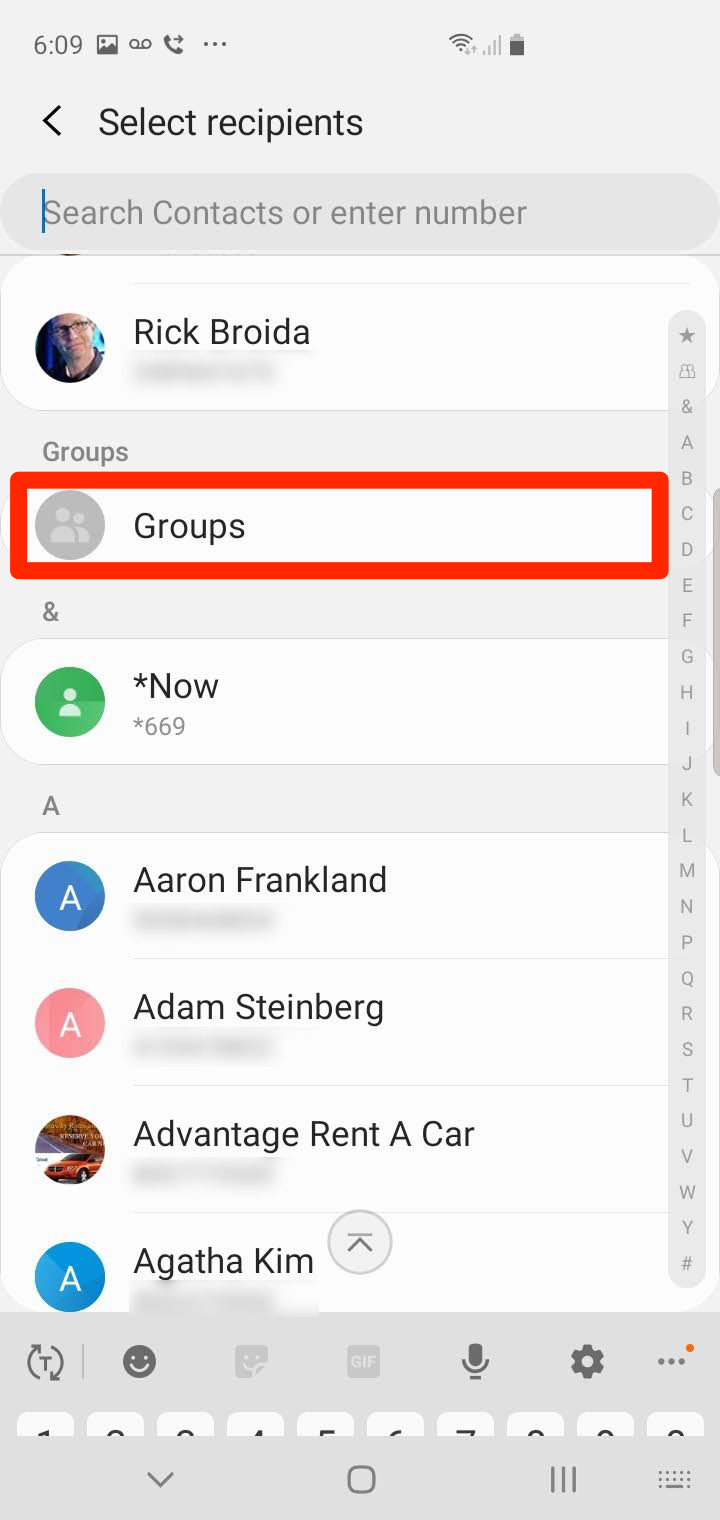
10. Tap the group you want to text. You'll see a list of all the group's members.
11. Tap "All" at the top of the screen and then tap "Done."
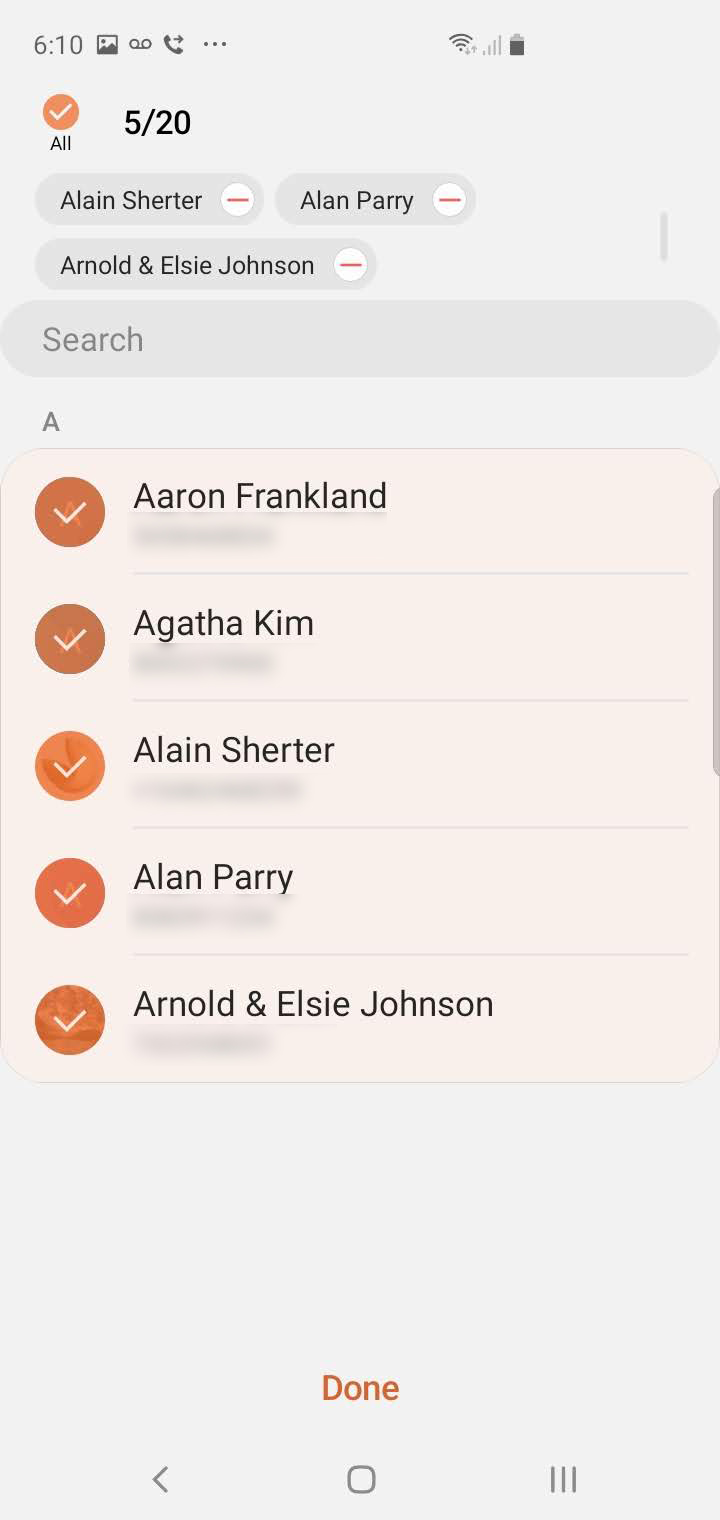
12. Send your text.
Related coverage from How To Do Everything: Tech:
-
'Why won't my Samsung Galaxy S10 update?': 4 ways to fix your Galaxy S10 when updates won't install properly
-
How to see the passwords you've saved on your Samsung Galaxy S10, and delete or copy them
-
How to move apps on your Samsung Galaxy S10's homescreen or Apps screen
-
'Why am I not receiving text messages on my Samsung Galaxy S10?': 5 ways to troubleshoot your Galaxy S10 if it's not receiving texts

