
Alistair Berg/Getty Images
- You can loop a YouTube video on the desktop website via the video settings.
- YouTube has also added the loop feature for the mobile app, so you can loop videos and playlists.
- You can also use third-party sites to loop entire videos, or parts of videos, if desired.
- Visit Insider's Tech Reference library for more stories.
With tons of new content being uploaded to YouTube every day, viewers are at no loss for something new to watch. But sometimes you don't want something new, so setting a video to loop over and over again can be a good option.
Looping a video can be helpful if you're learning a new skill from a YouTube tutorial, or if you simply want an ambient video to continuously play in the background at an event.
Here's how to set up the feature on desktop or via the mobile app.
How to loop a YouTube video on desktop
This works regardless of the web browser you're using.
1. On the YouTube website, go to the video you want to put on repeat.
2. Right-click the video and select Loop in the pop-up.
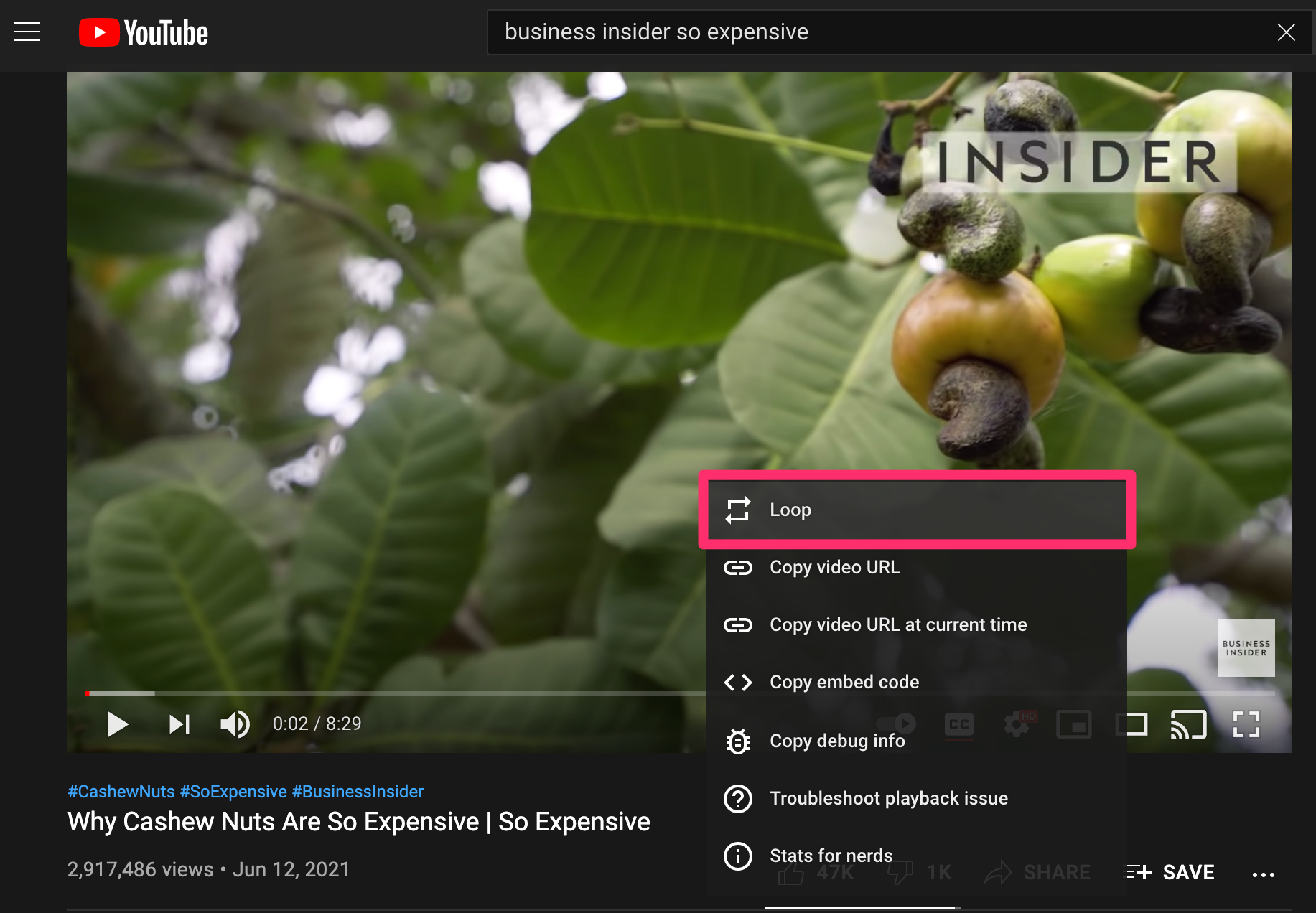
Grace Eliza Goodwin/Insider
How to loop a YouTube video on the mobile app
YouTube recently added the loop feature to the mobile app. It works for iPhone, iPad, and Android.
1. Open the YouTube app on your device and navigate to the video you want to loop.
2. Tap the screen to reveal the icon of three dots in the top-right corner, then tap the three dots to open the video menu.
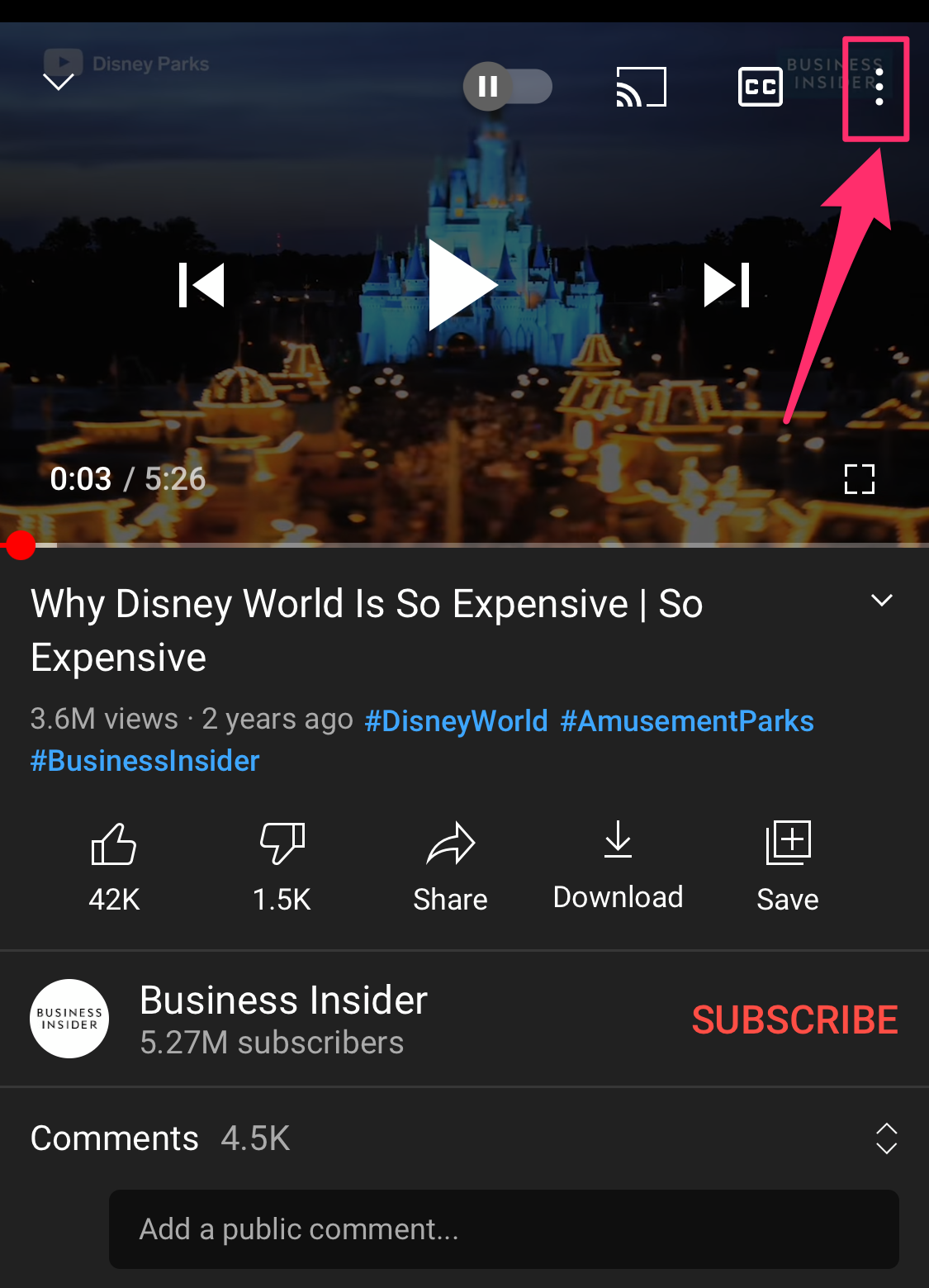
Grace Eliza Goodwin/Insider
3. In the pop-up, select Loop video. Note that the loop option does not appear in the pop-up if the advertisement before your video is still playing - you must wait for the ad to end before you can loop.
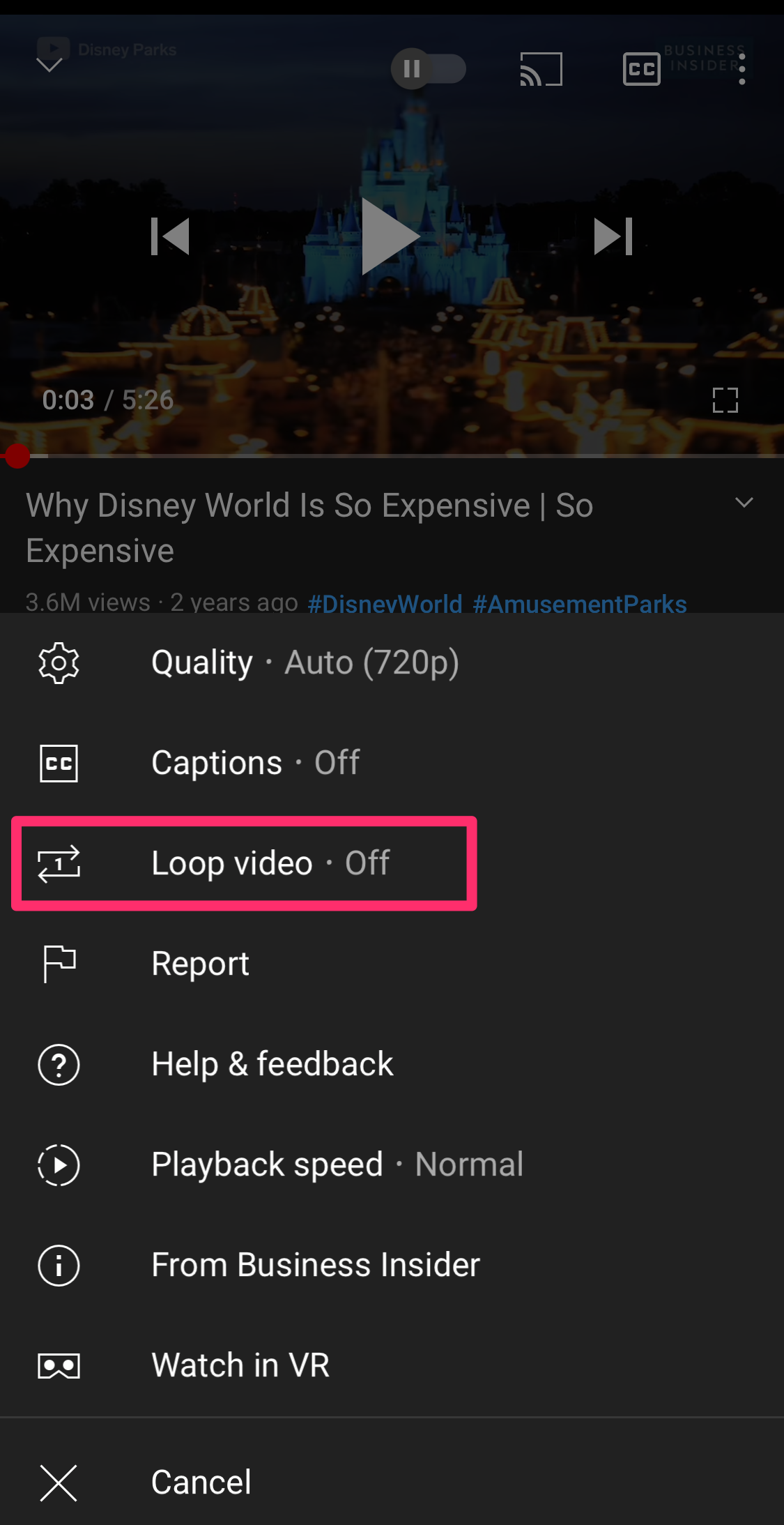
Grace Eliza Goodwin/Insider
To turn off the loop feature, you'd need to repeat this process. You can also loop playlists by going into a video in the playlist you want to loop and setting that video to loop.

