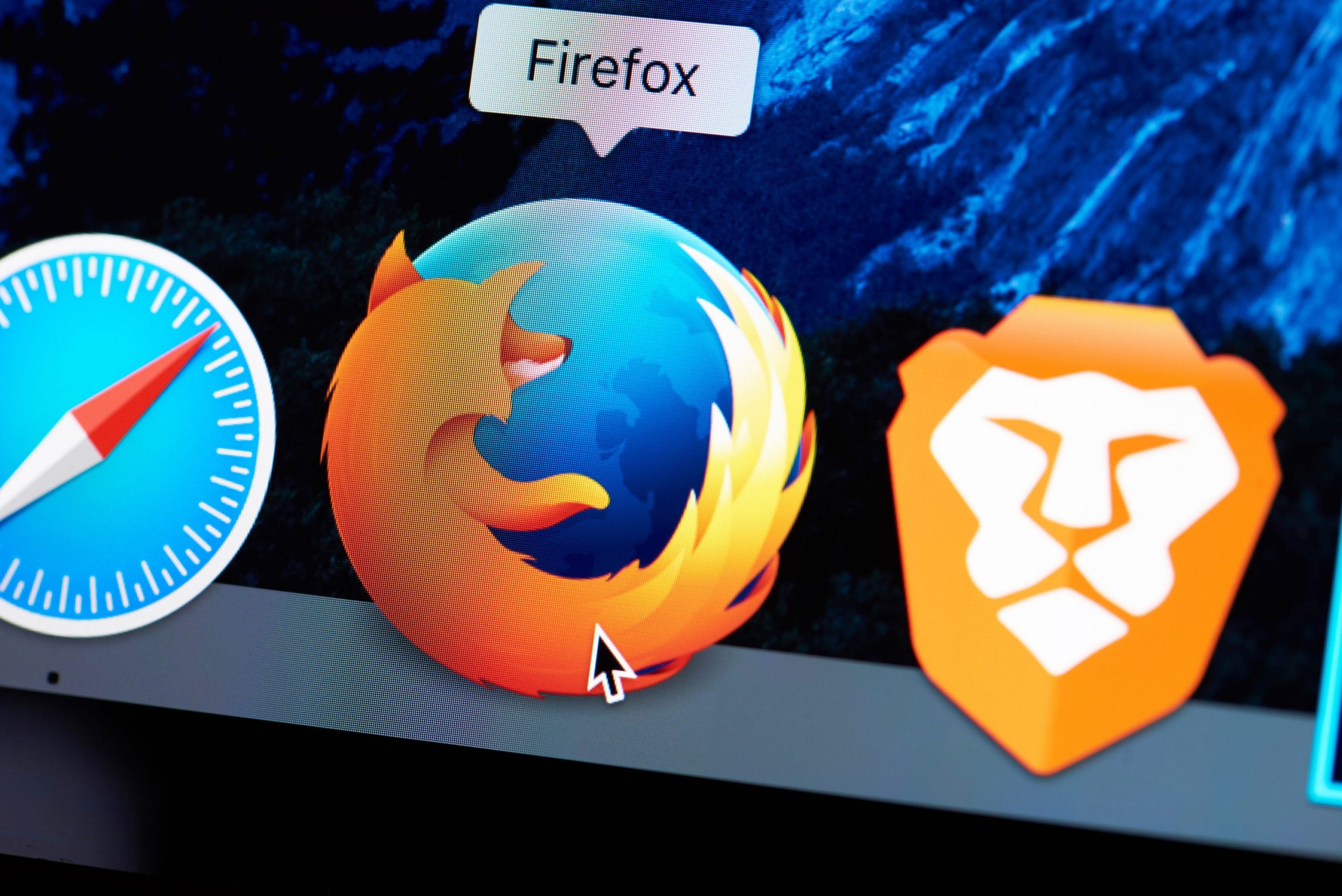- You can import your bookmarks to Firefox if you switch your computer’s default web browser.
- You can select Firefox as your default browser on Mac or PC, as long as you’ve downloaded it first.
- Here’s how to import your bookmarks to Firefox, so that there’s little to no disruption in your daily browsing routine.
- Visit Business Insider’s homepage for more stories.
Switching to a new web browser can feel as life-altering as switching barbers, mobile providers, or health insurance plans.
Fortunately, if you’ve decided to adopt Firefox, there’s a seamless way to transition.
Here’s how to import your bookmarks to Firefox, so that there’s little to no disruption in your daily browsing routine.
Check out the products mentioned in this article:
Apple Macbook Pro (From $1299.00 at Apple)
Lenovo IdeaPad 130 (From $469.99 at Walmart)
How to import bookmarks to Firefox from another browser
1. Open Firefox on your Mac or PC.
2. Go to "Bookmarks" in the top menu, then select "Show All Bookmarks." You can also use "command" + "shift" + "B" on your Mac or "CTRL" + "SHIFT" + "B" on your PC to pull up your Bookmarks options.

3. A window called "Library" will open. Click the up and down arrow icon, indicating "Import and backup your bookmarks."
4. Select "Import Data from Another Browser…" at the bottom.

5. Select the browser, then "Continue."

6. Make sure "Bookmarks" is checked then click "Continue."
7. You can select "Done" when the import is completed.
Be patient - the bookmarks won't appear immediately.
Restart your browser, and they should appear in a few moments.
Related coverage from How To Do Everything: Tech:
-
How to enable cookies in a Firefox browser on your PC or Mac computer
-
How to translate a page in Mozilla Firefox using a third-party extension
-
How to clear your cache on Firefox in 2 different ways, to keep your browser running efficiently
-
'Where are Firefox bookmarks stored?': How to view, add, or delete bookmarks in a Firefox browser
-
How to translate a page in Mozilla Firefox using a third-party extension