- You can free up space on a Mac computer by simply deleting files or by using the computer’s storage management tools to optimize the way you manage, organize, or remove your files.
- Once your Mac runs out of storage, it will begin to write files on the hard drive itself using virtual memory, which will dramatically slow down the speed of your computer.
- Freeing up space on your Mac’s RAM is one of the best ways to ensure quick processing and to avoid system errors.
- Visit Business Insider’s homepage for more stories.
A few weeks back, I decided I had finally suffered enough lost time staring at my Mac’s colorful spinning wheel of death.
I brought my seven-year-old MacBook Pro to an Apple store for an assessment at the Genius Bar. The diagnosis was not good; apparently, I had a failing hard drive. Which meant at some point soon, I’d have a catastrophic crash, losing some 205 gigabytes worth of documents, pictures, programs, and everything else stored on my computer.
The immediate problem I faced was that the external hard drive I planned to back up the computer on prior to getting a new computer had a 200 GB capacity. So before I could even get rid of my failing MacBook, I needed to clear up free space on the Mac to ensure I had it backed up.
Long story short, everything worked out fine, and today I’m writing away on a brand-new MacBook Pro, no spinning death wheels in sight.
Once your Mac's storage is reaching its capacity, the computer will start to run more slowly. And once it's at capacity, your speed will be slashed as the computer has to use virtual memory, which is physically written onto the hard drive and thus much slower to create and access than standard storage space.
Don't let that happen to you! Freeing space on a Mac is easy to do, and your computer can easily optimize the process in a few ways so it does most of the clutter clearing for you.
How to free up space on a Mac by deleting files
If you know you have lots of large or redundant files or apps that you don't need, simply delete them and then clear them from the trash. This is the simplest way to free up space on a Mac, but it's not an ideal fix if all of your files (or programs) are important, and it can also be time consuming.
To reduce the storage space used by files without deleting them, you can also create zipped files, compressing many files together. This limits access until you unzip the compressed file, but it means you don't have to delete anything.
How to free up space on a Mac using storage management tools
Your Mac makes it easy to identify, manage, and remove files and programs that are taking up too much space. There are four different approaches you can take, and if you use them all, you should free up more than enough space. They all start using the same steps. (This is assuming you are using a computer with the Sierra OS, updated after 2016, for the record.)
1. Click on the Apple logo at the top left corner of the screen.
2. Click "About This Mac" on the dropdown menu.
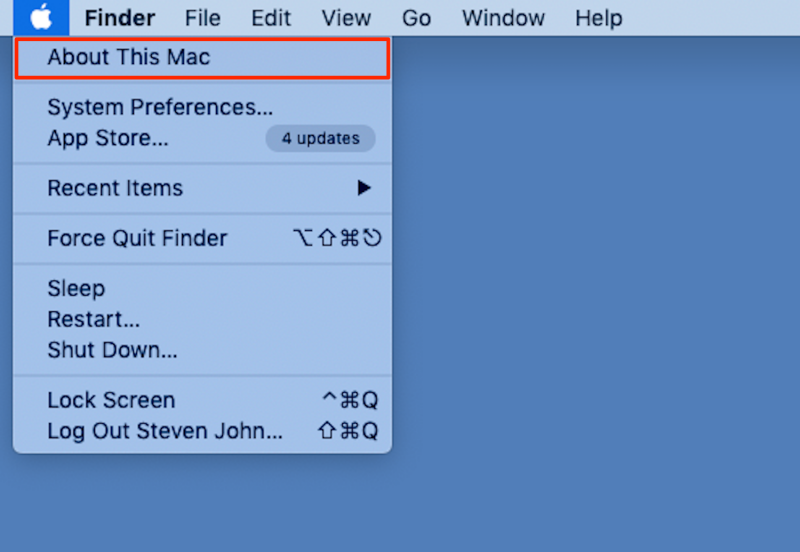
3. Click the "Storage" tab on the popup window.
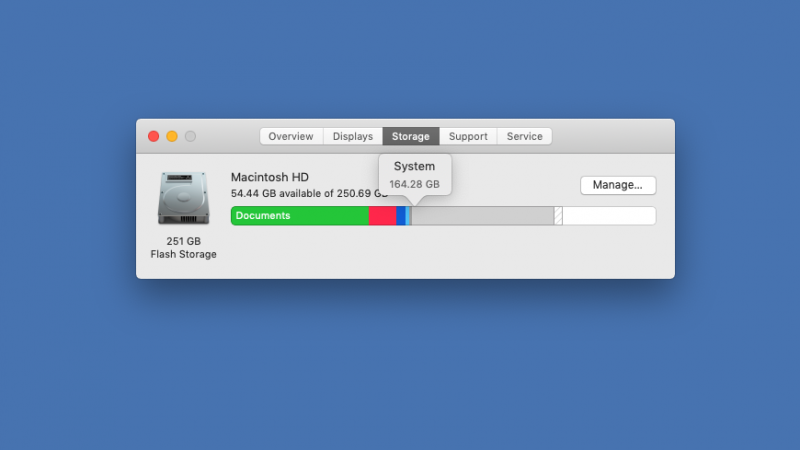
Now wait a moment as your Mac calculates how much space is used up and what is still free. It will color code the different file and program types taking up space and display free space in white on the right side of the display bar.
Now that you know how much (or perhaps rather how little) space you have, if you need to make more, click the button that says "Manage…" (pictured above).
On the next window, you will see the following four primary space-clearing options:
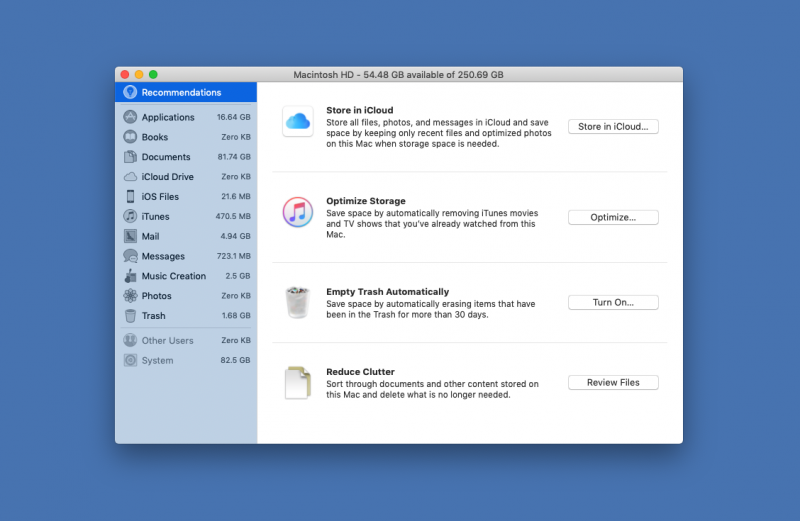
Store in iCloud
iCloud offers 5 GB of storage space for free, or you can pay a few dollars a month for more storage space than you'll likely ever need. (You can buy up to 2 terabytes of cloud storage.) Use iCloud to store photos, PDFs, messages, and all sorts of other files, maintaining easy access to the files but removing them from your physical computer.
Optimize Storage
This function deletes movies and shows you have already watched. You can always re-download them without paying again, your account remembers what you bought.
Empty Trash Automatically
Deleted files aren't really gone and are really taking up space until cleared from the trash. Unless you manually empty the trash folder from time to time, turn on this function to clear it monthly.
Reduce Clutter
This option makes it easy to see what are the largest files on your computer, saving you time hunting around for the biggest space-taking culprits. You can also browse by file type, and then deal with the various files as you choose.

