- It’s easy to delete contacts on a Samsung Galaxy S10 using the Contacts app.
- You can delete a single contact, multiple contacts, or all of your contacts on a Galaxy S10 in just a few simple steps.
- Visit Business Insider’s homepage for more stories.
Your Galaxy S10 has a Contacts app which can help you manage all the names, numbers, and email addresses in your life.
If you no longer need a contact, it’s easy to remove. We’ll take a look at how to delete a single contact and how to delete a batch of contacts (or even all of them at once).
Check out the products mentioned in this article:
Samsung Galaxy S10 (From $749.99 at Best Buy)
How to delete contacts on a Samsung Galaxy S10
1. Start the Contacts app.
2. Find the contact that you want to delete and tap it.
3. Tap the three dots at the top right of the screen.
4. In the pop-up menu, tap "Delete."
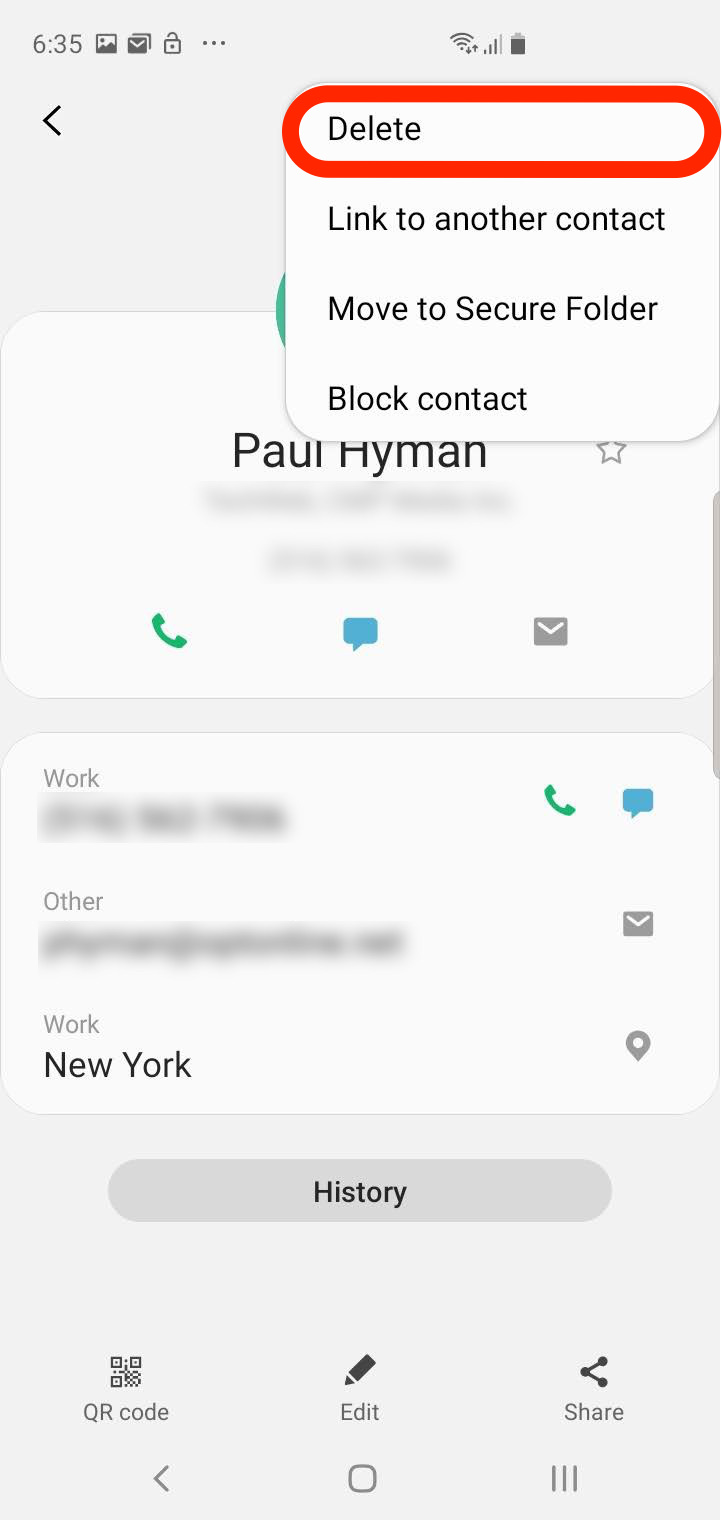
5. Confirm you want to permanently remove this contact by tapping "Delete" in the pop-up window.
How to delete multiple contacts (or all contacts) on a Galaxy S10
1. Start the Contacts app.
2. Tap the three dots at the top right of the screen.
3. In the pop-up menu, tap "Delete."
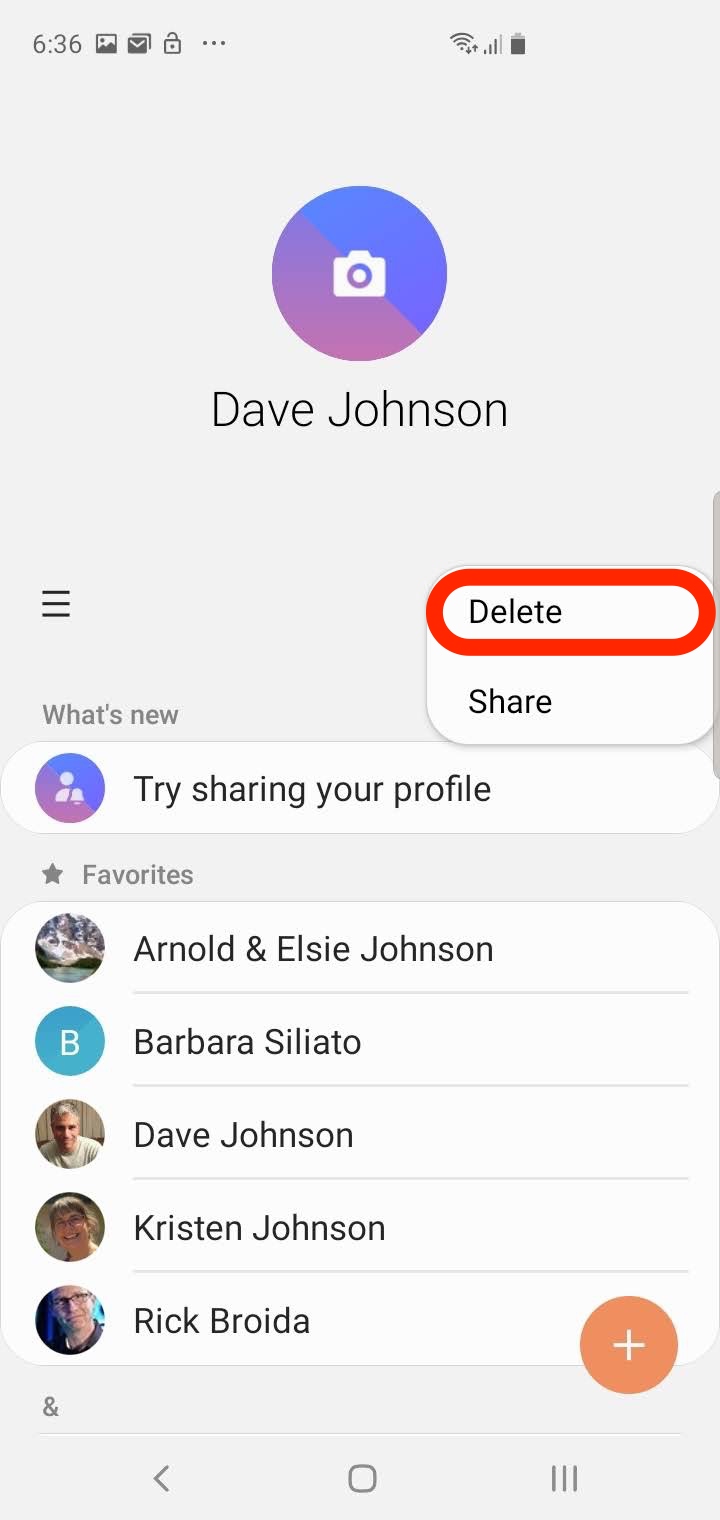
4. Tap each contact that you want to delete. You should see a checkmark appear to the left of each selected contact, over the contact's avatar. If you want to delete all your contacts at once, tap "All" at the top of the screen and you should see every contact receive a checkmark.
5. When you're done, tap "Delete" at the bottom of the screen.
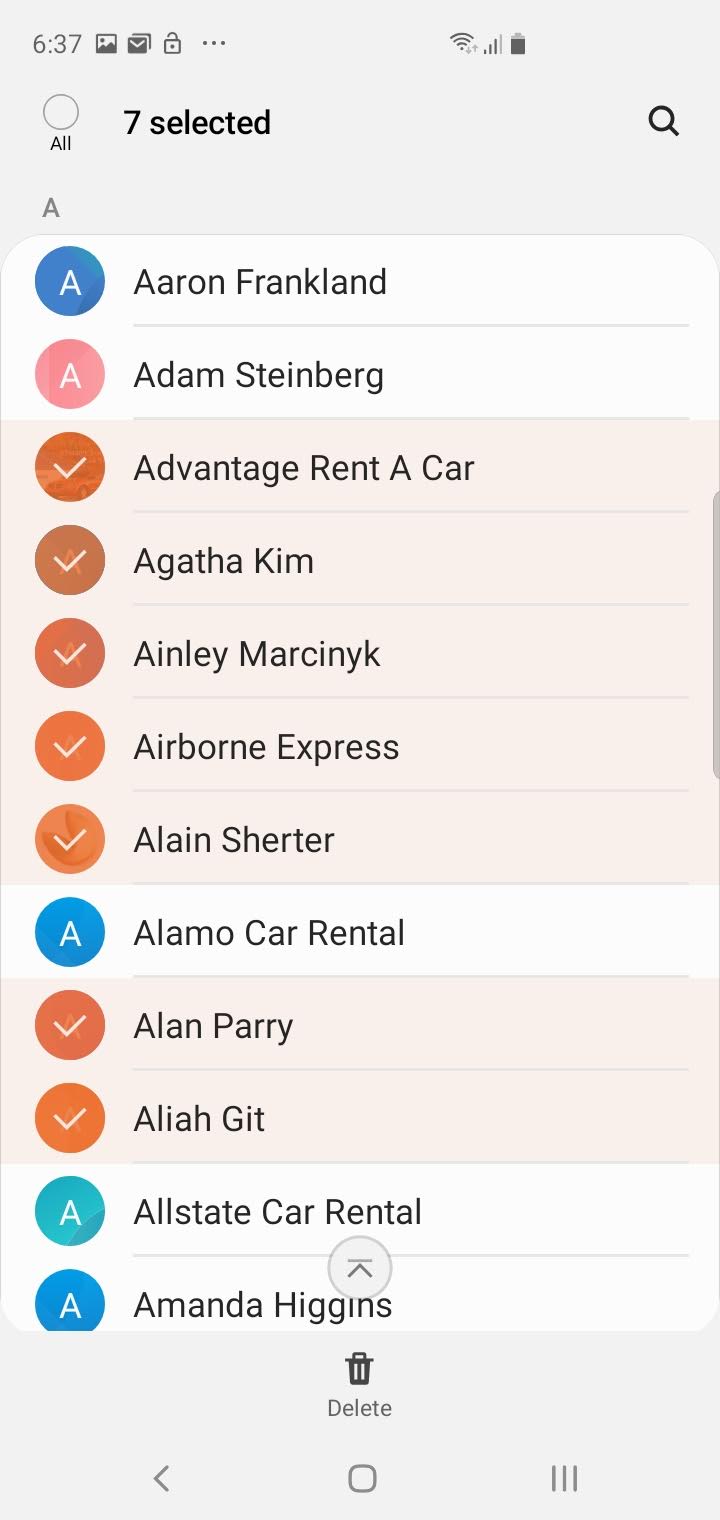
6. In the pop-up window, confirm your choice by tapping "Delete."
Related coverage from How To Do Everything: Tech:
-
How to lock your Samsung Galaxy S10 in 4 different ways, including with biometric security
-
How to properly clean a Samsung Galaxy S10 without damaging your device
-
Here's what happens when you block a phone number on your Samsung Galaxy S10
-
'Can a Samsung Galaxy S10 get viruses?': Here's what you need to know, and how to troubleshoot an infected device

