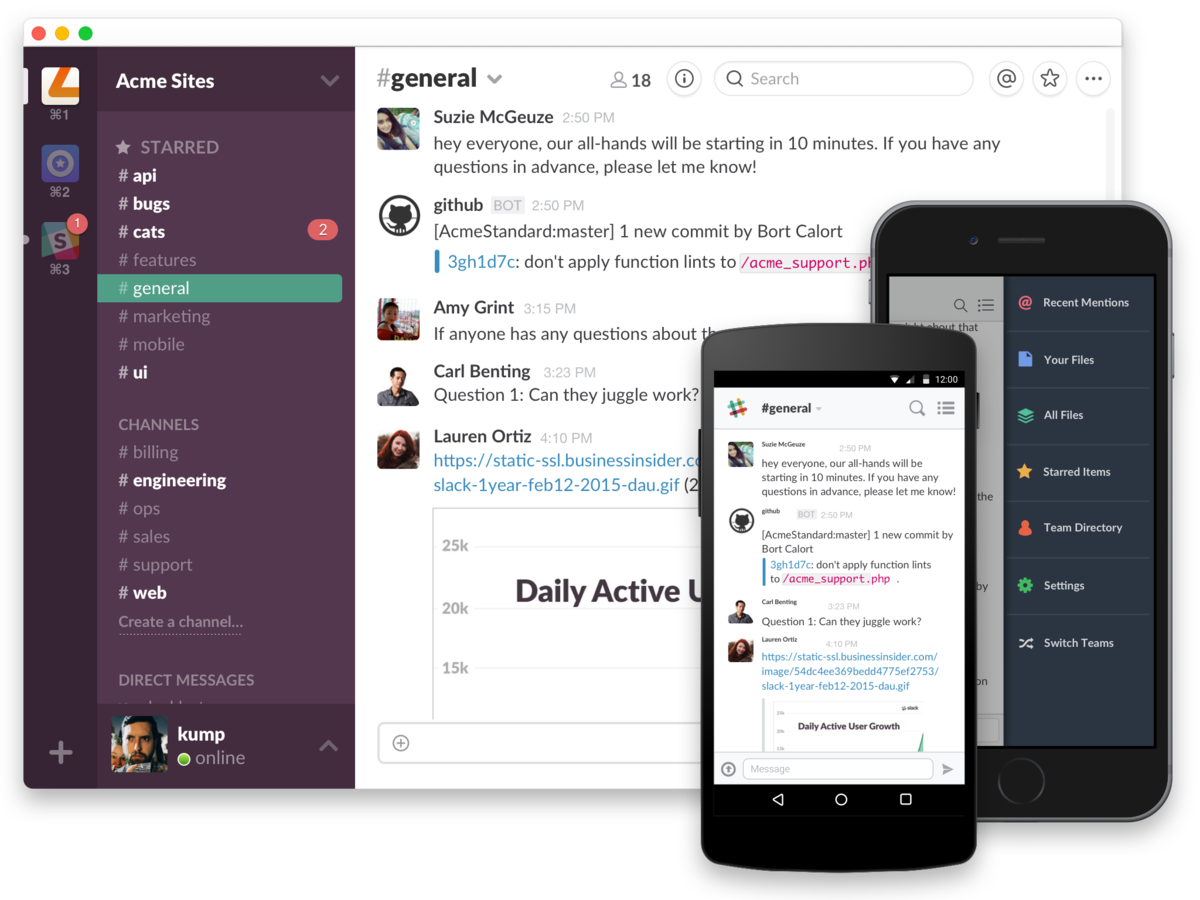- You can easily delete a Slack channel if you are the workspace owner or admin.
- Slack workspaces can quickly become cluttered, so it’s a good practice to delete any channel that is redundant, under used, or otherwise inessential.
- Visit Business Insider’s homepage for more stories.
In case you’re not familiar with Slack, the go-to communication platform for tens of thousands of organizations around the globe, it’s essentially a platform consisting of multiple chatrooms in which people who work together can connect for focused, productive conversation.
The bigger an organization is, the more users its Slack workspace will have, and likely the more channels there will be.
If your organization’s Slack workspace is getting cluttered up with too many channels, then you’re at risk for the platform making the group less focused and efficient. If you are the workspace owner or admin, you can easily delete a Slack channel.
Here’s how to do it on your Mac or PC.
Check out the products mentioned in this article:
MacBook Pro (From $1,299.99 at Best Buy)
Lenovo IdeaPad 130 (From $299.99 at Best Buy)
How to delete a Slack channel
1. Sign into your account and navigate to the workspace with the channel at issue.
2. Click on the channel on the left-hand column.
3. Click on the gear icon near the top of the screen.
4. Choose "Additional options…" from the dropdown menu.

5. Select "Delete this channel."
6. Click "Yes, permanently delete this channel," then confirm by selecting "Delete Channel."
Related coverage from How To Do Everything: Tech:
-
There's a super-easy way to see who sends the most Slacks at your company - here's how to do it
-
How to add someone to a Slack channel or workspace
-
How to update Slack on your computer or mobile device to make sure you have the latest features
-
How to set a reminder in Slack to stay on top of your tasks and meetings
-
How to make a Slack channel private if it's public, or create a new private channel