
10'000 Hours/Getty Images
- Gmail templates can be accessed within the three-dot menu in drafts.
- You have to first enable Gmail templates, however, before you can use them.
- You can also set up filters to auto-send templates in specific situations.
- Visit Insider's Tech Reference library for more stories.
Emails were meant to help people communicate faster, but they can take up a lot of time, especially if you tend to send the same types of emails often.
If you have Gmail, you can enable and create templates to help speed up those repetitive emails. You can also create filters to auto-send templates when the filter requirements are met.
Here's what you need to know to get it done.
How to enable Gmail templates
If you've never used templates, you'll have to enable the feature:
1. Go into Gmail on a web browser.
2. Click the gear-shaped Settings icon, and then choose See all settings.
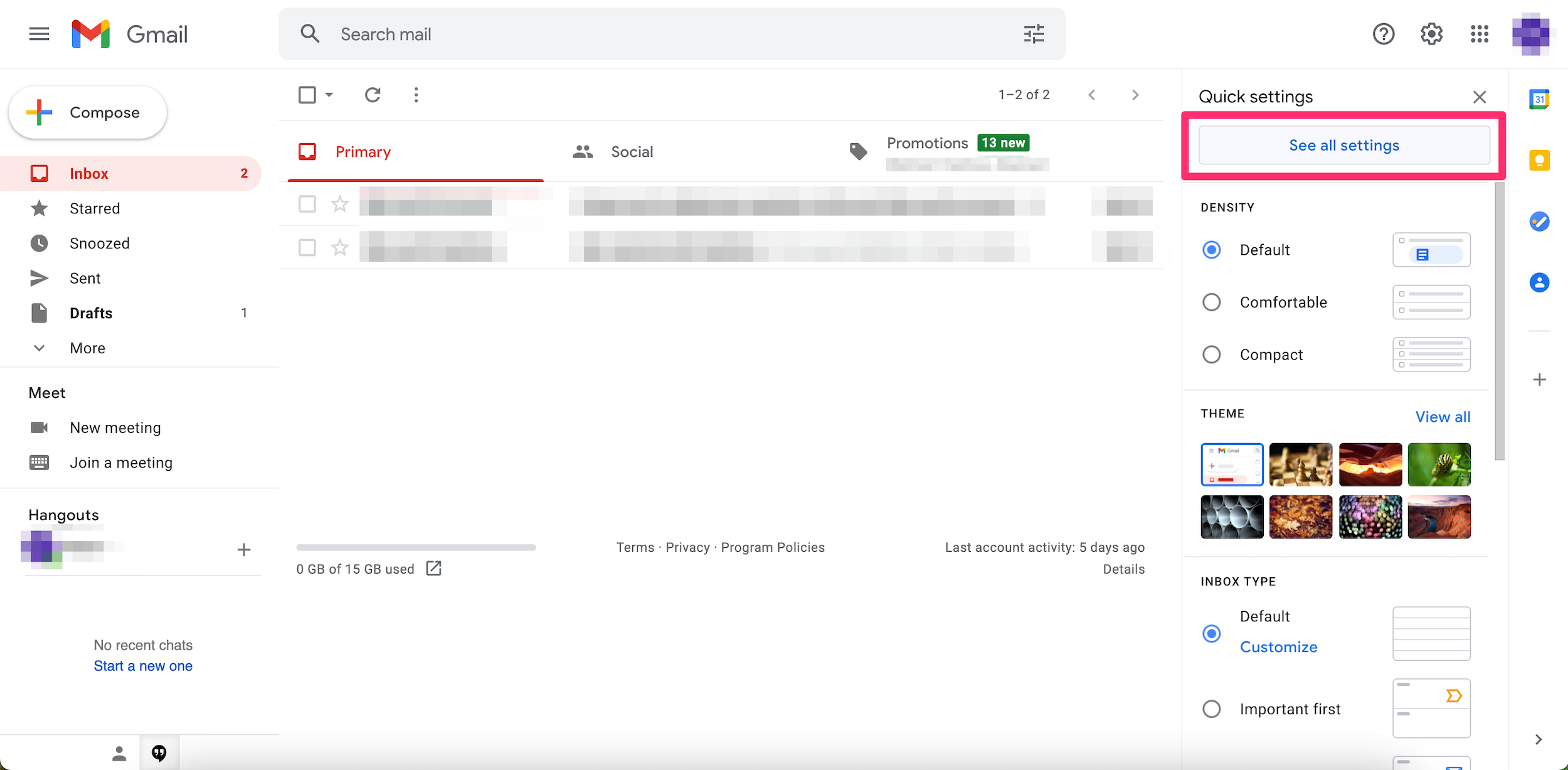
Devon Delfino
3. Click Advanced in the settings menu toward the top of the screen.
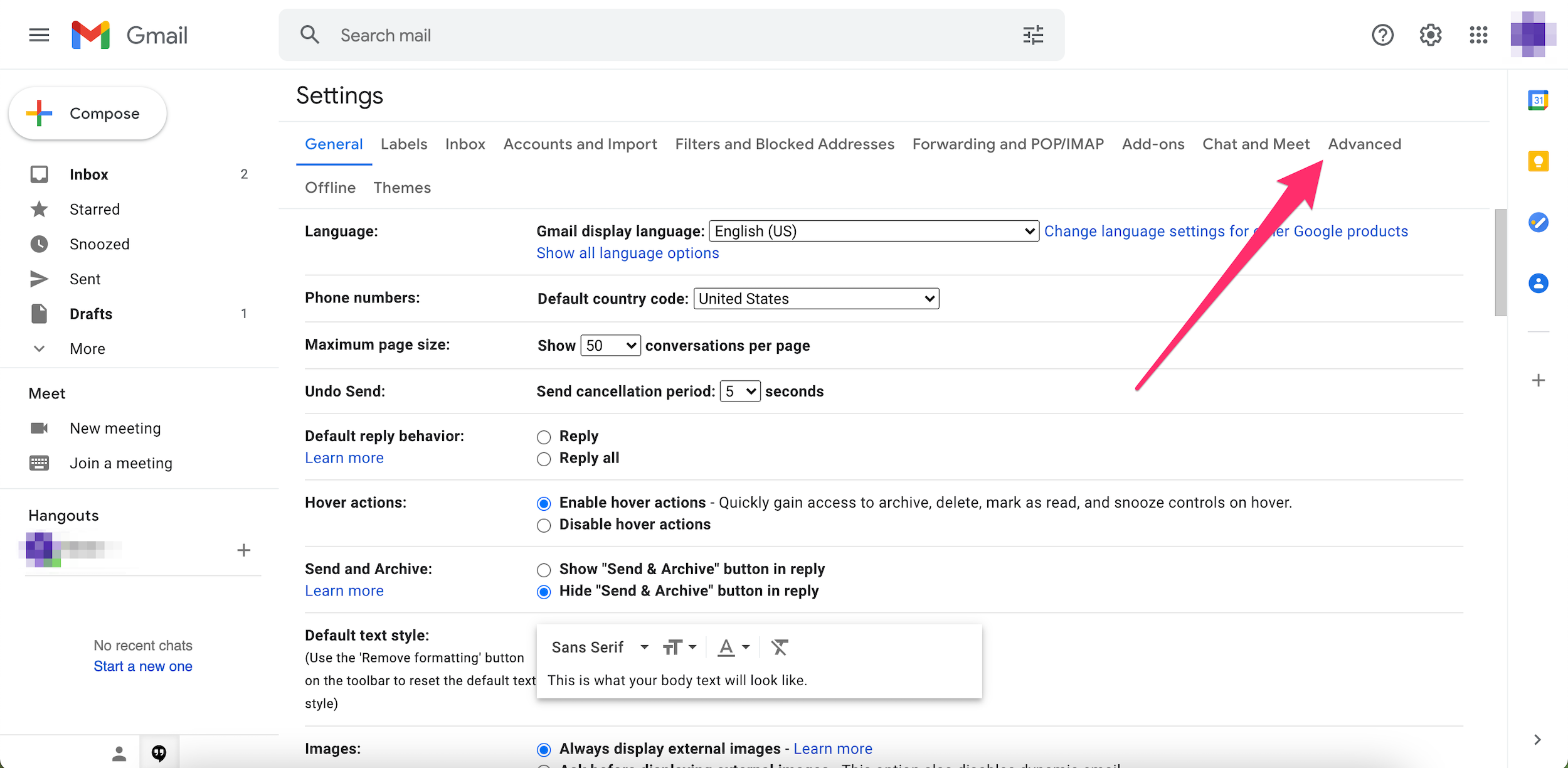
Devon Delfino
4. Under Templates, select Enable.
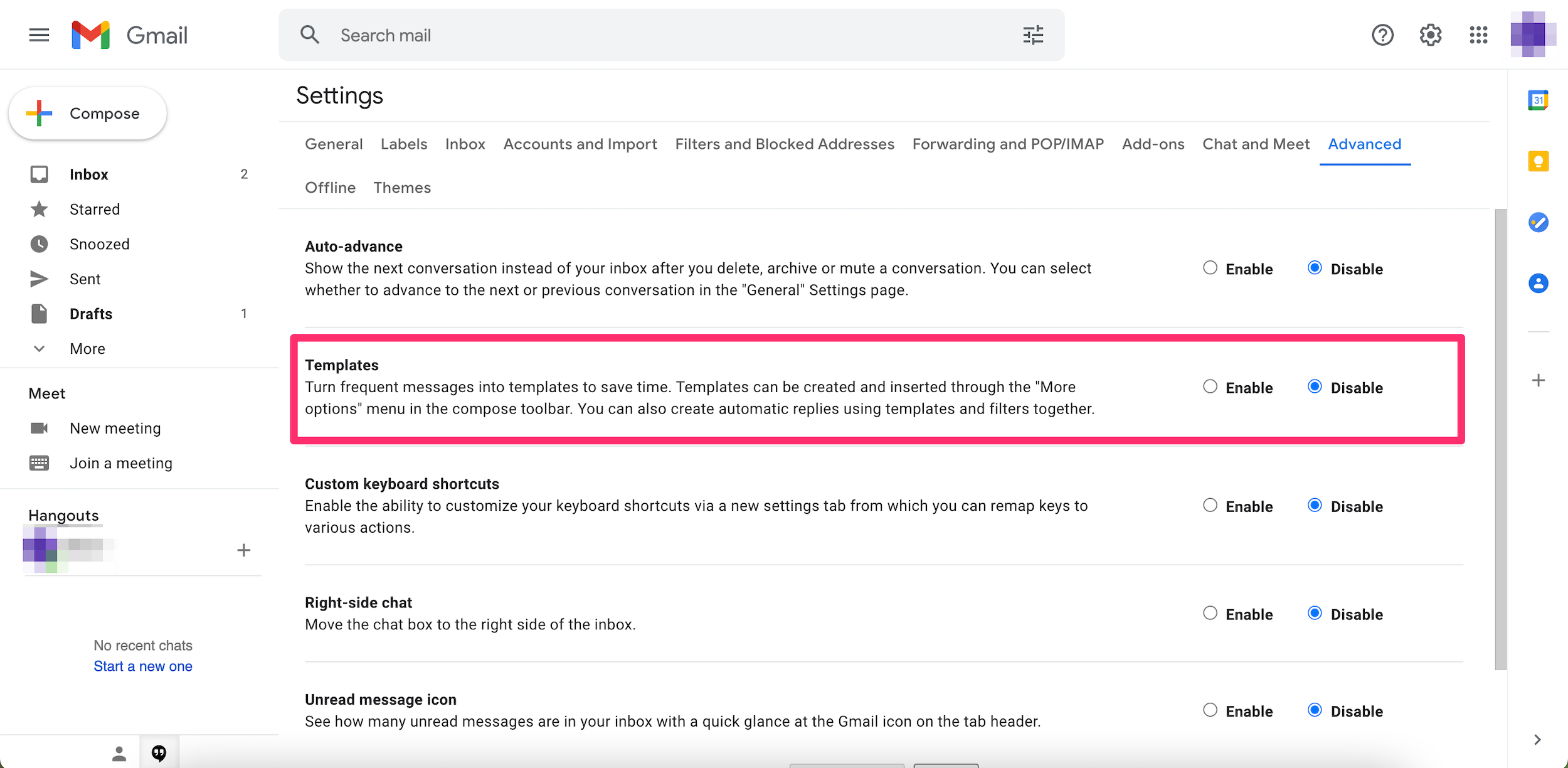
Devon Delfino
5. Scroll to the bottom of the page and hit Save Changes.
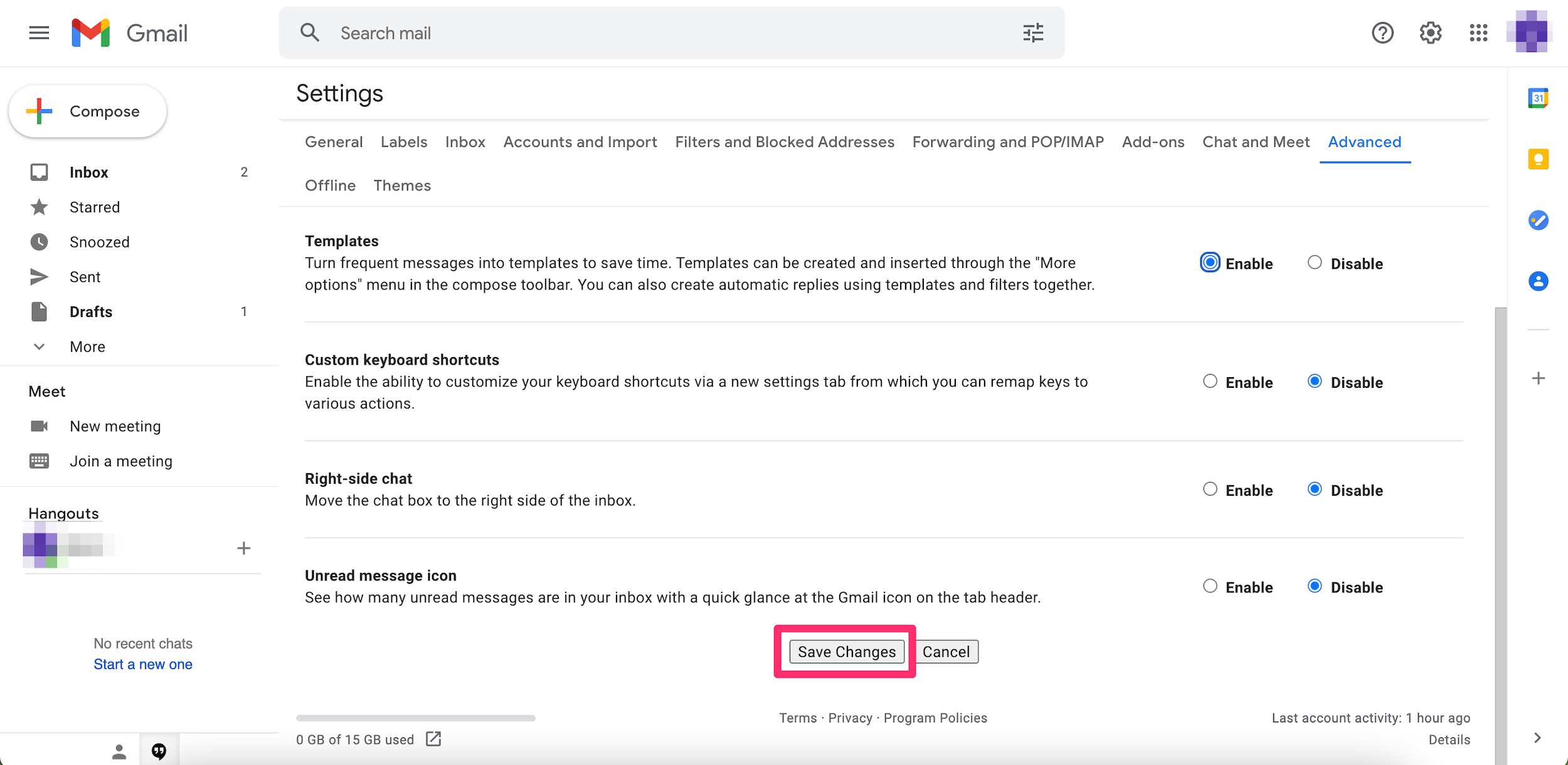
Devon Delfino
How to create a Gmail template
You can create up to 50 email templates using this method:
1. Create a new email by replying to an email thread or clicking the plus + sign toward the top-left corner of Gmail.
2. Set up the email as you would like the template to appear.
3. Click the three-dot icon, located near the bottom-right corner of the draft and select Templates.
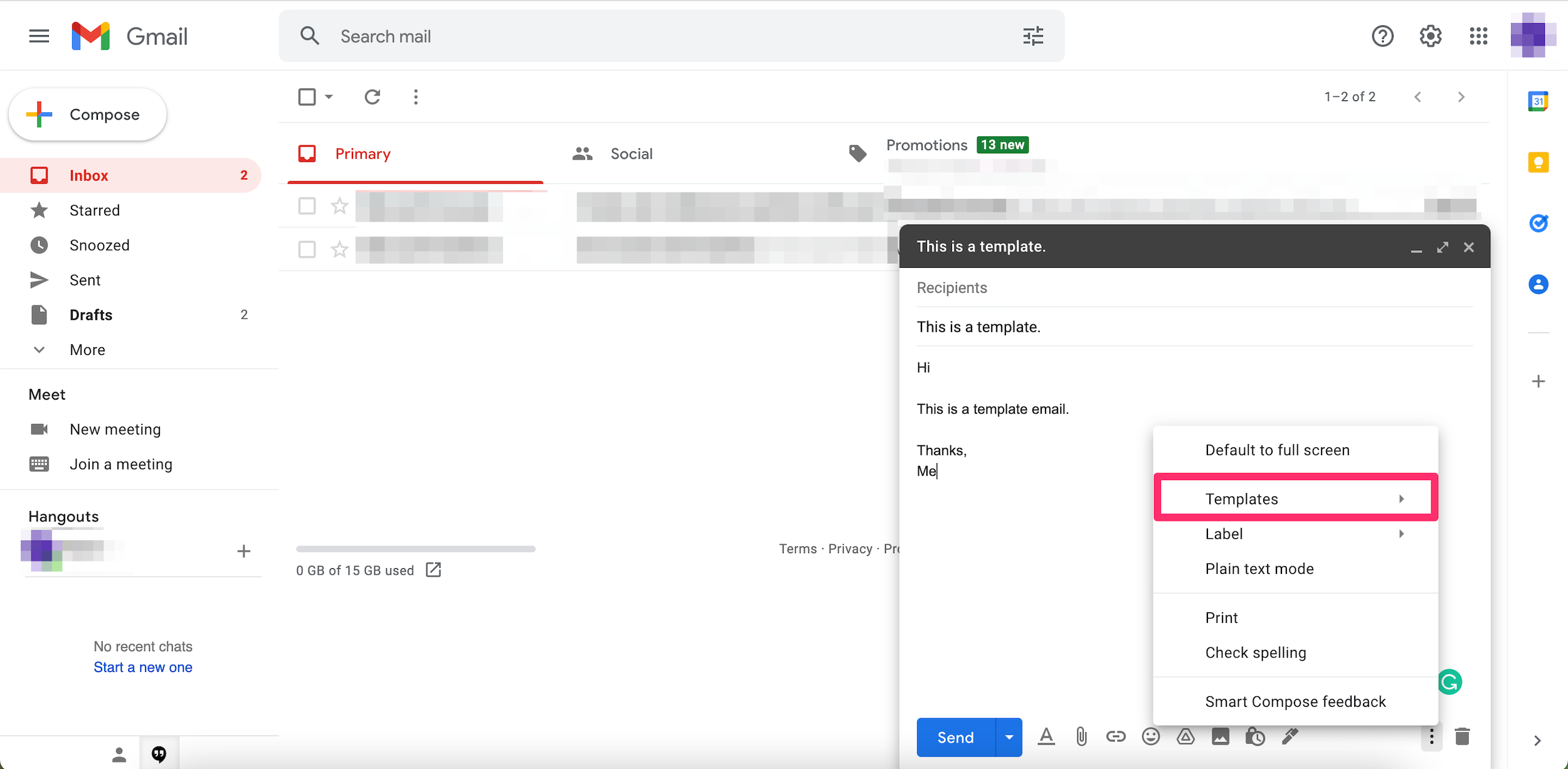
Devon Delfino
4. Hover over Save draft as template and click Save as new template.
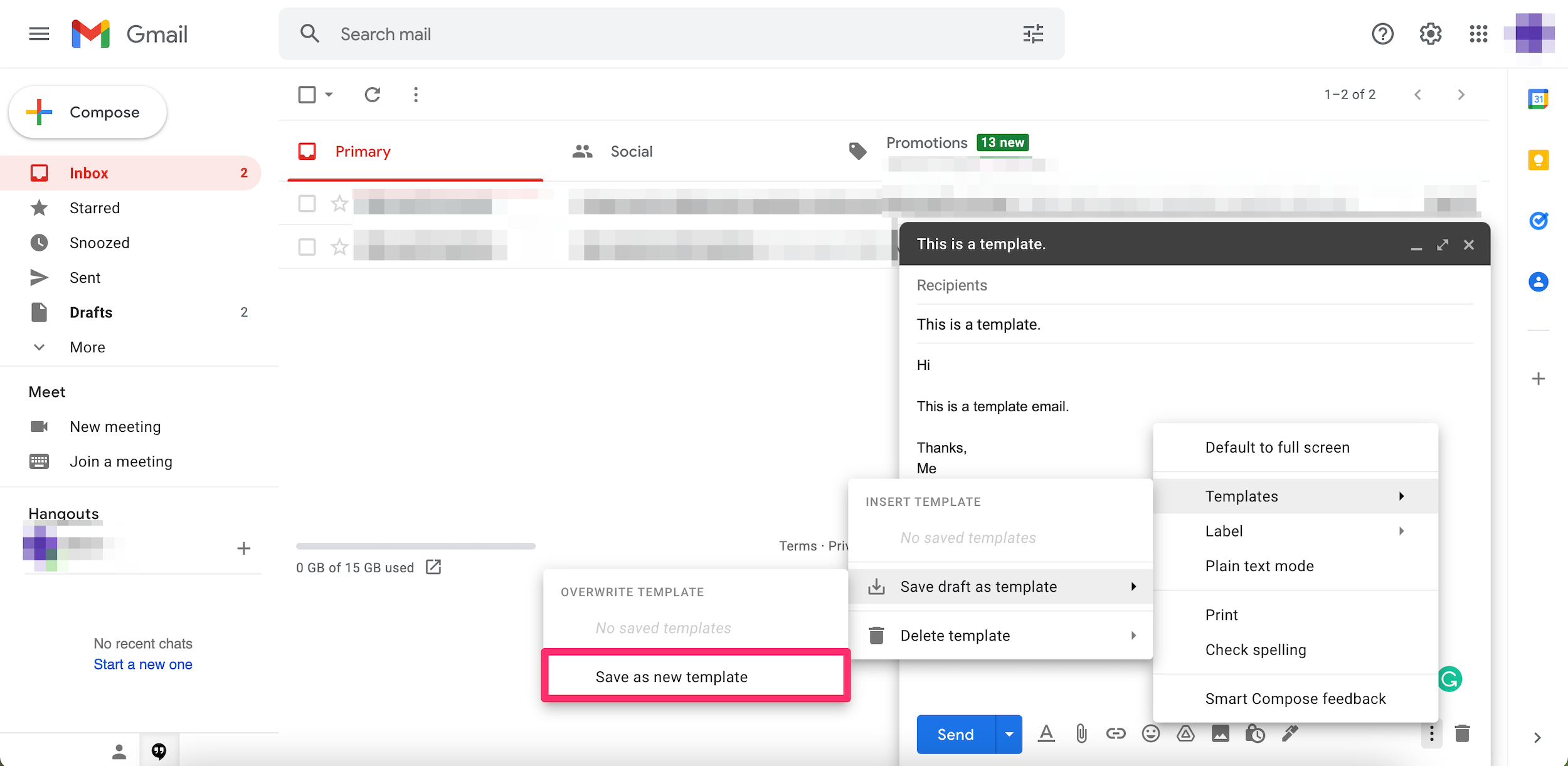
Devon Delfino
5. Add your template name and hit Save.
How to edit or overwrite a Gmail template
You can make changes to an existing template:
1. Go into Gmail and click the Compose button to create a new email.
2. Insert the template you want to edit or overwrite and make the desired changes.
3. Click the three-dot icon in the lower-right corner of the draft window.
4. Select Templates, followed by Save draft as template, and then, under Overwrite template, select the name of the template you want to update.
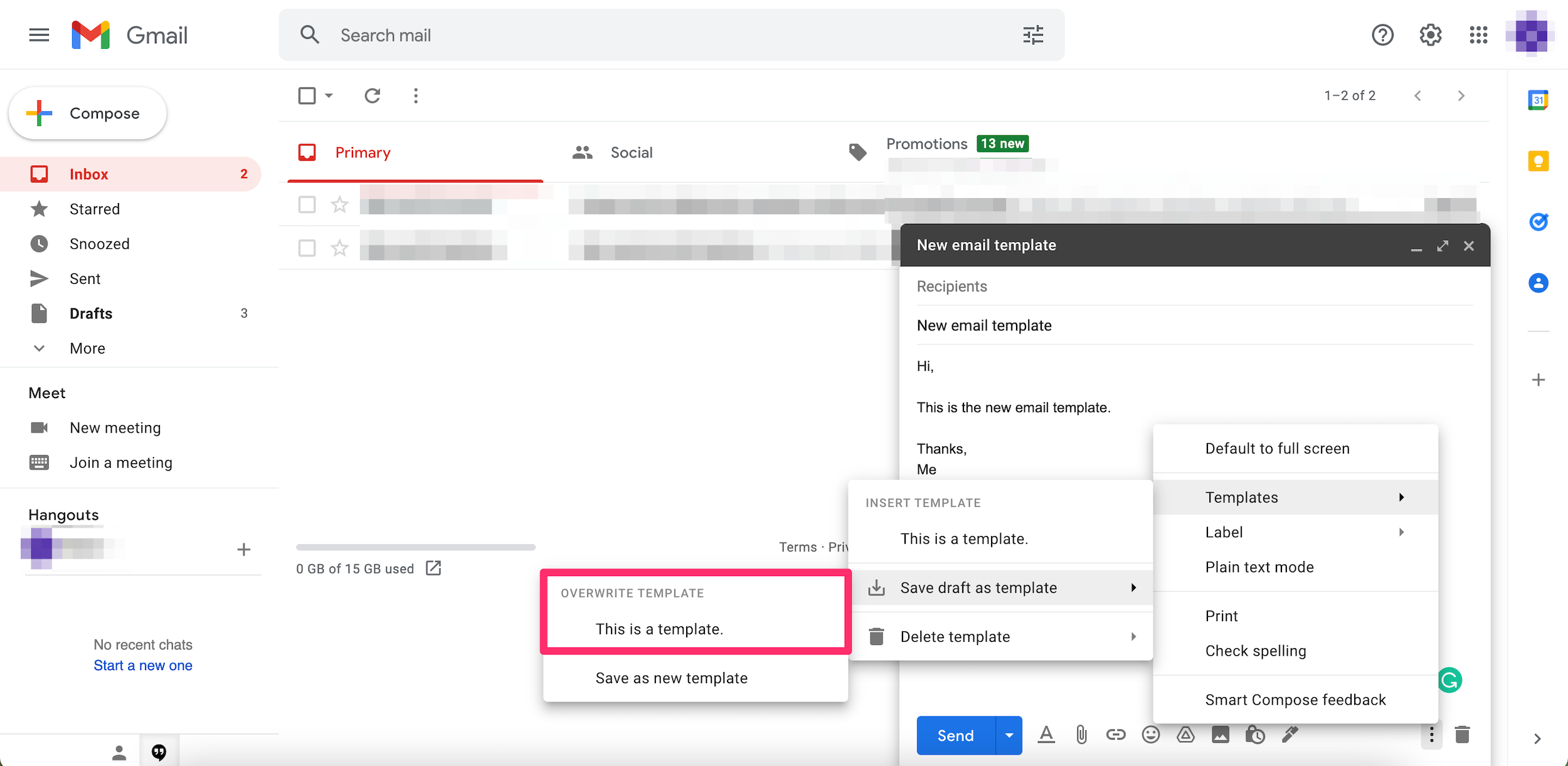
Devon Delfino
5. Hit Save to confirm your choice.
How to delete a Gmail template
1. Go into Gmail and hit Compose.
2. Click the three-dot icon in the draft window.
3. Hover over Templates, and then Delete template and select the one you want to delete.
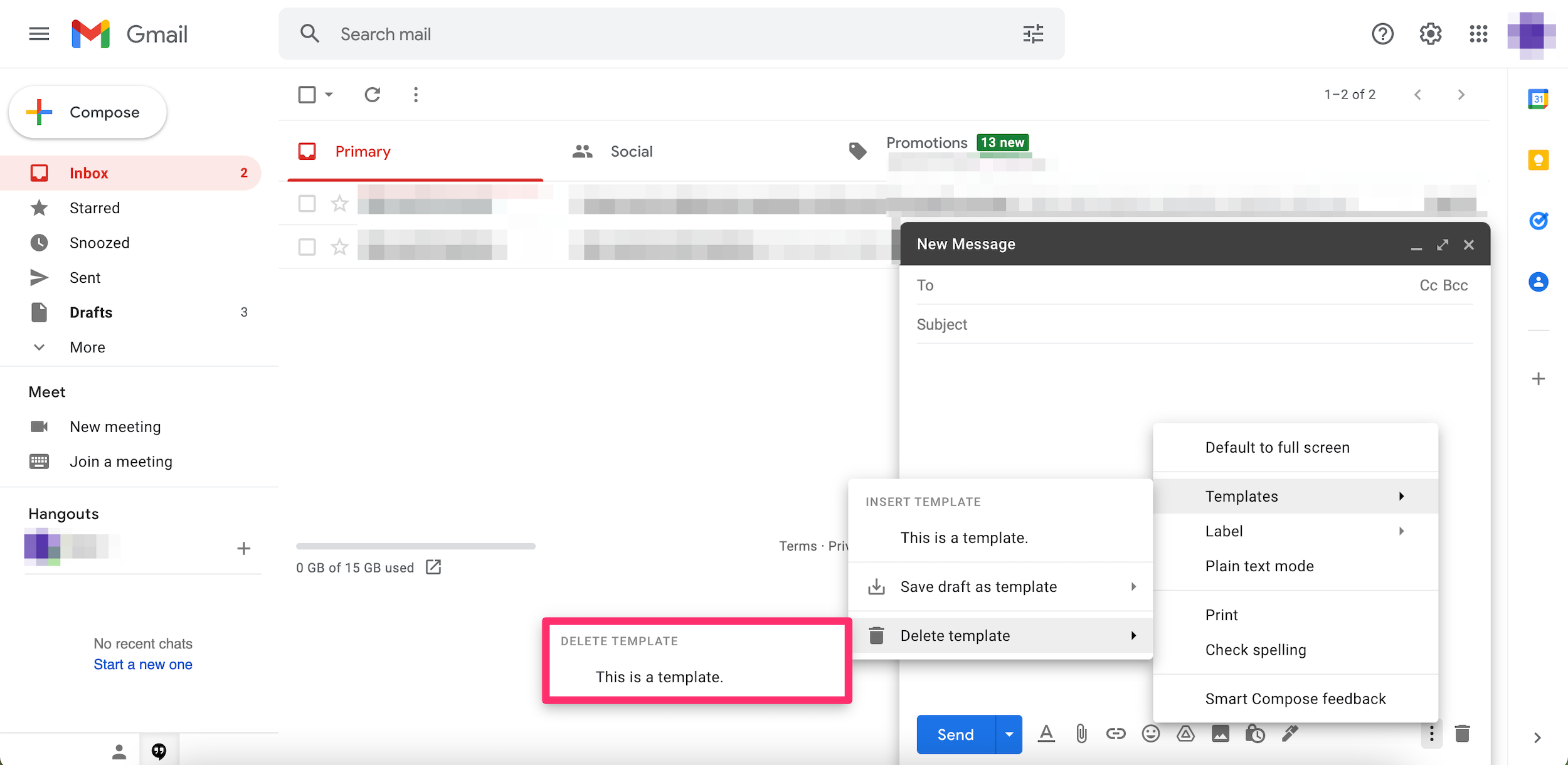
Devon Delfino
4. Click Delete in the confirmation message to complete the action.
How to send Gmail templates automatically
1. Open Gmail.
2. Click the Show search options icon, located on the right side of the search box at the top of the screen.
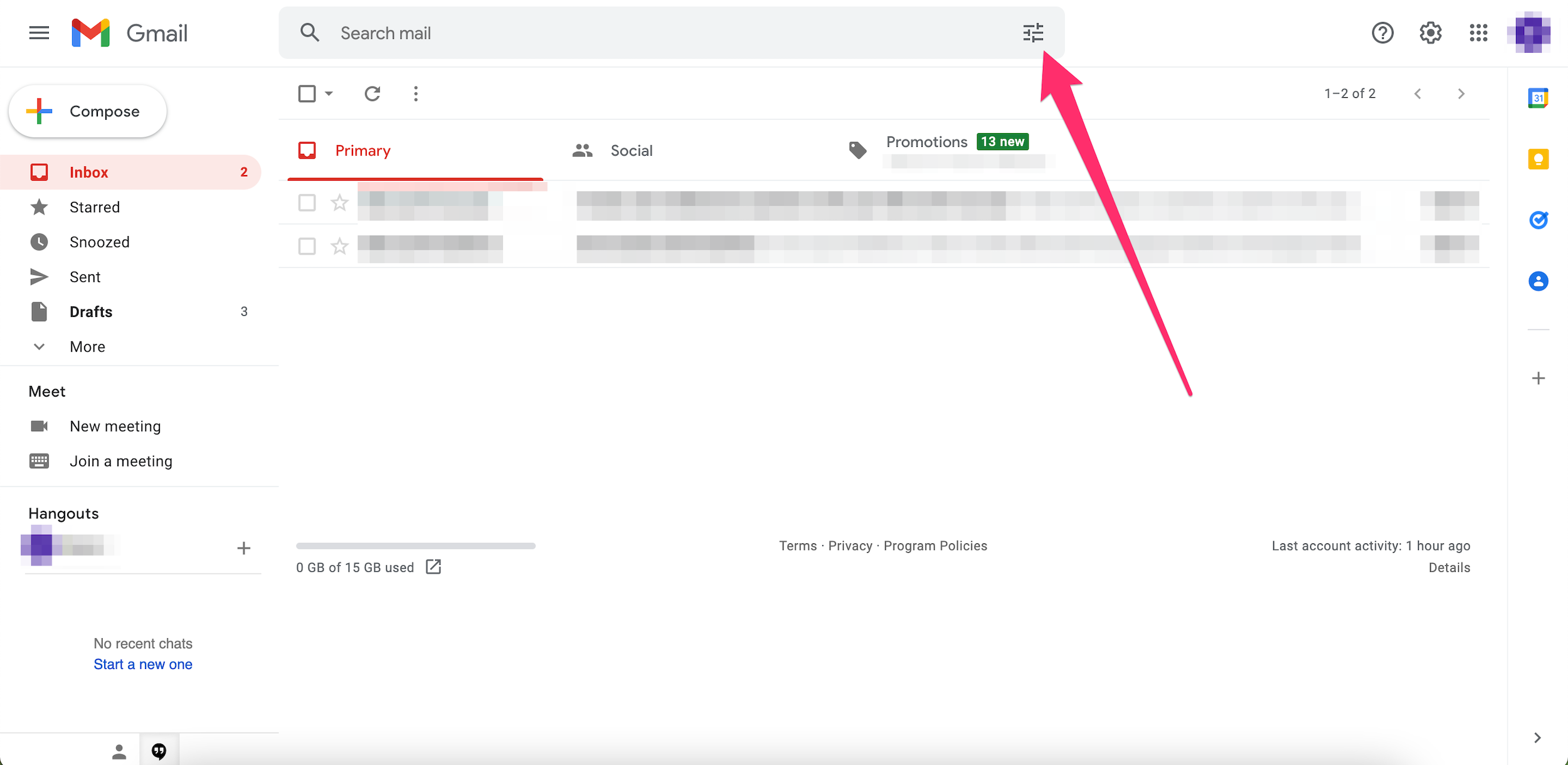
Devon Delfino
3. Fill out your criteria based on how you want the automatic emails to work.
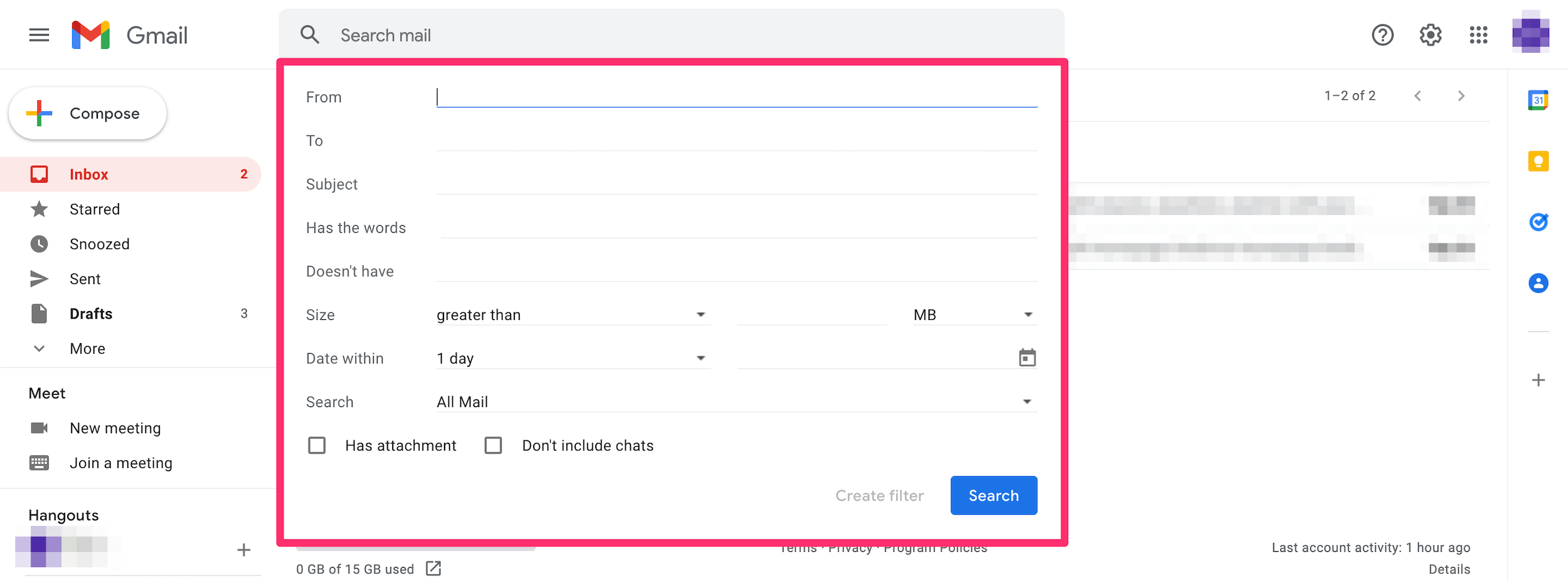
Devon Delfino
4. Click Create filter, located at the bottom of the pop-up.
5. Tick the box next to Send template and select the appropriate filter from the drop-down menu.
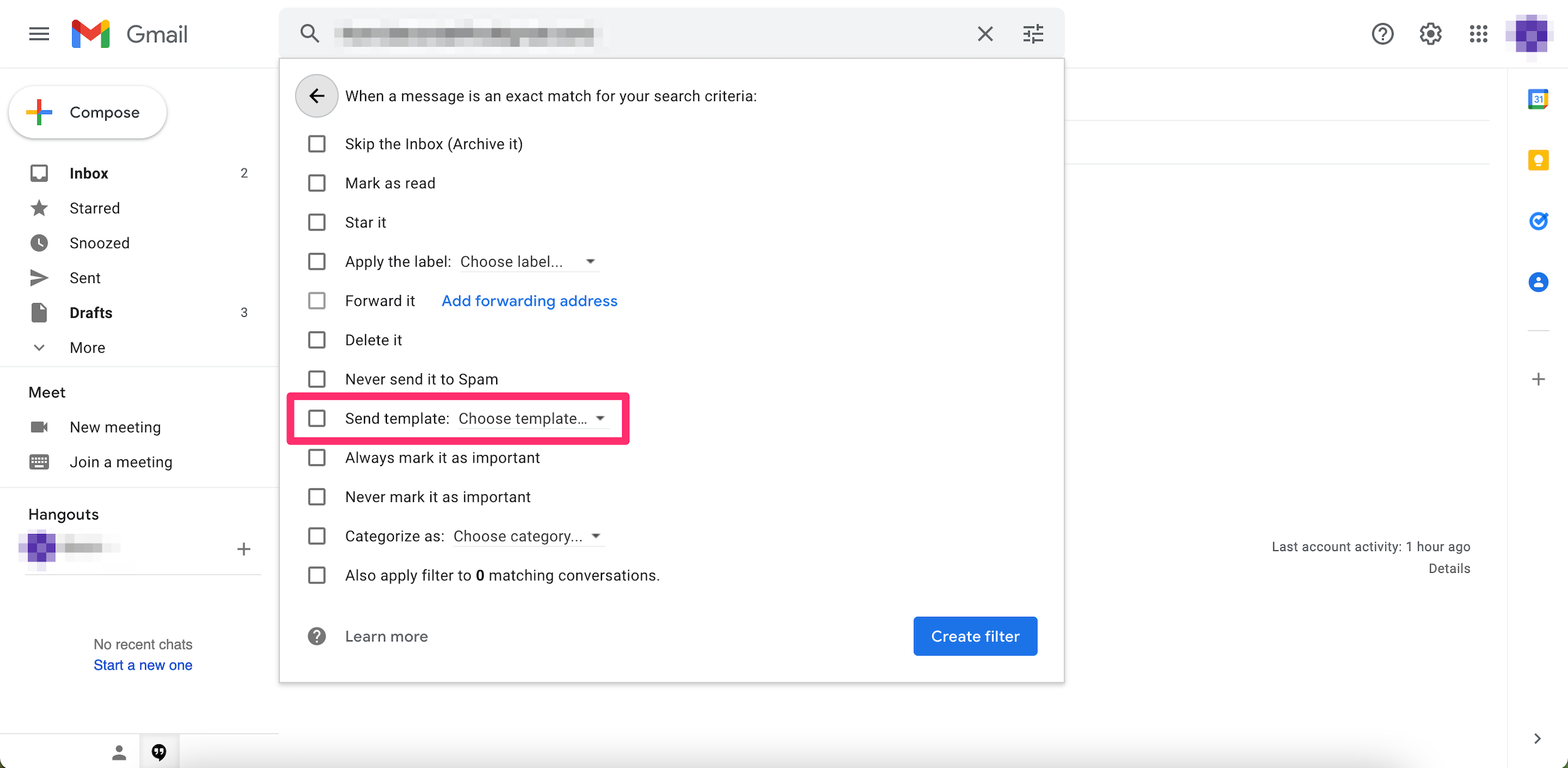
Devon Delfino
6. Hit Create filter.

