
Zoom
- You can change your name on Zoom even if you've already started a meeting.
- If your meeting hasn't started yet, you can change your name in the profile section of your account using the Zoom website or the desktop or mobile app.
- If the Zoom meeting has already started, you can change your name via the "Participants" section.
- Visit Insider's Tech Reference library for more stories.
With our growing reliance on virtual tools, like video conferencing, it's become increasingly important to keep your accounts up to date.
If you've changed your name, you're probably eager to update it across the internet. That can be a daunting task, but when it comes to Zoom, it's easily accomplished.
Here's how to get it done, either before a Zoom meeting, or during one.
How to change your name on Zoom before a meeting
There are a few places you can change your name on Zoom: the website, the desktop app, or the mobile app.
On the Zoom website
1. Sign in to the Zoom web portal.
2. Click Profile in the left sidebar.
3. Click Edit, located to the right of your name.
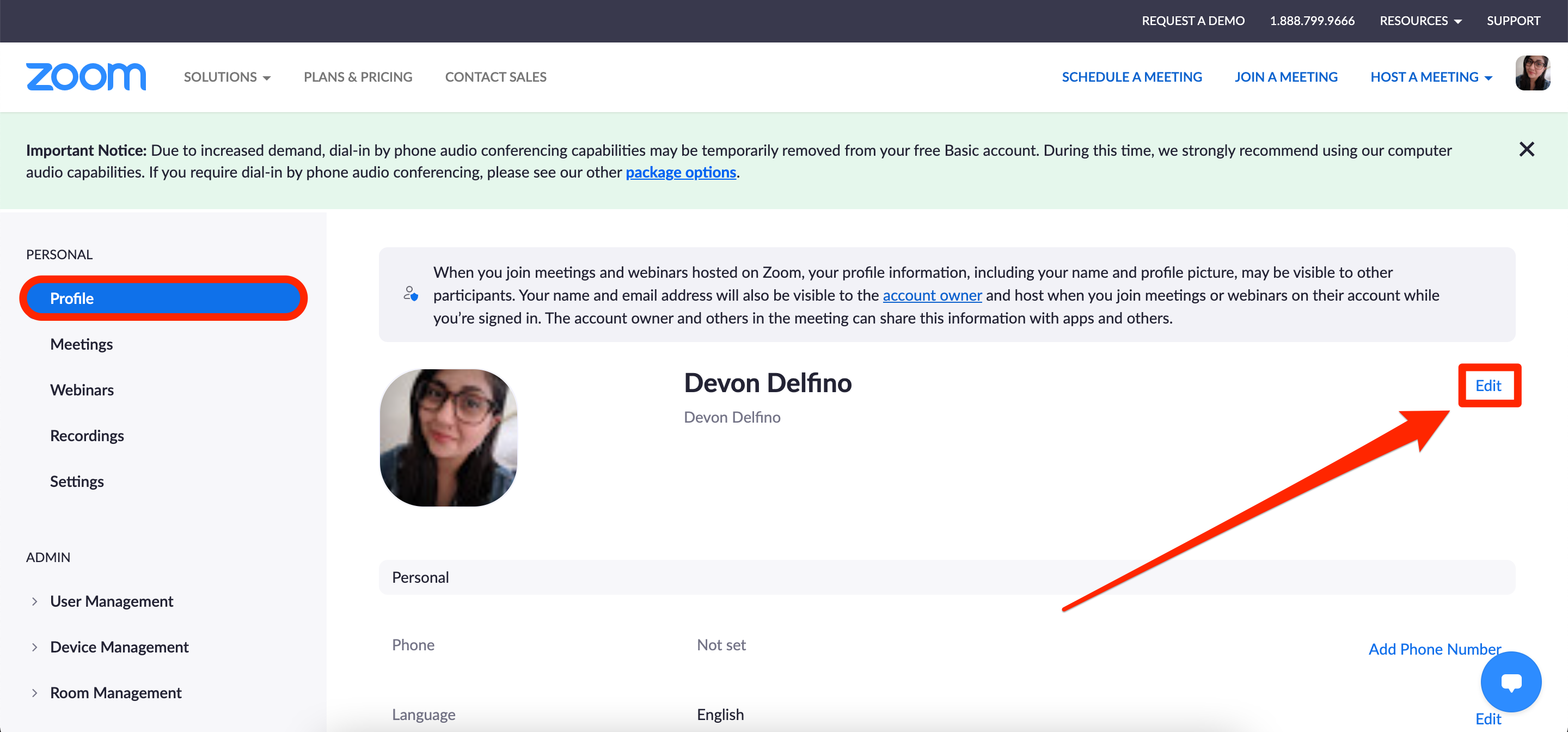
Devon Delfino/Insider
4. Enter your full name and Display Name. The latter is what you'll display for other users in a meeting.
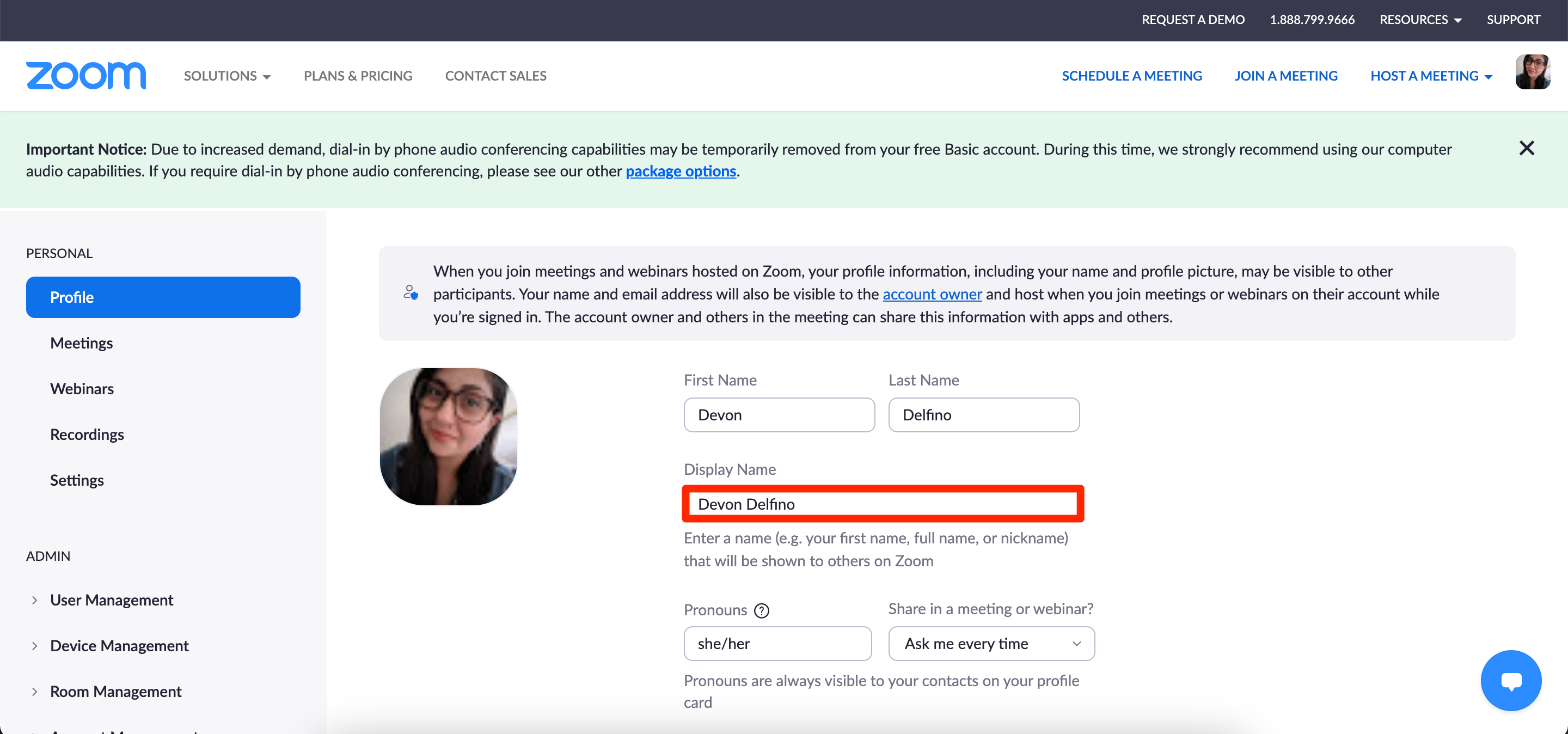
Devon Delfino/Insider
5. Scroll down and click Save.
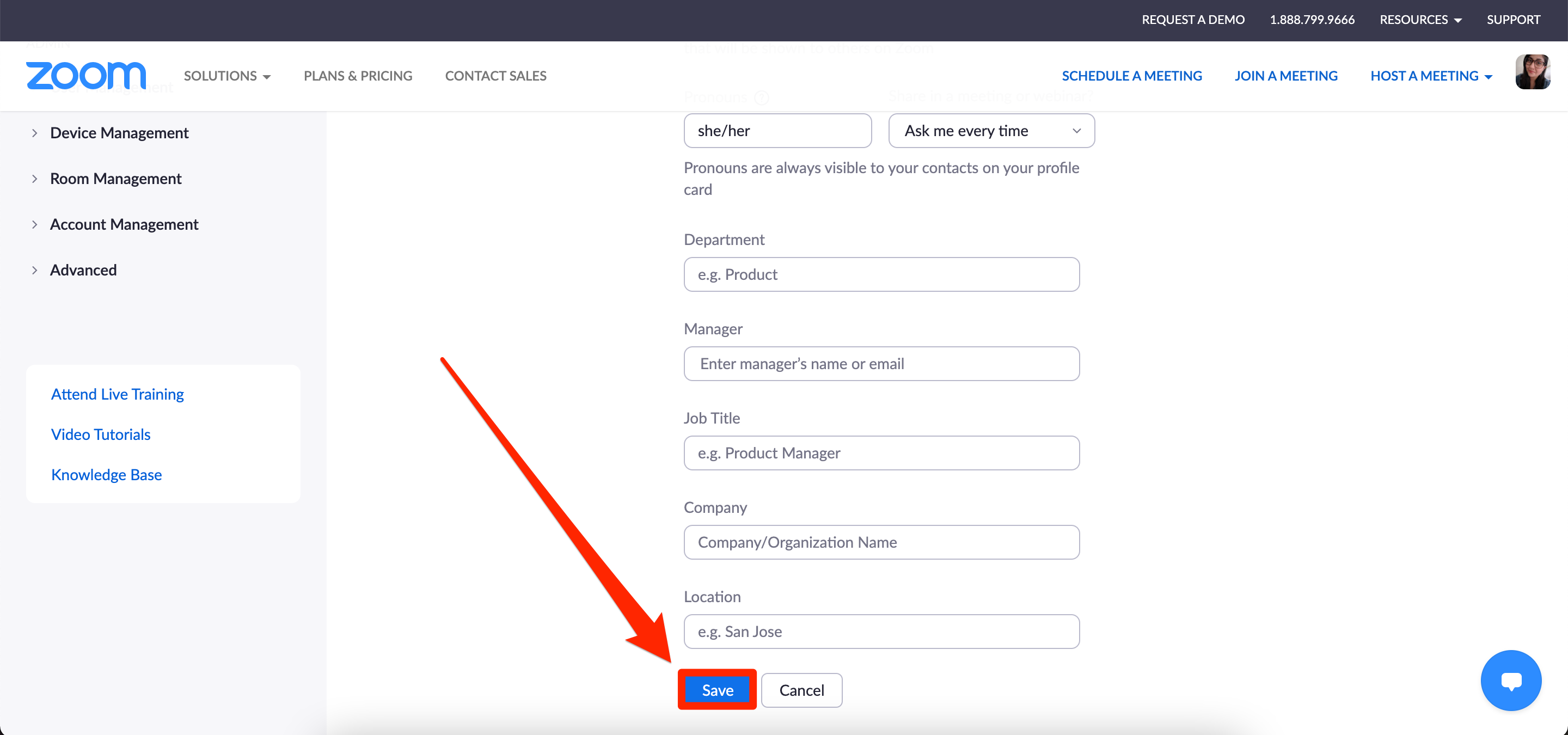
Devon Delfino/Business Insider
From the same page, you can also update things like your pronouns, job title, location, and company.
On the desktop app
1. Open the app and log into your account, if needed.
2. Click your profile icon, located in the top-right corner of the window.
3. Select My Profile from the dropdown menu - this will prompt a pop-up window to open.
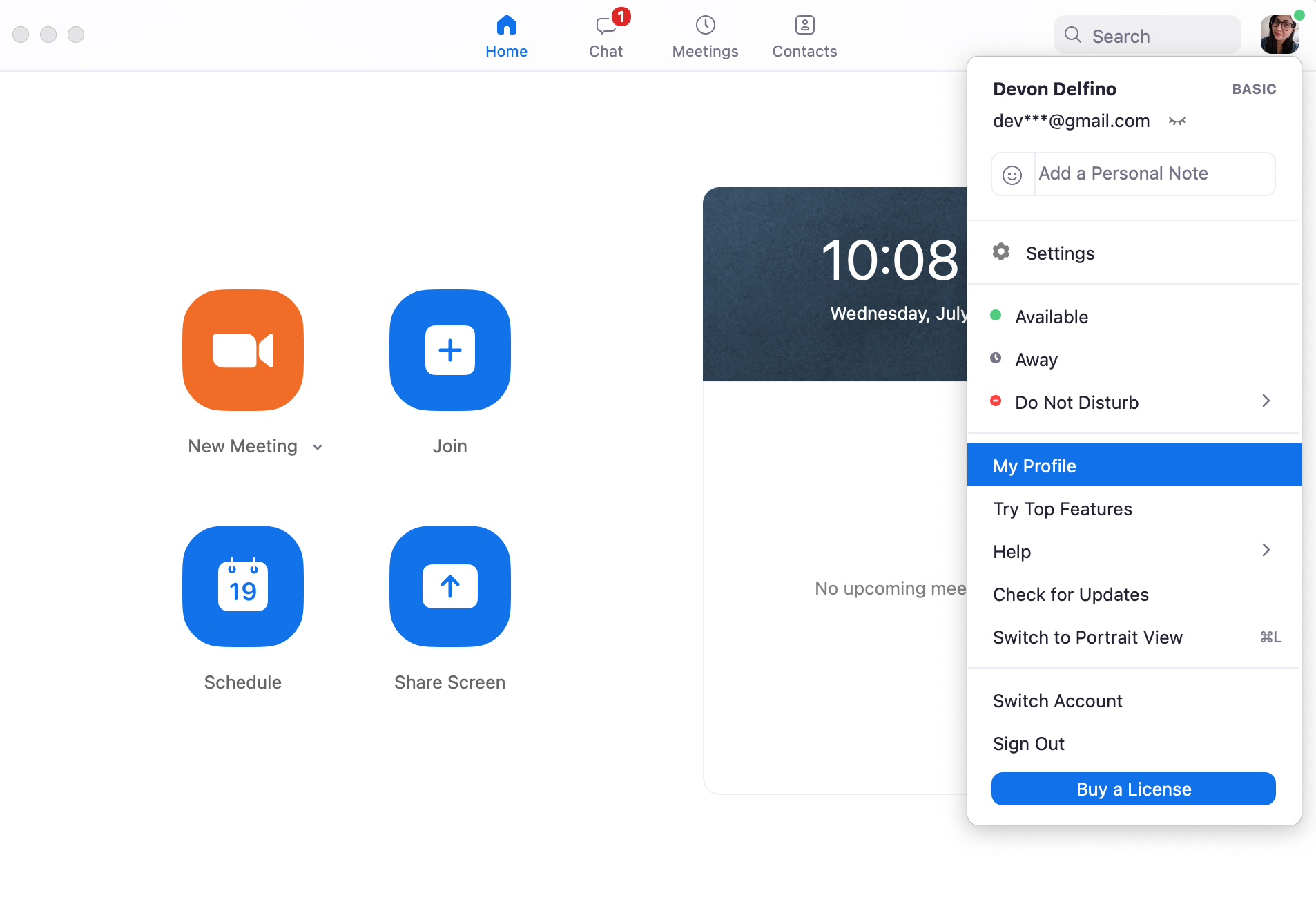
Devon Delfino/Insider
4. Click Edit, located to the right of your name.
5. Enter your desired name.
6. Click Save.
On the mobile app
1. Open the app (iOS, Android) and log into your account, if needed.
2. Select Settings, located on the bottom-right corner of the screen.
3. Select the banner with your name and email address at the top of the screen.
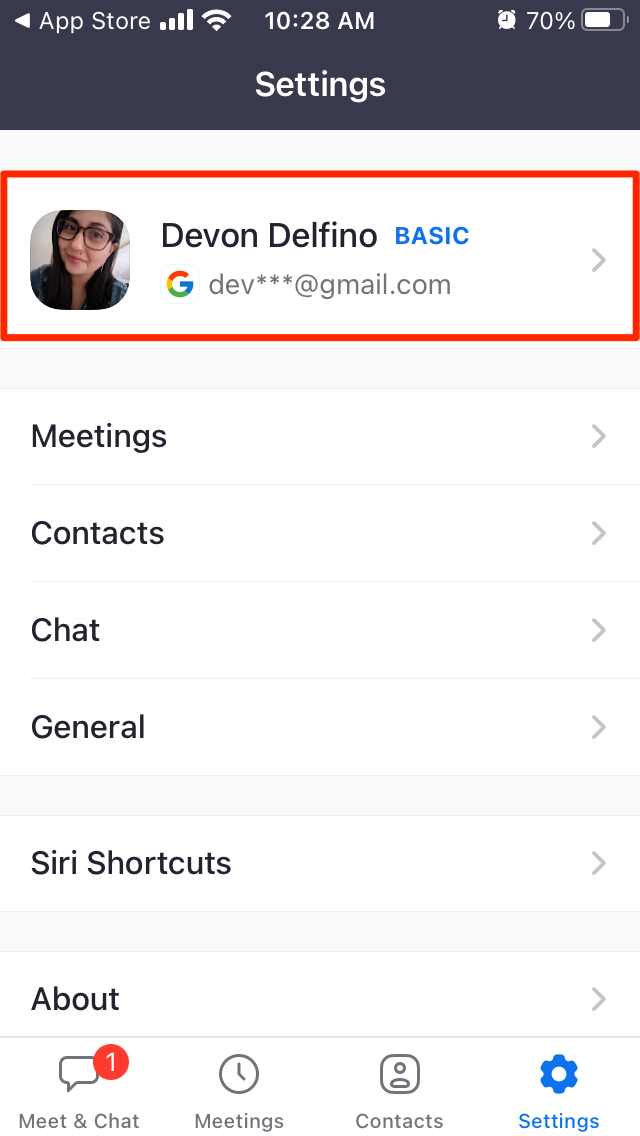
Devon Delfino/Insider
4. Tap Display Name.
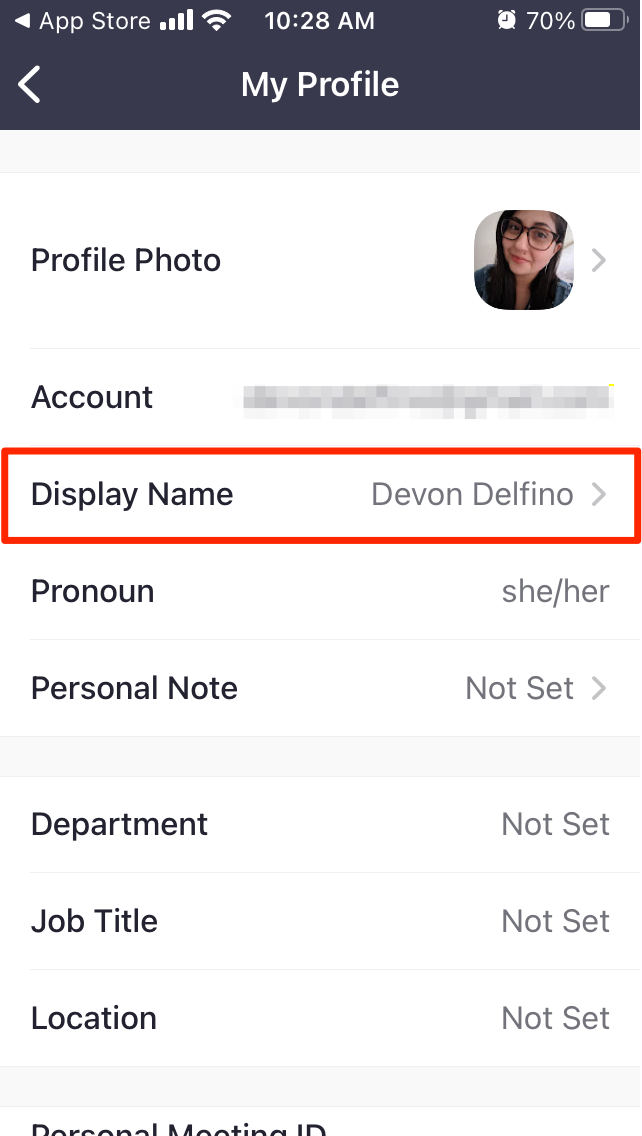
Devon Delfino/Insider
5. Enter your desired name and/or display name and tap Save.
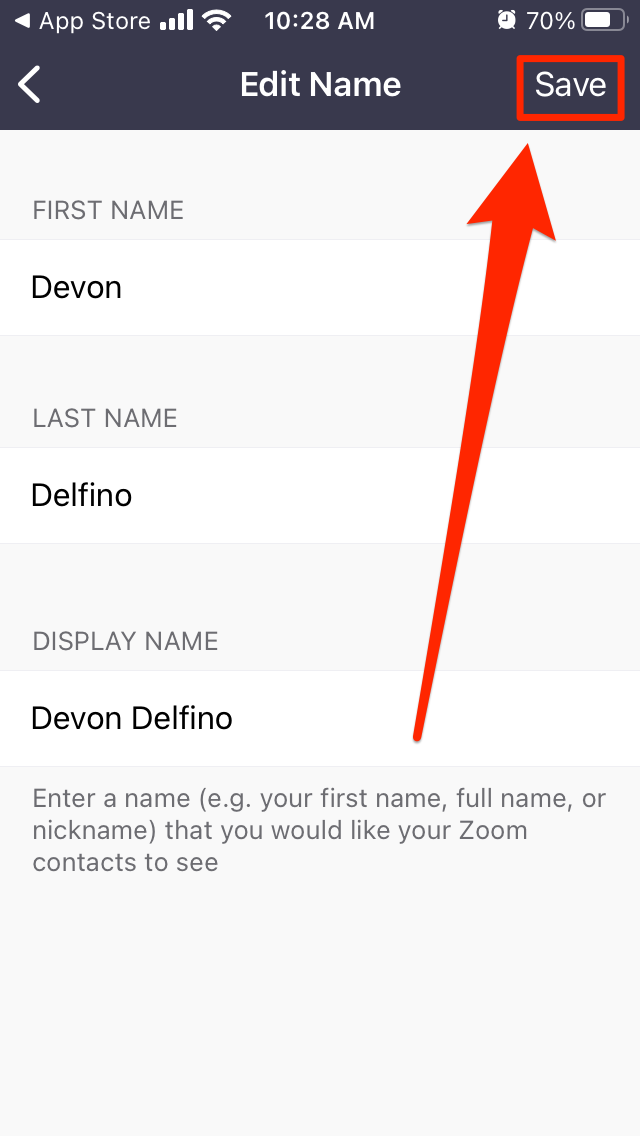
Devon Delfino/Insider
How to change your name on Zoom during a meeting
You can also change your name after a meeting has already started on the desktop or mobile app. Just keep in mind that if you're going through the website, you will be redirected to use the desktop app (in which case you would simply continue on from step two):
1. Select Participants, located in the bottom toolbar of the meeting window.
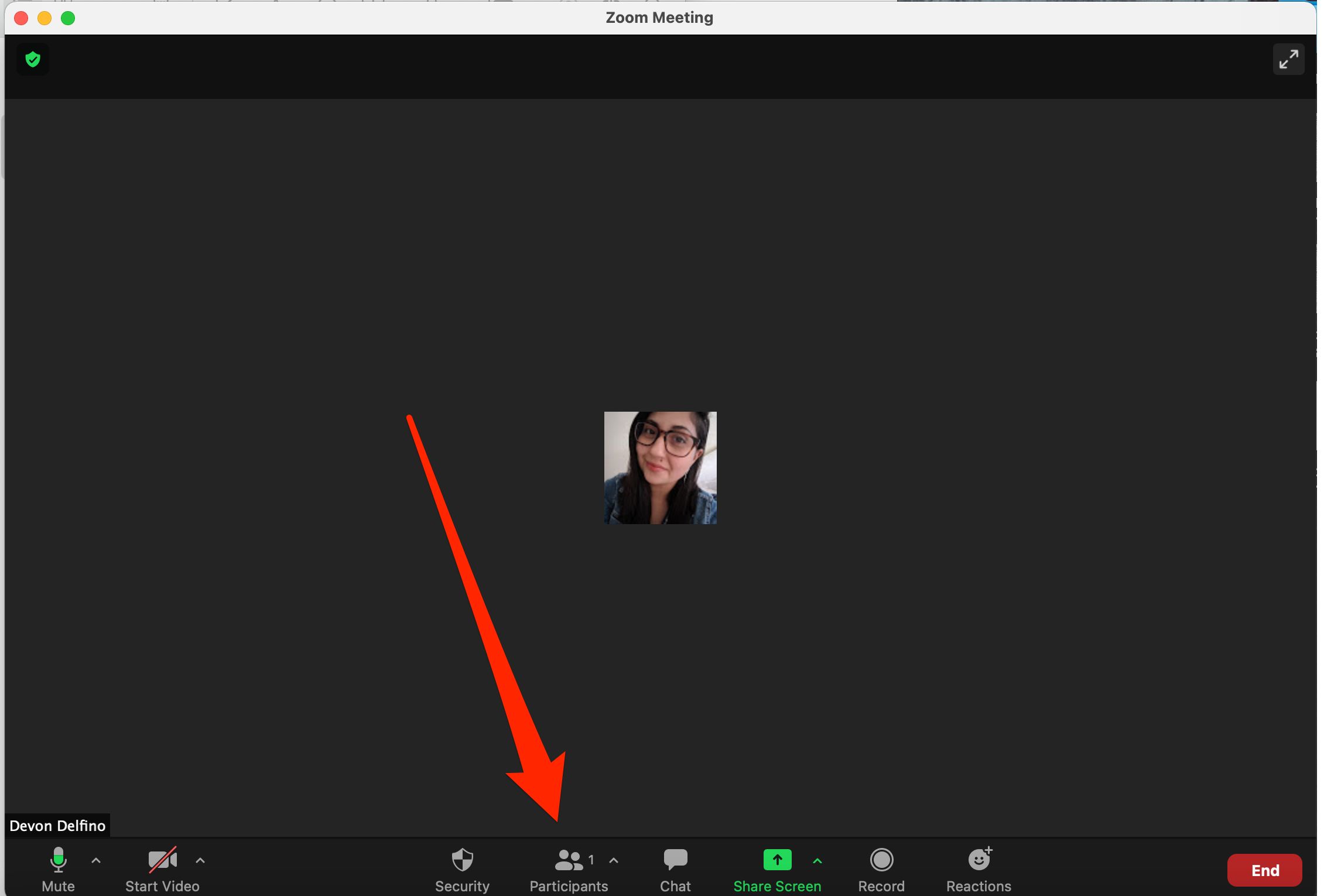
Devon Delfino/Insider
2. Hover over your name and select More (desktop), or tap your name (mobile).
3. Click or tap Rename.
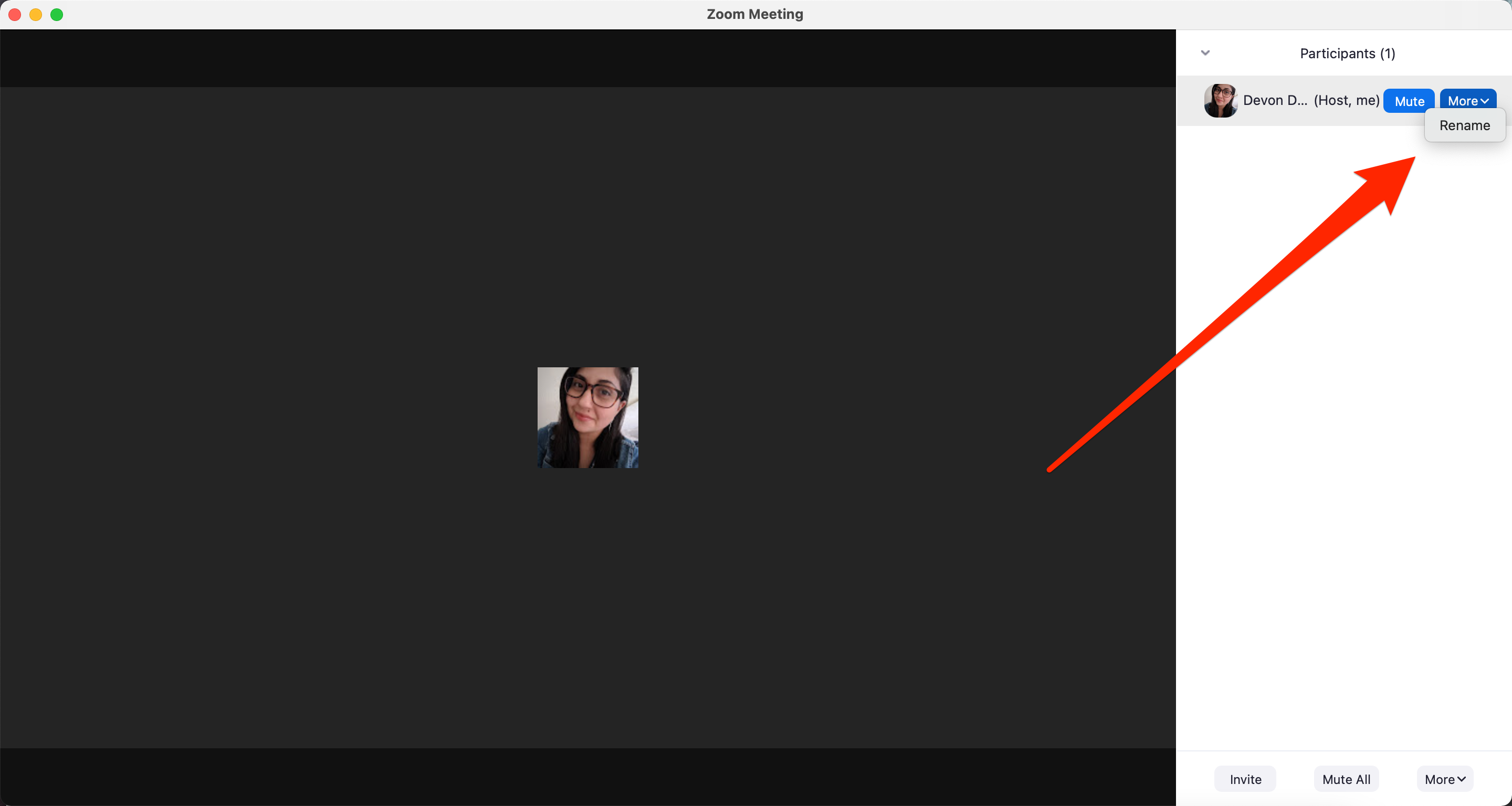
Devon Delfino/Insider
4. Enter your desired name and click Rename (desktop) or Done (mobile).
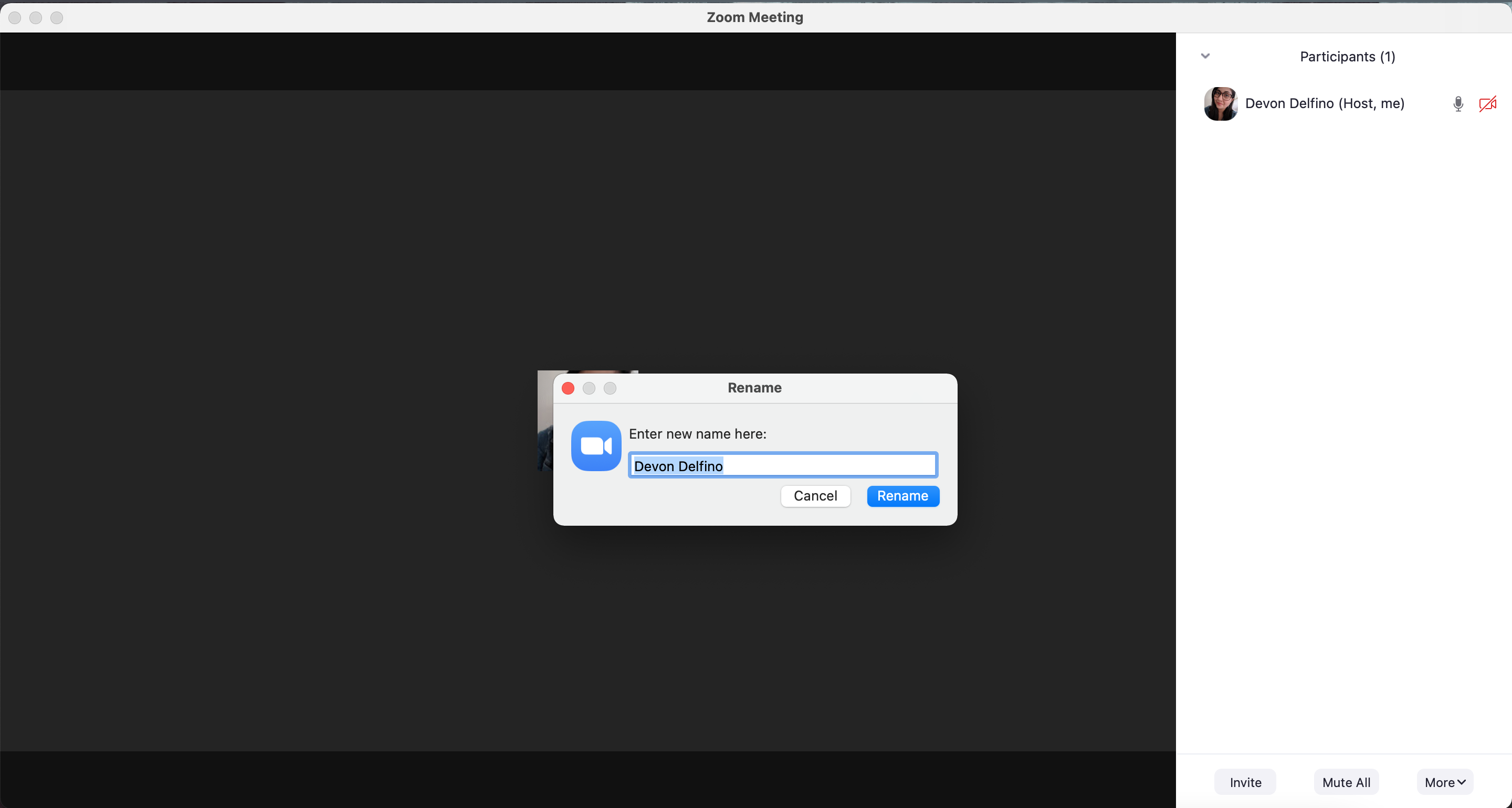
Devon Delfino/Insider
You should know that meeting hosts can turn off the option to update your name after the meeting has begun. So if you aren't seeing the option to update your name, that could be one explanation.

