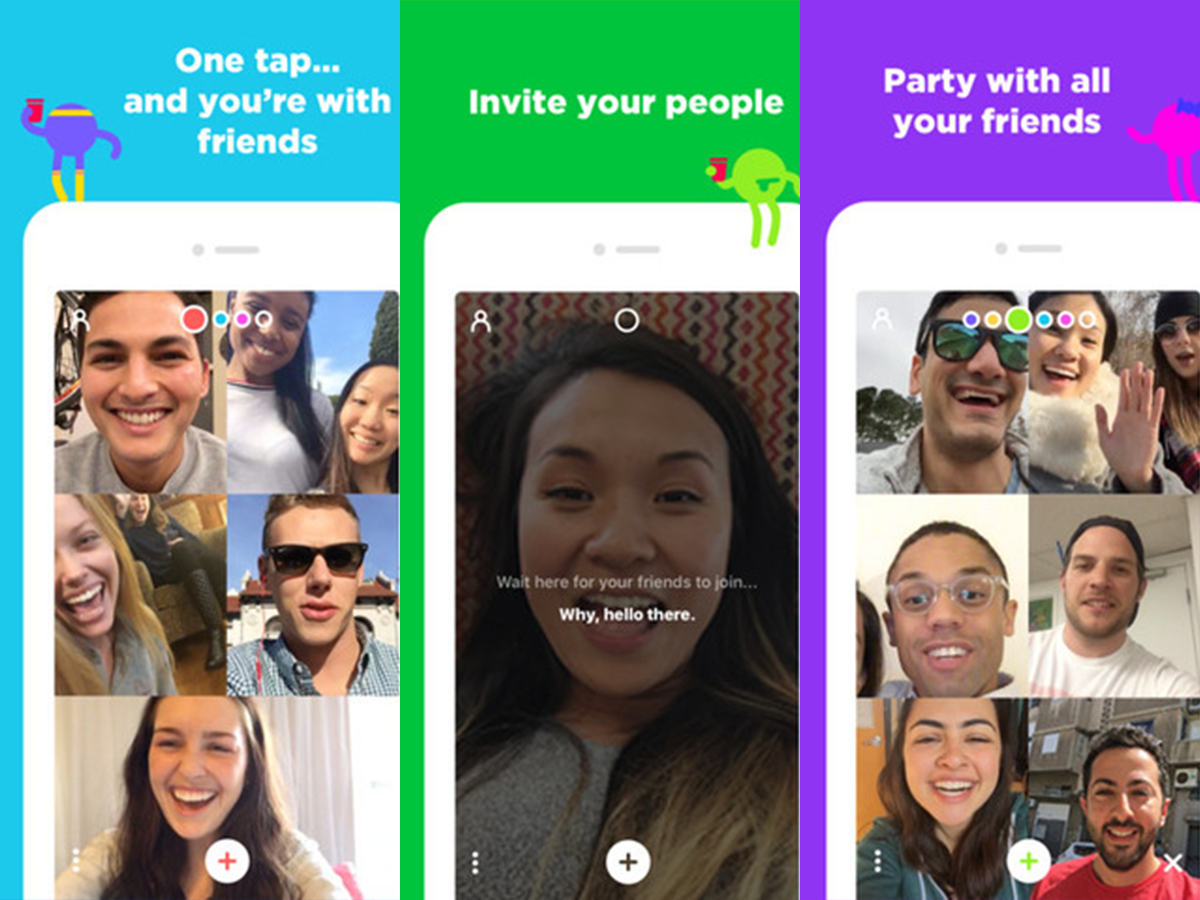- It’s possible to change your email on the Houseparty app to update it to the address you prefer.
- You can make changes to your email, username, and profile picture in your profile page on Houseparty.
- Visit Business Insider’s homepage for more stories.
You may wish to change your email on Houseparty if you prefer a different address or no longer have access to your original account.
Updating your Houseparty app email can take less than a minute – you’ll just have to access the settings menu on your mobile device first. Your profile page is where you can make changes to your email, username, display name, and profile picture.
Simply tap in the email box and type a new email with the keyboard that appears. A green arrow will appear to announce the successful switch.
Here’s how to change your email on Houseparty.
Check out the products mentioned in this article:
iPhone 11 (From $699.99 at Apple)
Samsung Galaxy S10 (From $859.99 at Walmart)
How to change your email on Houseparty
1. Open the Houseparty app on your mobile device.
2. Tap the smiley face icon in the upper left hand corner.

3. Tap the gear icon in the pop-up.

4. Tap "Edit Profile."

5. This will bring you to your profile page. Tap in the email entry to begin editing. Delete the current email and use the keyboard to type a new address.

6. Tap the "Save" button and a green checkmark will appear confirming the successful switch.

Related coverage from How To Do Everything: Tech:
-
How to change your name on Houseparty to make yourself more searchable
-
How to screen share with others on Houseparty on a computer or mobile device
-
How to schedule a Google Hangout using Google Calenda
-
How to use Google Hangouts on your iPhone to start calls and messages, including group conversations
-
How to use the 'raise hand' feature in Zoom on a computer or mobile device