- It’s quite easy to change your screensaver on a Mac computer, and there are many options for customization.
- You can change your Mac’s screensaver to feature different patterns and photos, set a timer, or add password protection.
- Visit Business Insider’s homepage for more stories.
A screensaver is typically activated automatically during a period of inactivity – like when you’ve stepped away from your computer for an extended period of time.
It’s easy to change your screensaver on a Mac computer, and you can even customize patterns and choose the images you want to feature.
You’ll also be able to set a password with your screensaver to protect your computer.
Here’s everything you need to know to change your screensaver on a Mac.
Check out the products mentioned in this article:
MacBook Pro (From $1,299 at Apple)
How to change your screensaver on a Mac computer
1. First go to System Preferences > Desktop & Screensaver.
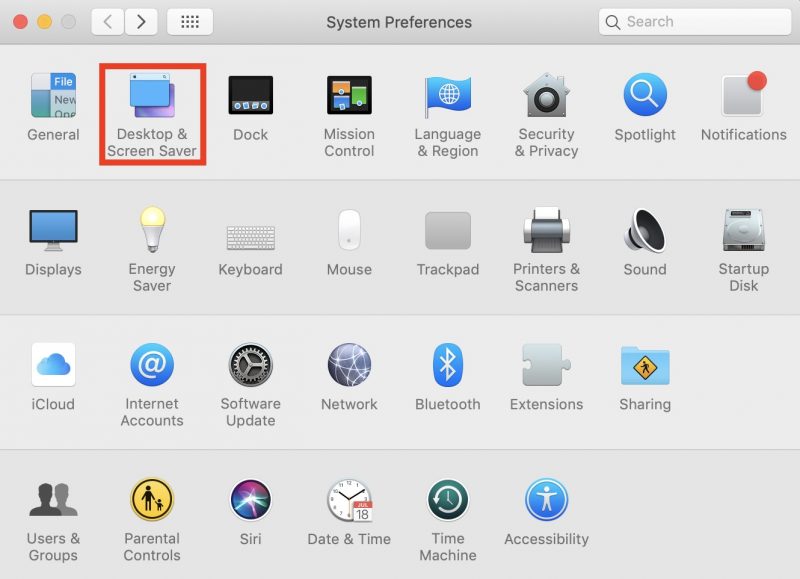
2. Select the "Screensaver" tab at the top.
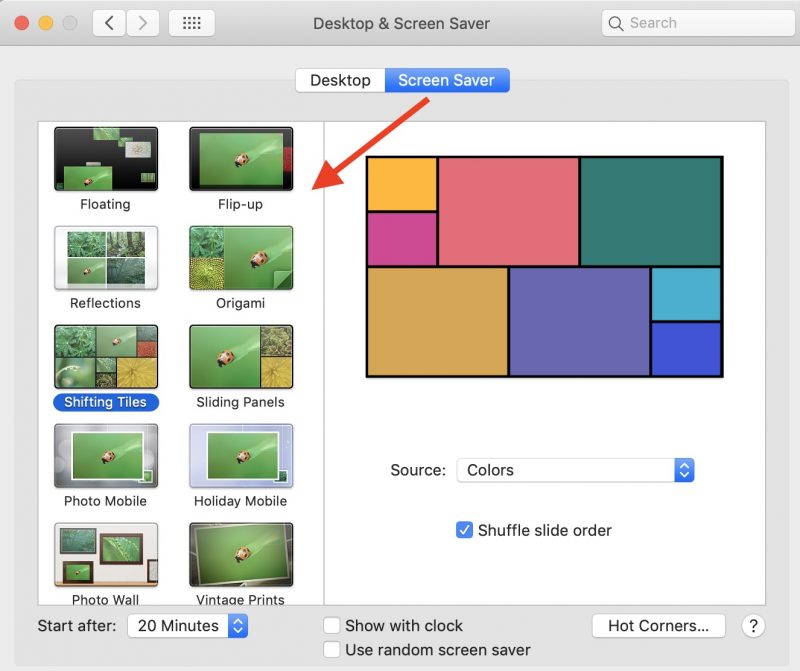
3. A list of screensaver types are located on the left. Choose one, and you will see it appear on the right side of your screen.
4. Toggle through the Source option to choose the images you would like to feature on your screensaver. By navigating to "Choose Folder…", you can even select your own photos. To preview your screensaver, hover your mouse over the preview on the right side and click "Preview."
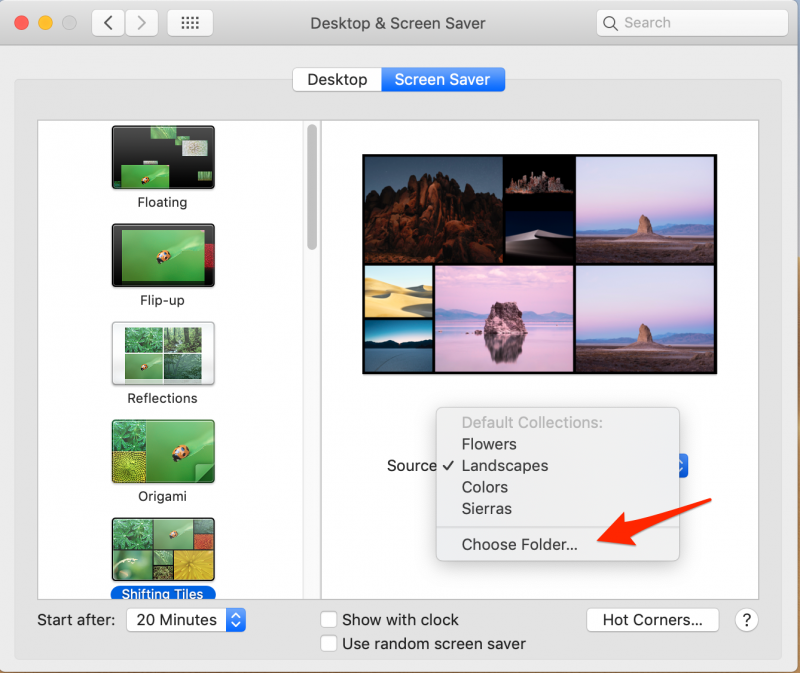
How to set a time for your screensaver display on a Mac
1. Go to System Preferences > Desktop & Screensaver > Screensaver.
2. At the bottom, find "Start After."
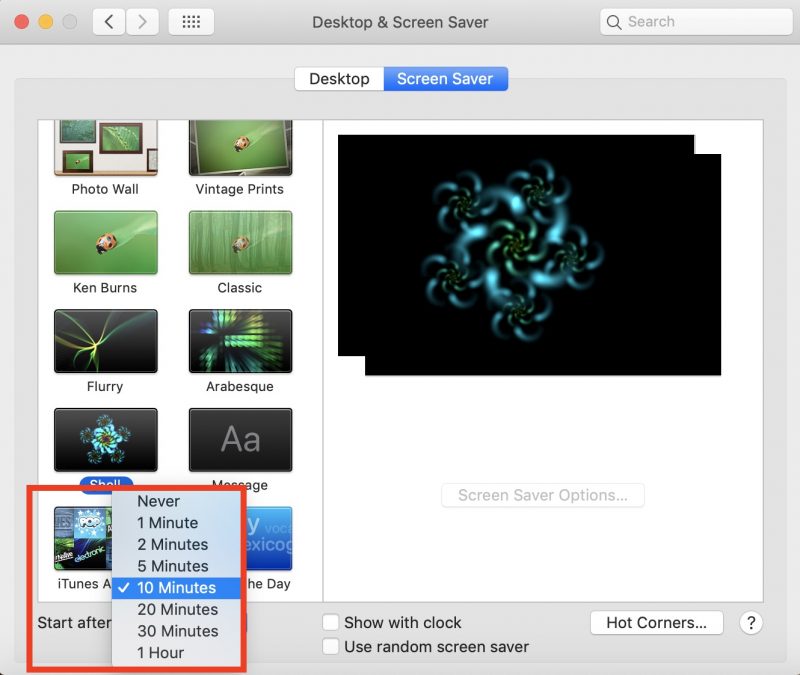
3. Next, pick an amount of time your screen should be inactive before your screensaver starts. For example: 10 minutes.
How to password protect your Mac when a screensaver is displayed
If your Mac has been inactive for long enough for your screensaver to display, you can also set a password requirement to be able to get back in.
1. Go to System Preferences > Security & Privacy > General.
2. Make sure the "Require Password" box is checked.
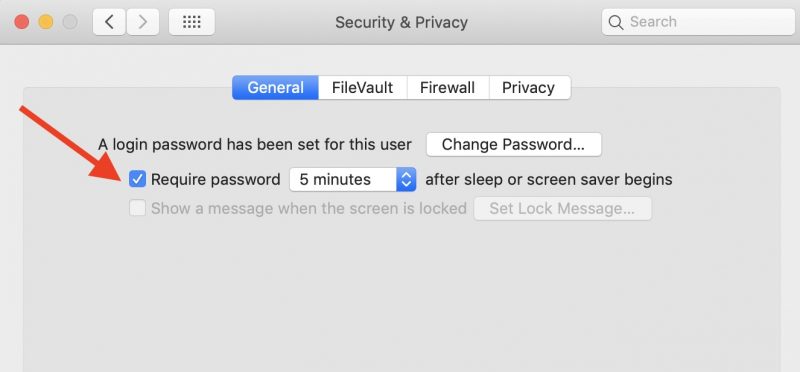
3. Select a time for when a password is required after a screensaver has been activated.
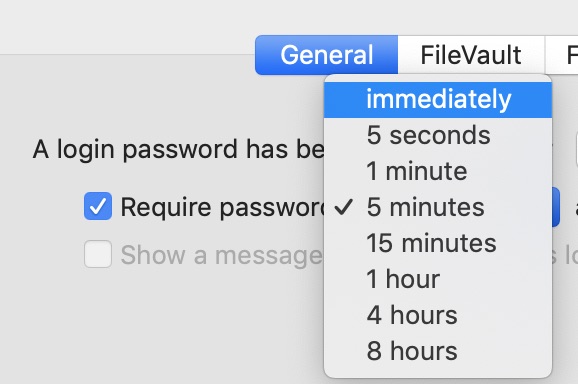
Related coverage from How To Do Everything: Tech:
-
How to zoom in and out on any Mac computer, using a keyboard or trackpad
-
How to change your desktop background on a Mac computer to any image, in 4 different ways
-
How to create folders on a Mac computer and organize your files
-
How to change your Mac computer's password, or reset it if you've forgotten it

